How to Perfectly Uninstall FortiClient on Windows
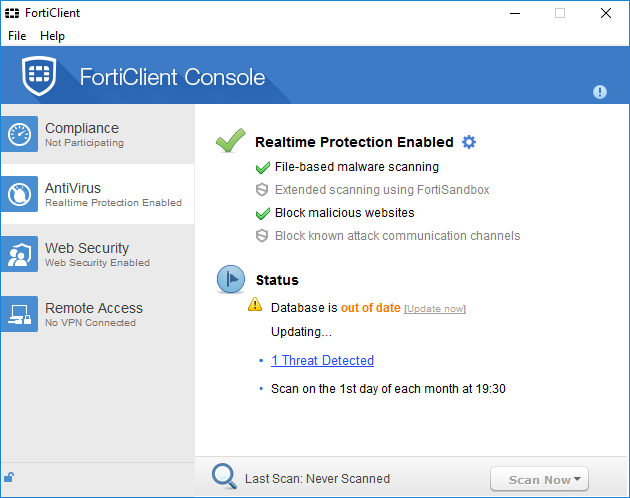
Come across problems when performing the uninstall of FortiClient? Can not remove FortiClient components completely from your system? Get help in this uninstall post.
FortiClient Uninstall Issues
FortiClient is a free antivirus suite developed by Fortinet to provide a handful tools like virus detection, web security control, and VPN client. During the uninstall of FortiClient, you may be faced with the following issues on your Windows computer:
- Unable to activate the Shutdown FortiClient option from the system tray.
- Control Panel only shows Repair option when the FortiClient icon is selected.
- Uninstall Wizard fails to complete the configuration as an error message pops up.
- FortiClient appears after it has been removed from the list of installed programs.
There are many reasons lying behind those issues. Whatever uninstall problem you run into, you can learn the proper way to uninstall FortiClient after reading this tutorial. We provide two different methods to help you uninstall FortiClient perfectly.
Standard Approach to Uninstall FortiClient
Here are the regular steps to uninstall FortiClient from different Windows OS.
Step 1: Turn off FortiClient
If FortiClient appears in the system tray, you should shut it down completely prior to the uninstall. To do so, right click on its icon and choose Shutdown FortiClient.
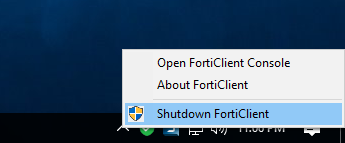
And to verify if related process still runs on the background, do the followings:
- Right click on the taskbar and then choose Task Manager to launch this utility.
- Select process(es) pertaining to FortiClient, and click End Task button.
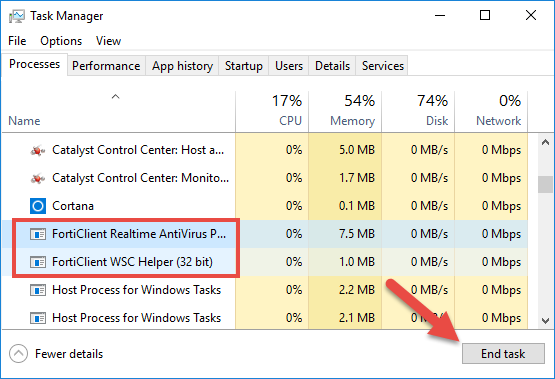
Step 2: Uninstall FortiClient
Once installed properly, any third party program can be uninstalled from Windows uninstall applet. Make sure to log in as an administrator to perform the uninstall.
On Windows 7:
- Head to Start > Control Panel > Programs, and click the Uninstall programs link.
- Scroll through to select FortiClient from the list, and click Uninstall button.
On Windows 8 &10:
- Right click on Start menu and then click Programs and Features from the list.
- Select FortiClient in the list, and click Uninstall to start the uninstallation.
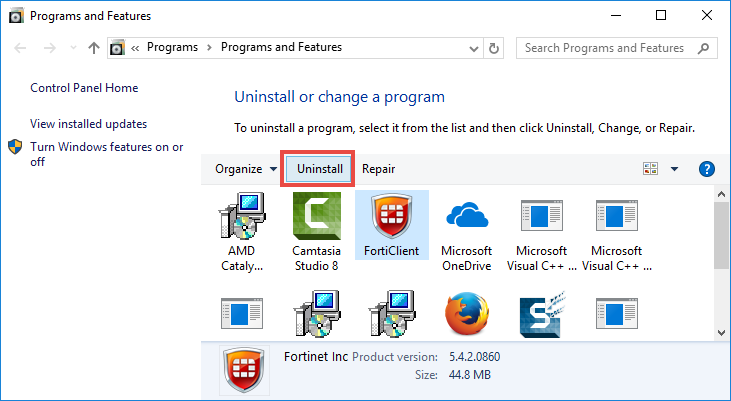
Windows 10 users can also manage installed apps from the Settings app. Here is how to uninstall FortiClient via Settings: click on Start menu > Settings, and then click on the Apps & features in the left-hand sidebar; as the list in the right-hand extends, select FortiClient, and click on the Uninstall button twice.
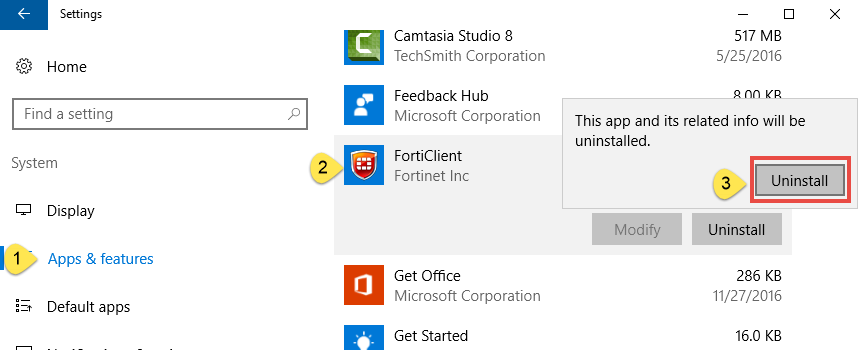
As the Windows Installer window pops up, follow the onscreen instructions.
- Click on Yes to confirm the uninstall, and then click OK to close running apps.

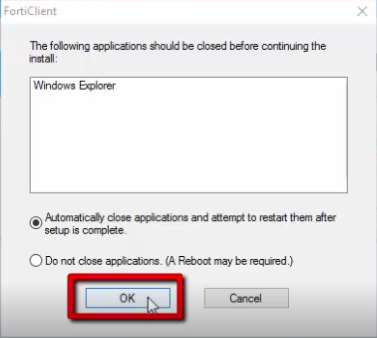
- When it is finished, click on Yes button to exit the setup wizard and restart your PC.
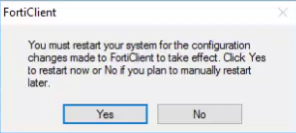
Tip: If FortiClient has been corrupted, or some of its main executive files are missing, you may fail to uninstall it by this way. In that case, you can re-install FortiClient to cover those problematic files, and then uninstall it in the Safe Mode.
Step 3: Remove FortiClient remnants
FortiClient now should have been removed from the list of install programs, but you may notice that some of its components, like registry entries, invalid shortcut or installation folder, still linger around your system. To fully delete FortiClient, you are supposed to search for and delete those leftovers in your whole system.
1) Keys & values in registry
- Go to Start > Run, type "regedit" and hit Enter to launch Registry Editor.
- Click Yes if you are prompted to give confirmation in UAC dialog.
- Click the Find from Edit menu, type FortiClient in the Find box, and then hit Enter key to start searching matched items in Registry.
- Once found, right click on the key or value and choose delete option from the list.
- Hit F3 to locate the next entry associated with FortiClient.

Note: Be truly careful to make changes on Windows Registry. You had better to delete the entries after making a backup copy of the registry. Serious problems may be triggered if you make any misoperation there. We highly suggest you to utilize an professional uninstaller or a registry cleaner to handle this task effortlessly.
2) Files & folders in hard drive
- Head to Start > Control Panel > Folder Options, and then select the View tab.
- Check the "Show hidden files and folders" in Advanced settings and click OK.
- Click This PC on the desktop (or press Windows + E ) to open File Explorer.
- Type FortiClient in the Search Bar, and wait for the scanning result.
- Identify and delete FortiClient components in the search result.
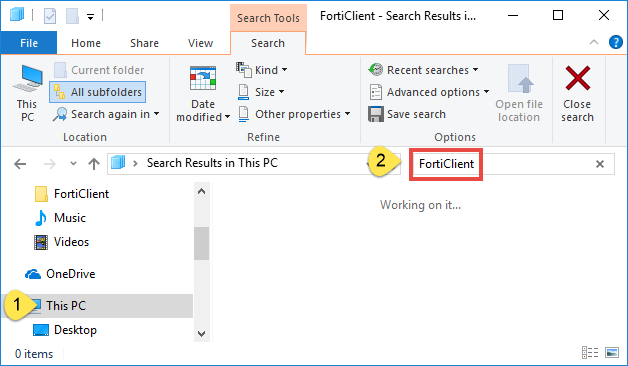
That’s the standard process you will go through to fully uninstall FortiClient on Windows. You can repeat the steps to uninstall any other unwanted program as well.
Perfect Solution to Remove FortiClient on Windows
For those users who value their time much or lack adequate skills in program removal, we highly suggest them to use an all-in-one removal tool to uninstall all kinds of unwanted programs. Total Uninstaller is a handy utility equipped with powerful uninstall engine. Let’s see the how it works to fully uninstall FortiClient.
- Launch Total Uninstaller after terminate FortiClient in Task Manager.
- Click on the FortiClient icon, and click Run Analysis button to scan it.
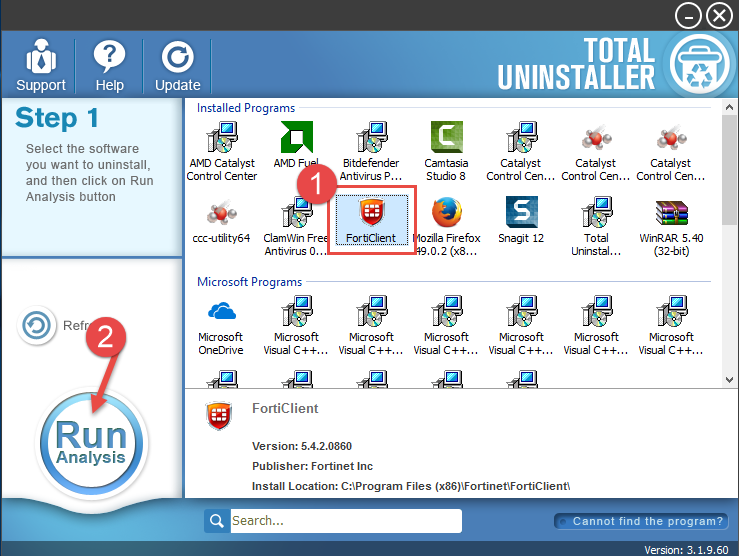
- Click on Complete Uninstall after all the components have been scanned out.
- Click Yes in the dialog and follow on-screen prompts to complete the uninstall.
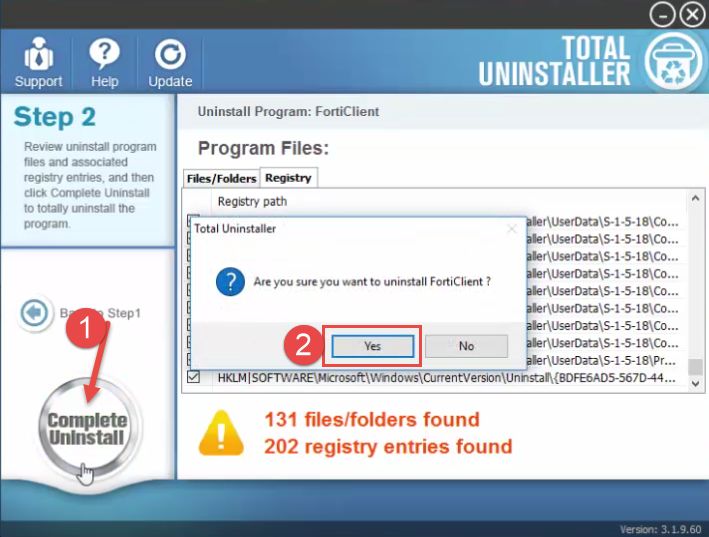
- Click on Scan Leftovers and then Delete Leftovers to perform complete removal.
- Click Yes to confirm and then OK to exit FortiClient removal.
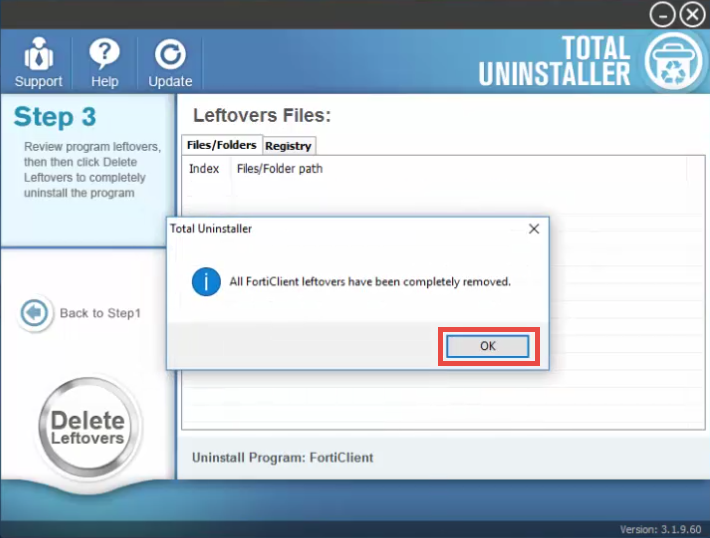
Video Tutorial - How to Uninstall FortiClient within Clicks
Total Uninstaller is capable of locating all traces of target program. Generally, you will only take 3 steps to perfectly get rid of any unwanted program on Windows.
Force Uninstall Mode: for the program that does not show up in the interface, you can perform a force uninstall. Here is how to do: click “Cannot find the program” button in Step 1, specify the installation folder of target program in the pop-up window, and click Scan button to continue normal uninstallation. This mode is especially designed to remove corrupted/problematic/malicious programs forcefully.
This removal post offers two different approaches to help you uninstall FortiClient. Which one is your preferred? Welcome to share your thoughts with us right here.
Anytime you encounter uninstall issues, feel free to contact our expert team for help.



