Fully Remove IObit Malware Fighter on Windows
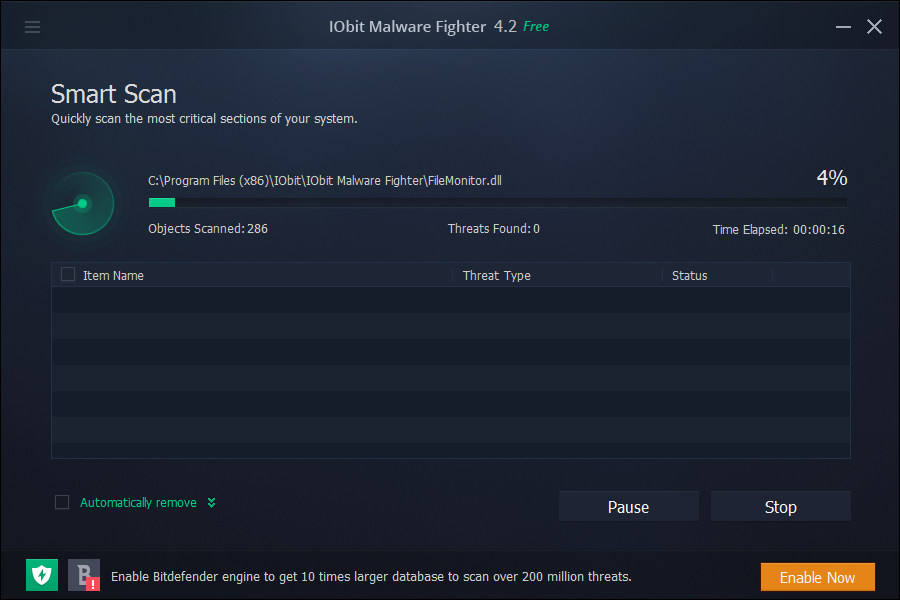
Things you should know before uninstalling...
IObit Malware Fighter is an anti-malware utility that claims to remove malware infections and protect your PC from potential malicious behavior in real time. The pro version 4 includes licensed Bitdefender anti-virus engine, which makes it better than previous versions. But in our test, IObit Malware Fighter appears to have some issues, such as it occasionally fails to initialize that technology, the full scan mode crashes at times, and it is often unable to block the latest malware in time. As we notice, IObit Malware Fighter is often criticized for its mediocre effectiveness and overly self publicizing IObit's other apps. It is not recommended to get this program installed.
Wanna uninstall IObit Malware Fighter? Well, many users would encounter troubles when trying to get rid of IObit Malware Fighter, and the reasons vary. To fully uninstall IObit Malware Fighter, you can carry out any of the methods listed below.
Now log on to your system with an administrative account first, and then you can choose to uninstall IObit Malware Fighter in either manual or automatic way. Manual ways (1&2) require more time and skills. If you want to remove it easily & quickly, scroll down to & start with <Way 3: Remove IObit Malware Fighter within Clicks>.
Way 1: Uninstall IObit Malware Fighter via Windows Built-in applet
Whatever method you decide to take, you should always shut down IObit Malware Fighter prior to the uninstall. To do this, right click on its icon in system tray, choose Exit, and click OK when asked “Do you really want to exit?”
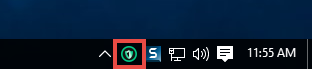
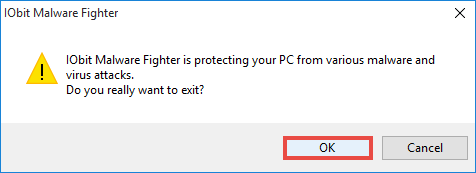
After that, you can open Task Manager to check if its associated processes are running on the background.
- Press Ctrl+Shift+Esc keys together to bring up Task Manager.
- Select the processes pertaining to IObit Malware Fighter, and click End Task.
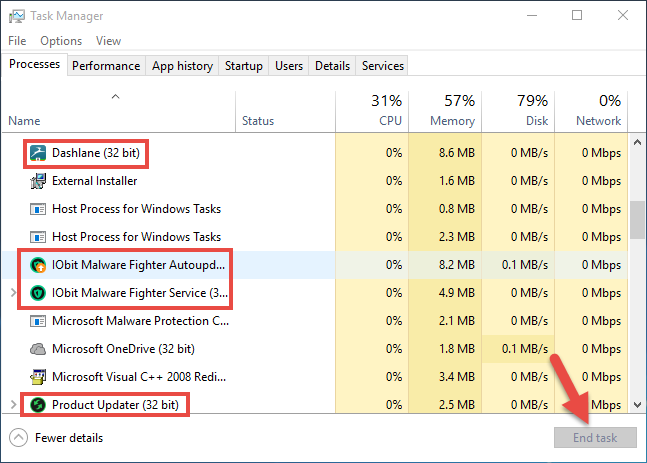
Here are the detailed steps for different OS users to perform a normal uninstall.
For Windows 7 users:
- Access to Start > Control Panel > Program to open Programs and Features panel.
- Scroll through to locate IObit Malware Fighter, highlight its icon and click Uninstall.
For Windows 8 users:
- Right click Start menu and then click Programs and Features from the list.
- Highlight IObit Malware Fighter and click Uninstall to begin the uninstallation.
For Windows 10 users:
- Click Start menu, and click All apps to open the list of installed programs.
- Locate IObit Malware Fighter, and then click Uninstall IObit Malware Fighter.
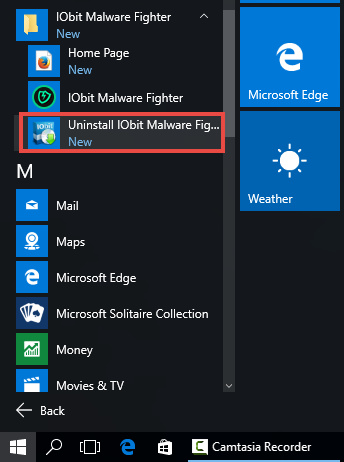
- Windows 10 users can also type Uninstall in the Search box, click Apps & features, and then click Uninstall twice after selecting IObit Malware Fighter in the list of apps.
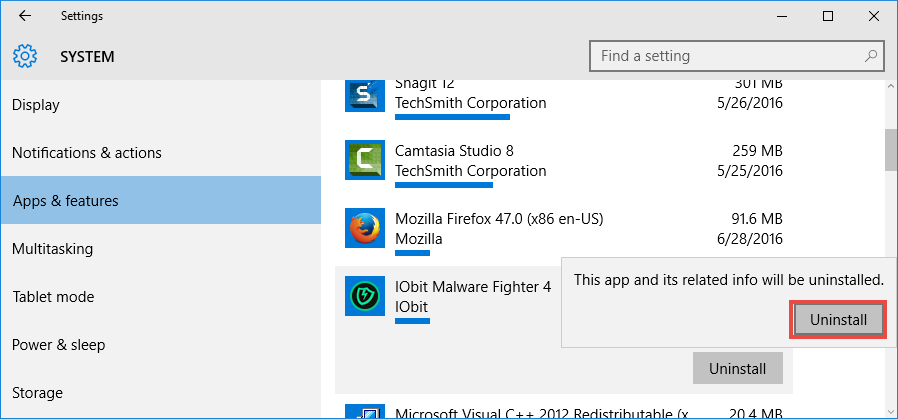
After that, the IObit Malware Fighter setup window will pop up to ask for your confirmation. Once you click the Uninstall button on the lower left-hand corner, the uninstall request will be handled instantly, and it takes a few seconds to complete.
Way 2: Uninstall IObit Malware Fighter via Bundled Uninstaller
Yeah, IObit Malware Fighter has a dedicated uninstaller which you can make use of. You can launch the executive program in the installation folder by doing these:
- Right click IObit Malware Fighter shortcut, and choose Open file location.
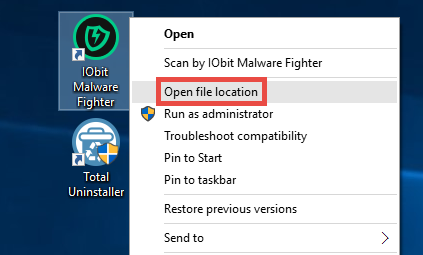
- Scroll through in the opened window to locate the file named unins000.exe.
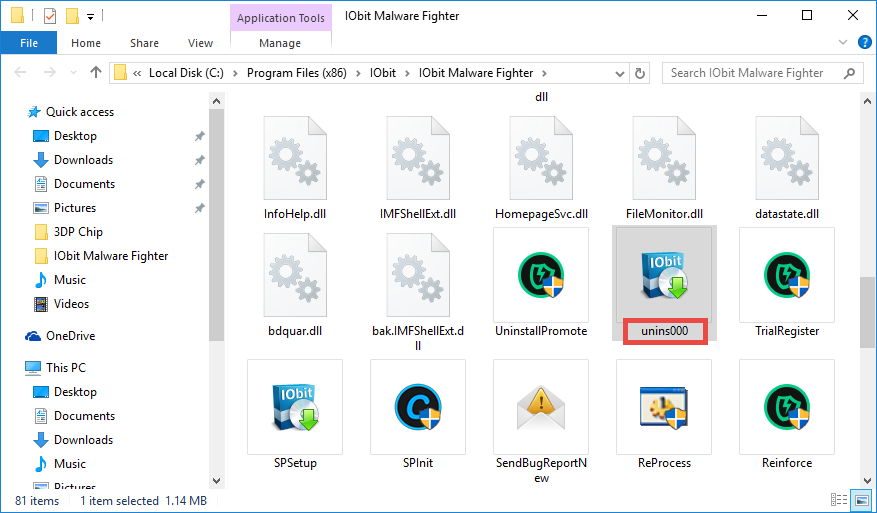
- Double click to run the uninstaller, and click Uninstall in the pop-up window.
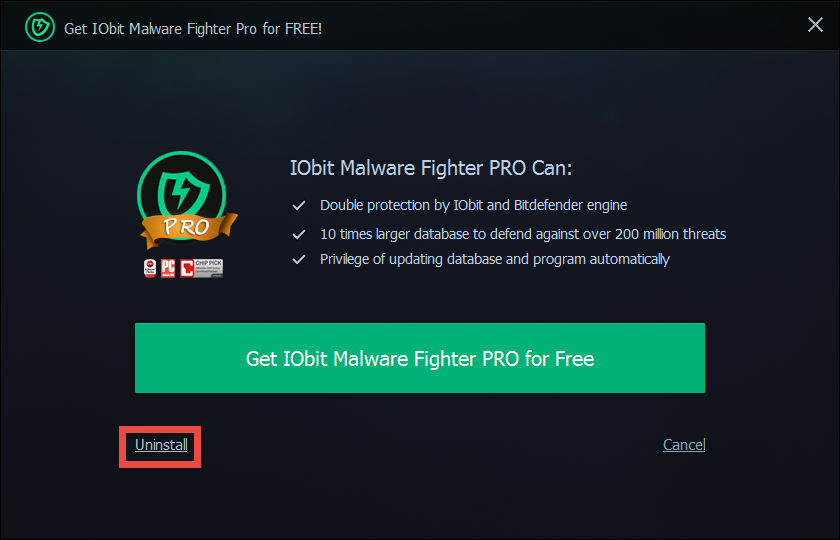
- Click Yes to remove all files from quarantine when prompted.
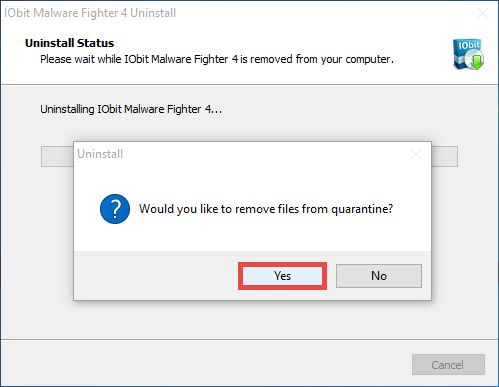
Tips: if the program is installed properly, you can uninstall it smoothly. But if some of the executive files are damaged or deleted, standard ways may fail to work effectively, and issues appear like IObit Malware Fighter doesn’t show up in the list of installed programs, or the uninstall is stopped by unknown error. If that’s what you are faced with, try this solution: re-install IObit Malware Fighter to cover corrupted/missing files, and then uninstall it after rebooting in Safe Mode.
How to Remove IObit Malware Fighter Residuals?
What should you do after uninstalling IObit Malware Fighter? Well, some of its components may still remain on your system, causing unnecessary waste of disk space and cluttered registry structure. Now it’s time to wipe those leftovers off.
(1) Delete entries in Windows Registry
- Go to Start > Run, type "regedit" and hit Enter to launch Registry Editor.
- Click Yes if you are prompted to give confirmation in UAC dialog.
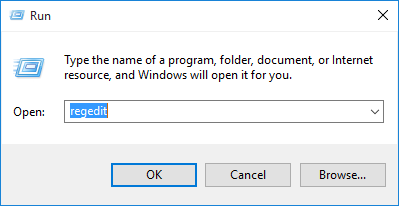
- Press Control + F together to open the Find box and then type IObit Malware Fighter.
- Hit Enter (and then F3) to locate the entries associated with IObit Malware Fighter.
- Right click on the keys or values and choose delete option in the list.
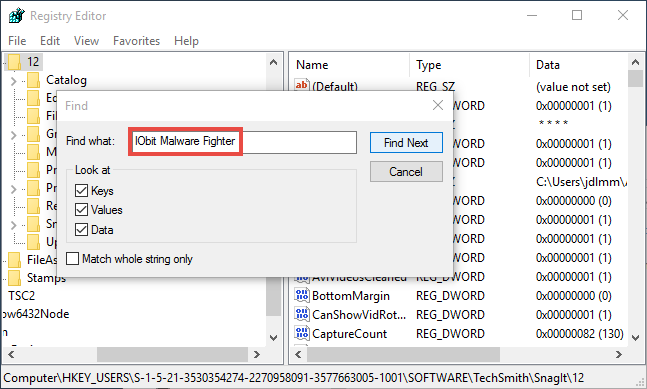
Warning: You must be very cautious when making changes on Windows Registry. Inexperienced users are not recommended to modify the registry without making a backup copy, cause serious issues may occur if you mistakenly delete keys or values there. If you are not confident in accomplish this part, we suggest you to utilize an professional uninstaller or a registry cleaner to get the job done automatically.
(2) Remove leftovers in Hard Drive
- Head to Start > Control Panel > Folder Options, and then select the View tab.
- Check the "Show hidden files and folders" in Advanced settings and click OK.
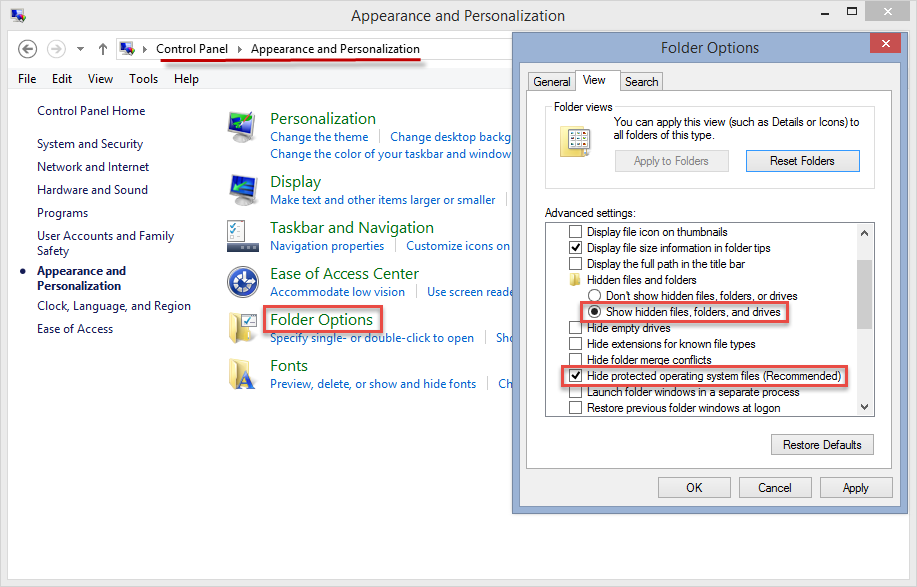
- Click This PC on the desktop(or press Windows + E ) to open File Explorer.
- Type IObit Malware Fighter in the Search Bar and wait a few seconds.
- Identify IObit Malware Fighter leftovers in the result and delete them permanently.
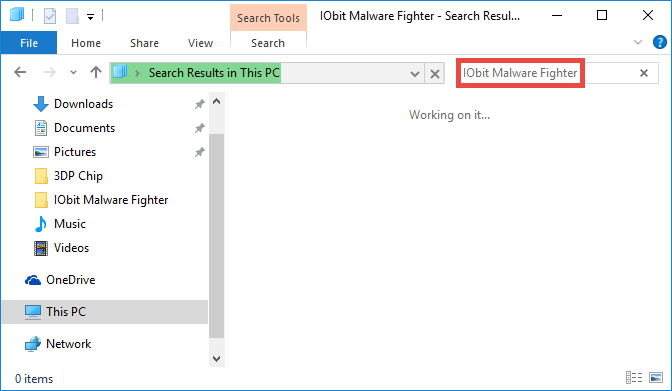
Congratulations! Now you should have fully remove IObit Malware Fighter from your computer. Both of these ways works in most cases as long as you perform the steps correctly. Yet, if you wanna uninstall IObit Malware Fighter with minimal effort, we highly suggest you to adopt the most effective approach listed below.
Way 3: Remove IObit Malware Fighter within Clicks
(Strongly Recommended for All-Level Users)
Wonder if there is any shortcut to effectively uninstall unwanted program? Sure! Total Uninstaller is an advanced tool facilitated with powerful uninstall engine. You will be satisfied with its intuitive interface, simplified process & perfect removal outcome.
1. Run Total Uninstaller, select IObit Malware Fighter and click Run Analysis.
2. Click Complete Uninstall after all the components have been scanned out.
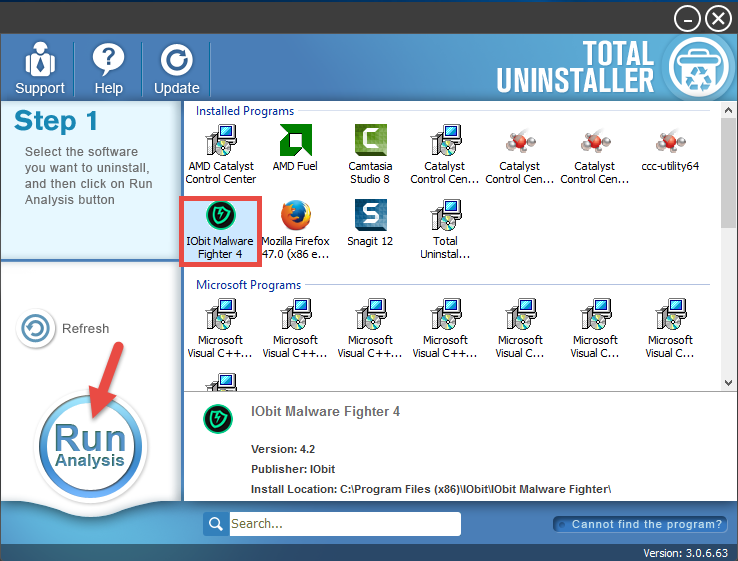
3. Click Yes in the pop-up dialog to confirm the uninstall of IObit Malware Fighter.
4. Follow the prompts in the IObit Malware Fighter wizard to finish the uninstall.
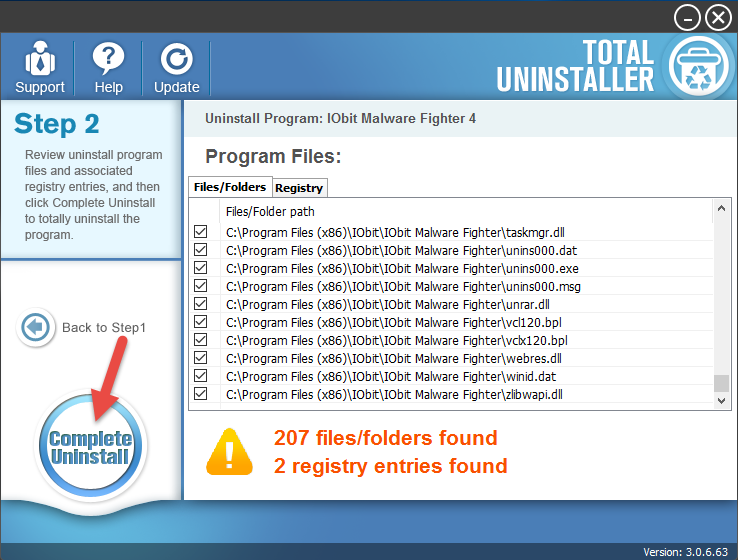
5. Click Scan Leftovers and then Delete Leftovers to perform complete removal.
6. Click Yes in the pop-up dialog and then OK to exit IObit Malware Fighter removal.
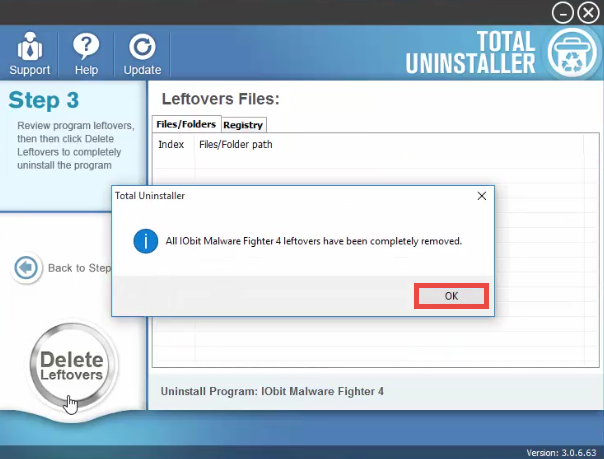
For the program that does not show up in the TU interface, you can perform a force uninstall to get rid of it. Here is the process: click “Cannot find the program” button in Step 1, specify the installation folder of target program in the pop-up window, and click Scan button to continue uninstallation with Step 3. Force Uninstall Mode can be used to effectively remove those corrupted/problematic/malicious/stubborn programs.
Summary: in this post we listed three uninstall methods to help you get rid of IObit Malware Fighter without leaving a trace. Which one is the best? That depends on your uninstall demand. Manual uninstall is free but time-wasting, while using a pro uninstaller, though takes a little money, save you a lot of troubles and laborious work.



