Perfect Ways to Uninstall VIPRE Antivirus 2016 on Windows
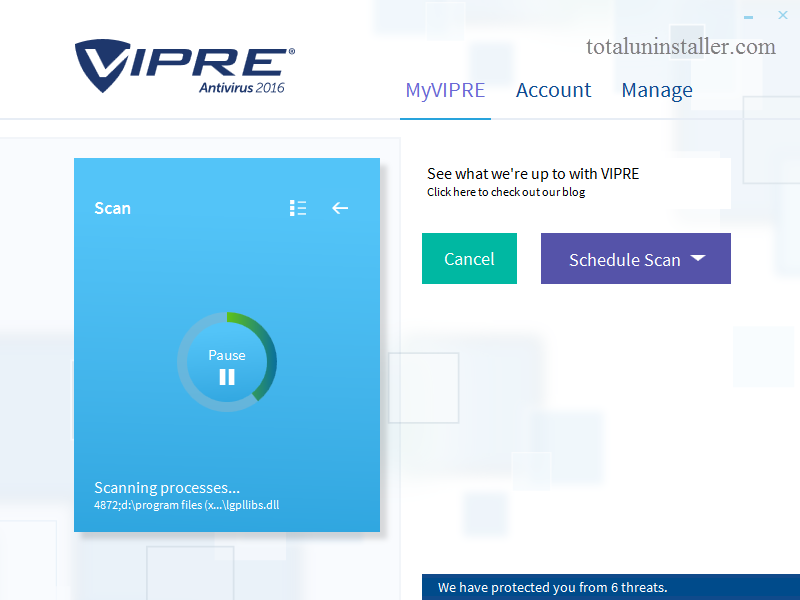
“How can I totally uninstall VIPRE Antivirus 2016 from my Windows PC?”
“Why VIPRE Antivirus 2016 still runs after it has been uninstalled from sight?”
“Anyone knows the exactly proper way to help remove VIPRE Antivirus 2016?”
VIPRE Antivirus 2016 Review & Uninstall Issues
Developed by ThreatTrack Security Inc., VIPRE Antivirus 2016 is one of the most popular antivirus software that protects users against cyber threats. Combining antivirus and anti-spyware, this solution claims to offer you the most advanced malware detection without slowing down your PC. However, some of its users might think this program intrusive as it keeps popping up informing messages. It may also mistakenly blocks trusted websites, or crashes your computer after automatic updates.
Anyhow, since you have come to this page, you must have tried to uninstall VIPRE Antivirus 2016 but ended up with failure. Unlike other kinds of programs, antivirus software are typically well integrated with your system. Simply uninstalling them from Control Panel does not mean you can totally get rid of all its components. You may come across one or more issues listed below during the uninstalling process:
- VIPRE Antivirus 2016 cannot be found in the list of installed programs.
- Windows uninstall applet fail to activate VIPRE Antivirus 2016 uninstaller.
- Uninstallation process has been interrupted or stopped for unknown error.
- VIPRE Antivirus 2016 components are hard to detect or cannot be deleted......
The question today is: how can you uninstall VIPRE Antivirus 2016 perfectly? In this post two different yet effective solutions are listed to guide you through uninstalling VIPRE Antivirus 2016. Now you can either run an automated uninstall helper to handle the task perfectly, or perform conventional steps to remove VIPRE Antivirus.
Way 1: Uninstall VIPRE Antivirus 2016 Effortlessly (Recommended)
As a lightweight yet powerful program, Total Uninstaller is fully developed for all level users. This tool takes 3 simple steps to fully uninstall any unwanted program on your machine, and its intuitive interface will guide you through the uninstallation process at ease. All you need to do is to click multiple times, and the job is done!
Step 1. select target program
- Completely deactivate VIPRE Antivirus 2016, and then launch Total Uninstaller.
- Click VIPRE Antivirus 2016 icon on the interface, and click Run Analysis button.
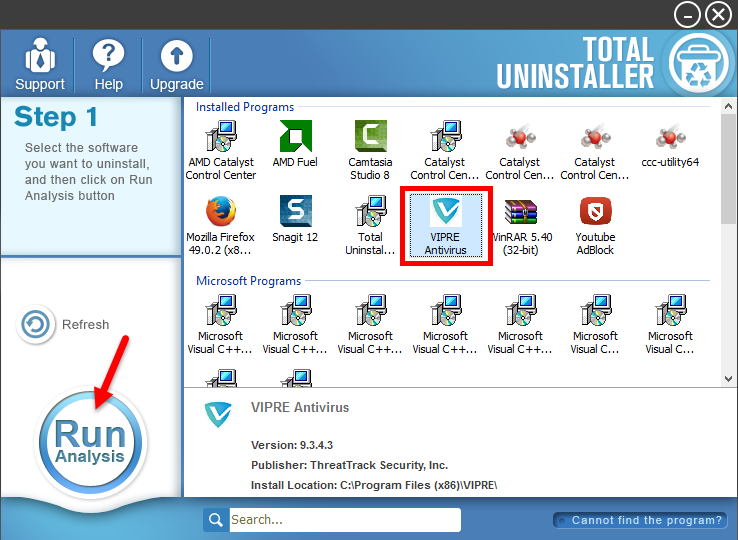
Step 2. perform the uninstall
- Click Complete Uninstall after all the components have been scanned out.
- Click Yes in the pop-up dialog, and then follow the on-screen instructions.
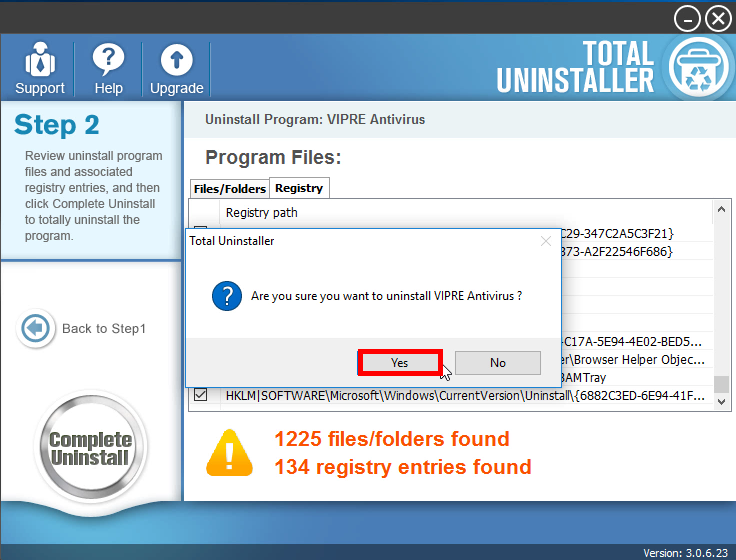
Step 3. clean out leftovers
- Click Scan Leftovers and then Delete Leftovers to perform thorough removal.
- Click Yes in the pop-up dialog and then OK to complete the uninstall process.
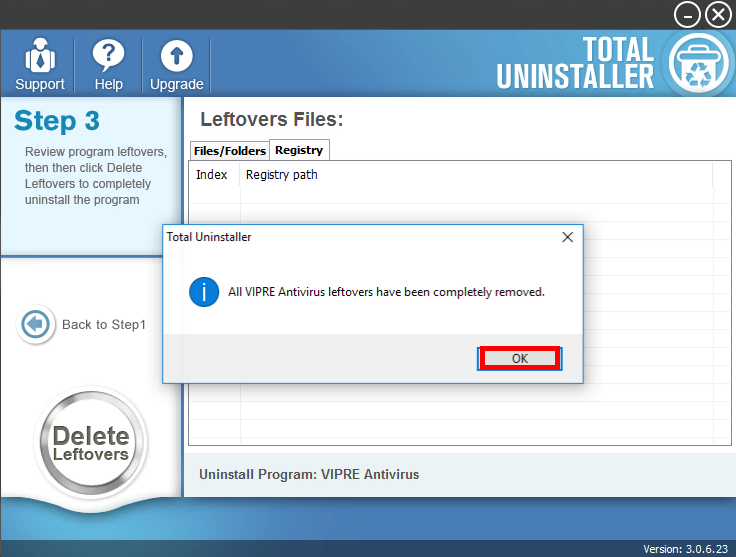
Incredibly easy and fast, right? To uninstall VIPRE Antivirus 2016 with Total Uninstaller will save you from taking laborious tedious steps, and most importantly, you won’t be struck in any uninstall issue. Total Uninstaller is capable of scanning out every piece of target program and forcibly removing any stubborn, corrupted,or malicious software - all in 3 simple steps. Why not give it a try now?
Way 2: Manually Remove VIPRE Antivirus 2016 from Windows
It is highly recommended to utilize Total Uninstaller as your helper to remove any unneeded software, but if you insist to uninstall VIPRE Antivirus 2016 without 3rd party tool, then adopt the second approach shown below. In this way, you are supposed to manually uninstall target program and then delete all its remnants. If you can accept this, follow the instructions to begin with VIPRE Antivirus 2016 removal.
Step 1. Disable VIPRE Antivirus 2016
If VIPRE Antivirus 2016 is running, you can deactivate the main executive program by right-clicking on its icon in the system tray and choosing Shutdown VIPRE. Yet, its associated processes still run on the background. To completely terminate VIPRE, you need to launch Task Manager to terminate the active processes one by one.
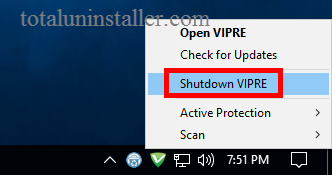
- Right click the taskbar at the button and select Task Manager option.
- Select the processes related to VIPRE Antivirus 2016 and then click End Task .
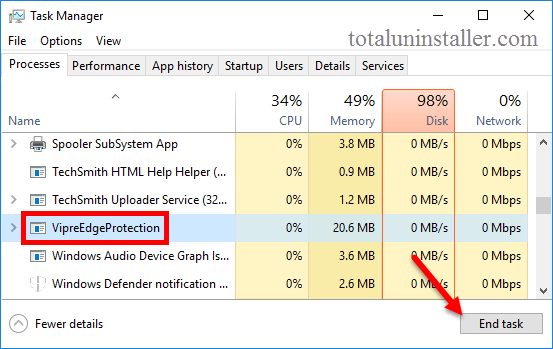
Step 2. Uninstall VIPRE Antivirus 2016
On Windows 7 :
- Click Start > Control Panel, and click Uninstall a program under Programs.
- Locate VIPRE Antivirus 2016, click the entry and then click Uninstall button.
On Windows 8:
- Right click Start menu and select Programs & Features from the list.
- Locate and double click VIPRE Antivirus 2016 to start the uninstall process.
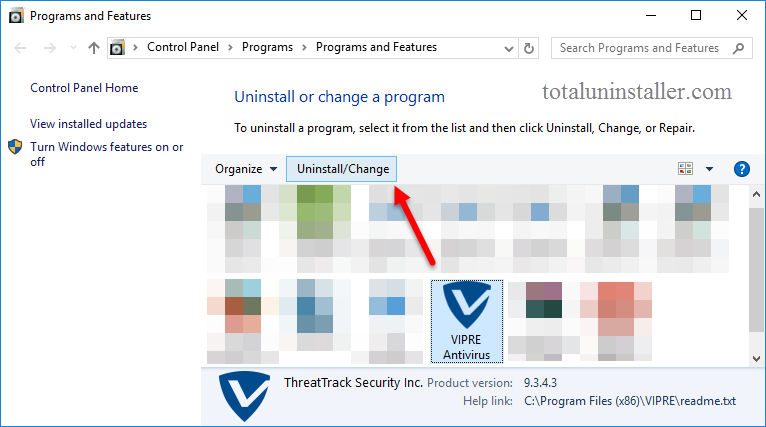
On Windows 10:
- Click Start menu > Settings, and click System in the Settings window.
- Click Apps & features to display all the apps installed on your system.
- Scroll down to click VIPRE Antivirus 2016, and click Uninstall next to it.
- Click Uninstall button again and then follow the onscreen instructions.
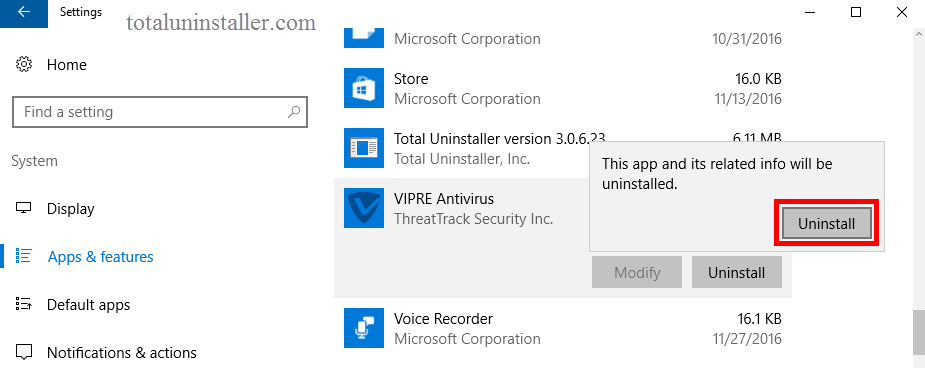
Here are the detailed prompts in the VIPRE Antivirus 2016 uninstall wizard:
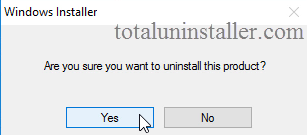
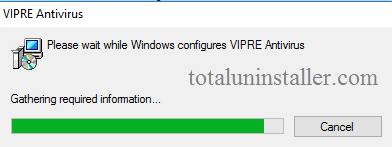
- Click Yes to confirm the uninstall, wait for a while till the configuration is complete, and then click Yes to restart your computer (or No if you choose to restart it later).
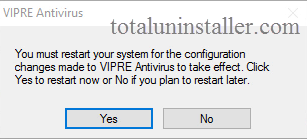
Tip: If VIPRE Antivirus 2016 fails to complete the uninstallation for unknown reason, you can try to uninstall it in Windows Safe Mode. If the software still cannot be uninstalled, the reason may lie in the lack or corruption of some program executive files. In that situation, you might need to re-install VIPRE Antivirus 2016 to cover missing/damaged files, and then perform the uninstall again in Safe Mode.
Step 3. Delete VIPRE Antivirus 2016 leftovers
Has VIPRE Antivirus 2016 been fully removed now? The answer is No. Once installed, security software will create files and folders hidden in Windows Registry as well as your hard disk, and those files remain after a standard uninstall. That is why your new antivirus cannot be installed as it is in conflict with the leftovers of VIPRE Antivirus 2016. To ensure a clean uninstall, continue with the following steps.
(1) Windows Registry
- Go to Start > Run, type "regedit" and hit Enter to launch Registry Editor.
- Click Yes if you are prompted to give confirmation in UAC dialog.
- Press Control + F together to open the Find box and type VIPRE Antivirus 2016.
- Hit Enter (and then F3) to locate the entries associated with VIPRE Antivirus 2016.
- Right click on the keys or values and choose delete option in the list.
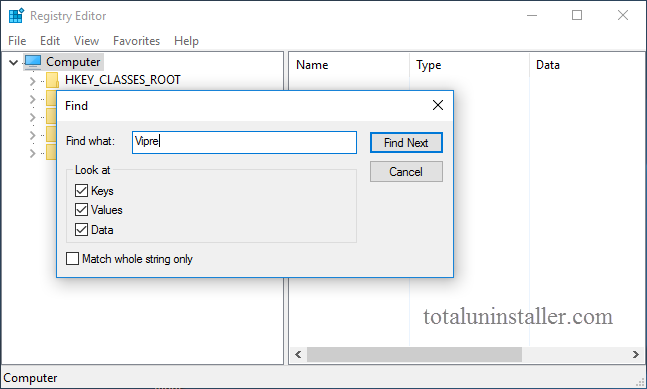
Notice: We only recommend advanced computer users to manually delete VIPRE Antivirus 2016 leftovers in Windows Registry. Any improper modification may result in severe problem or even system crash. Always backup your registry before making any change there. Also, you can use a registry cleaner instead to save troubles.
(2) System Disks
- Head to Start > Control Panel > Folder Options, and then select the View tab.
- Check the "Show hidden files and folders" in Advanced settings and click OK.
- Click This PC on the desktop (or press Windows + E ) to open File Explorer.
- Type VIPRE Antivirus 2016 in the Search Bar and wait a few seconds.
- Identify VIPRE Antivirus 2016 leftovers in the result and delete them all.
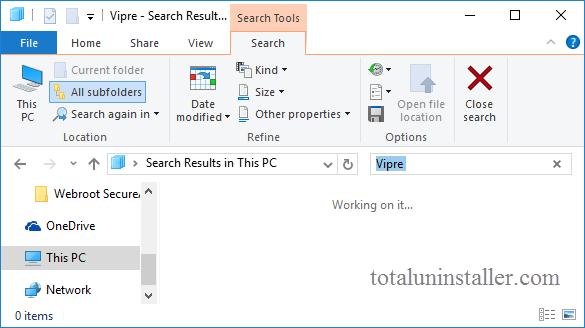
After all these steps VIPRE Antivirus 2016 should have been successfully removed from your Windows OS. Those uninstall tricks also work for other security programs.
Many average users may feel confusing or troublesome to perform the manual way which requires much more time, patience and advanced skills. If you want to save your time or avoid trouble when uninstall VIPRE Antivirus 2016, use Total Uninstaller to handle the task effortlessly, as this tool offers the easiest, quickest uninstall solution ever.
Is this removal guide helpful for you? Feel free to leave your suggestion here.



