Instructions to Uninstall AMD Quick Stream on Windows System
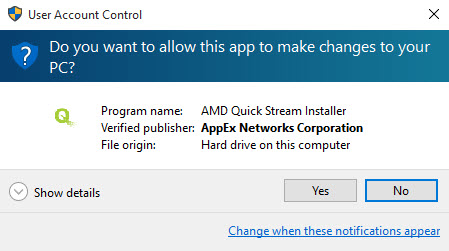
AMD Quick Stream Technology is created as an Internet stream optimization software, some of you may use this application on the computer, but do you have a problem with AMD Quick Stream removal on your PC? If it is really hard to uninstall AMD Quick Stream for you, just follow the removing guides we provide below.
Powered by AppEx Networks' IPEQ, AMD Quick Stream can be used to manage the Internet data streams, and enable people to run the important process on their computers preferentially. It is not visible on the computer but would starts up automatically; on the the hand, the program is able to record keyboard and mouse inputs, so the technical security rating is 28% dangerous.
To uninstall AMD Quick Stream on the computer, the common way of removal is not always working for erasing the app successfully, and the reasons would be various for different computers, there may be:
- AMD Quick Stream is corrupted (associated files are missing) before removing it
- Cannot find the program's name on the Windows uninstaller
- AMD Quick Stream cannot be fully removed on the computer
In order to make clear how can uninstall AMD Quick Stream, and clear all of its associated files well on the PC, please read the following instructions carefully, and choose the reliable and suitable way to remove the program on your PC.
Approaches to uninstall AMD Quick Stream
Manually remove AMD Quick Stream on the computer
There is a removing panel attached in the Windows operating system, they get a different name in different systems, such as:
- Add/remove programs (Windows XP)
- Uninstall a program (Windows 7)
- Programs and Features (Windows 8/8.1/10)
Here are specific steps about how to uninstall AMD Quick Stream the program in Windows 8/8.1/10:
- Go to the desktop, and click on the Windows button at the bottom left corner
- Select Programs and Features which is the first item on the menu

- Locate AMD Quick Stream on the list of programs, and click on Uninstall/Change
- Click OK to activate the removing process
- After then, please complete the removal with uninstall wizards
- When finish, reboot the computer
Not the end, check the registries and remove them completely
- Type "regedit" to open the Registry Editor of the system
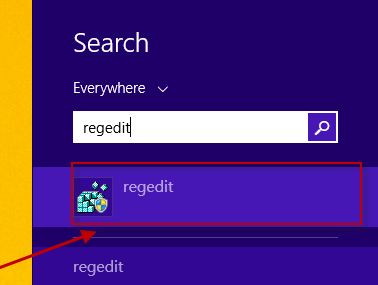
- Expand and check the registry keys inside
- Delete the registry keys belongs to the AMD Quick Stream
Registry is the part that Windows remover usually neglected during the removal, so, if you want to fully remove AMD Quick Stream, you should open the Registry Editor, and clear all of its associated registries inside. However, the Registry Editor is a place that stores many important system files and configurations from other installed programs, you should back up the important registries or the ones that you tend to remove, and then you can choose to restore them if there is something wrong with your computer system. Here are the video tutorials to backup registry:
- Type "regedit" in the search box
- Click to open Registry Editor
- To save all of the registries for backup, click on File > Export
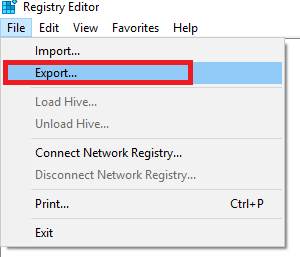
- Enter the name for backup, and select the specific location to store it, click Save
- To back up a particular file, please expand the registry group, and find the registry you need to back up
- Select the file, and click on File > Export
- Provide the name and location to store the file, and click on Save
Uninstall AMD Quick Stream more effectively with Total Uninstaller
To make the AMD Quick Stream removal easier and more effectively, the program removal can be performed by a sophisticated uninstaller, it will take over the removing job and uninstall the unwanted app completely on the PC.
Total Uninstaller is able to uninstall AMD Quick Stream thoroughly and automatically on the computer, as long as you follow these steps, you will remove the program without any leftover on your computer.
Steps to uninstall AMD Quick Stream with Total Uninstaller:
- Launch Total Uninstaller on your computer, and highlight AMD Quick Stream's icon on the menu
- Click on Run Analysis, and you will find that all of associated files will be listed on the interface
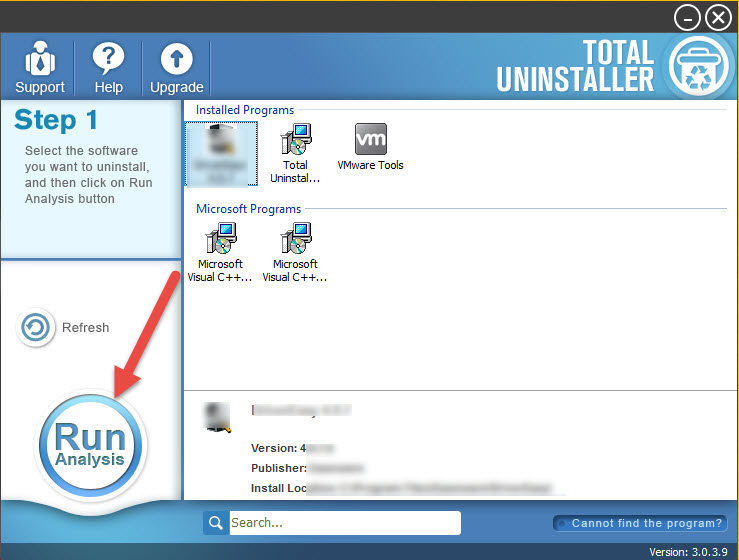
- Click on Complete Uninstall, and click Yes to make sure you want to uninstall AMD Quick Stream
- Click Yes again to start the removal, after the removing process, click on Scan Leftovers
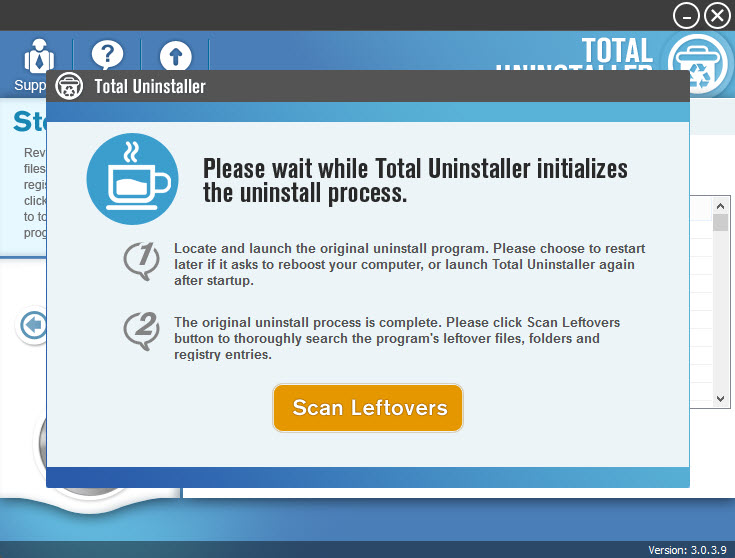
- Click on Delete Leftovers, and Yes to clean all of its remnants
- Click OK to finish the removal, and exit Total Uninstaller, restart your PC
To handle such a program removal effectively in the future, having a professional uninstaller will be greatly helpful for you. And you can download Total Uninstaller for a try via clicking on this button now:



