Completely Uninstall Vegas Pro 14 from Windows with Simple Way
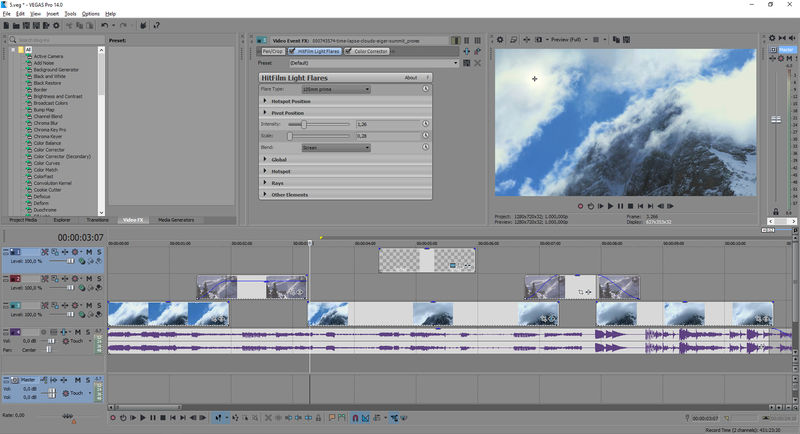
Vegas Pro 14 removal always cannot be completed on your PC? What makes you unable to uninstall Vegas Pro 14 from the computer? Maybe you need some good suggestions to help you delete this application effectively.
About Vegas Pro 14 application
Vegas Pro is an editing tool that MAGIX Software acquired from Sony, so this updated version of VEGAS Pro 14 has many differences while comparing to the previous version published by Sony, such as the activated process and simplified editing workflow, more importantly, it also complete many bug fixes in the previous version and enhance the product's stability significantly.
When you get this program installed on your PC, many files and data will be created and saved in the installation folder as well as other necessary folders on the Windows system, besides, some registry keys and entries will be added to the system to support the application being used smoothly and automatically on the PC. however, if you get one of the following situation on your computer, doing a clean uninstall will be the best solution to fix the following problems:
- Vegas Pro 14 cannot be installed correctly on the PC
- Having running issues with the program on computer
- A reinstallation of the program is needed
- Vegas Pro 14 is needless for you
Are you just the one who need to remove the program from your PC? To get rid of this application effectively and thoroughly, you can attempt to use the following way to get a complete removal of the program on the computer.
Get the following methods to uninstall Vegas Pro 14
Method 1 - remove Vegas Pro with Windows built-in uninstaller
Windows built-in removing feature allows people to uninstall unwanted programs on the computer, but, to get a 100% removal for the program from the PC, you need to do more than simply uninstalling the app with the Windows uninstaller. For more specific removing guides, you can refer to the steps below:
- Delete all audio and video effects chains and presets, and you can back up the one which is necessary for you beforehand
- Right-click on the Windows icon at the bottom left corner, and select Programs and Features
(If this icon has been changed to the classic start menu by Vegas Pro 14, please click on the icon > select Control Panel >>> Programs and Features)

- Choose Vegas Pro 14 on the list of installed application, and click on the Uninstall button
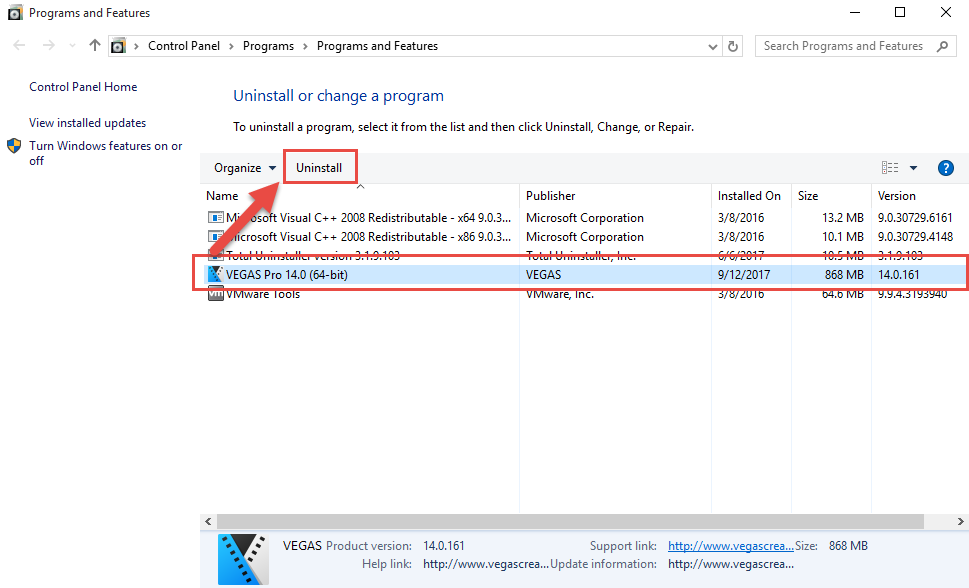
- Alternatively, you can activate the uninstall process in another way: left-click on the Windows button > All programs > right-click on Vegas Pro 14 > select Uninstall
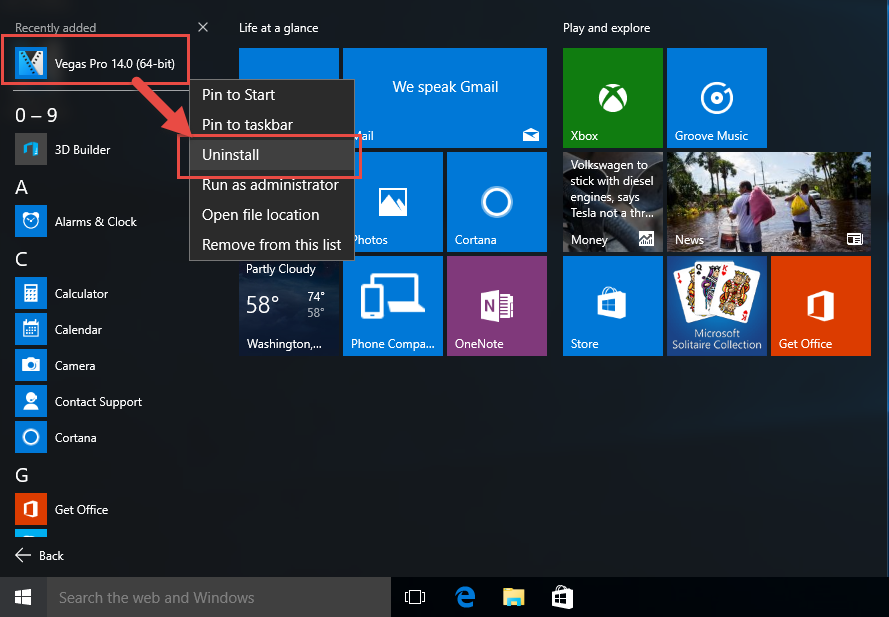
- Click on Yes to make sure you need to remove the product, and proceed the removal with instruction till finish it
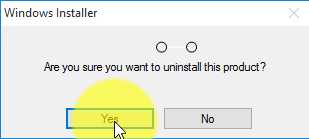
- When finish the removing process, restart your computer
- When log-in the computer system again, you should go to delete all of remnants on the computer, and firstly, please check these folders and make sure they are cleared well:
C:\Program Files\Sony\
C:\Program Files (x86)\Sony\
C:\Program Files\Sony Setup - After then, click on Search on the start menu, and type "regedit"

- Choose to open the regedit/Registry Editor on your PC, and delete those registry entries belonging to the Vegas Pro 14
HKEY_CURRENT_USER\Software\Sony Creative Software
HKEY_LOCAL_MACHINE\SOFTWARE\Sony Creative Software
HKEY_CURRENT_USER\Software\Wow6432Node\Sony Creative Software
HKEY_LOCAL_MACHINE\SOFTWARE\Wow6432Node\Sony Creative Software
Please be careful when you delete the registry inside, making any manual error would probably cause serious issues on the Windows system. And you can choose to backup the registries you are going to delete for precaution.
Method 2 - uninstall Vegas Pro 14 with advanced uninstaller
If you feel tired to complete the above manual removal on your PC, Total Uninstaller will an good uninstaller you can choose to perform the app removal more quickly and thoroughly. Automatic standard program uninstall and additional leftovers removal will help you to get a complete removal of Vegas Pro 14.
Illustrated guides to uninstall Vegas Pro 14 with Total Uninstaller:
- Launch Total Uninstaller on your computer, and highlight Vegas Pro 14's icon on the menu
- Click on Run Analysis, and you will find that all of associated files will be listed on the interface
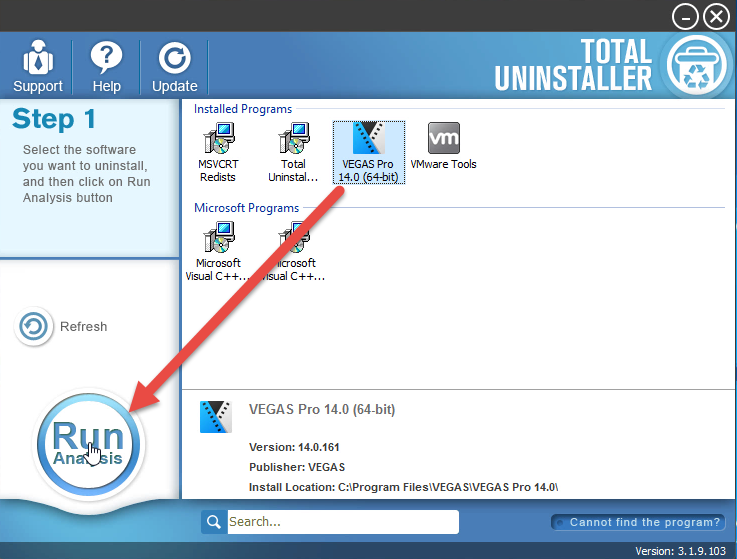
- Click on Complete Uninstall, and click Yes to make sure you want to uninstall Vegas Pro 14
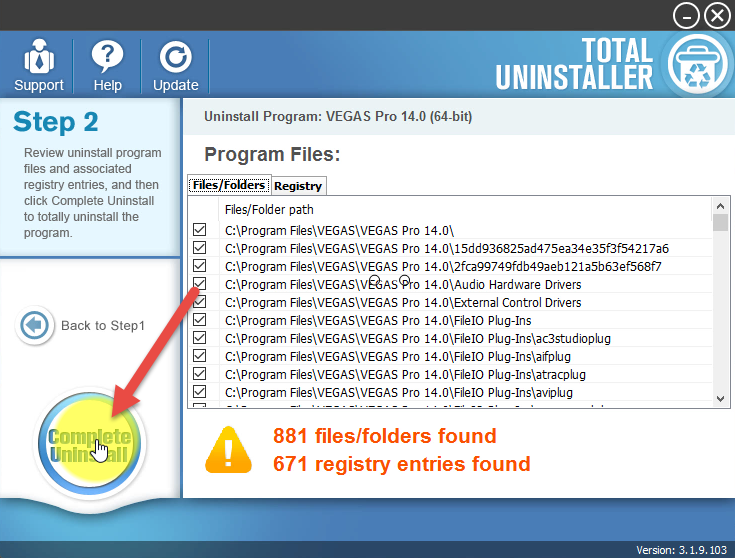
- Click Yes again to start the removal, after the removing process, click on Scan Leftovers
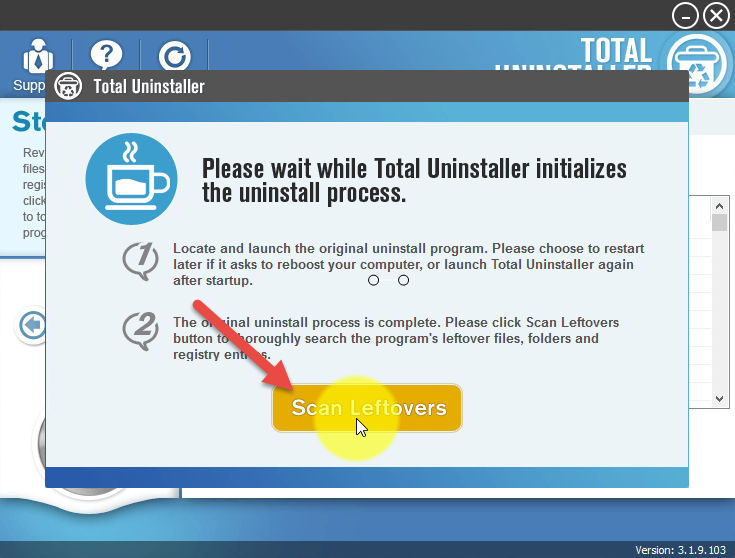
- Click on Delete Leftovers, and Yes to clean all of its remnants
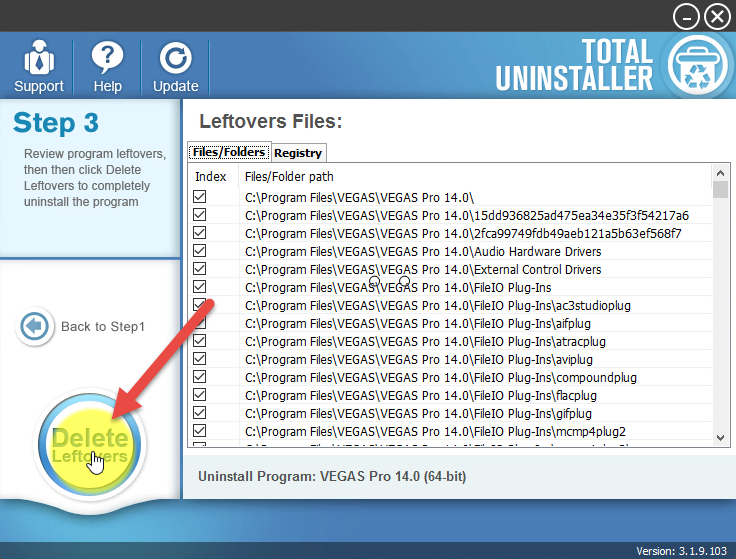
- Click OK to finish the removal, and exit Total Uninstaller, restart your PC
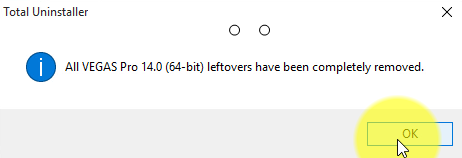
Video tutorials here also teach you how can remove Vegas Pro 14 well:



