How To Uninstall FormatFactory Without Any Leftover
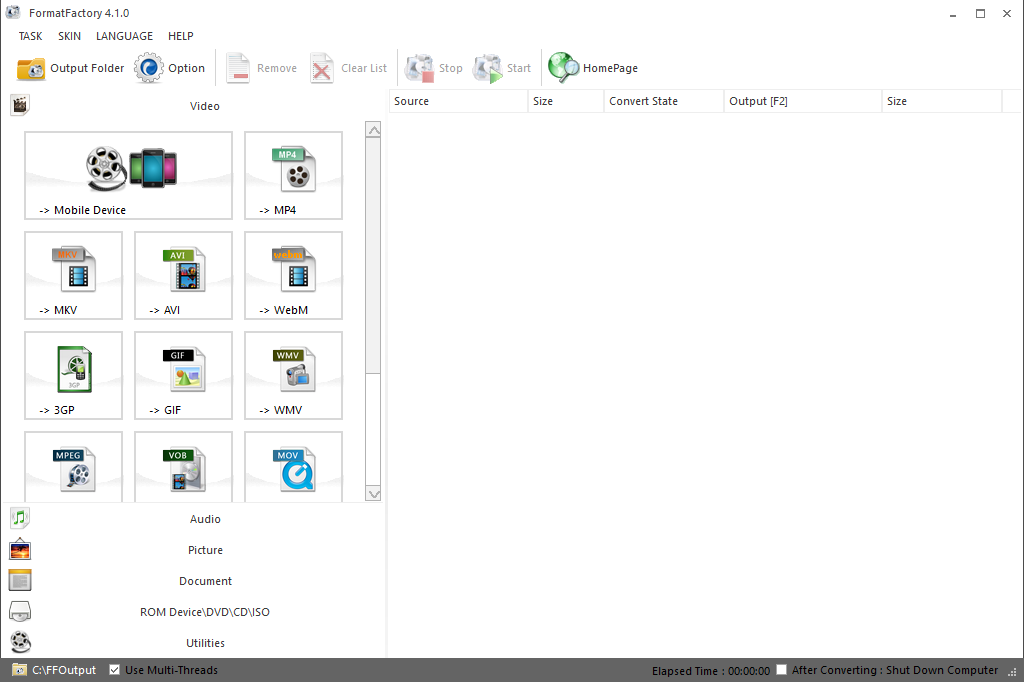
Looking for a way to uninstall FormatFactory on PC? Specific guides for removing FormatFactory just listed here, you can take the best way you think to get rid of this program from your computer.
What's FormatFactory application
FormatFactory is a free converter software available for Windows OS, the developer Free Time (official website: www.pcfreetime.com) claims this is a powerful and advanced converter that able to covert different formats of files and video on the computer, such as MP4, 3GP, MPG, MP3, WMA, JPG, BMP, GIF, and rip DVD to video file and etc.
Circumstances you may need to uninstall FormatFactory
- The program does not fulfill the requirement of converting files
- FormatFactory itself encounters an error and should be reinstall
- There is a conflict issue between FormatFactory and other installed application on the computer
- Programs which rarely used should be removed from the PC to free up some system space
Potential issues of removing FormatFactory
- Windows uninstaller does not work for removing FormatFactory
- FormatFactory cannot be thoroughly removed with the normal uninstall way
- Unknown error occurs when performing the app removal
- Associated DLL files and registry keys of the program cannot be cleared well from the computer
Follow these guides to uninstall FormatFactory app smoothly
First choice: remove FormatFactory quickly with professional uninstaller
Taking a good app uninstaller like Total Uninstaller is currently the best way to get rid of unwanted program from the computer, its fast scanning and removing technology can help the users to uninstall the program completely in a short time.
Steps to uninstall FormatFactory with Total Uninstaller:
- Launch the Total Uninstaller on the computer
- Select FormatFactory on the menu of installed programs, and click on Run Analysis
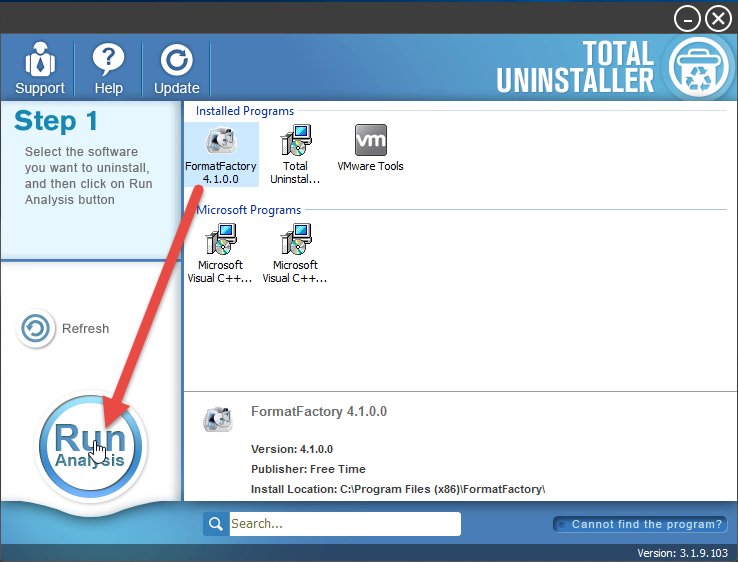
- After a while, associated files and components will then be detected and listed on the menu, and please click on the Complete Uninstall button
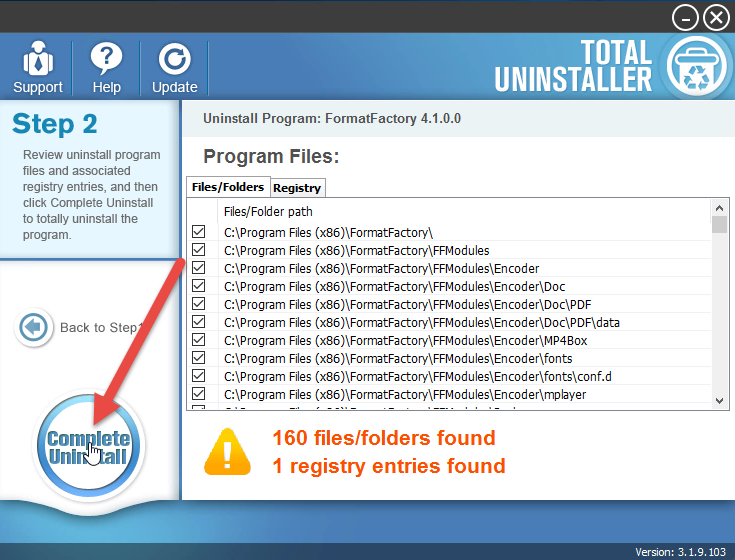
- Click Yes for confirmation, click Yes again to confirm the removal again, and removing process will be launched
- After then, click on Scan Leftovers button on the uninstaller, and delete all of detected files on the list
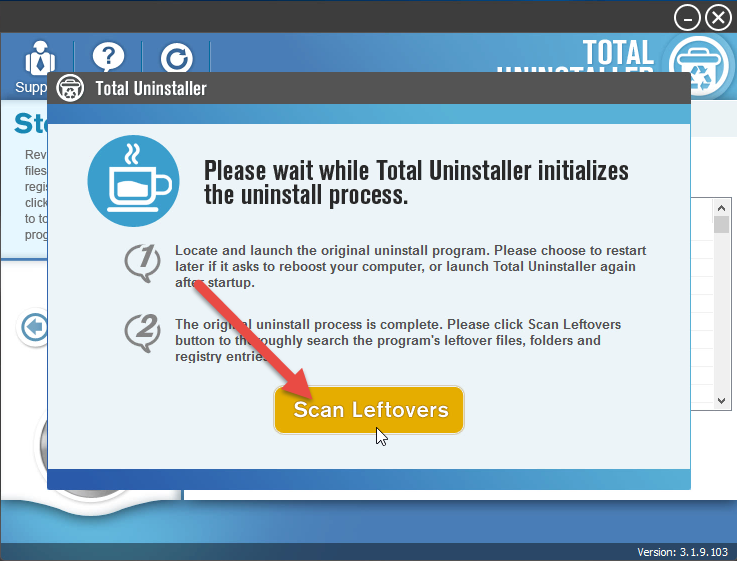
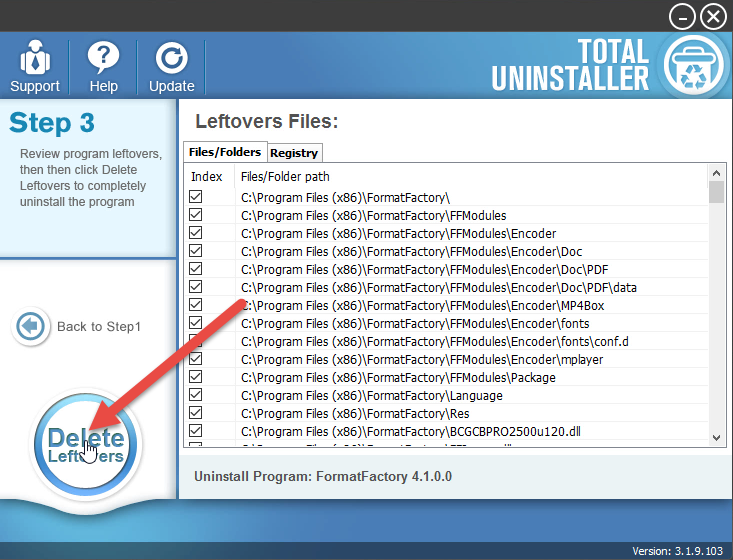
- Click on OK to complete the whole removal, and then you can exit the uninstaller and restart the your computer
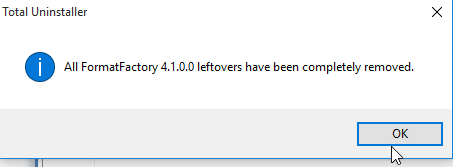
Presentation in video:
Second choice: apply Windows uninstall feature to remove it
Uninstall program feature in Windows' Control Panel is an available option to remove the unwanted program, however, since it usually cannot remove all of files and records of the unwanted programs, you should take more steps to totally remove FormatFactory from the computer.
- Right-click on the FormatFactory which is still running on the PC, and stop or exit
- Right-click on the Windows icon at the bottom left corner, and select Programs and Features
(If this icon has been changed to the classic start menu by FormatFactory, please click on the icon > select Control Panel >>> Programs and Features)

- Choose FormatFactory on the list of installed application, and click on the Uninstall button
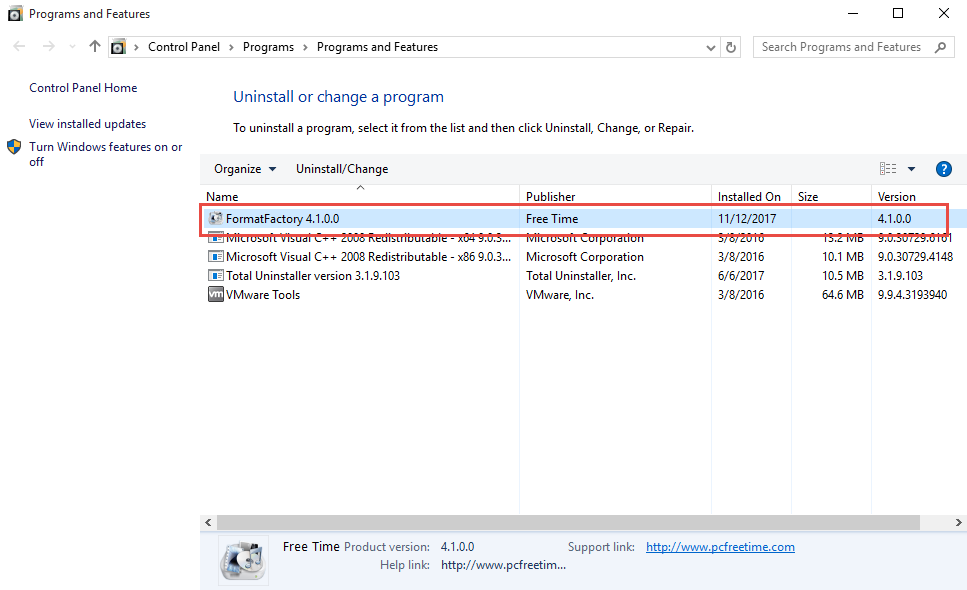
- Click Yes to start the program removal with the uninstall wizard
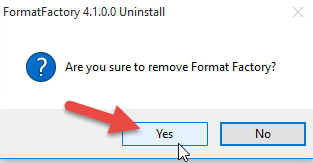
- When it is finished, restart the computer
- When start the PC again, go to see whether all of files contained in the associated folder (Default installation folder: C:\Program Files (x86)\FormatFactory) have been cleared well, please manually remove them when some files/data still can be found on the computer
- Click on Search on the start menu, and type "regedit"

- Choose to open the regedit or Registry Editor on your PC, and delete the registry keys belonging to the FormatFactory
Third choice: uninstall FormatFactory with its built-in removing process
FormatFactory gets a specific uninstall process in its installation folder, one can launch this removing process to remove the program itself on the computer, however, like the second way of removal, it is also unable to completely remove FormatFactory from the computer when you simply applying the uninstaller, additional files deletion also necessary to clean its leftovers and registry keys on the PC.
- Right-click FormatFactory's shortcut on the desktop, and click Open file location, alternatively, you also can access to its installation folder directly
- Double click on unist.exe in the folder to launch the uninstaller
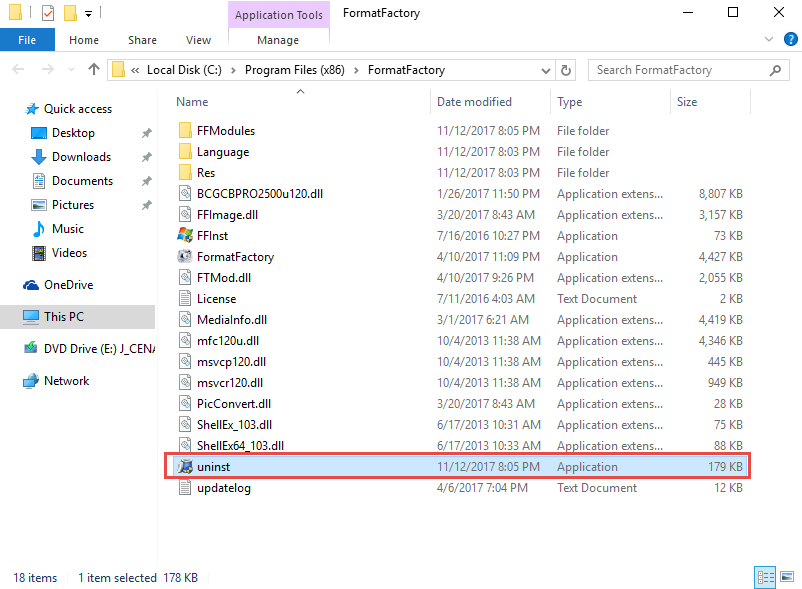
- Click Yes on the pop-up to confirm and start the removal
- When it is completed, restart your computer system
- Go to the installation folder and Registry Editor, delete the related files and registry keys of FormatFactory
After manually deleting all of the data and files, you will finish to totally uninstall FormatFactory from the computer.



