Remove Slack from Computer with Effective Guides
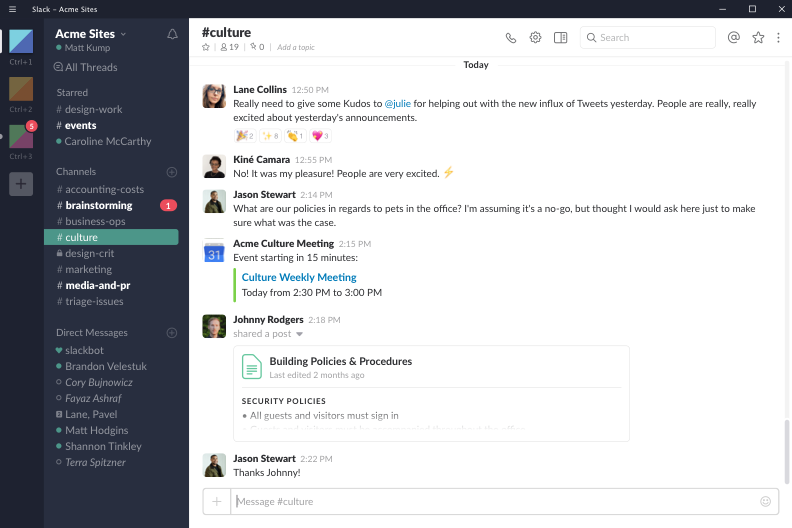
Slack app uninstall instructions - learn how to remove Slack from this post, and you will be able to get rid of this app quickly on your PC.
About the application:
Slack is a program belongs to Slack Technologies, the Windows version enable people to keep multiple workspaces open simultaneously, and facilitate the user to use them more effectively. Through some reports and investigations made by some medias, it is one of the most popular program on Windows operating system, so I think many people get this app installed on their PCs.
Upon installed, Slack would create an installation folder on the specific place on the PC, and additionally, several configurations and registry entries are also located in the associated system folders. This is a legitimate software that can be used without any security issue, however, sometimes it can bring some troubles when people tend to remove Slack from the computer.
What make people unable to uninstall it
It is not a smooth progress when some people want to get rid of this program on their PCs, some errors and issues often happen to prevent them successfully remove Slack from the computer, such as cannot find the program's item on Add/remove programs or Uninstall a program, nothing happen after performing the app removal on PC, and the Windows still recognize the program after removing it, and etc... To totally clear the software from PC, you may need the following help to take a proper removal for the program.
What's the correctly way to remove Slack on computer
How could manually and totally uninstall Slack on Windows
Option one: remove it on Windows uninstall panel
- Right-click on the running Slack on the PC (task-bar), and click on Quit
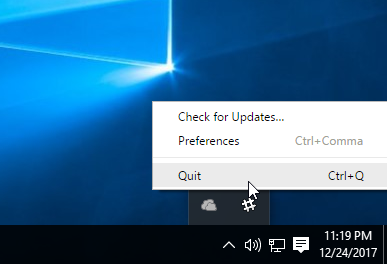
- Click on the Windows icon at the bottom left corner(Windows 10/8/8.1), and select Programs and Features
(If this icon has been changed to the classic start menu by Slack, please click on the icon > select Control Panel >>> Programs and Features)

- Choose Slack on the list of installed application, and click on the Uninstall button
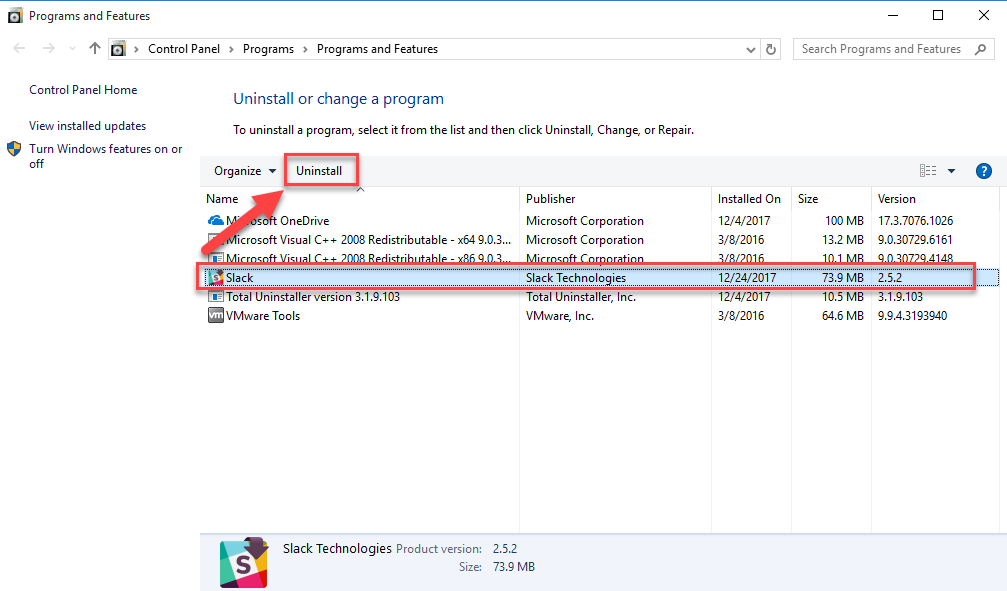
- Wait for the removing process get finished, and restart your computer
- When come to the desktop again, go to see whether all of files contained in the installation folder and other associated folders have already been cleared well, if they still can be found on the PC, manually remove them
- Click on Search on the start menu, and type "regedit"

- Choose to open the regedit (Registry Editor) on your PC, and delete those registry entries belonging to the Slack program
Option two: uninstall the program by its own removing process
- Click the Start menu, and find Slack.
- Right-click on Slack, and select Uninstall
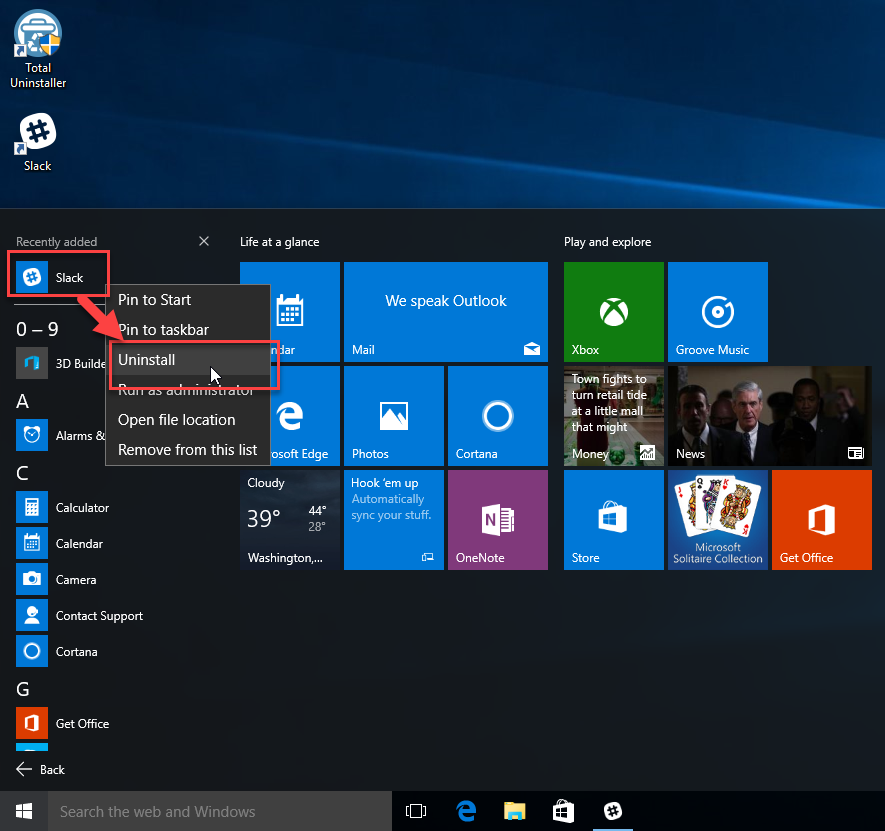
- Wait till the removing process completed, and restart your computer
- The same to the Option one, go to check and remove all of remnants of Slack programs
Alternatively, you can also go to activate this uninstall process in the program's installation folder.
Get a professional uninstaller to remove it more quickly and effectively
Getting a specific app uninstaller is a better and faster way to perform the app removal in nowadays, it will be more professional and effective to totally get rid of the unwanted program from the PC. So, to uninstall Slack, you can also choose such a sophisticated uninstaller like Total Uninstaller to conduct the removal automatically for you.
- Start Total Uninstaller on the computer
- Locate Slack on the menu, and click on Run Analysis

- Click Complete Uninstall, and Yes to confirm the removal
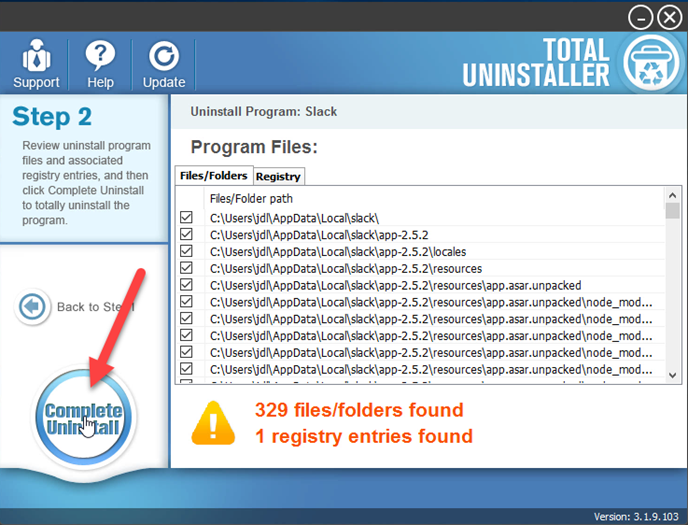
- After then, removing process will be activated and finished within a short time
- When Scan Leftovers button displays at the center, click on it
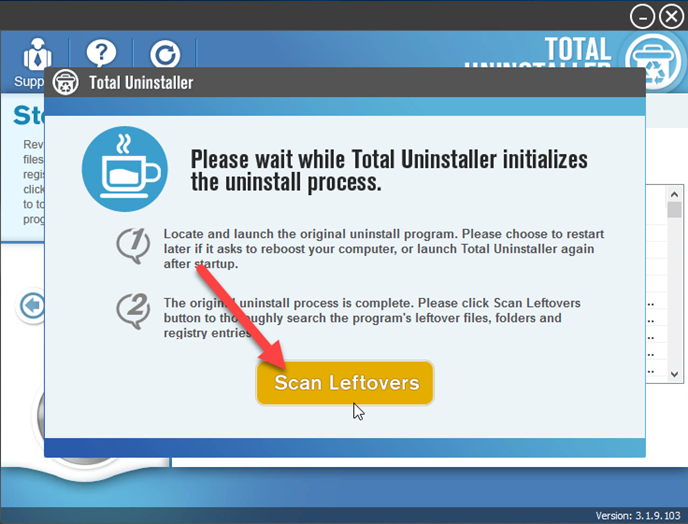
- Click Delete leftovers to clear all of associated components of Slack app on the computer, and click OK to complete the whole app removal.
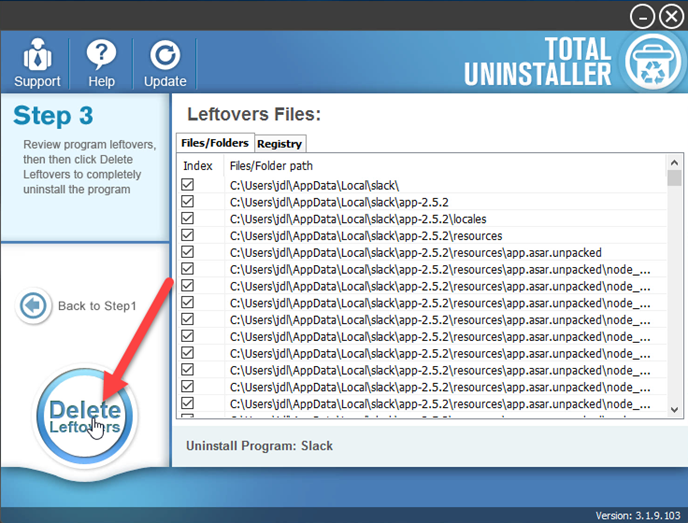
You can also check this video tutorials from YouTube to learn how can remove Slack with Total Uninstaller
More app removal guides are listed on this YouTube Channel: https://www.youtube.com/channel/UC4PhmJcFsrHWxYdv_ACBysA




