How Do You Uninstall Disk Drill on Windows Based Computer
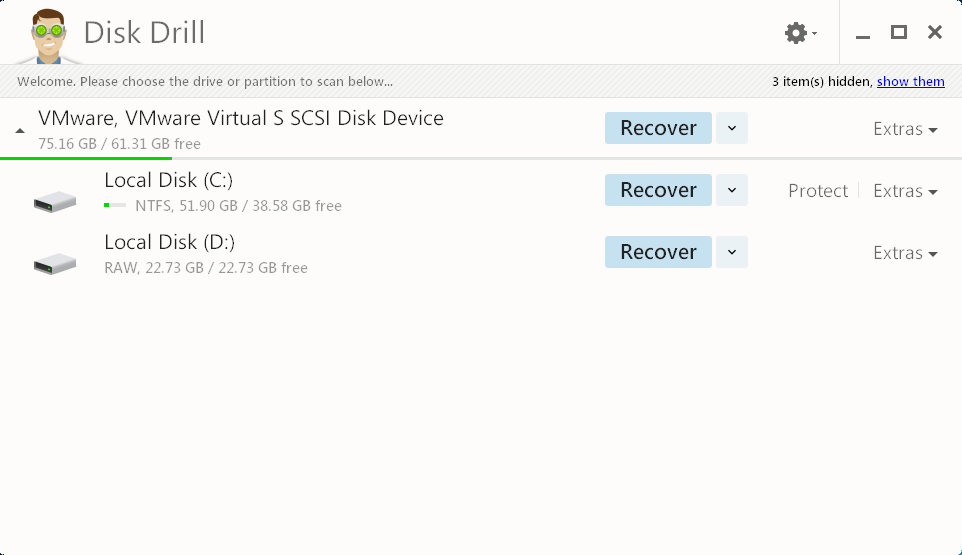
Always failed to uninstall Disk Drill from PC? Cannot find a good way to remove the application? How about taking the following suggestions and try again? You will be able to fix the problem well.
Disk Drill is a data recovery software developed by CleverFiles, it was introduced in 2010 and released the Windows version in 2015. The program gets a small size of installed package on the computer and people usually can install and use it smoothly. When it turns to uninstall Disk Drill, the program also can be removed completely and smoothly from the PC, however, there are some people still get some troubles to finish the removal. Don't worry, if you cannot get a successful or complete removal for the program, please check the following removing methods, they are all available for you to remove Disk Drill, and you can choose the best one to perform the uninstallation on your own computer.
What are the right ways to uninstall Disk Drill from Windows
1. Uninstall from Control Panel
- Right-click on the Windows button, select Programs and Features to directly access the Windows removing feature on Control Panel

- Find Disk Drill on the list, and select it
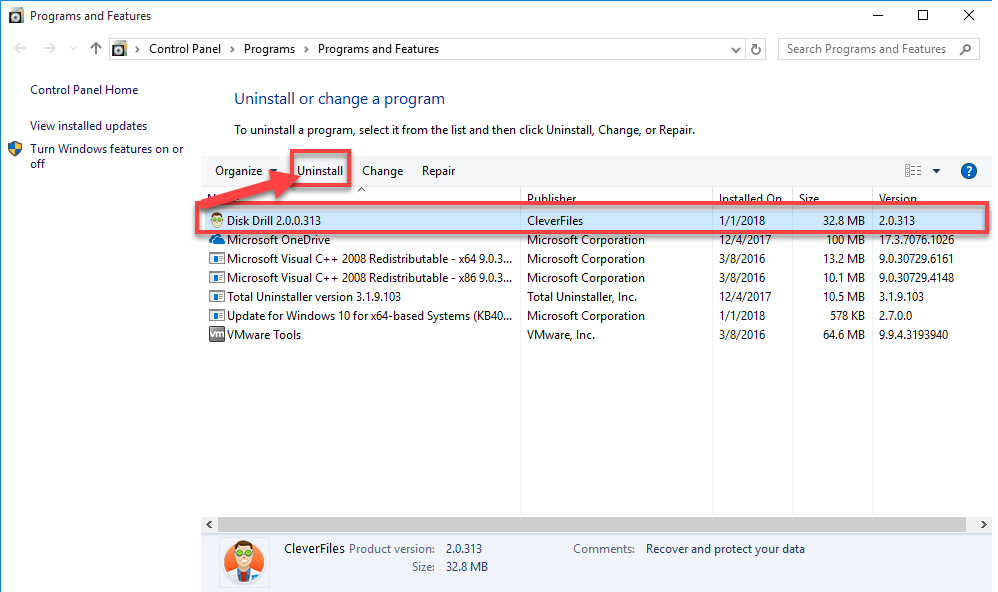
- Click on the Uninstall to start the removal
- Select the checkbox next to "Remove Disk Drill", click Finish
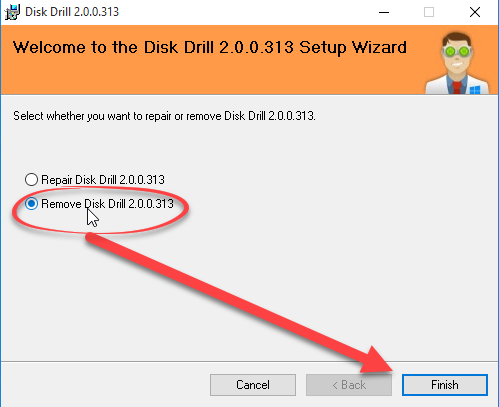
- Wait for a few seconds when the program is being removed, and then click on Close to finish
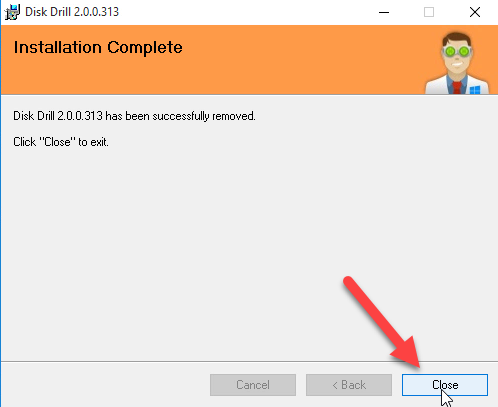
- Reboot the computer to refresh the Windows system
- When back to your computer system again, please access the computer's search box
- Type "regedit" in the box, and open the Registry Editor on your system

- Expand the groups of registry keys inside, and delete the one which is belonging to the Disk Drill application (if you are afraid of deleting the wrong file, you can export the specific file for back-up)
- Close the Editor when you finish
- The last but not least, remove other leftovers which maybe hiding on the installation folder or other associated folders in the system.
2. Uninstall Disk Drill from Start menu (Win 8/8.1/10 users)
- Click on Windows icon to expand the Start menu
- Select All apps, and find Disk Drill on the programs list
- Right click on Disk Drill, and click Uninstall to start the removal
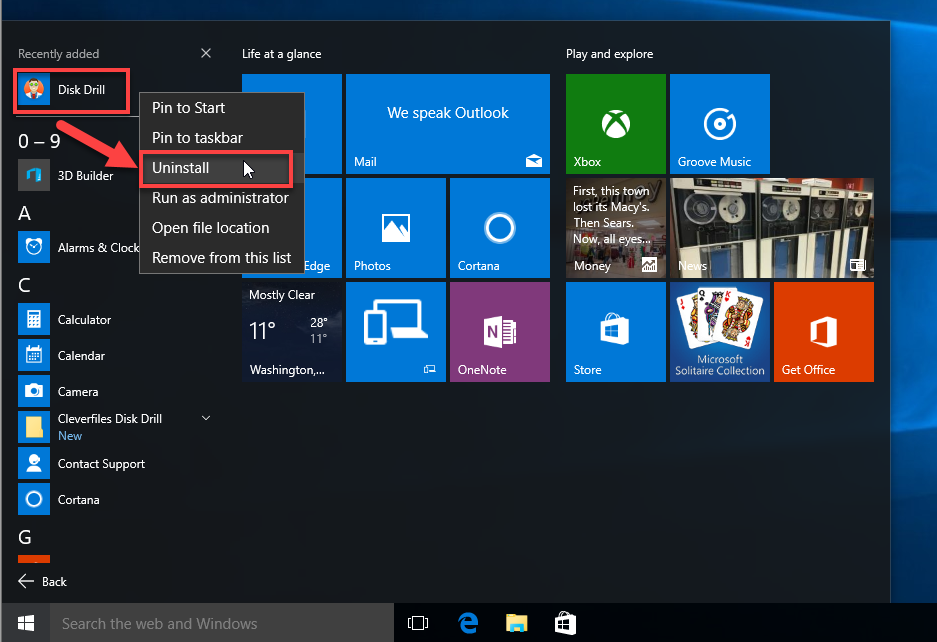
- Select the checkbox next to "Remove Disk Drill" on the uninstall wizard, and click Finish
- Wait for a few seconds when the program is being removed, and then click on Close button
- Reboot the computer, find out all of registry keys and other leftovers on the computer and delete all of them as the first way of removal
If you get an older Windows operating system, you could try to open the installation folder on the program, and activate the uninstall process inside the folder, which is also available for you to get rid of Disk Drill, but I am afraid that you still need to take the necessary manual removing job for totally remove this program from the computer.
3.Remove Disk Drill with Total Uninstaller
There is a popular way in nowadays can skip the annoying manual removing job, and achieve the complete removal more quickly and effectively, which is taking a reliable and automatic uninstaller, and Total Uninstaller could be a good one that enables you to uninstall Disk Drill as well as other installed software well.
- Launch the Total Uninstaller on the computer
- Select Disk Drill on the menu of installed programs, and click on Run Analysis
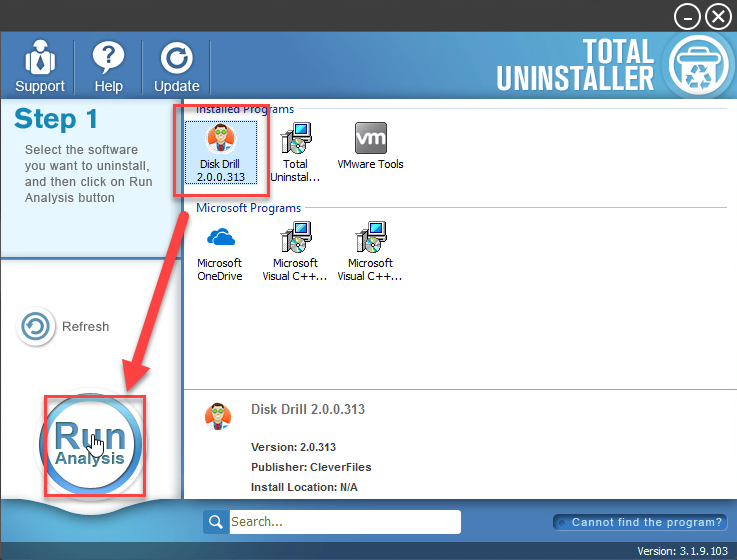
- After a while, associated files and components will then be detected and listed on the menu, and please click on the Complete Uninstall button
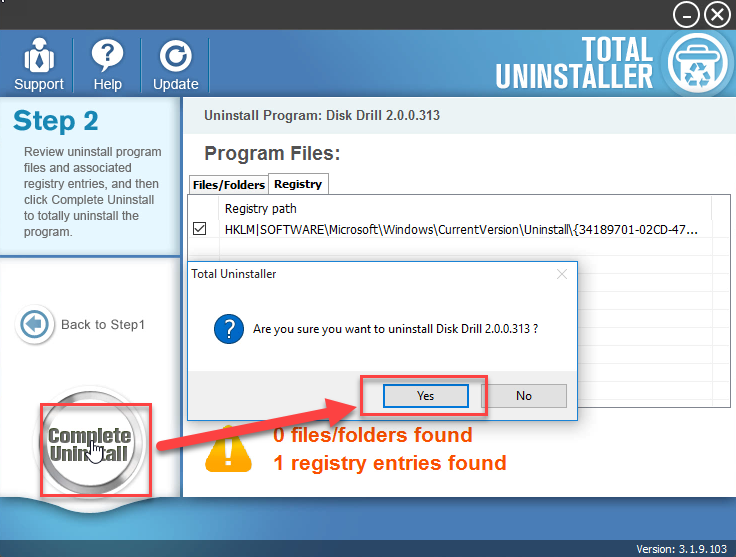
- Click Yes for confirmation, and enable the checkbox next to "Remove Disk Drill", click Finish
- Click on Close when the uninstallation complete
- Click on Scan Leftovers button, and delete all of detected files on the list
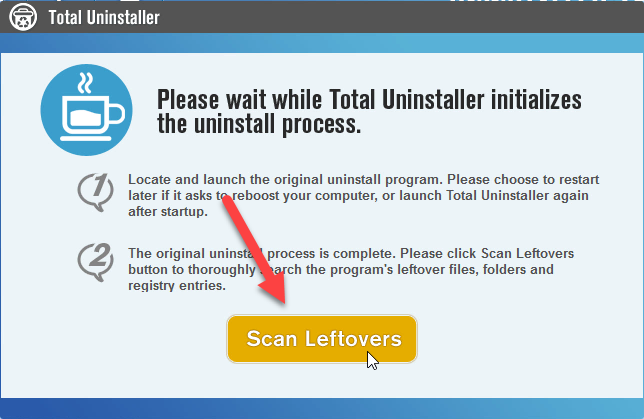
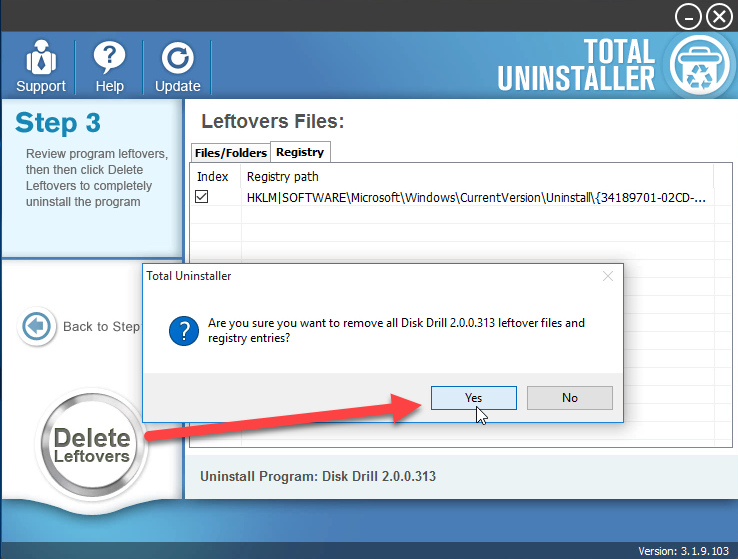
- Click on OK to complete the whole removal, and then you can exit the uninstaller and restart the your computer
Disk Drill removal with video tutorials:
Get Total Uninstaller now to uninstall Disk Drill thoroughly on your PC:




