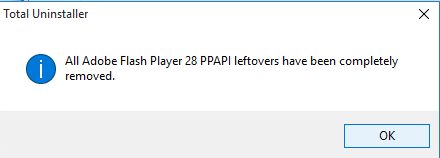How can Totally Uninstall Adobe Flash Player with Simple Steps
Adobe® Flash® Player is a browser plug-in and freeware software for playing and streaming video and audio smoothly on the web browser and the computer. There are many questions from this program's users that the program is too stubborn to be removed completely from the computer. So what are the problems many people usually encounter and how can uninstall Adobe Flash Player thoroughly from PC? Just get to fix it now.

General issues of removing
- Adobe Flash Player is stubborn on the web browser and cannot be cleared well
- The program does not appear on the programs list in Windows built-in uninstall panel
- Associated items and traces of the program continue to display on the PC after complete the program removal
- Computer still regards that the app is existing on the PC after the removal, which lead people cannot reinstall Adobe Flash Player successfully
What are available way to uninstall Adobe Flash Player
1. Uninstall with Windows attach removing feature
- Stop Adobe Flash Player running on the PC
- Close all of web browsers
- Go to the desktop, and click on the Windows button at the bottom left corner
- Select Programs and Features which is the first item on the menu

- Locate Adobe Flash Player on the list of programs, and click on Uninstall
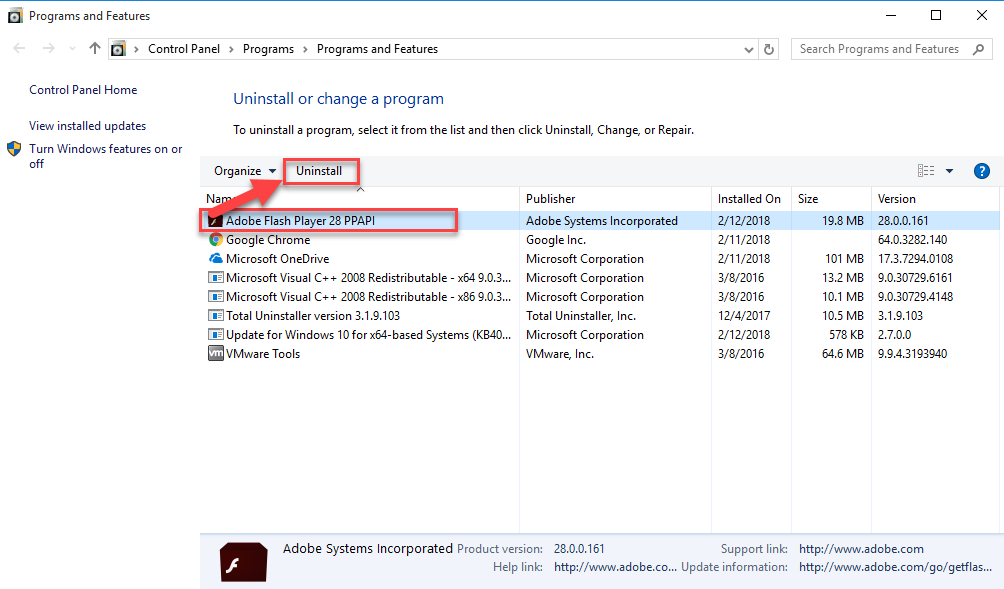
- Click OK to activate the removing process
- Click UNINSTALL in the bottom right corner of the uninstall dialog
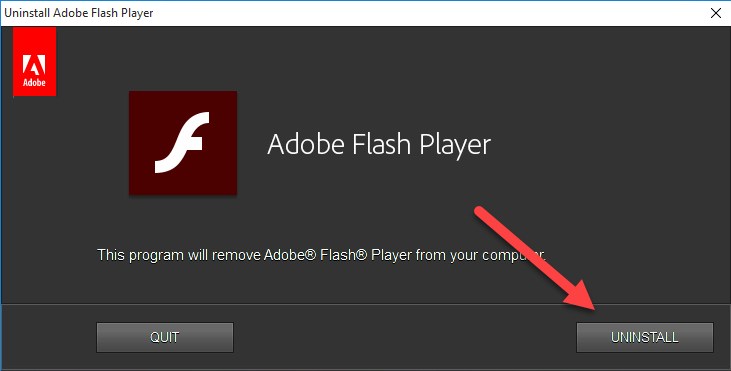
- Click DONE when Adobe Flash Player uninstalled successfully
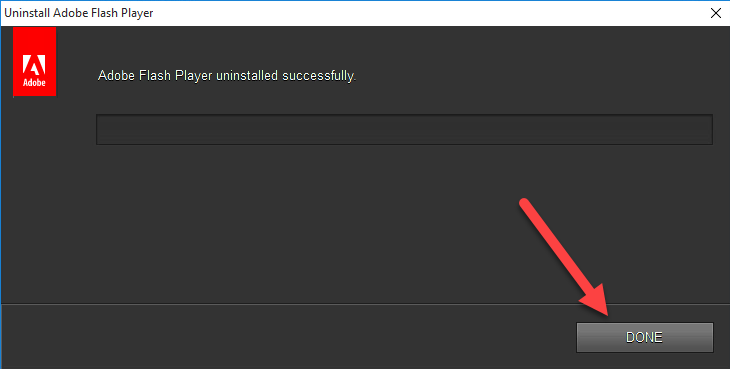
- Restart your computer, and open the Windows' search box
- Type "regedit" to open the Registry Editor of the system

- Expand and check the registry keys inside
- Delete the registry keys belonging to the Adobe Flash Player
- Open the associated folders on your PC, and delete all of files and folders
C:\Windows\system32\Macromed\Flash
C:\Windows\SysWOW64\Macromed\Flash
%appdata%\Adobe\Flash Player
%appdata%\Macromedia\Flash Player
Mind, leftovers are the common issues of this way of program removal, including removing Adobe Flash Player, the standard removal in this way is only able to help the user clean most of the associated components of the program on the computer, and the rest of files require you to find out and delete them thoroughly, this is why I introduce more removing steps than other people in this traditional way of program uninstall under the Windows system.
2. Remove it with Adobe Flash Player uninstaller
- Stop Adobe Flash Player running on the PC, and close the web browsers
- Download specific Adobe Flash Player uninstaller from official website, and launch it on the computer
- Follow the instructions to perform the app removal, and click Yes on the message "Do you want to allow the following program to make changes to this computer?"
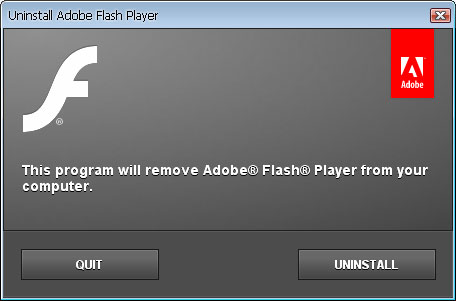
- Delete all of related files and folders as the Method 1, and restart your computer when all finished
Adobe Flash Player uninstaller is a specific removing program developed by the same developer, which is specially designed to remove Adobe Flash Player on the PC,however, it is unfortunate that sometime it is also unable to help people totally delete Adobe Flash Player from the computer. In this case, yous should shift to take another way to remove the application.
3. Uninstall Adobe Flash Player more easily with smart uninstall tool
This is a popular way that can remove unwanted program quickly with a few of simple steps, and Total Uninstaller is an advanced uninstall program that can perform an automated removal for the application. And Adobe Flash Player also can be uninstalled with ease on the uninstaller, you can get more details and the complete removing steps with the following instructions and video:
- Start Total Uninstaller on the computer
- Locate Adobe Flash Player on the menu, and click on Run Analysis
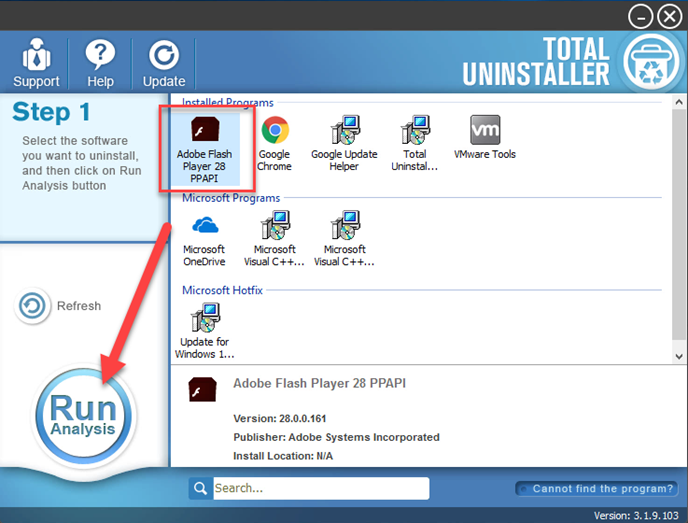
- Click Complete Uninstall, and Yes to confirm the removal
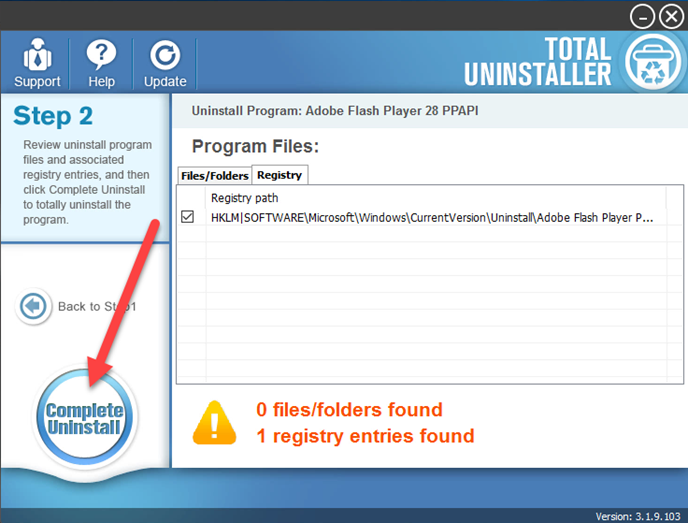
- Click OK to continue the removal
- Follow the uninstall wizard to complete the first stage of removal, and then click on Scan Leftovers
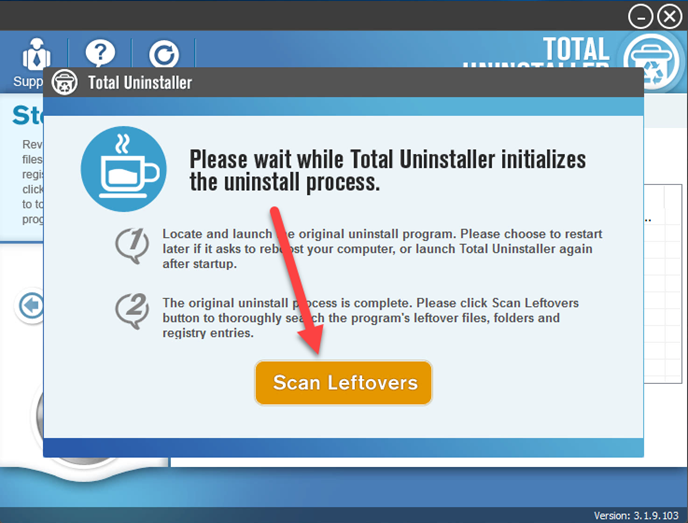
- Delete all of leftovers on the computer, and click OK to completely uninstall Adobe Flash Player