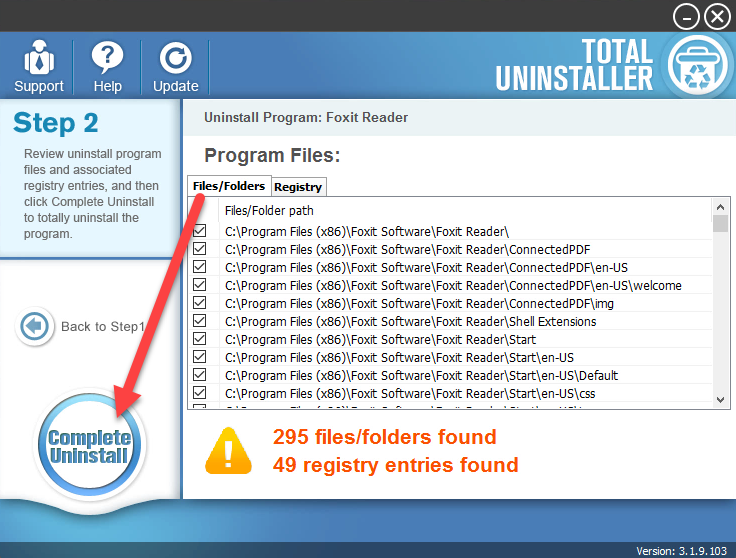How to Remove Foxit Reader Program Thoroughly
Foxit Reader cannot be uninstalled successfully? There are some supported guides that might be helpful for you to fix the problem and remove Foxit Reader well.
Program overview
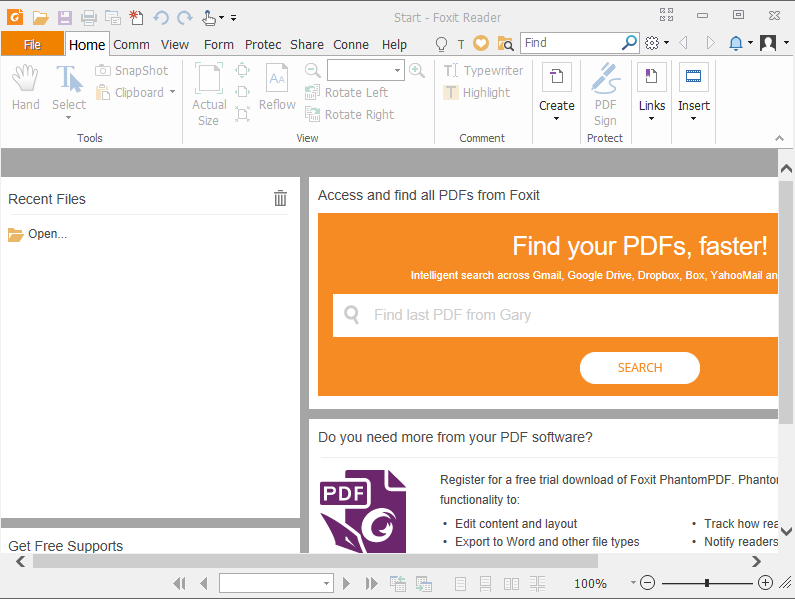
Foxit Reader is a PDF viewer developed by Foxit, and enable users to view, modify and print the file in PDF format. It is a usual third party application so that it is not essential for the Windows, people can choose to install and uninstall it on their own. When you need to remove Foxit Reader from the computer, you should firstly know the installed directory of the program and where are the associated located on the PC.
Detailed installation information
Standard installation folder: C:\Program Files\Foxit Software\Foxit Reader\
Uninstaller: "C:\Program Files\Foxit Software\Foxit Reader\unins000.exe"
Language: English (United States)
General installed files and registries:
- foxit updater.exe
- FoxitReader.exe
- fxc_proxyprocess.exe
- fpc_exceladdin_x64.dll
- fpc_exceladdin_x86.dll
- fpc_pptaddin_x64.dll
- fpc_pptaddin_x86.dll
- FoxitThumbnailHndlr_x64.dll
- FoxitThumbnailHndlr_x86.dll
- foxitreaderocx.ocx
- converttopdf_x64.dll
- converttopdf_x86.dll
- FoxitPrevhost.exe
- unins000.exe
- FXCUSTOM.dll
- ConvertToPDFShellExtension_x64.dll
- ConvertToPDFShellExtension_x86.dll
- npFoxitReaderPlugin.dll
- npFoxitReaderPlugin.dll
Some people gripe that Foxit Reader cannot be uninstalled, and they always encounter some removing issues when try to perform the removal, such as the program cannot be totally closed so as to proceed with the uninstallation, or the associated files on the system and plug-ins on web browser cannot be cleared well with the program... If you are unable to take a successful removal for this program, you can check the following feasible removal way and take the one that you haven't tried.
Take effective steps to remove Foxit Reader on PC
Typical steps to uninstall Foxit Reader manual on Windows system
- Right-click on the Foxit Reader which is still running on the PC, and click Stop or Exit
- Close all of your web browsers
- Right-click on the Windows icon at the bottom left corner, and select Programs and Features
(If this icon has been changed to the classic start menu by Foxit Reader, please click on the icon > select Control Panel >>> Programs and Features)

- Choose Foxit Reader on the list of installed application, and click on the Uninstall button
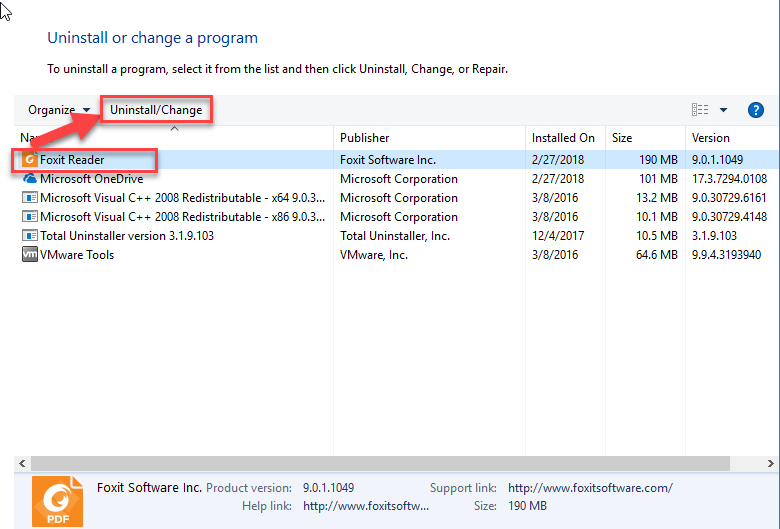
- Click Yes to be sure you want to complete remove the program and all of its components
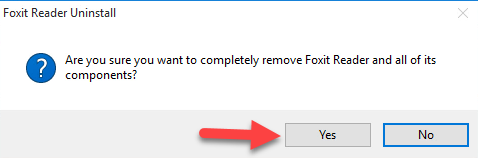
- Continue to click Yes to remove all of settings and history data if they are not useful anymore (or you can backup them beforehand)
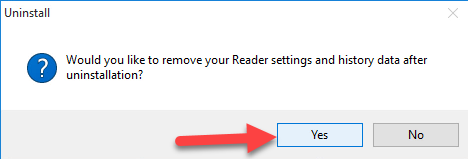
- Pick OK to finish the removal, and reboot the computer
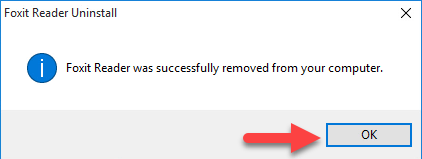
Hold on, you won't finish the app removal on your PC, because there are still a lot of files, extensions and registry keys leaving on the device, so the next stage you need to do is checking the program's installed files(installation folder),browser plug-ins, and registry keys, and then delete all of them manually on the computer.
Steps to delete Foxit Reader registry:
- Click on Search on the start menu, and type "regedit"

- Choose to open the regedit or Registry Editor on your PC, and delete those registry entries belonging to the Foxit Reader
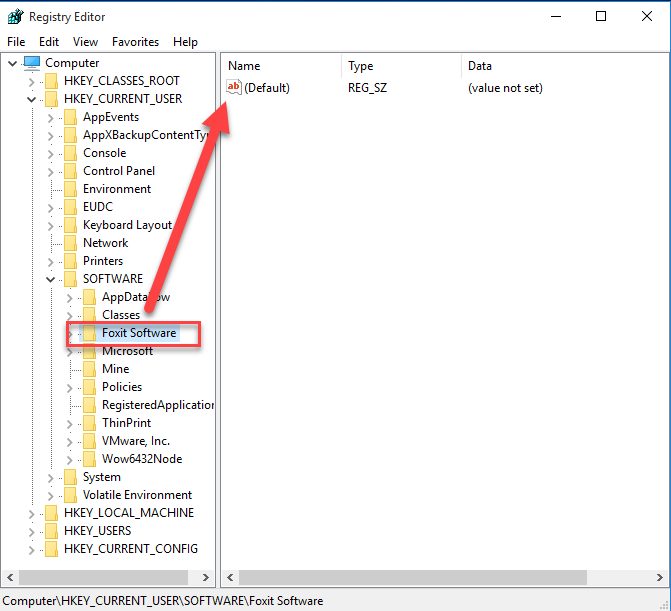
Faster and automated steps to remove Foxit Reader
Is it always so operose to conduct the program removal, I am afraid that the answer is usually right for many applications, because incomplete removal is an big disadvantage of the Windows uninstaller. If you would like to uninstall a program more easily and thoroughly, it will be a wiser approach to apply an outstanding uninstall tool.
Total Uninstaller is a professional one you can trust to remove Foxit Reader as well as other programs on the computer, it provides a double check for the unwanted app and allow you to totally uninstall from the PC.
Uninstall steps to delete Foxit Reader
- Start Total Uninstaller on the computer
- ocate Foxit Reader on the menu, and click on Run Analysis
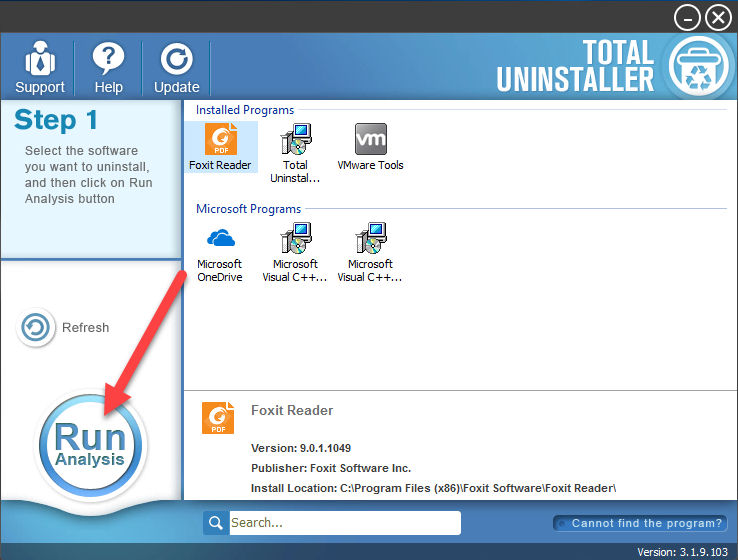
- Click Complete Uninstall, and Yes to confirm the removal
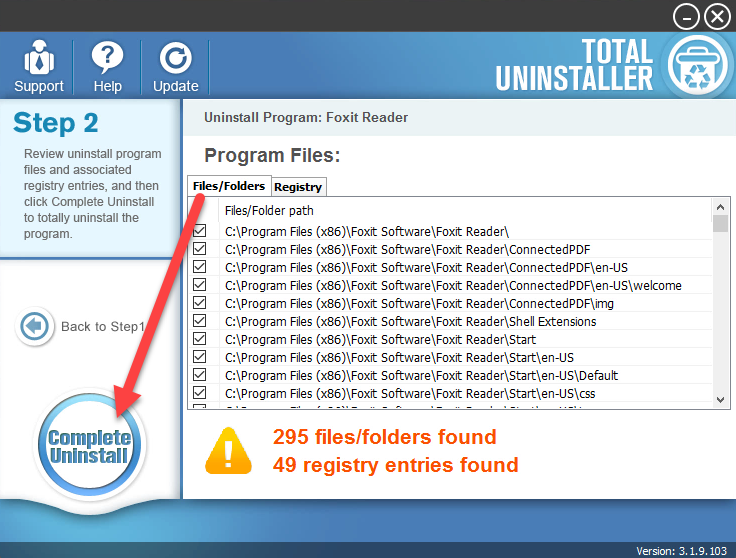
- Follow the uninstall instructions to finish the first step of removal and then click on Scan Leftovers button
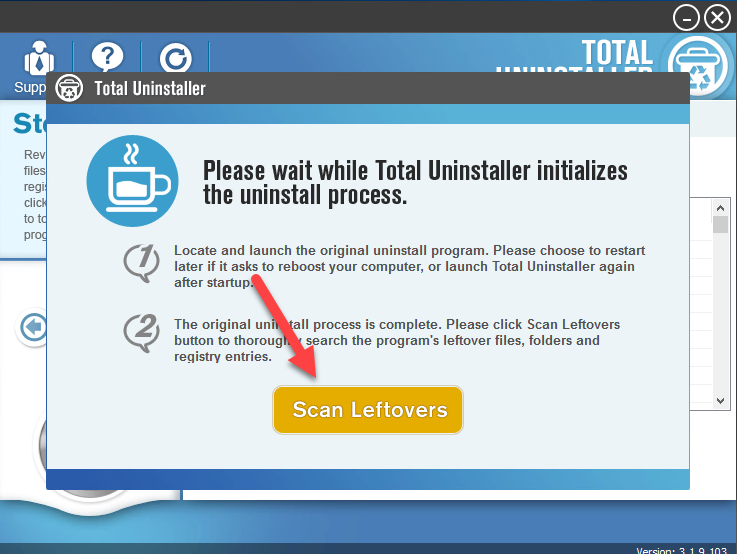
- Delete all of leftovers on the computer, and click OK to completely uninstall Foxit Reader