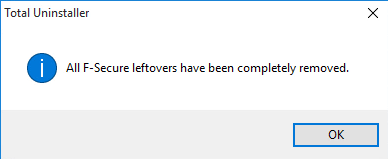How to Uninstall F-Secure AntiVirus with A Good Method
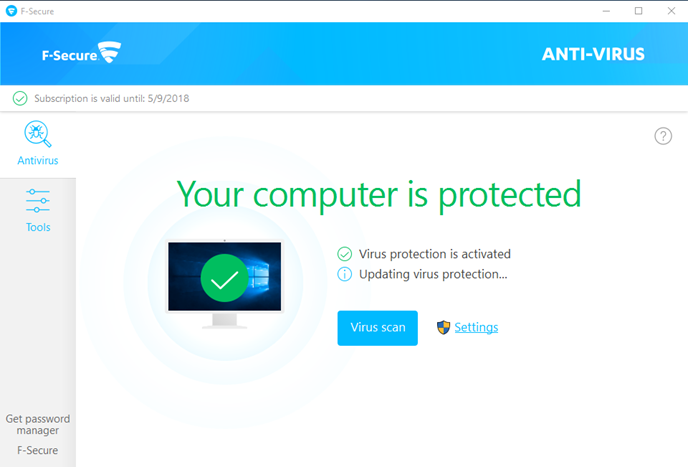
Removing F-Secure AntiVirus is a puzzle for many common people, they usually cannot make clear how to remove it successfully, how can clear up all of the associated files, or how can reinstall it smoothly. To handle these problems and uninstall F-Secure AntiVirus well, the following content will provide an effective removing instructions for you.
What will be installed with F-Secure AntiVirus
F-Secure AntiVirus is a security programs that should be paid for use, but it gets a trial version that people can apply on the website. The program is a big-size and advanced antivirus software that will create a lot of files and configurations once installed on the computer, such as many executable files like fsadminsettings.exe, fsuninstall.exe, DLL files fs_ccf_guts2_plugin_32.dll, fs_ccf_settings64.dll. Moreover, and advanced registry keys which stored in the System Registry.
Why F-Secure AntiVirus cannot be removed successfully?
Nearly all of the powerful antivirus program gets a complicated structure and files distribution inside the computer, when people need to uninstall F-Secure AntiVirus from their PCs, they always fail to remove all of associated files of the program, thus create additional incomplete removing problem on the computer. And additionally, some people usually cannot perform the removing process smoothly and receive some errors or alerts instead. Therefore, maybe you have found that taking a proper way to totally get rid of this program become very important.
Try to uninstall F-Secure AntiVirus with these methods
Apply removing feature on Windows to uninstall it
Everyone can use the Windows removing utility to uninstall the program they want, but this is a free way of program removal that usually requires the user do more than simply wiping the app from the programs list.
- Click on the small Windows button to open Start menu, select to open Control Panel
- Click on the following item for different operating system:
Windows XP - Add/remove programs
Windows 7 - Uninstall a program
Windows 8/8.1/10 - Programs and Features

- Locate F-Secure on the list of programs, and click on Uninstall/Change
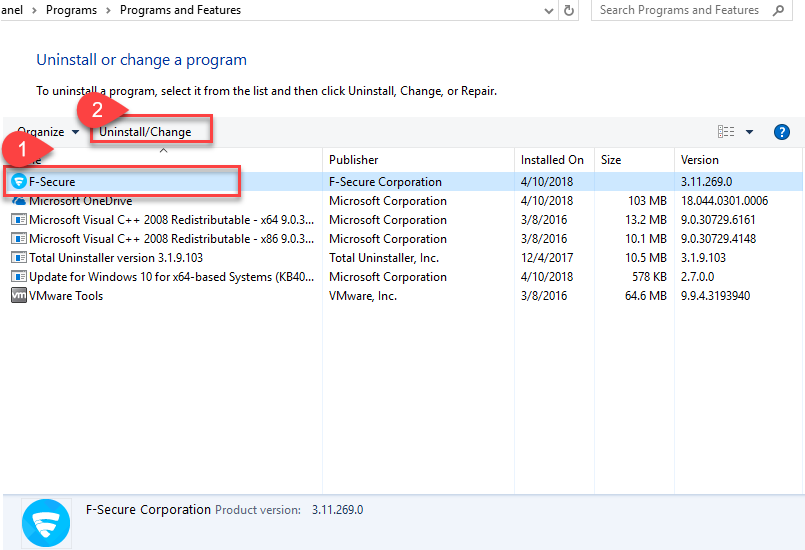
- Click Yes to make sure you want to completely remove the program
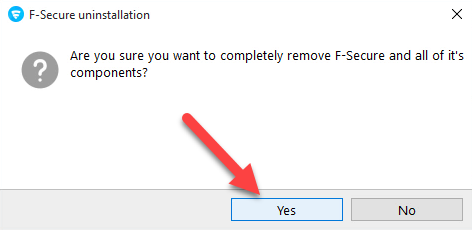
- Close the dialog when the removal is completed
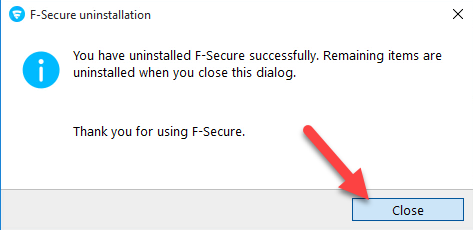
- Reboot your computer and log in the Windows system
- Check the associated folders on the PC, and make sure its files are all removed well
- Activate the Windows' search box, and enter "regedit"

- Click regedit on search result to open system's Registry Editor
- Expand and check the registry keys inside
- Delete the registry group which is belonging to the F-Secure
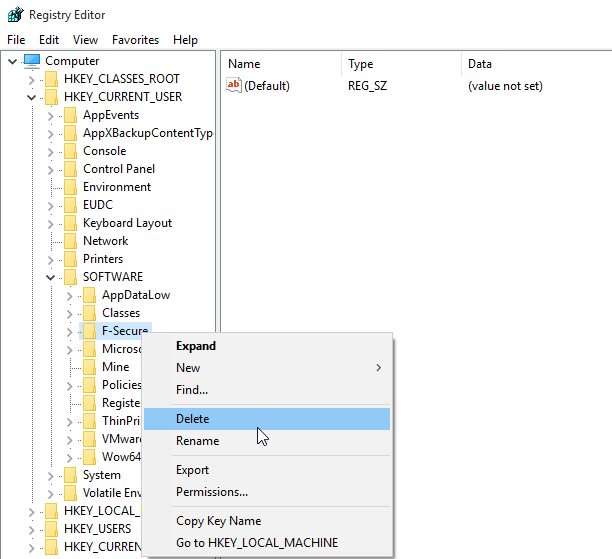
Apply F-Secure Uninstallation Tool
In case of people being not able to uninstall the F-Secure products like F-Secure AntiVirus, the company provides a specific uninstall tool that support users to remove F-Secure apps from their computers. To uninstall F-Secure AntiVirus, taking this tool to perform the removal is also available.
- Download uninstallation tool for Windows from the website
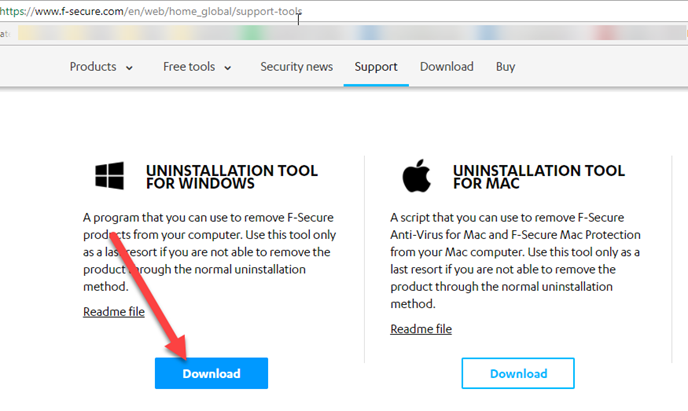
- Click on START button to activate the removing process
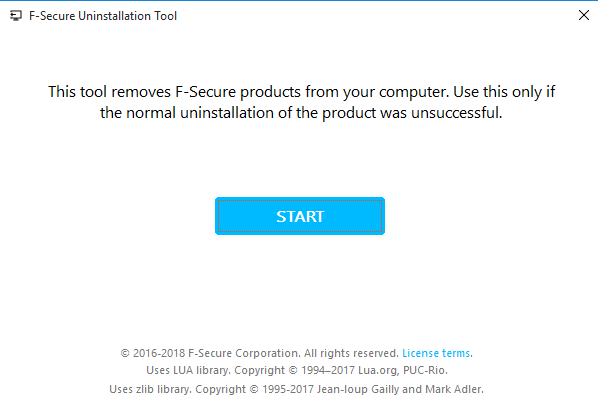
- Select to remove all of associated files of the program, and click Next
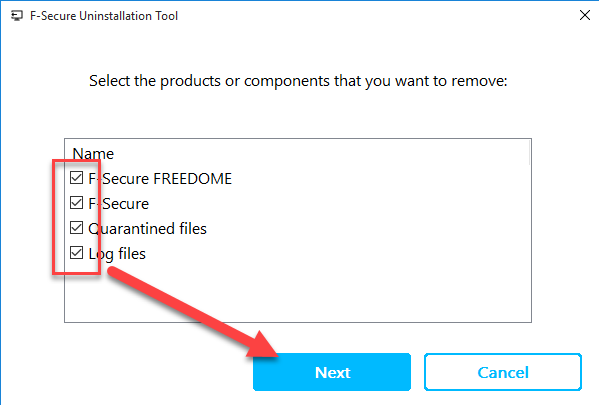
- Click on Close when the uninstallation completed successfully
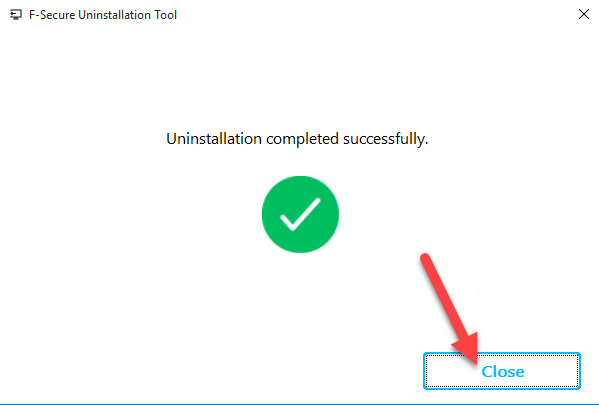
- Restart the computer, and then go to check and clear all of stubborn files which are still staying on the machine
- The same to the above removal way, you should go to open the Registry Editor, and delete F-Secure's registry keys.
Apply Total Uninstaller to uninstall F-Secure AntiVirus
As a comprehensive and professional app uninstaller for Windows, Total Uninstaller is also able to totally remove F-Secure products for the users, including the F-Secure AntiVirus. To get more details about how to conduct this program removal with the uninstaller, you can check this video and the following specific instructions.
F-Secure AntiVirus removal instruction in video
Removing steps in detailed to uninstall F-Secure AntiVirus
- Launch the Total Uninstaller on the computer
- Select F-Secure on the menu of installed programs, and click on Run Analysis
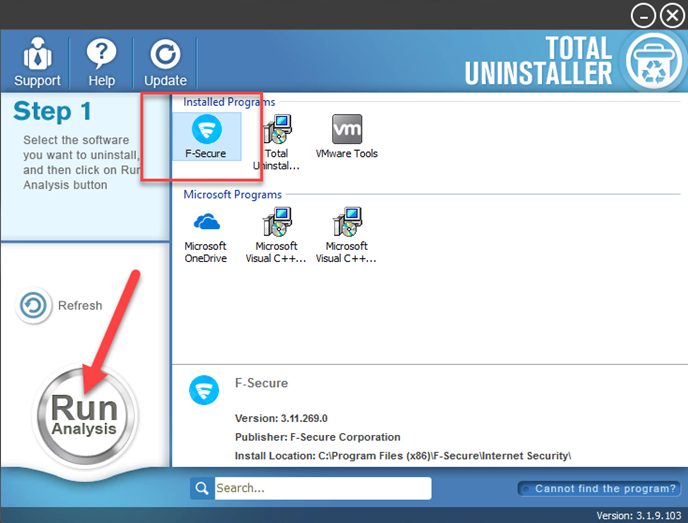
- After a while, associated files and components will then be detected and listed on the menu, and please click on the Complete Uninstall button
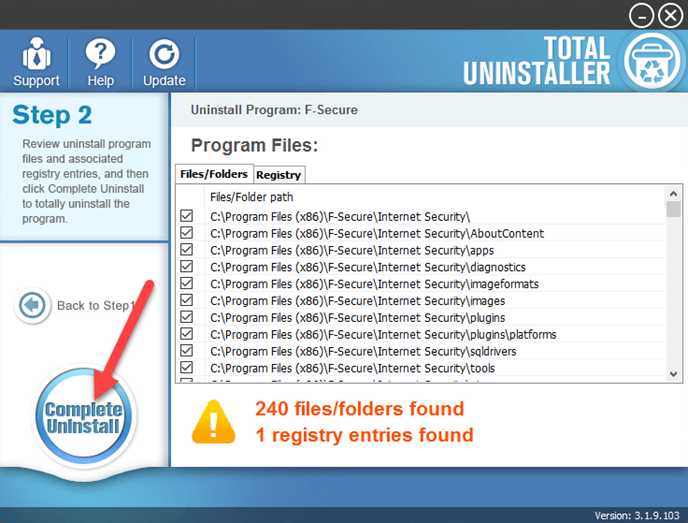
- Click Yes for confirmation, and click on Yes on the wizard
- Click on Close then the uninstallation complete
- Click on Scan Leftovers button, and delete all of detected files on the list
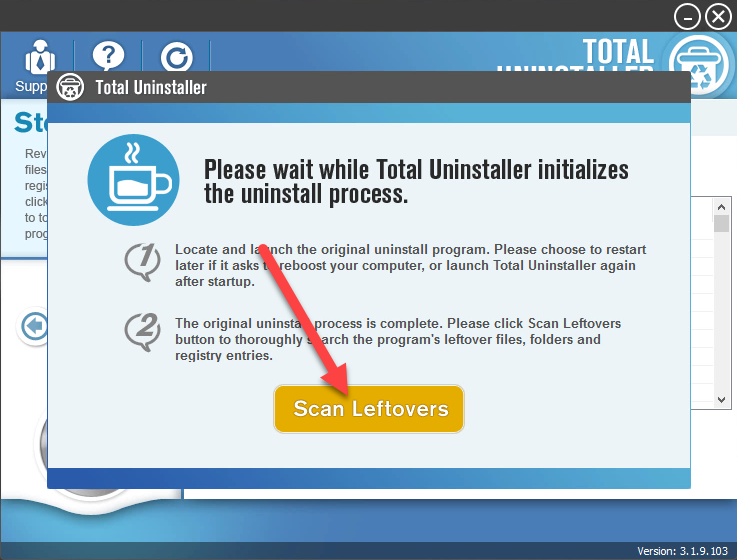
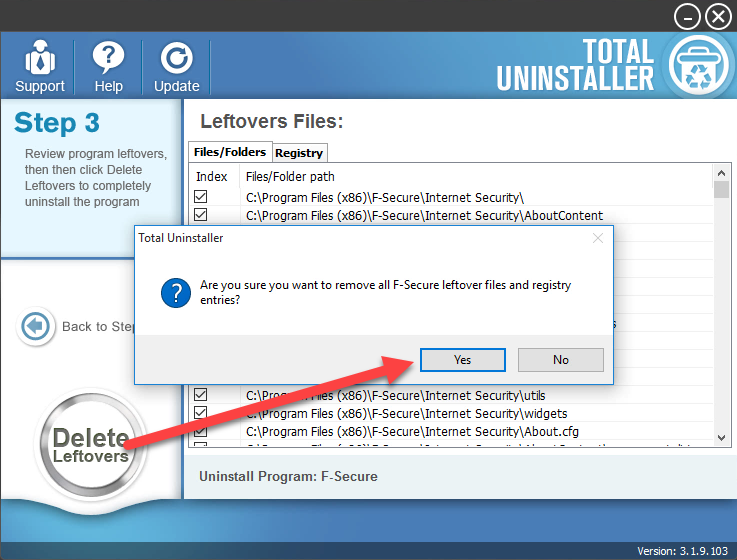
- Click on OK to complete the whole removal, and then you can exit the uninstaller and restart the your computer