How can Uninstall GoToMyPC with Effective Removal Guides

How do I uninstall GoToMyPC from PC? Some people said that the program is hard to be removed thoroughly or successfully on the computer, so, maybe it's time to figure it out with the effective removal guides listed here.
About GoToMyPC
GoToMyPC is a remote control desktop software that enable users to access the computer remotely via a web browser, Internet-connected PC or wireless device. It is developed by ExpertCity, which acquired by Citrix Systems in 2004. There are now three available versions of the application, the paid version will provide additional and increasing service for the users.
What are general removing problems of the program?
- GoToMyPC cannot be deleted via Windows uninstaller. The "Change" or "Uninstall" option is grayed out and cannot be selected
- Leftovers issues. Bundle app GoToMyPC Print Assistant and associated files usually still remained on the PC after the removal.
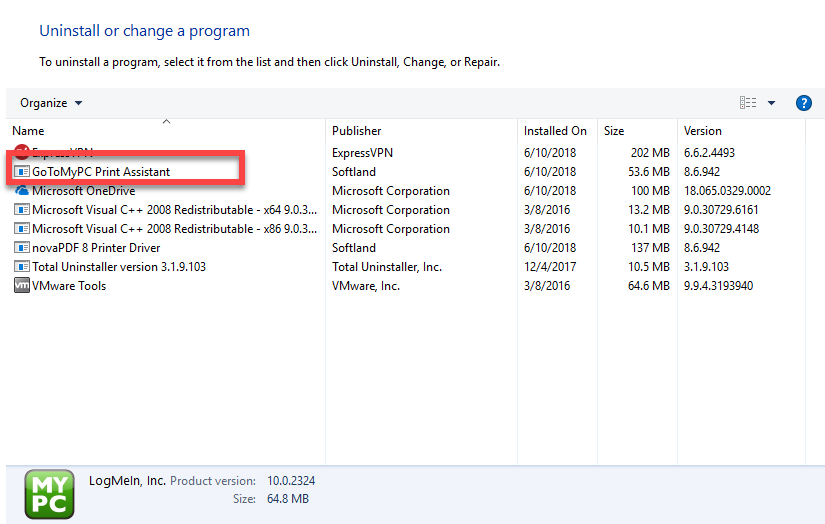
- Encounter a problem when finish the removal. GoToMyPC will continue to appear on the list of Windows uninstaller, but when you try to uninstall GoToMyPC again, you will receive a message which states that the program has been uninstalled, which make many people unclear about whether it has been successfully removed from the PC
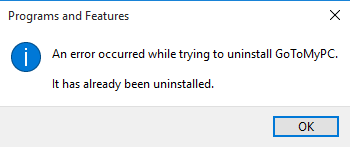
If you encounter the above problems when removing GoToMyPC, it will become difficult to handle the situation and complete the removal. To avoid these issues from the very beginning, you can consider to take the following methods to get rid of it.
Completely uninstall GoToMyPC with effective removal way
Traditional way to remove it manually
Windows removing feature is provided in the Control Panel, and this is also the most common way that people used to uninstall the unneeded programs from PC, to uninstall GoToMyPC in this way, you can check the following specific steps:
- On the computer desktop, right-click on the Windows button
- Select the firstly item "Programs and Features", which will take you to the specific removing feature in Control Panel

- Highlight GoToMyPC on the list, and click Uninstall and confirm the removal
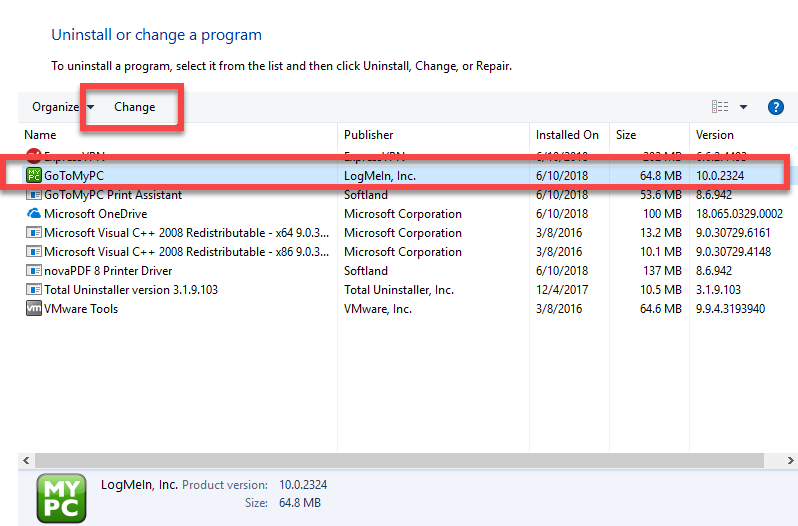
- Select all of the checkbox on the list to make sure everything related to the program will be removed on the PC, and then click on OK button
- Click Yes to confirm the app removal
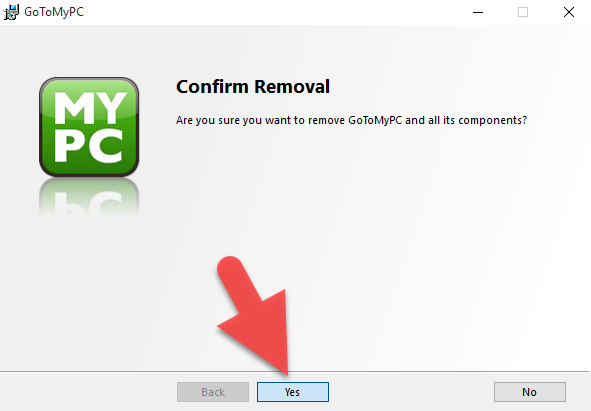
- Hit the OK button, and you will have to wait for a while until the removing progress completed.
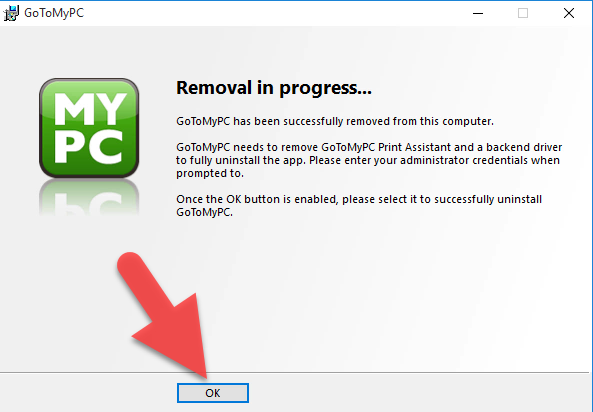
- Stop all running programs on your PC, and choose to restart your computer
- Check the original installation folder of GoToMyPC, and clean it if it still can be found on the PC
- Type "regedit" in the search box, and open the Registry Editor

- Expand the registry groups inside, and delete the registry key/entry which are belonging to the GoToMyPC
In case some people might easily delete a wrong registry, or don't know which one they should remove, it is advised to back up the registry you tend to remove and save on the PC.
Uninstall GoToMyPC with Total Uninstaller
Besides the manual way to delete the program, the advanced third party removal tool also can help you to finish the removal on the PC, it is much faster and easier than the traditional way to complete the uninstallation.
What is Total Uninstaller
Total Uninstaller is a professional uninstall tool for Windows, which gets the powerful capacities to get rid of unwanted apps and their stubborn files from the computer, the additional leftover removal feature is good for the common people to thoroughly delete a program.
How to remove GoToMyPC with Total Uninstaller
- Launch Total Uninstaller on the computer, and locate GoToMyPC's icon on the menu
- Click on "Run Analysis", and then click on Complete Uninstall to start the removal
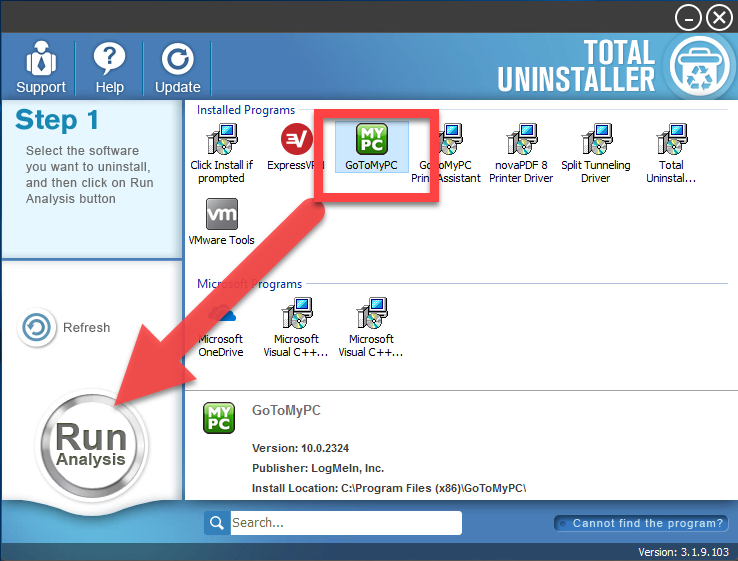
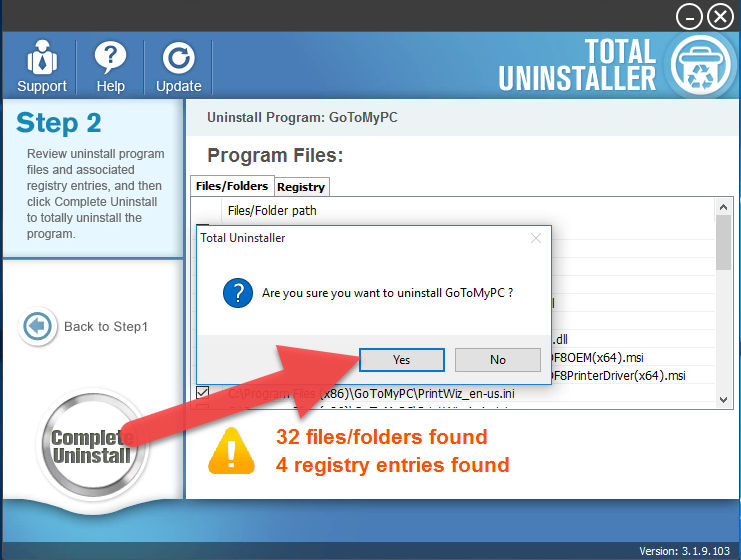
- Finish the first stage removal with instructions, and then click on Scan Leftovers
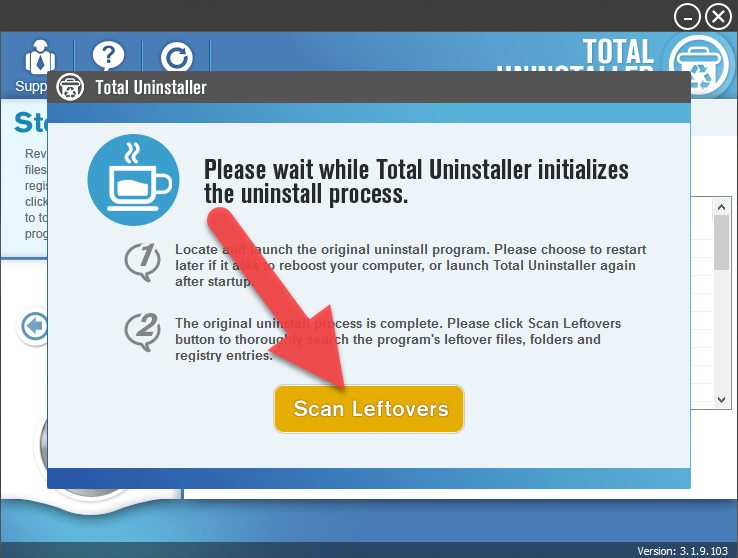
- Click on Delete Leftovers to clean all of vestiges on your computer
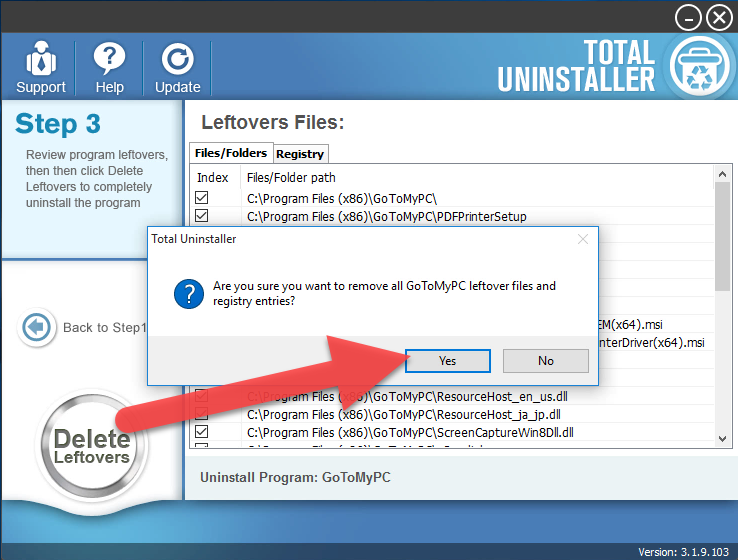
- Exit the uninstaller, and restart the computer to completely uninstall GoToMyPC on your PC.
Check this video for more details about the program removal




