How to Uninstall Silverlight Successfully from Windows
Microsoft Silverlight, usuallyl short for Silverlight, is a development tool from Microsoft that allow users to create interactive user experiences in Web and mobile platform. For the need to uninstall Silverlight from Windows, you can look at the following content and take the most suitable way for you to perform this app's removal.
Why people cannot uninstall Silverlight

According to many people's experiences, it seems like very common to get a corrupted silverlight installation on the PC. In this case, the program won't be installed successfully unless you clean the corrupted installation and reinstall it again. And that's just the problem to remove it when Windows system does not recognize it as a normal app on the PC. In additional, some people also have a question to remove its associated files on the system as well as on the web browser. So, what on earth is the correct way to clean it on the Windows? Here are some warm tips:
What should we do we conduct the removal
Make sure the program has been stop running at this time
Close all of the web browsers
Take complete steps to totally remove its files on PC as well as the web browser
Proper ways to uninstall Silverlight from PC
Traditional way to remove it manually on Windows
Step 1: uninstall the program in Control Panel
- Right-click on the Windows button, select Programs and features/ Apps and features

- Select Silverlight on the programs list in the panel, and click on Uninstall
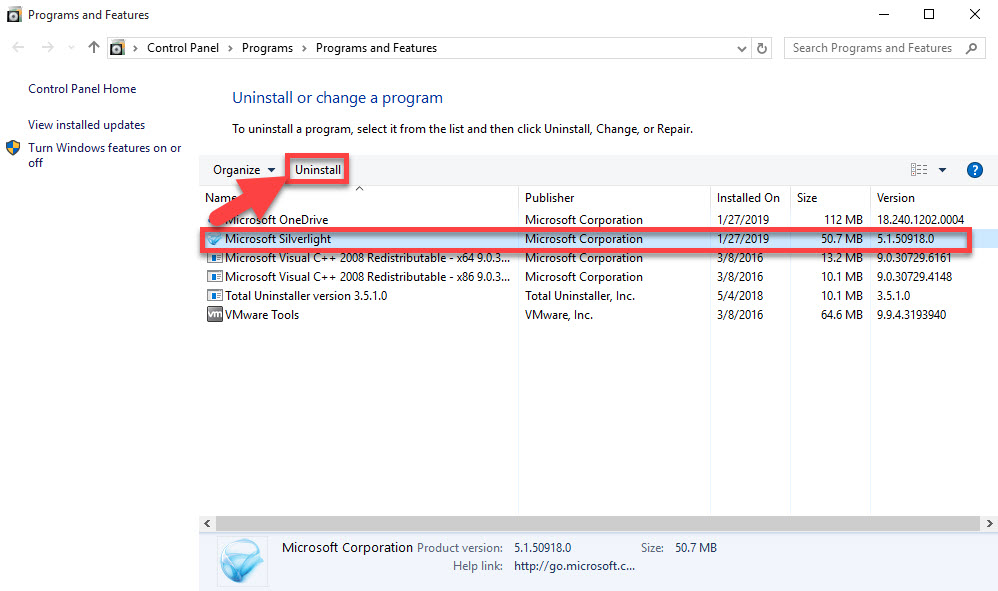
- Follow the notifications to complete the removal
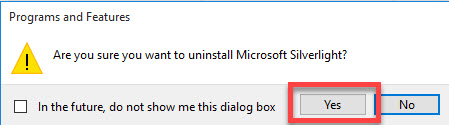
- If you find WPF/E (codename) Community Technology Preview (Dec 2006) or WPF/E (codename) Community Technology Preview (Feb 2007) is also available on the list, uninstall it as well with the same steps
- Restart the computer and log in as administrator
Step 2: clean its registry keys and leftovers on web browser
- Click on the Search box on the task bar, and enter "regedit"
- Locate and click "regedit" on the search result to open it

- Unfold the registry groups inside, and delete the one with the name of Silverlight
- Launch web browser, and delete the extension of Silverlight
- If the associated add-on or extension continues to appear on the web browser, you can consider to restore settings to the original defaults (remember to back up your bookmarks beforehand.)
Take Total Uninstaller to uninstall Silverlight
To conduct a quit removal for the application, you can choose Total Uninstaller to help you perform the uninstallation on the PC.
- Launch the Total Uninstaller on the computer
- Click on Silverlight on the menu, and hit Run Analysis button
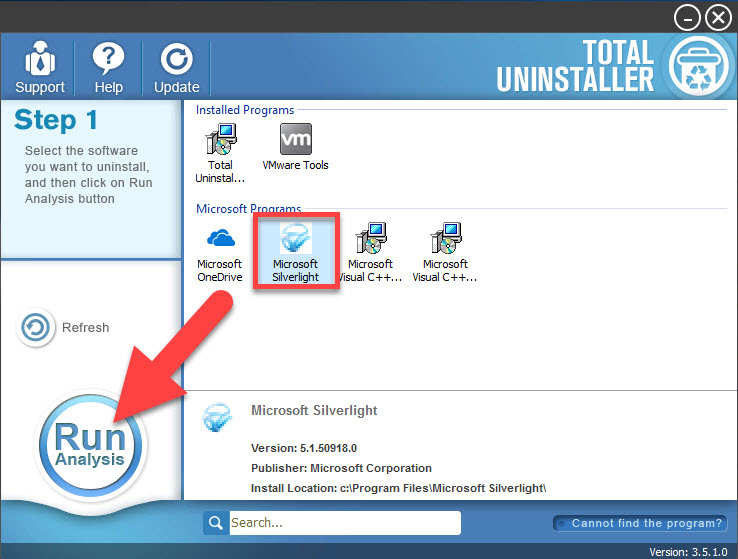
- Next, click on Complete Uninstall button at the same place, and click Yes to start the removal
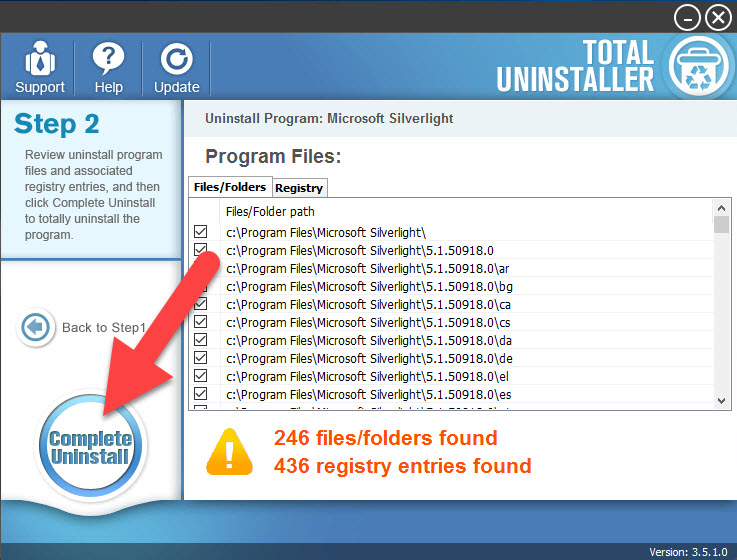
- Follow the uninstall wizard to finish the first step of removal
- Click on Scan Leftovers button on the uninstaller to continue
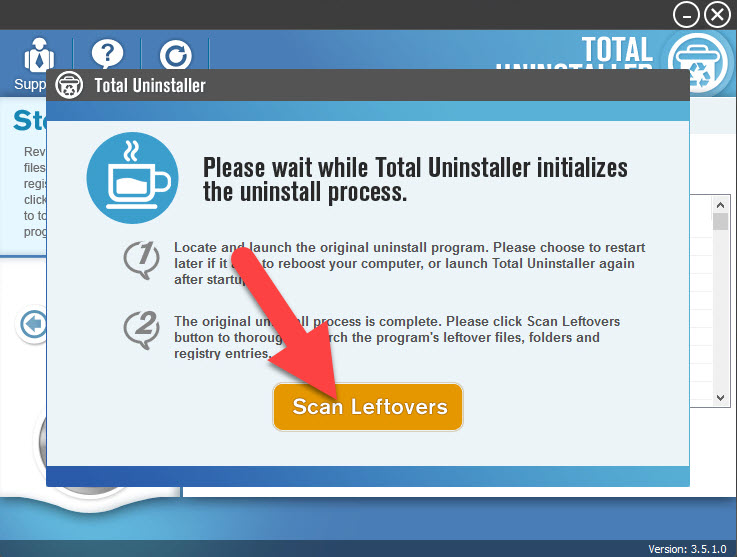
- Click Delete Leftovers to remove all of related files on the PC
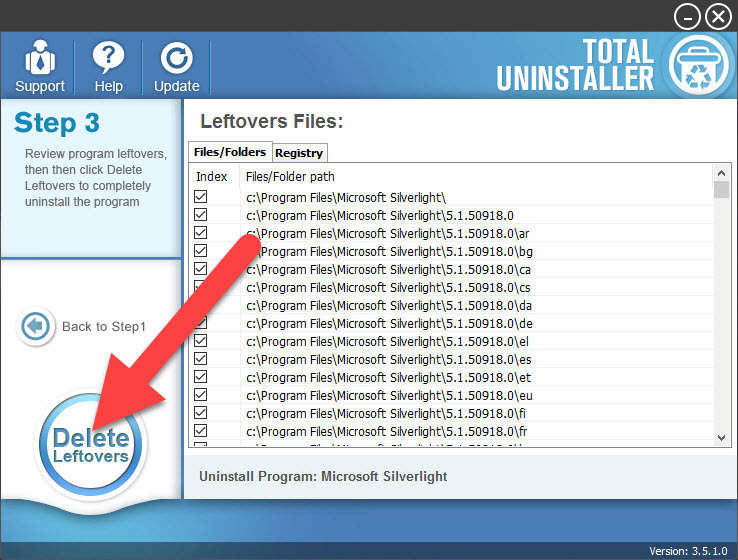
- Last, exit the uninstaller and reboot the computer system
Note, corrupted Silverlight also can be removed with the uninstaller
Incomplete Silverlight installation or corrupted Silverlight will not available on the removal list of Windows uninstaller, in this case, you can choose to clean the program's incomplete installation folder via Total Uninstaller as well.
- Open Total Uninstaller, and click on Cannot find the program?
- Click on the "..." button on the right side, and go to find and select the installation folder of Silverlight
- Click to scan and remove everything side the folder
The most common reason why people cannot uninstall Silverlight well is because the incomplete removal. So, please compare the above removing steps with the common steps you take, and you will find the difference and perform a successful removal for the application.




