How can Uninstall Windows Live Photo Gallery Effectively
Still have Windows Live Photo Gallery installed on the PC but want to remove it now? Although this is an old app that has been out-of-date for many people, some people still keep it on the computer. To uninstall Windows Live Photo Gallery completely, you can refer more effective guides from the following instructions.
Program overview
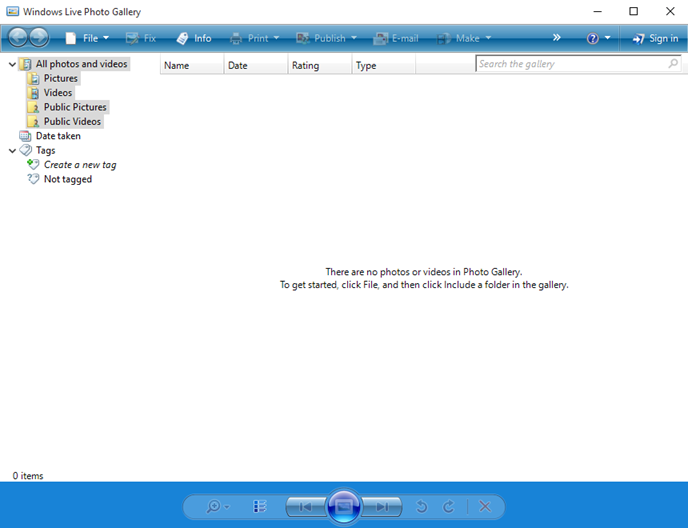
Windows Live Photo Gallery is a image editor and organizer that developed by the Microsoft, it also can share photos with others. This program is a part of the Windows Essentials software suite but has been unavailable for download since January 10, 2017. If this application has been useless on your PC, you can consider to uninstall it for freeing up some system space.
What are common problems of removing the program
- It is not listed in the "Uninstall a program" list in Windows' Programs and Features
- Cannot find the specific location of the program on the PC
- Some people don't know how can uninstall it without affecting other Windows' applications
- Cannot remove all the components and settings of the program from the computer
Available ways can help you uninstall Windows Live Photo Gallery
1.Remove it manually from Windows Programs and Features
- Exit Windows Live Photo Gallery if it is still opening on the computer
- Right-click on the small Windows (Start) icon to open the Power User Menu
- Select the first item Programs and Features

- Find and locate Windows Live Photo Gallery on the list of the programs, and click Uninstall on the menu which is at top of the list
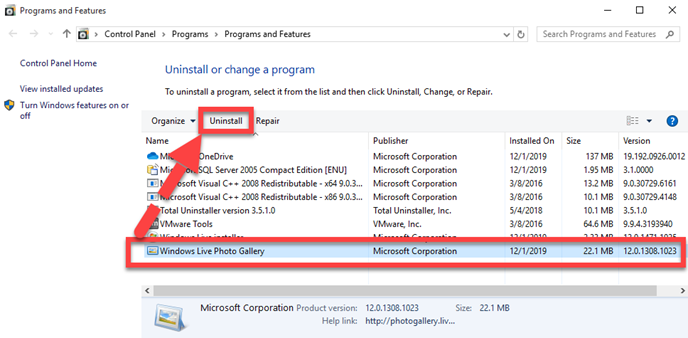
- Click Yes to make sure you want to uninstall Windows Live Photo Gallery, and then perform the program removal with the uninstall wizard
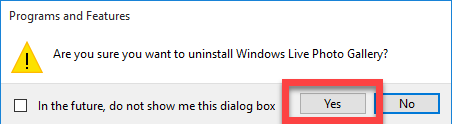
- When finish, exit the Programs and Features and restart the computer
- Log into the computer system as administrator, and type "regedit" in the search box on the task bar

- Hit Enter to open the Registry Editor on PC, and then expand the registry groups inside one by one, and delete those registry entries belonging to the Windows Live Photo Gallery
If you cannot find it available on the programs list
When you cannot find the program to be available on the programs list, it's probably that the program has been damaged on the PC. In this case, you can try to reinstall it on the computer, and you will be able to find it appear on the program list this time. Alternatively, you should find out the program's location on the computer, and try to troubleshoot the program's corrupted issue via downloading Microsoft's Fix it Tool and using it to scan and fix the app.
2.Uninstall Windows Live Photo Gallery with automatic app remover
To get a quick and thorough removal for the program, you can choose a professional app removal tool to help you conduct the removal, it is able to scan all of related files and perform a force removal for them on the computer.
Total Uninstaller is a Windows app uninstall tool that can help users to remove the program automatically, and provide a strong leftovers scan and removal additionally to guarantee the complete removal.
- Launch Total Uninstaller on the computer, and locate Windows Live Photo Gallery's icon on the menu
- Click on "Run Analysis", and then click on Complete Uninstall to start the removal
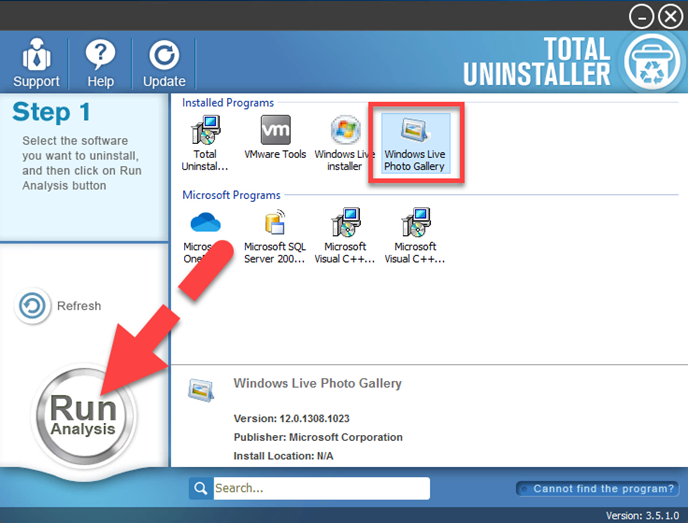
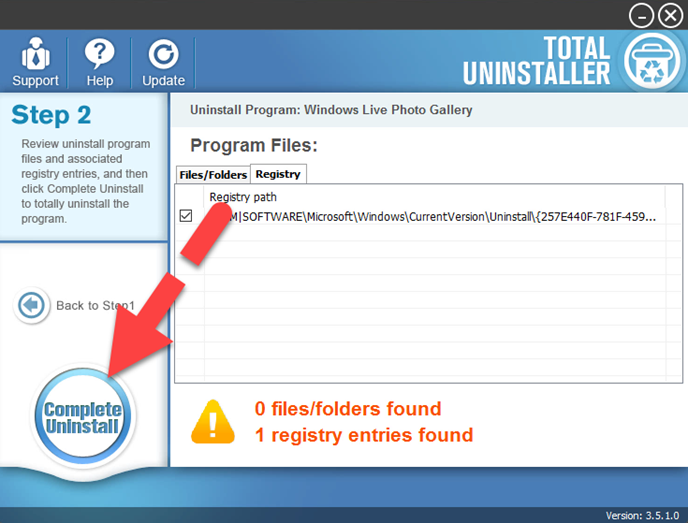
- Finish the first stage removal with instructions, and then click on Scan Leftovers
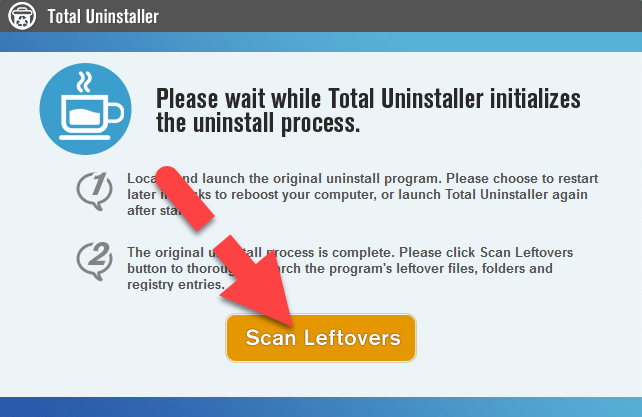
- Click on Delete Leftovers to clean all of vestiges on your computer
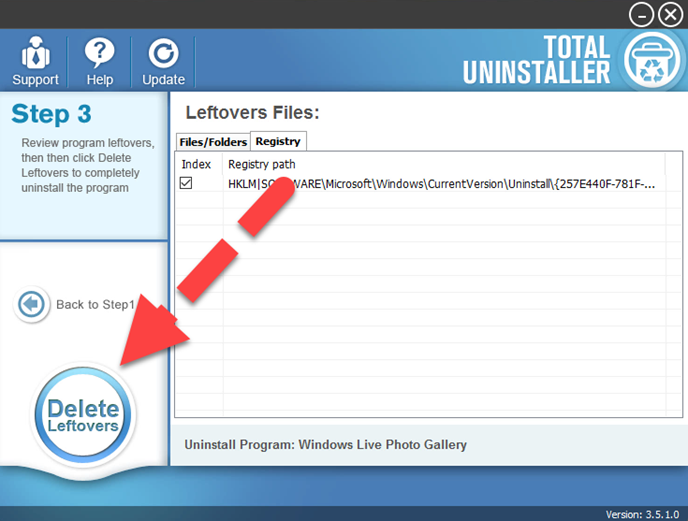
- Exit the uninstaller, and restart the computer to completely uninstall Windows Live Photo Gallery on your PC.




