How to Uninstall AnyDesk From Windows?
A complete uninstall instruction guide for anyone who has not been able to Uninstall AnyDesk from their Windows PC. This guide will instruct you the basic removal guide by Windows built-in uninstaller. You will also come to understand that how a professional uninstaller tool works and how to use it to remove a program. At the end of this, you will be able to uninstall the AnyDesk program from your computers.
AnyDesk Overview
AnyDesk is one of the fastest free remote application on computers in Windows. Compared with TeamViewer, AnyDesk delivers more powerful DeskRT codec technology that can easily penetrate firewalls/routers, do actual measurement of telecommunications and more.
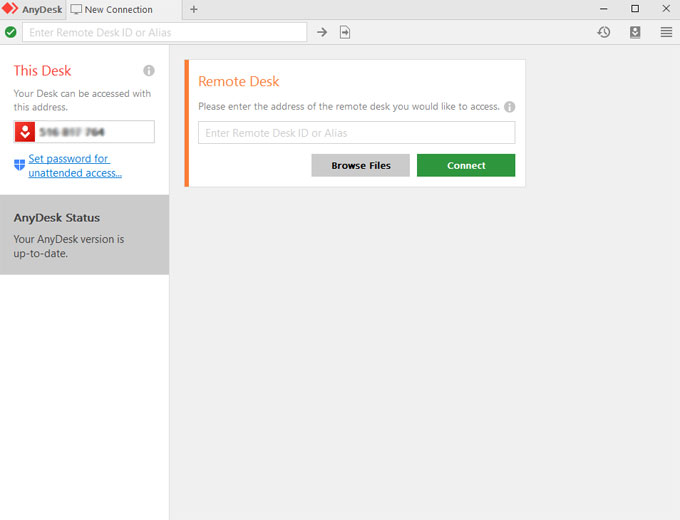
The remote desktop application of AnyDesk, which can connect to your computer remotely, either from another level in your office or from the other side of the World. AnyDesk is able to provide a quite secure and reliable remote desktop connection for IT professionals and mobile users.
Some features of AnyDesk
- AnyDesk gives you a widget style display and easy operation, users can use drag, drop and quick commands to simplify every workflow.
- When you're on a business trip. Do you need the paperwork for the main office? With AnyDesk, you can print documents on remote devices on a local printer.
- AnyDesk allows users to mark important things on remote devices, simply uses the arrows, sketch or simply clicks on what you want to display. By this way, you can easily guide your end users.
- Screen sharing has been available on Android devices for a long time. Now you can also remotely control your Android device using AnyDesk. The list of compatible devices continues to expand
- Whether you're holding meetings and presentations online or working on the same document on the other side of the world, you can easily collaborate and communicate through the AnyDesk remote application.
- AnyDesk comes made with the built-in support for file transfer , which can let users feel effortless in collaborating and communicating with others remotely.
- AnyDesk does not require any privilege to uninstall and the file is very small.
- AnyDesk also allows users to customize their user interface , which aims at providing anyone with a good remote desktop experience.
- AnyDesk is good for IT professionals. Both IT professionals and users they connected can get a record of each session, which adds extra security and is able suitable for training purposes.
In a word, AnyDesk has many functions that are very convenient for users and IT professionals.
Complete Tutorial on How to Uninstall AnyDesk
Have you ever been in such situation? You deleted important files by mistake or the AnyDesk crashed, so that you can use it normally, and have to uninstall and reinstall. So how to clean out the AnyDesk application from your PC? We'll guide you here.
First Method - Remove AnyDesk Using Manual Guides
First of all you will get an introduction to remove AnyDesk through the Windows built-in uninstaller. You will be able to uninstall a program or any unwanted programs by your own hand. Exit the apps you want to uninstall on your desktop and close all relevant process running in the background. If you don't know how to get these done, refer to the first method now.
1.Exit AnyDesk and end all its relevant activities. Right click the Start menu > choose Task Manager.
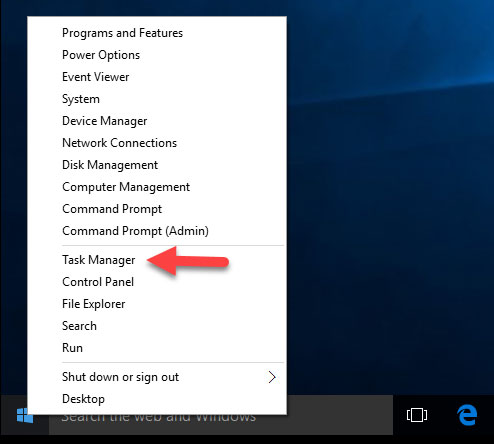
2.Click Process tab > locate at AnyDesk > click on End process/End task.
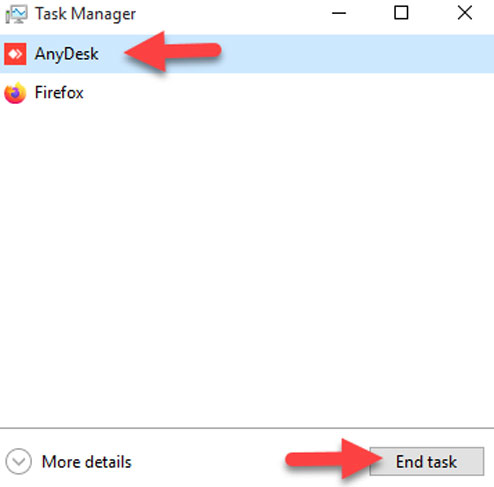
3.Right click on Start menu > select programs and features.
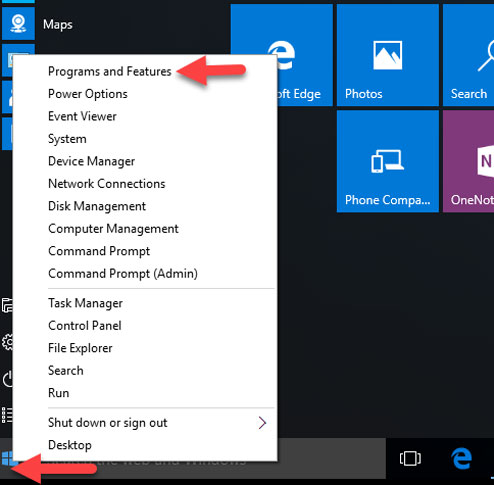
4.Locate at the AnyDesk application > right click on it to select Uninstall/Change.
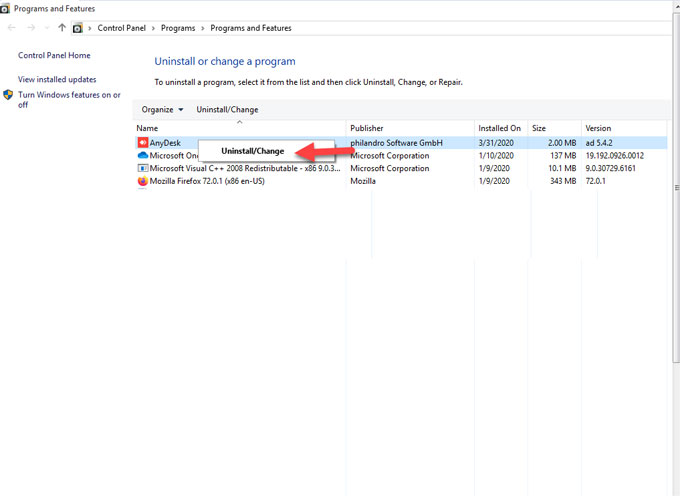
5.Click Uninstall to make sure this removal.You just finish the steps as prompted. Once done, restart your computer.
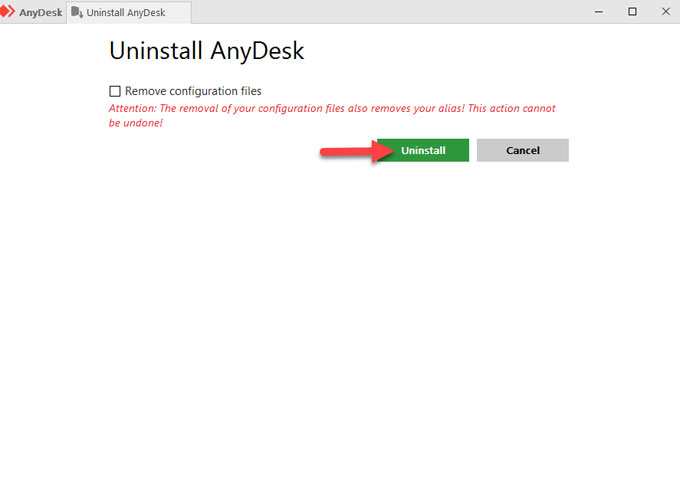
Please note: The way of removing a program using Windows built-in uninstaller can't guarantee a complete cleaning, some unfunctional entries might be left.
Have you ever been suffering such situations?
Some users may face theses situations that force them to uninstall AnyDesk to find alternative methods of repair and get their PC back to work normally. For example, my problem begin when my AnyDesk failed and I replaced it with a new different type/model. In the process of getting a new version of AnyDesk I tried to remove the old AnyDesk. I was only partially successful. Some files/folders and registries were removed but not all. In particular, there was some invalid non-functional entry left in Windows setting application uninstall tool. This typically happens when an uninstall process does not complete succeed. I tried to repairing/reinstalling the software to see if that would correct the uninstall problems but was unsuccessful.
If you are also overwhelmed with a similar situation mentioned above, we recommend you use a professional Uninstall tool to help you solve all uninstall problems. Because the Windows built-in uninstaller tool can't help to clean out all junk files of AnyDesk. Whether you are a newbie of Windows computers or not, a professional uninstaller tool won't require your any technical skills. If you are ready to get started, we will guide you to uninstall AnyDesk through the professional Total Uninstaller tool. Refer to the second method.
Second Method - Uninstall AnyDesk Using Total Uninstaller
We'll help you walk through the AnyDesk uninstall guide step by step, acquire how to use Total Uninstaller to remove any undesired programs.
1.Run Total Uninstaller, you will look at the Step 1 page where lists all your installed programs. Select on AnyDesk > click Run Analysis.
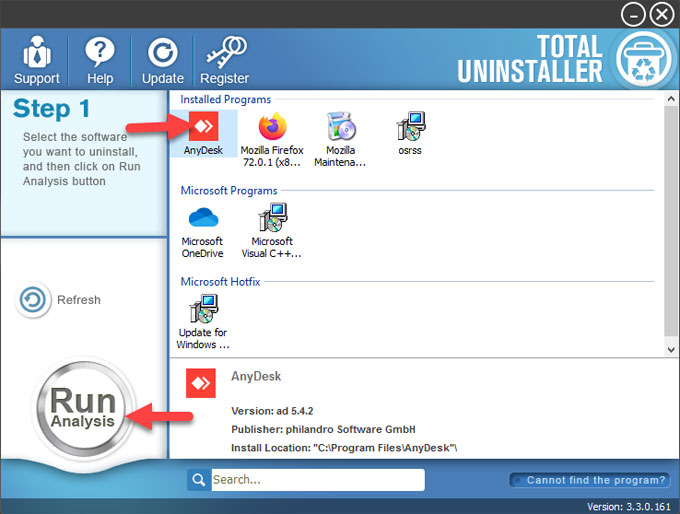
2.Click Complete Uninstall > click Yes to confirm that you want to uninstall AnyDesk.
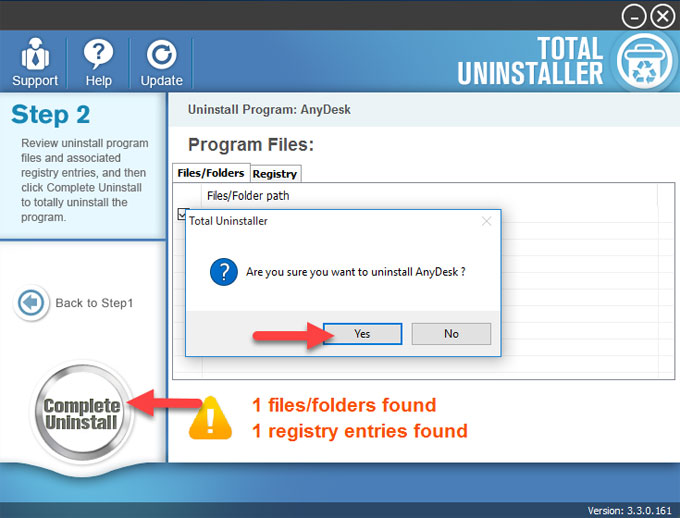
3.Next, you will see Uninstall AnyDesk interface, check remove configuration files > click Uninstall to continue.
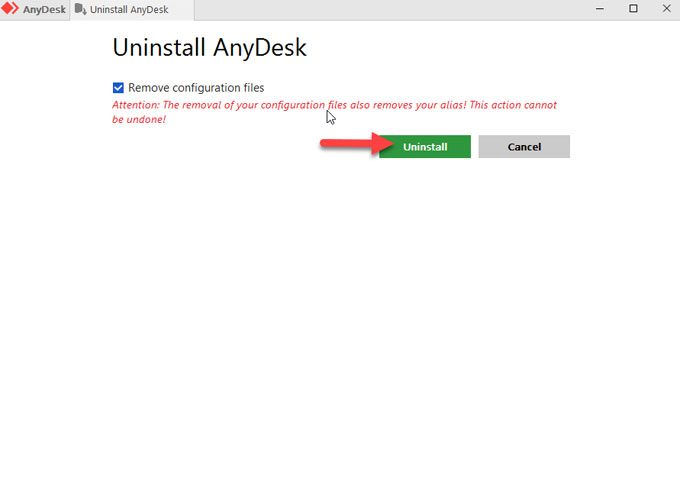
4.Click Scan Leftovers. Total Uninstaller will scan a total number of files, folders and registries of AnyDesk for you. Click Delete Leftovers > click
Yes to make sure you want to remove all things about AnyDesk.
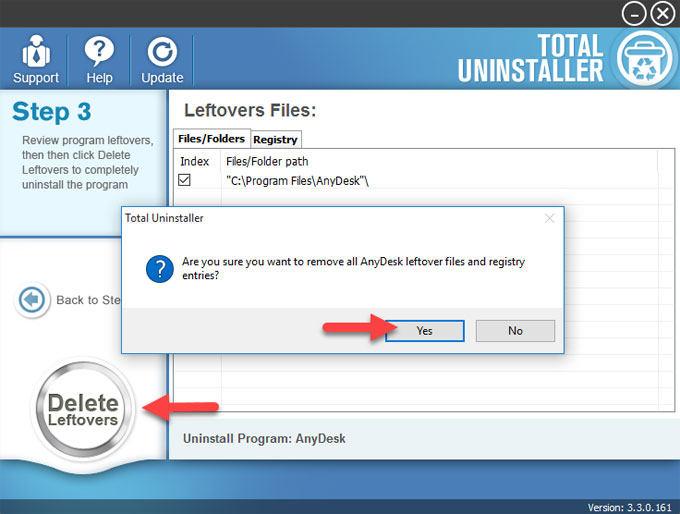
5.All left files of AnyDesk have been removed successfully. Click OK to finish the removal.
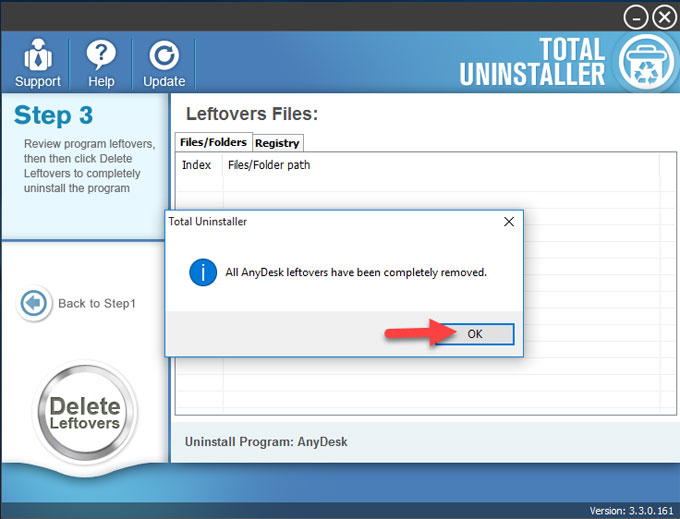
6.Restart your computer. And the complete AnyDesk removal has been accomplished.
Video guide: Refer to an easy video guide on how to uninstall AnyDesk using Total Uninstaller.
In a word, the professional Total Uninstaller tool is able to clean out all junk files of AnyDesk, this is one of the main reasons why most people prefer this way to uninstall some needless applications from their computers. So if you also feel overwhelmed with uninstall AnyDesk, try uninstalling in Total Uninstaller. Click the below button to install it in no time.



