Available Ways to Uninstall TV 3L PC From PC Quickly
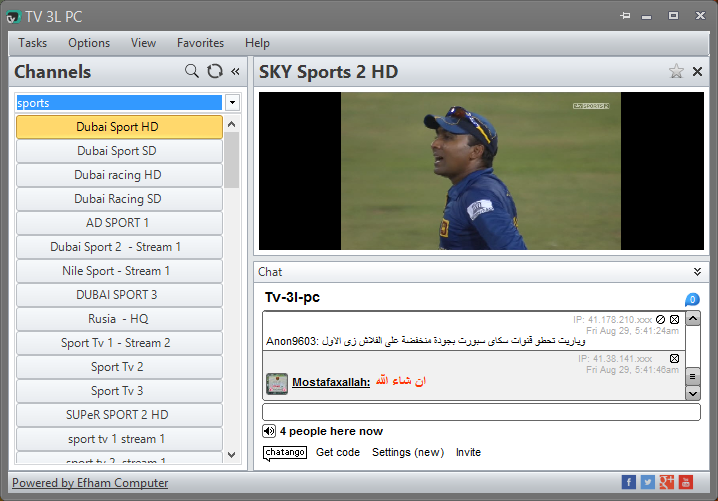
Problems of removing TV 3L PC may happen on some people's computers while they are trying to get rid of it from their machine, so if you are the one that get struck in this app removal, you will get some useful tips and help to uninstall TV 3L PC quickly without remnants from your computer.
Know more about TV 3L PC application
TV 3L PC is a free-to-use program belonging to Smart PC Soft, it allows the user to watch different types of channels all around the world, and also enables some specific feature for the better performance, such as record or re-stream channels, create or share playlists without any limited usage.
General installed files of the software:
- Installation folder(default): C:\Program Files\TV 3L PC\
- App path: C:\Program Files\tv 3l pc\tv 3l pc.exe
- unins000.exe
- AxInterop.AXVLC.dll
- crashreporter.exe
- D3DCompiler_43.dll
- gkmedias.dll
- IA2Marshal.dll
- js.exe
- libEGL.dll
- libGLESv2.dll
- mozalloc.dll
- mozglue.dll
- mozjs.dll
- msvcr100.dll
- nss3.dll
- tv3lpcex.exe
- tv3lpcrec.exe
- xul.dll
- xulrunner.exe
- xulrunner-stub.exe
Circumstances people cannot uninstall TV 3L PC successfully
- Cannot find TV 3L PC available on the list of Windows uninstall panel
- TV 3L PC uninstaller crashes while performing the removal
- TV 3L PC uninstaller cannot remove all of the program's associated files
- Leftovers caused by the incomplete removal cause some DLL or system errors on the computer
Take feasible ways to uninstall TV 3L PC smoothly from computer
Manual steps to remove the program on PC
Windows uninstall feature or the TV 3L PC's attached uninstall process allows the user to perform a manual removal for the program on computer.
- On the computer desktop, right-click on the Windows button
- Select the firstly item "Programs and Features", which will take you to the specific removing feature in Control Panel

- Highlight TV 3L PC on the list, and click Uninstall and confirm the removal
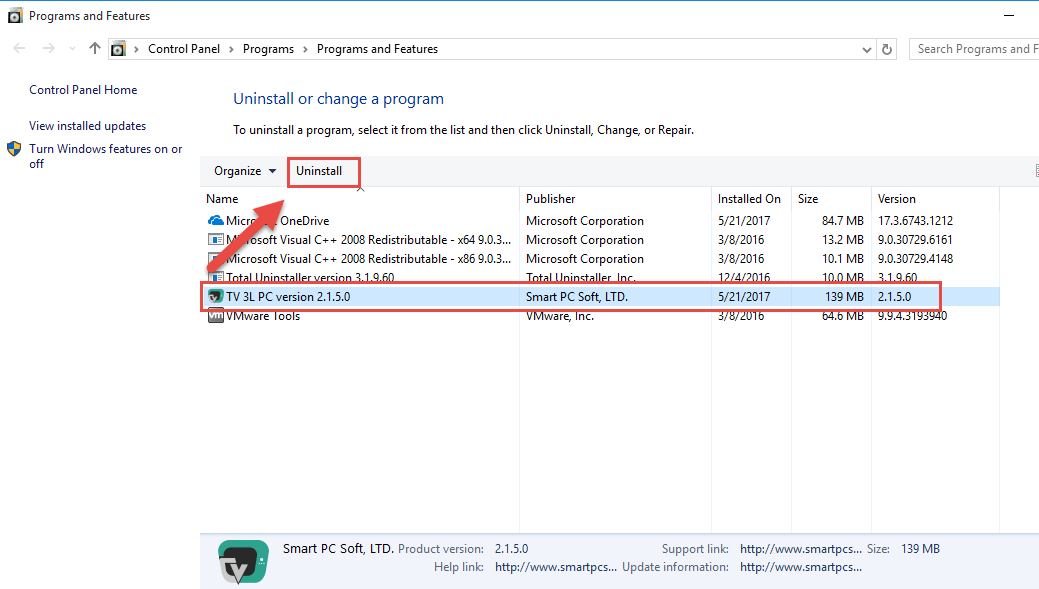
- Click on Yes to make sure you want to delete everything related to the program
- Click OK to when the pop-up tells you that TV 3L PC was successfully removed from your computer
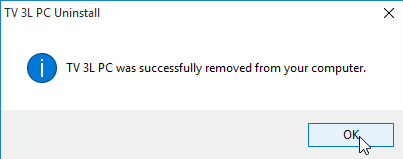
- Restart your computer, and get start the second stage of manual removal: clean all of remnants
- check the original installation folder of TV 3L PC, and erase it if it is still at there
- Activate the search feature on your computer, and type "regedit" in the search box, then open the Registry Editor
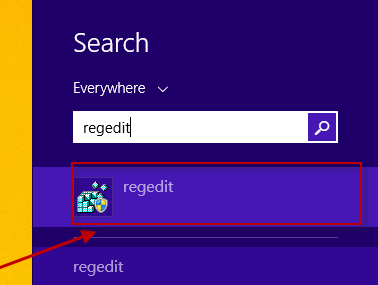
- Expand the registry groups, find out and delete the registry key/entry which are belonging to the TV 3L PC
If you would like to choose the TV 3L PC's uninstaller to remove it:
- Right-click on TV 3L PC's shortcut on the desktop, select "Open file location"
- Double-click on the uninstall process "unins000.exe"
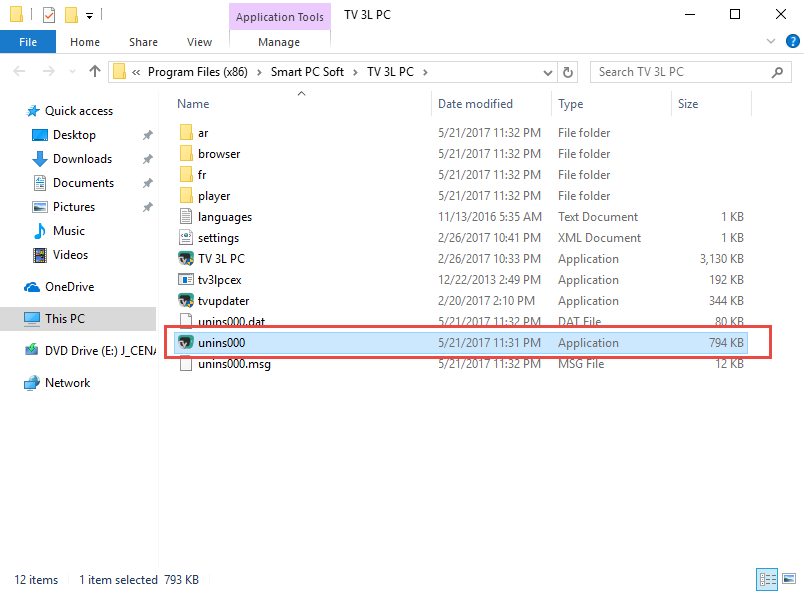
- And finish the removal with instructions
- Restart your PC, and delete the remnant files and registry entries on the computer as the above removing guides
It is for sure that people should take some times to conduct these manual removing steps, and finally make sure you have deleted all of components of the program from the PC. If you are not confident to finish the complete removal manually, you can change the way of removal and take an easier way to remove the application.
Take a sophisticated uninstaller to uninstall TV 3L PC
To conduct the program removal more effectively, more and more people would like to choose an app uninstall utility to perform the removal, because it can significantly simplified the removing steps and make it much easier to totally and quickly remove the unwanted program.
Total Uninstaller can provide a complete and automatic removal for TV 3L PC program
- Launch Total Uninstaller on the computer, and locate TV 3L PC's icon on the menu
- Click on "Run Analysis", and then click on Complete Uninstall to start the removal
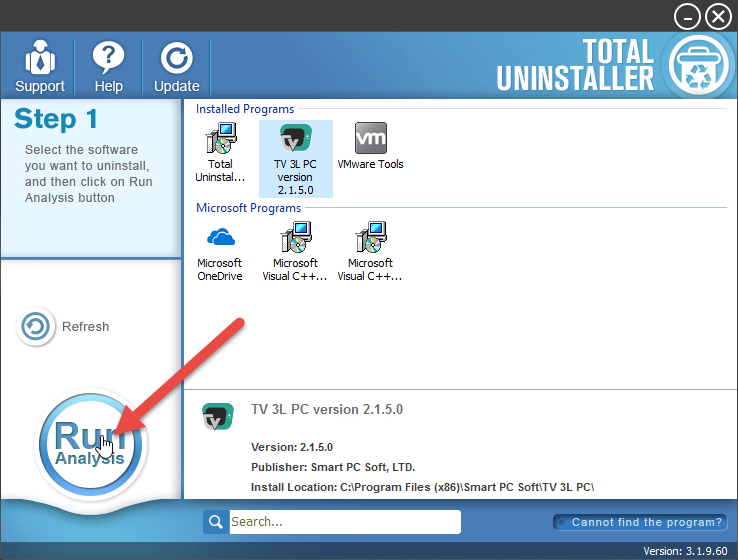
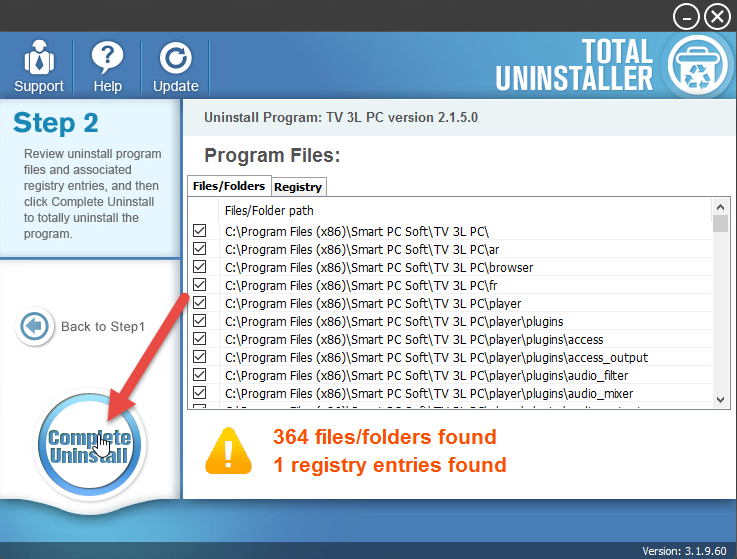
- Finish the first stage removal with instructions, and then click on Scan Leftovers
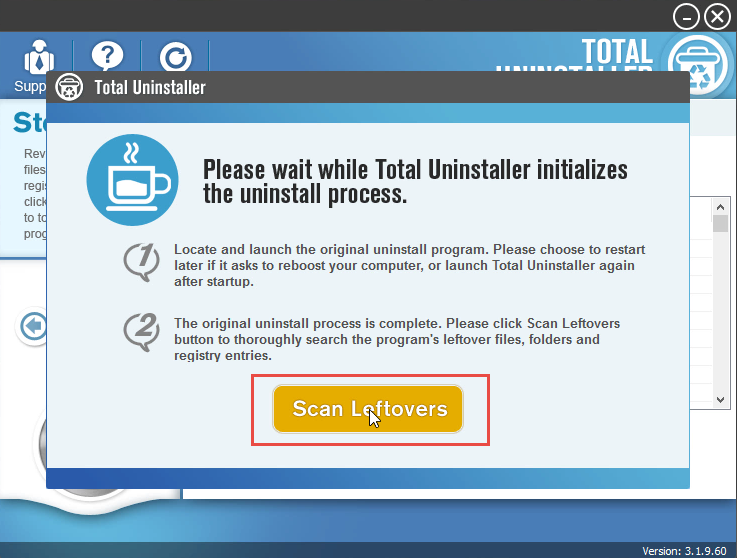
- Click on Delete Leftovers to clean all of vestiges on your computer
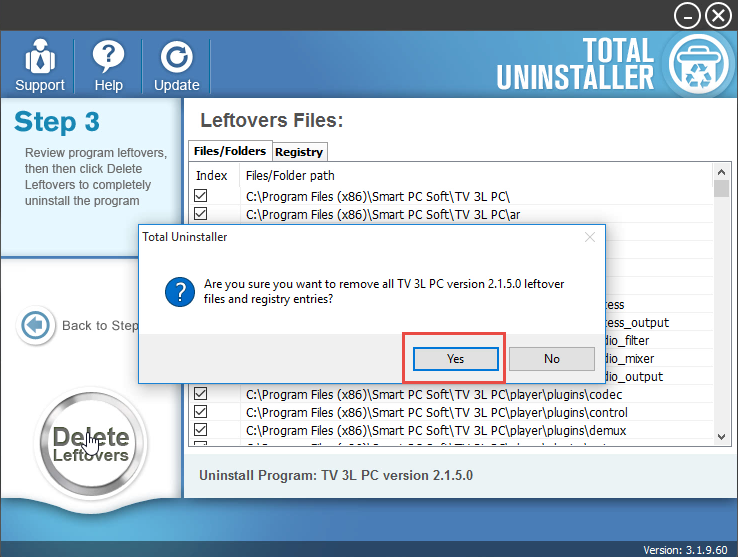
- Exit the uninstaller, and restart the computer to completely uninstall TV 3L PC on your PC.
Video tutorials for the program removal
Besides removing TV 3L PC, other third party applications installed on the computer also can be uninstalled automatically by this professional removing utility, so you will need such type of uninstaller very often on your computer.



