How can Completely Uninstall LibreOffice from Computer
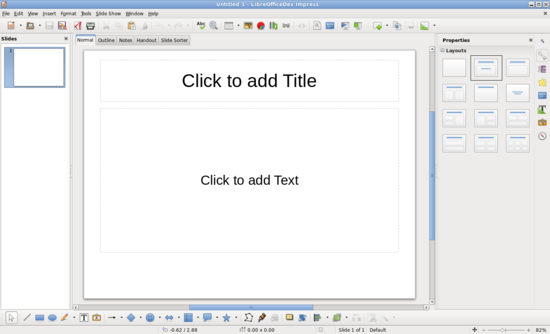
Have no idea to uninstall LibreOffice and always gets a partial removal for it? This is not a tough problem if you take the proper way to conduct this app removal on your PC, so, don't worry, I would display some feasible ways here to help you get it off your computer.
About LibreOffice program
Belonging to the Document Foundation, LibreOffice an open source office suite that can be installed and used for free on the computer, it is forked from OpenOffice.org and includes these general office software inside the suite: word processor, spreadsheets, slideshows, graphics editor, database and math formula writer. It is available in 110 languages and also supports Microsoft Office.
Possible reasons people need to remove it
- There is no need for the office tools
- LibreOffice need to be reinstalled on the computer
- LibreOffice only partially installed on the PC and cannot be use normally
- Not satisfied with the program's performance
Why LibreOffice cannot be removed successfully
- Uninstall process on Windows only remove part of the program
- Cannot find an effective way to remove its unwanted data and configurations files
- Windows uninstaller does not support to uninstall the corrupted or incomplete LibreOffice
- Cannot find LibreOffice program available on the programs list of Windows removing feature
Although some of you guys might be able to uninstall LibreOffice smoothly and easily from the PC, there are still a lot of people cannot complete the program removal successfully, especially when they unfortunately encounter these issues on their own PCs, so, let's see what are the correct way to get rid of the program thoroughly from Windows.
How can uninstall LibreOffice correctly and thoroughly
Way 1 - take Windows uninstaller to remove it (manual approach)
- In desktop, right-click on the Windows button, click on Programs and Features

- Find and select LibreOffice on the list
- Click on the Uninstall to start the removal
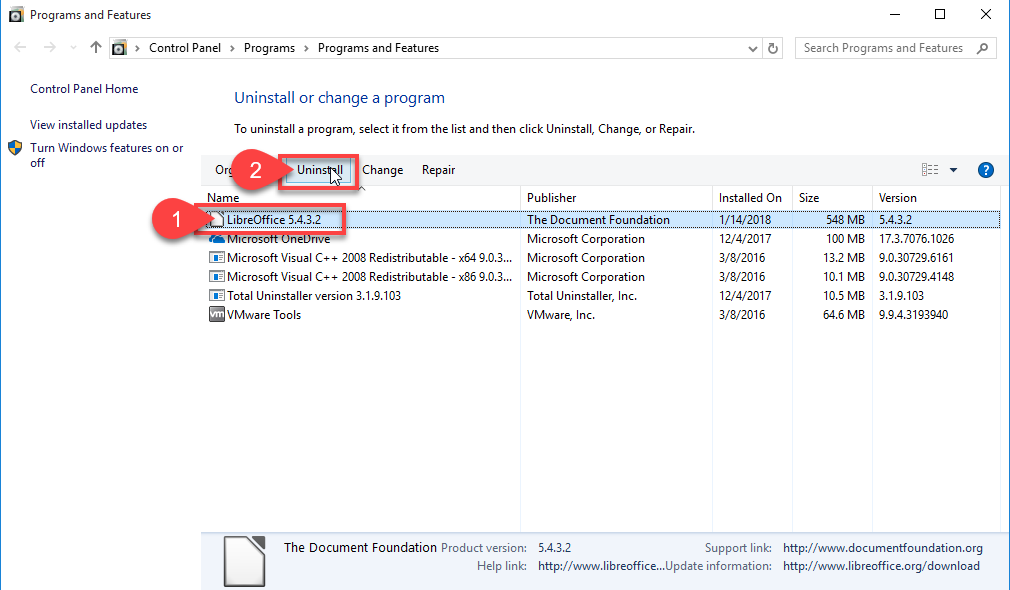
- Click Next when Installation Wizard displays
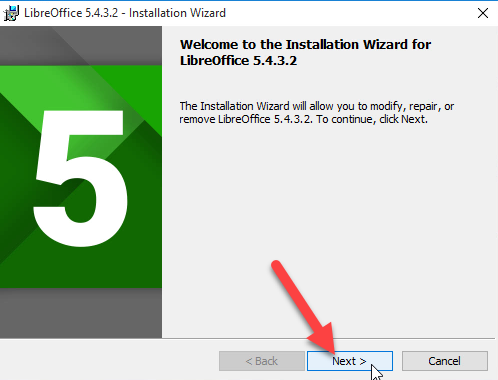
- Click the checkbox next to Remove (the last one) and click Next again
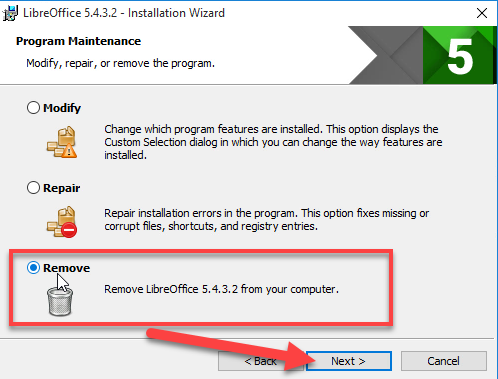
- Click Remove to start the removing process
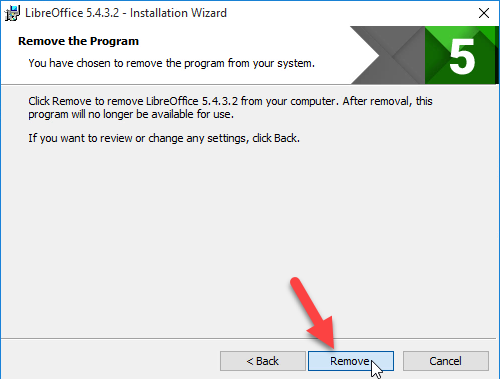
- When it finishes to uninstall LibreOffice, click on Finish
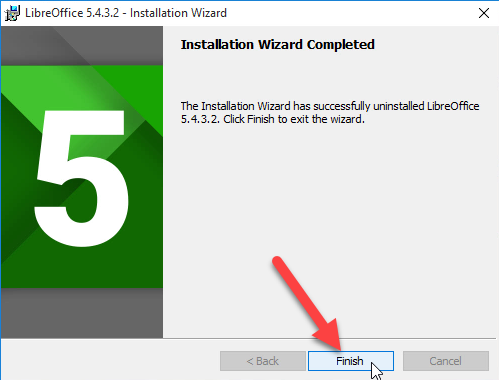
- Close all windows and running programs, and reboot the computer
Note: associated traces and configurations still leaving
Is it the end of removing LibreOffice, absolutely not yet, completing the removal on Windows uninstall panel only helps you to delete the large portion of the program's files and settings, and there are still a few of configurations and registry keys remained on the computer. So, to achieve an complete removal, you should go to clear all of its leftovers additionally.
How to handle the leftovers removal after standard removal
- When restart the computer and back to the desktop again, please go to activate the computer's search box
- Type "regedit" in the box, and open the Registry Editor on your system

- Expand the groups of registry keys inside, and delete the one which is belonging to the LibreOffice application (if you are afraid of deleting the wrong file, you can export the specific file for back-up)
- Close the Editor when you finish
- Go to see if the installation folder of the software has been removed, delete it if you still can see it.
Way 2 - take professional app uninstaller to remove it (automatic approach)
Applying an advanced uninstaller to manage the removal will be more effective than the manual uninstall way on Windows, the removing steps on uninstaller are super simple and newbie-friendly, and people will be able to remove unwanted programs which including uninstall LibreOffice quickly from the PC. And dedicated removal tool Total Uninstaller will be the reliable one you can choose to complete the app removal on your computer.
Steps to uninstall LibreOffice with Total Uninstaller
- Start Total Uninstaller on the computer
- Locate LibreOffice on the menu, and click on Run Analysis
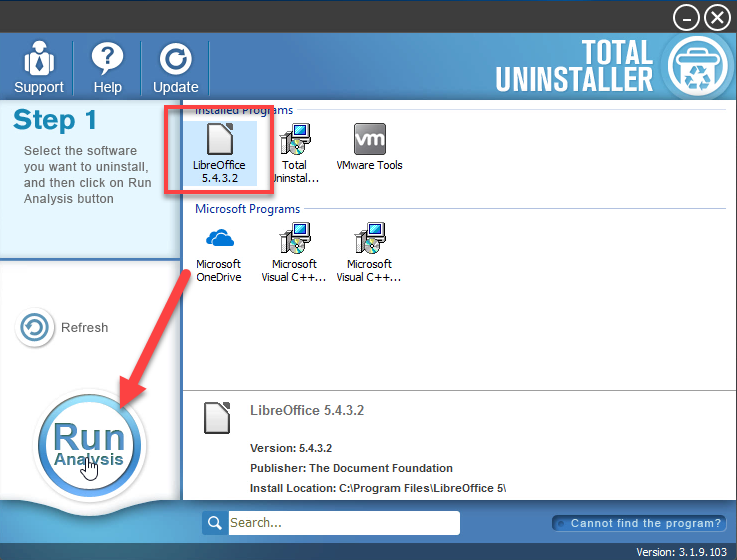
- Click Complete Uninstall, and Yes to confirm the removal
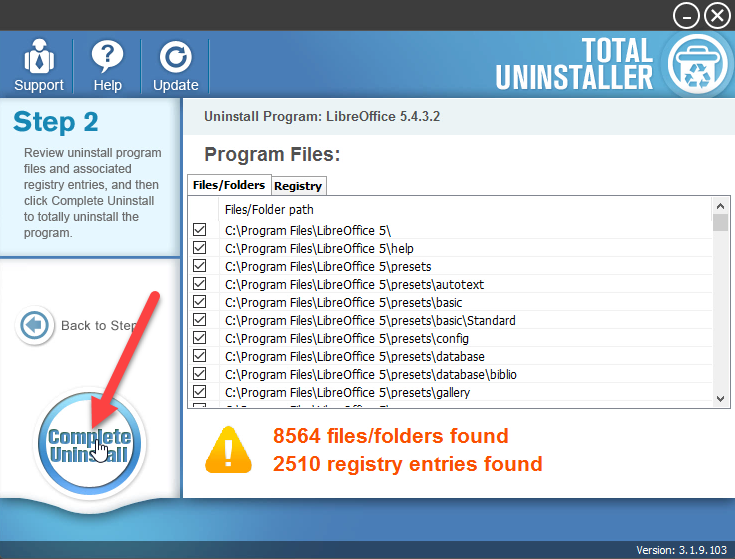
- Click Next to continue the removal, and follow the uninstall wizards to finish the removal
- After finishing the standard removing process, continue the program removal and click on Scan Leftovers
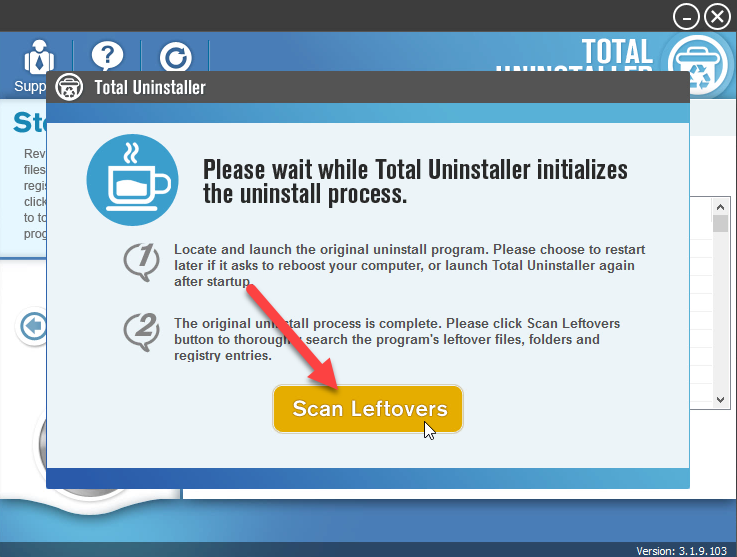
- Delete all of leftovers on the computer, and click OK to completely uninstall LibreOffice
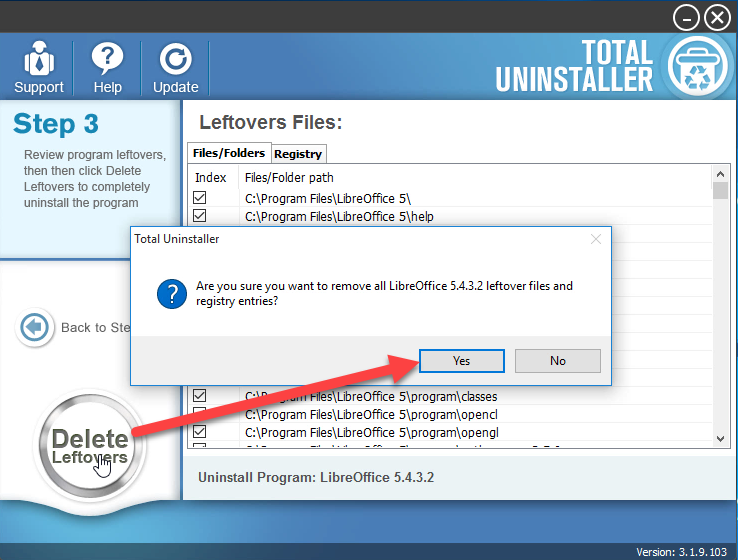
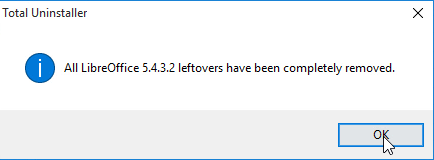
You can also follow the removal guides on this video:




