How can Remove Eclipse Correctly and Thoroughly from PC
Hard to find a way to remove Eclipse from Windows? Many people cannot find it available on the Windows uninstaller as well as the third party remover. Let's see what's the specific reason and how can conduct the removal correctly.
More details about Eclipse
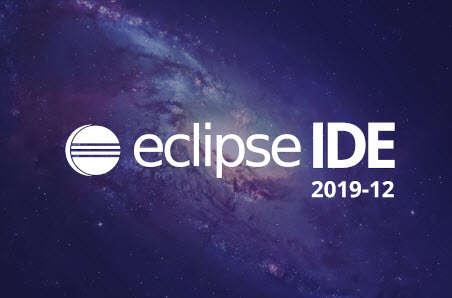
Eclipse is an integrated development environment (IDE) that used as a develop tool for many computer professionals and developers. It is widely used in computer programming, but when people need to remove Eclipse, most of them haven't the faintest idea where they should start to perform the removal. So today, I would like to talk something more about this program uninstall on the Windows.
Why people have no idea to uninstall Eclipse?
According to collecting the information online as well as the emails I received, the most common difficulty for people unable to remove Eclipse is they cannot find where it is on the computer:
- The program does not appear on the "Programs and Features" of the Windows Control Panel
- There is no an uninstaller in the app's installation folder
- A third party removal tool also cannot scan out this program and allow users to remove
Before writing this post, I also tried to download and install several Eclipse programs on my PCs, and I get the same result as many people encounter. There is no any Eclipse's process on the Windows uninstaller, as well as the uninstaller. This is because the program does not install in a general Windows app sense. To delete it on the computer, you should delete all of its containing folders and traces on the PC.
Guides to remove Eclipse effectively on the PC
First step: manually delete its associated folders and files
- Stop running Eclipse's programs on the PC, including at the background. If you are not sure, you can open Task Manager (hit Ctrl+Alt+Del key) to check
- Open the installation folder of Eclipse. By default, it is installed in C:\Users\(username)\eclipse
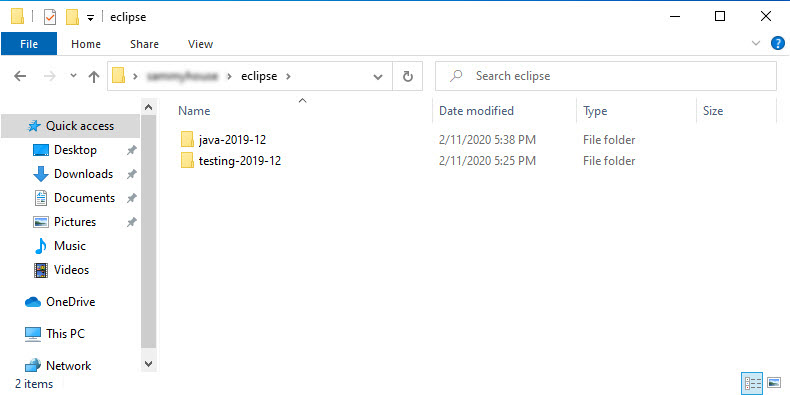
- Empty everything and delete the folder
- Delete other folders and files belonging to Eclipse or looks like .eclipse. You can also use the Windows search feature to check it on your PC
Second step: force remove its stubborn files and traces with the removal tool
In some cases, there are some files or folders which are too stubborn to be deleted on the PC, and you will need a cleaning program which can help you perform a force removal for this files. In this situation, Total Uninstaller can provide the useful help for you.
- Open Total Uninstaller, and click Cannot find the program? at the bottom
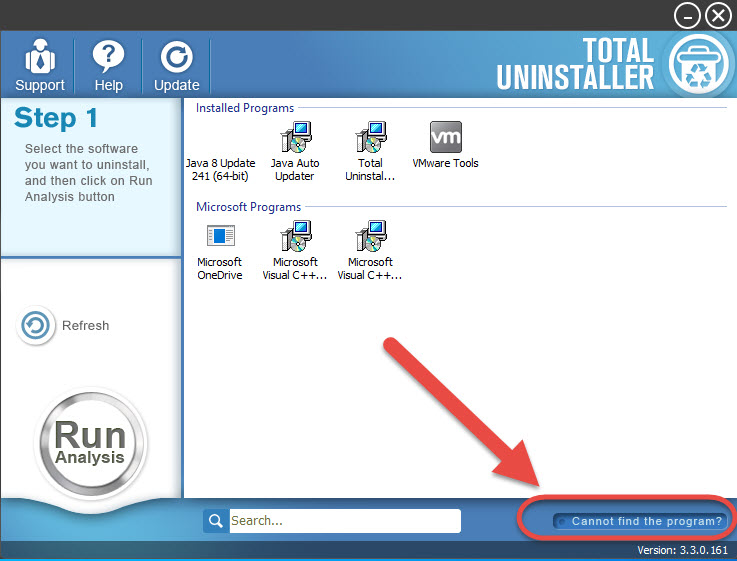
- Click on the "..." icon next to the box, and locate the file or folder you want to delete
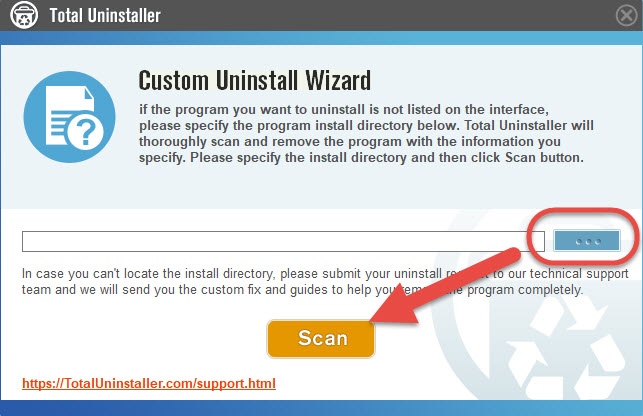
- Click on the Scan button, and delete all detected files on the list, the uninstaller will not let any file still leaving on the computer after the removal.
In addition, if you still have other problems to remove Eclipse, you can click on Help on the uninstaller to contact the tech support, the computer professional will provide more help and support to help you figure out the program removing problem.




