How can Remove Filmora - Wondershare Filmora Uninstall Guides
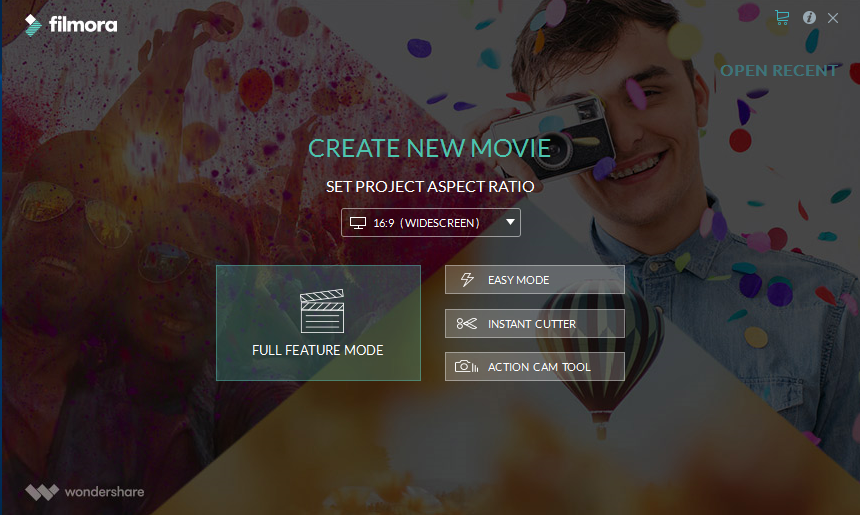
Wondershare Filmora is a video editor available for Windows operating system, it provides such several advanced features like editing, overlay, and adding additional effects on the video. To completely remove Filmora from the PC, you can check these guides to perform the uninstallation effectively.
Circumstances you may need to uninstall Filmora
- Filmora is not useless on your computer
- The program does not work as well as you expected
- App encounters a error and need to be reinstalled
- Filmora's running on the PC encounters an known error
- The program is infected by viruses or corrupted for some reasons
What are the general issues of removing
- Filmora does not appear on the list of Windows removing feature
- Uninstall process gets a problem and cannot be finished successfully
- Filmora has been uninstalled but its associated records and files continue to keep on the computer
- Filmora's removing process always freezes up and cannot be finished
How to remove Filmora thoroughly with complete steps
Standard and conventional removal on Windows system
- Right-click on the Wondershare Filmora's icon on the task bar, and click on stop or exit to stop its running
- Right-click on the Windows icon at the bottom left corner, and select Programs and Features
(If this icon has been changed to the classic start menu by Filmora, please click on the icon > select Control Panel >>> Programs and Features) - Choose Wondershare Filmora on the list of installed application, and click on the Uninstall button
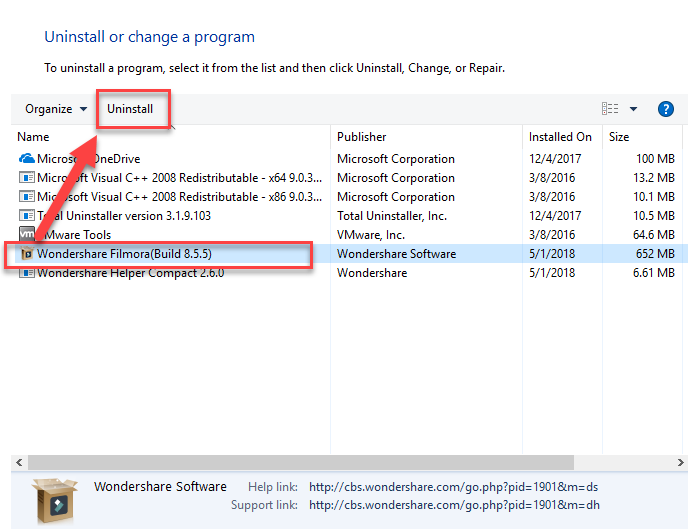
- Click Yes to confirm that you need to uninstall Wondershare Filmora
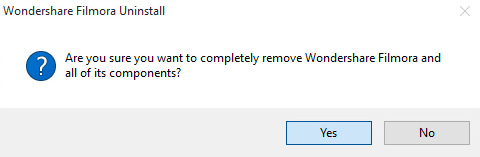
- When the uninstal process comes to the end, click Yes on the new pop-up to make sure you want to remove all the effect resource files
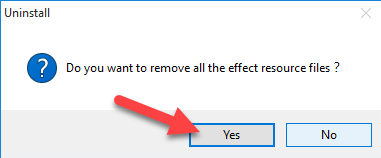
- Click on OK when the notification tells you that the app has been removed from the PC
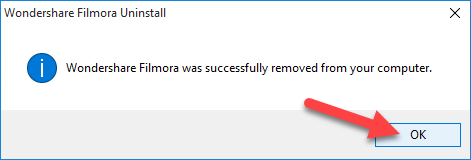
- Close all the windows and reboot your PC
- When come into the computer system again, go to check the installation folder and make sure everything has been cleared well
- Click on Search on the start menu, and type "regedit"

- Hit Enter to open regedit on PC, and delete the registry key belonging to Filmora
Alternative manual removal - use its own uninstall process
- Right-click the icon of Filmora on the desktop, select Open File Location
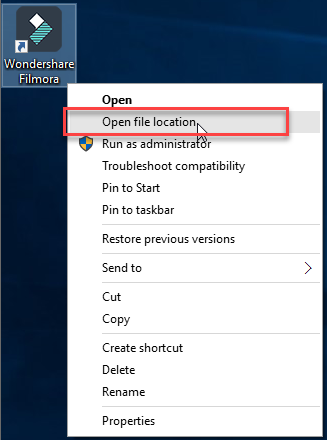
- Find an double-click on the file unis000.exe to start the removal
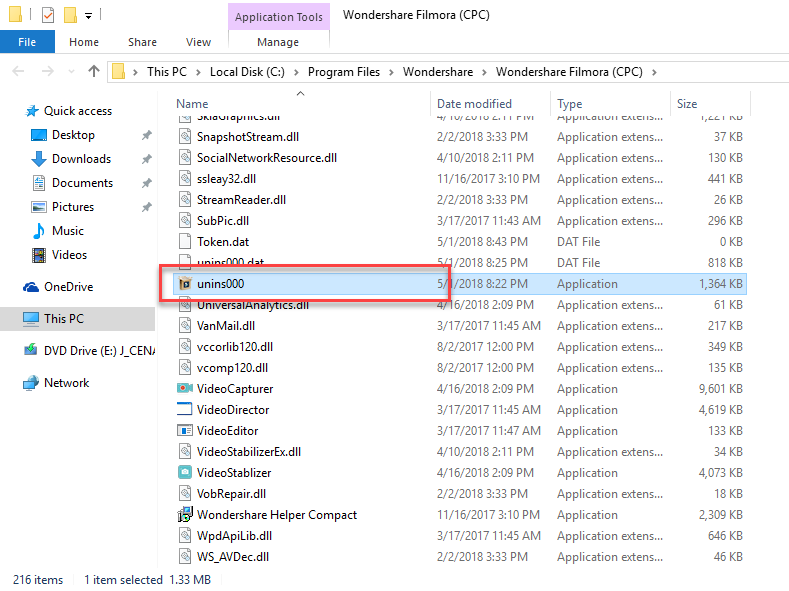
- Click Yes for confirmation
- Click Yes again to delete all of effect resource files, and hit OK to finish the removal
- Stop all of running apps, and restart the computer
- Check the installation folder and Registry Editor as the method 1, and make sure the related components had been deleted completely
Remove Filmora with professional uninstall tool
Total Uninstaller is a professional third party removal tool, which is able to perform an automatic scanning and removing for the unwanted program, thus, all of associated files and data can be deleted quickly with a few of simple steps on the interface. To uninstall Filmora quickly and thoroughly, you can take this uninstall tool to perform the removal as the follow:
- Launch the Total Uninstaller on the computer
- Select Filmora on the menu of installed programs, and click on Run Analysis
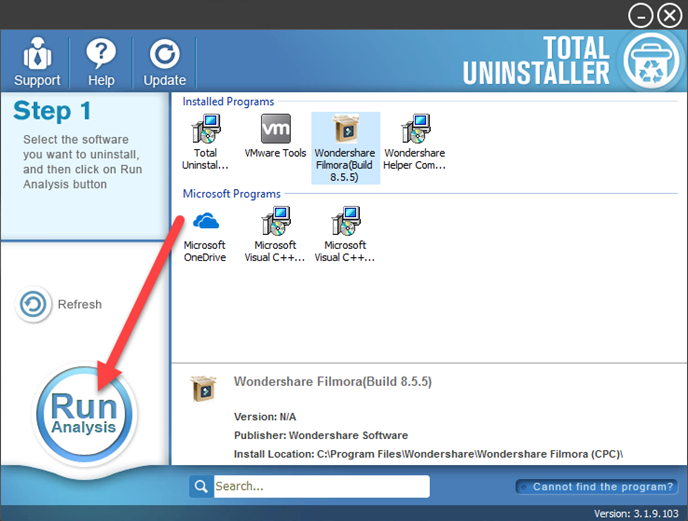
- After a while, associated files and components will then be detected and listed on the menu, and please click on the Complete Uninstall button
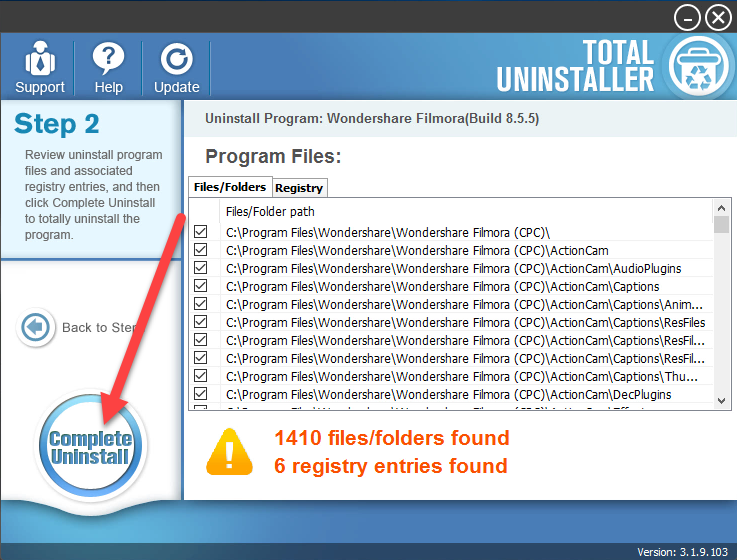
- Click Yes for confirmation, and finish the removing process with the uninstall wizards
- Click on OK then the uninstallation complete, and continue to click on Scan Leftovers button on Total Uninstaller
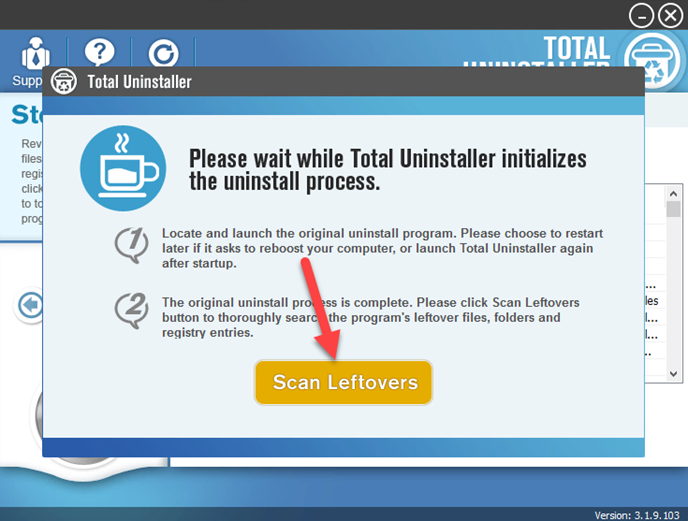
- Delete all of detected files on the list
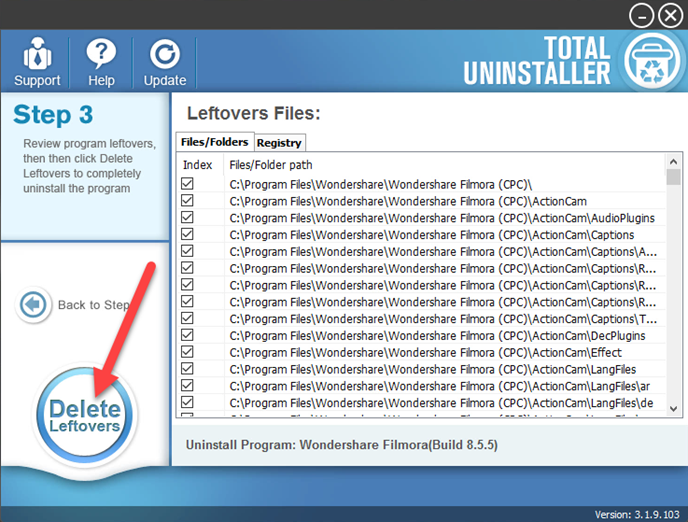
- Click on OK to complete the whole removal, and then you can exit the uninstaller and restart the your computer
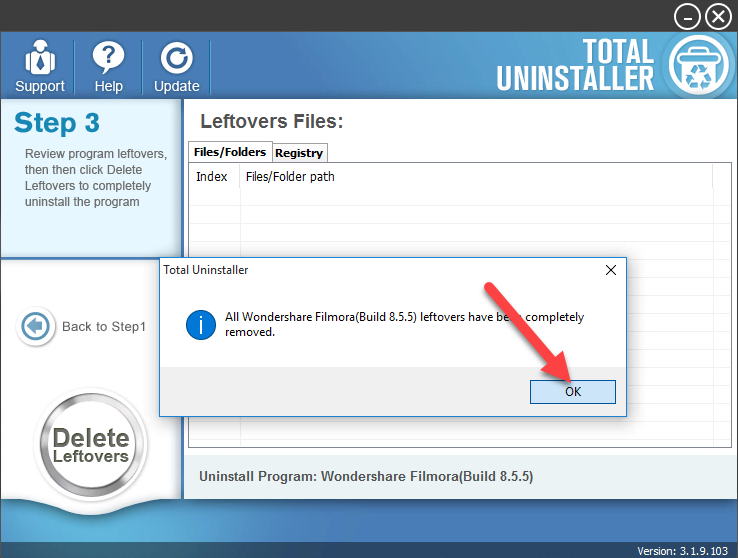
Not clear yet? Check this video guides for more intuitive instructions




