How can Stop and Uninstall Kingo Android Root from PC
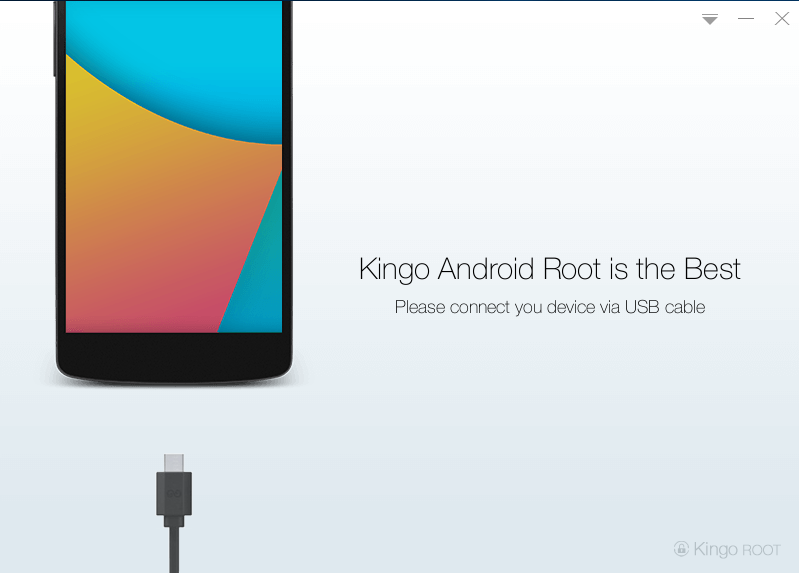
Kingo Android Root can't be removed from your computer? Have you ever thought about how to resolve this if the program cannot be deleted successfully? If you are still looking for an effective solution, maybe you can refer to this post and get the right way to uninstall Kingo Android Root from your PC.
What is Kingo Android Root?
Kingo Android Root, also called KingoRoot, is an app released by Kingosoft Technology Ltd., and the latest version is 1.0.9.1749. Its installation on the computer will allow the user to root their Android cell phone, and thus to unlock some tweaks and features which hidden on the phone previously. Moreover, application ByteFence Anti-Malware is often the bundle of the KingoRoot and also installed on the computer.
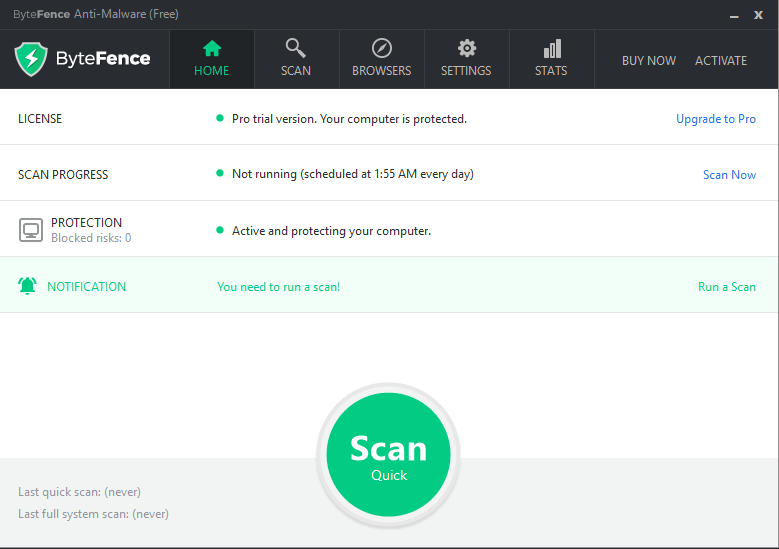
Program Kingo Android Root itself is not a big size app that contains many file and configurations on the computer, but it is still a problem for people to completely remove it from PC. If you need help to uninstall Kingo Android Root thoroughly and smoothly, the following instructions will tell you how to remove it manually or more quickly on the computer.
Approaches can uninstall Kingo Android Root completely
Manual approach: remove it with the uninstall process on Windows system
- On the computer desktop, right-click on the Windows button
- Select the firstly item "Programs and Features", which will take you to the specific removing feature in Control Panel

- Highlight Kingo Android Root on the list, and click Uninstall and confirm the removal
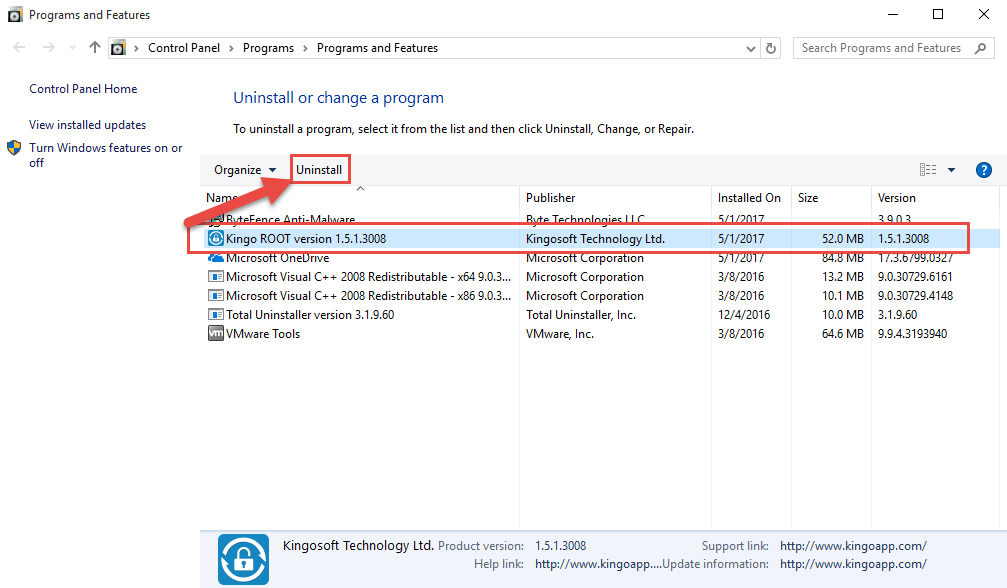
- Click on Yes to make sure you want to remove Kingo Android Root and all of its components
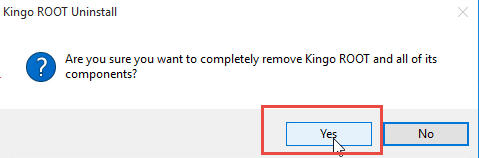
- Wait for a while until the removing process finished
- Click OK when you are told that the program has been successfully removed from the computer
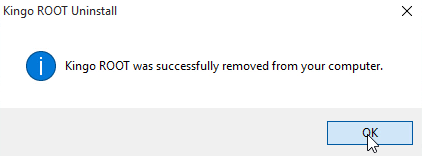
- Close the window, and choose to restart your computer
- Check the original installation folder of Kingo Android Root, and clean it if it still can be found on the PC
- Type "regedit" in the search box, and open the Registry Editor
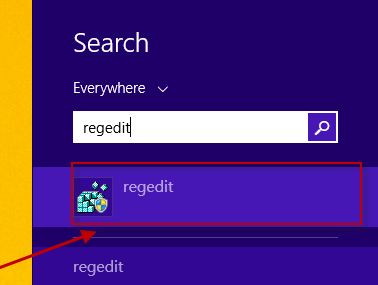
- Expand the registry groups inside, and delete the registry key/entry which are belonging to the Kingo Android Root
Alternatively, you can right-click on the program's shortcut on the desktop, select "Open file location", and double-click on the uninstall process to start the manual removal on your computer.
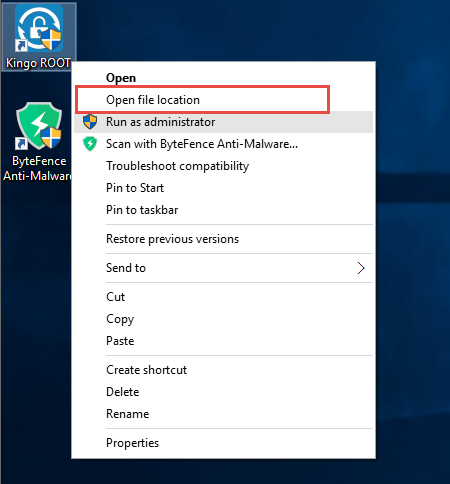
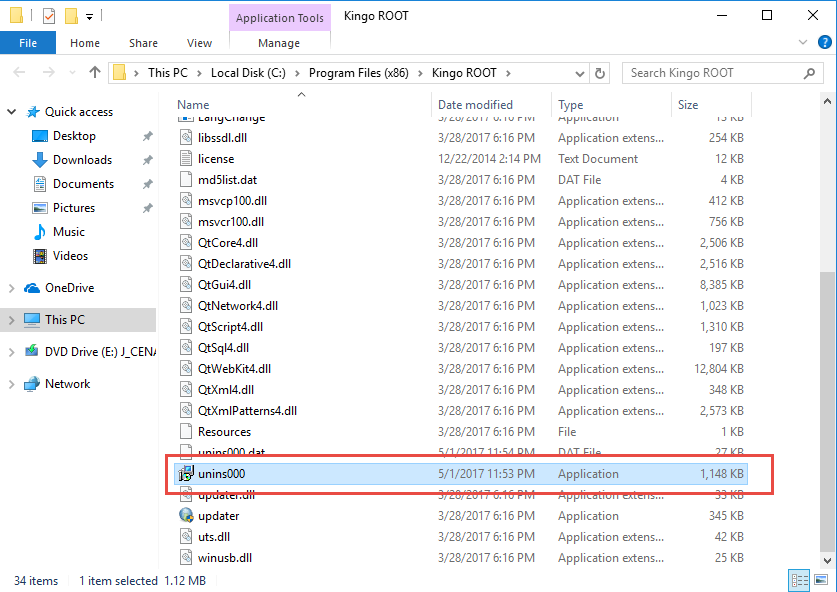
Similarly, to remove ByteFence Anti-Malware from the PC, you also need to conduct the uninstall process from its installation folder or the uninstall feature in Programs and Features.
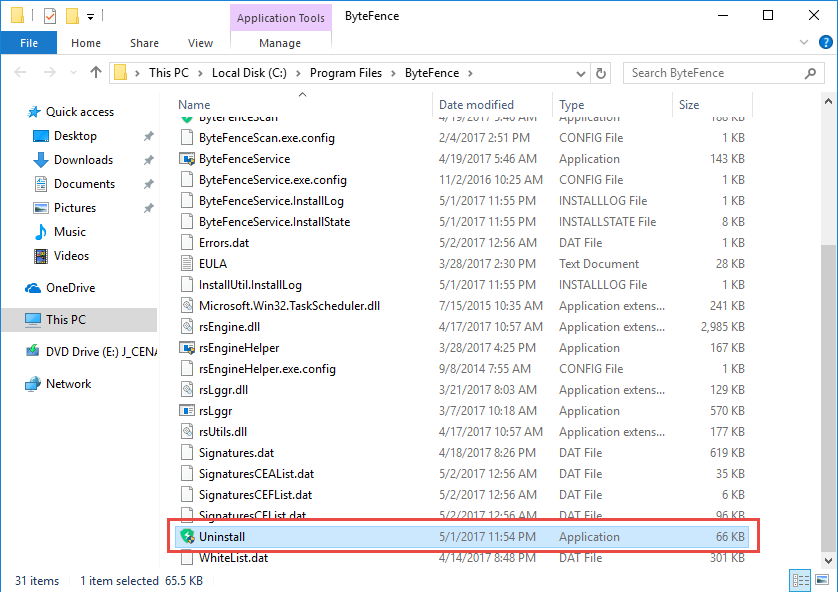
Please keep in mind that, finding and cleaning those remnants of Kingo Android Root is very necessary and also important to totally get rid of it from the PC. Otherwise, those registries and configurations left behind will stay on the computer and take up the limited system space. This is also working for other applications' removal, especially those large app, but the Registry Editor is the core database of the Windows system, so you should be very careful if you need to delete or modify something inside the database.
More effective approach: uninstall Kingo Android Root with Total Uninstaller
Total Uninstaller is a program removal utility that capable of removing the third party applications installed on the computer. Apps like Kingo Android Root and ByteFence Anti-Malware can be removed more quickly and effectively with the advanced uninstall utility.
- Start Total Uninstaller on the computer
- Locate Kingo Android Root on the menu, and click on Run Analysis
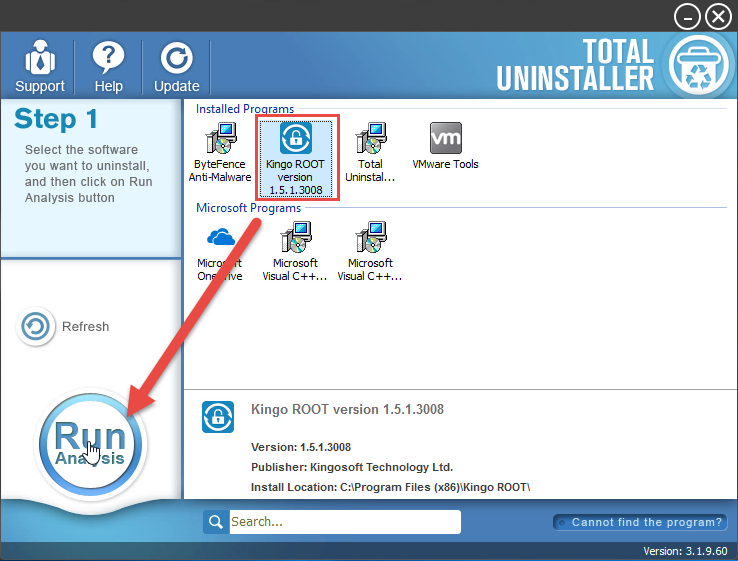
- Click Complete Uninstall, and Yes to confirm the removal
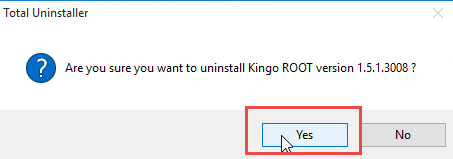
- Click OK to continue the removal
- Follow the prompts to process the uninstall
- After then, continue the program removal and click on Scan Leftovers
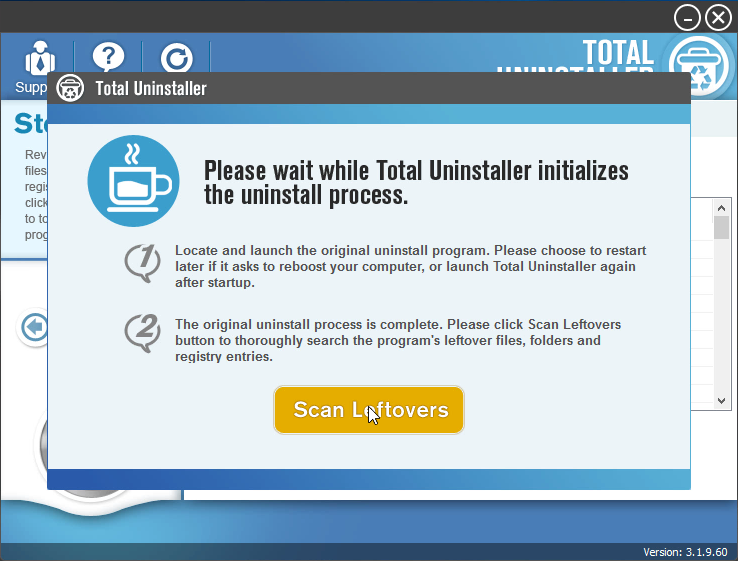
- Delete all of leftovers on the computer, and click OK to completely uninstall Kingo Android Root
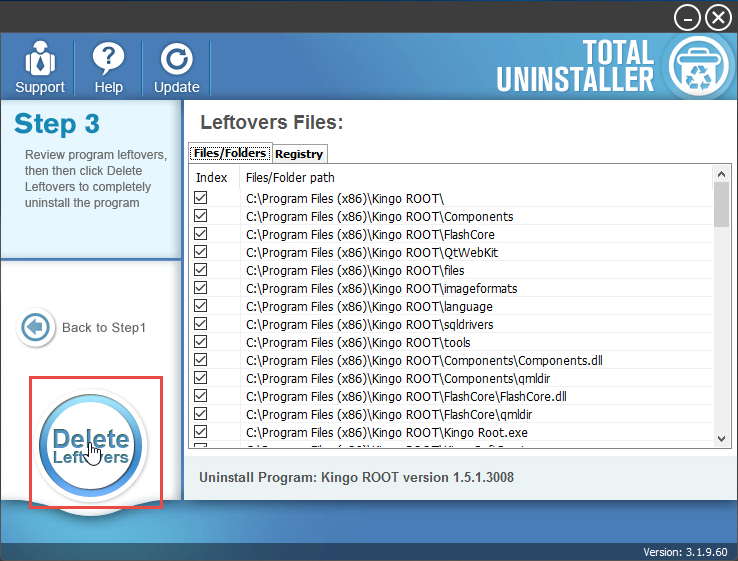
- The same, repeat the same removing steps to totally uninstall ByteFence Anti-Malware if you need
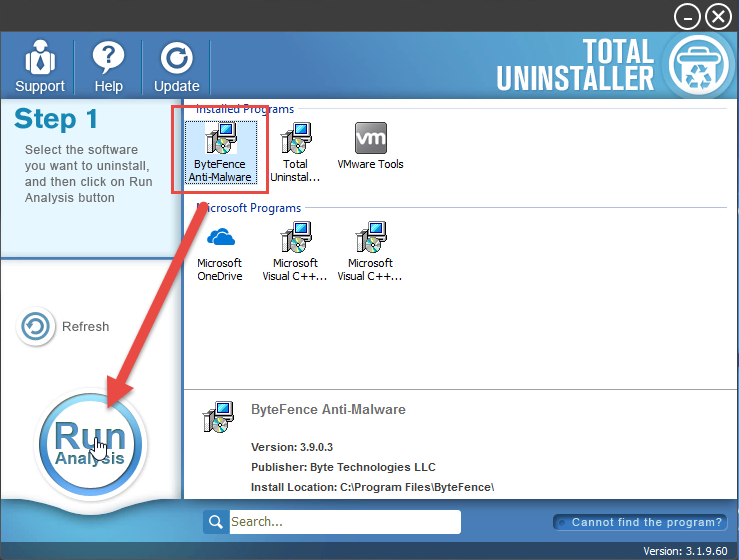
Video presents how to conduct the app removal with the sophisticated uninstaller
When these removing steps are finished, both two applications will be totally removed from the computer, and you don't need to perform any additional removing for the related files in order to completely uninstall Kingo Android Root, because the Total Uninstaller has been clean all of them from the PC.



