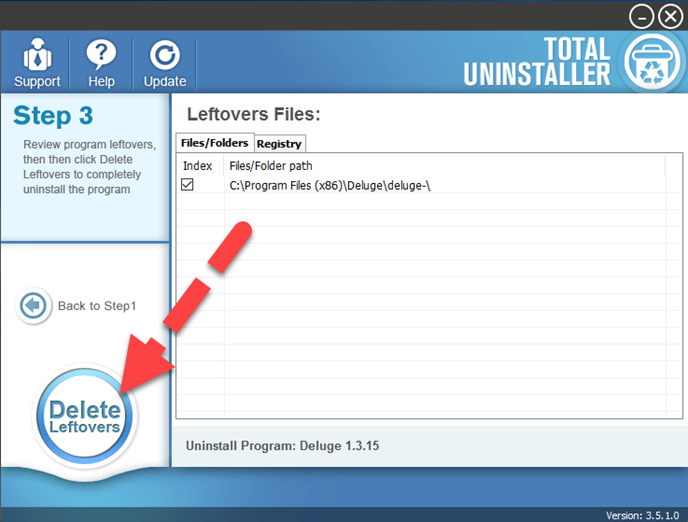How can Uninstall Deluge Thoroughly from Windows
How do I remove or uninstall Deluge totally from the computer? Do you have the same problem and are wondering how can perform the removal well? Try to check the guides below, you will find a proper solution to get rid of it from the Windows.
More details about Deluge
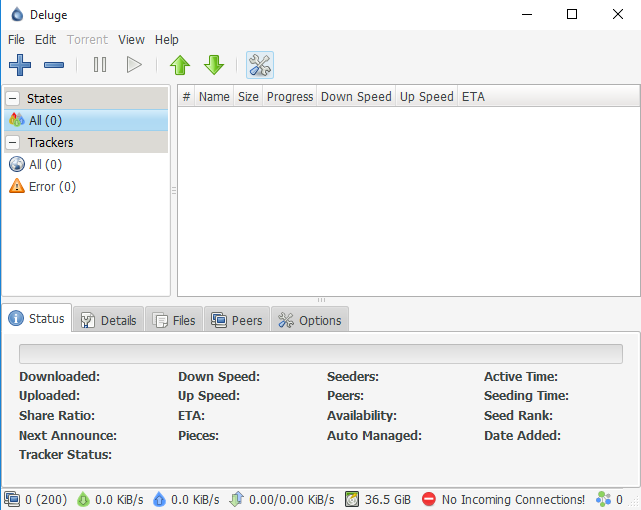
As a BitTorrent client written in Python, Deluge is a cross-platform BitTorrent client that provides those common features like application's networking logic, Protocol Encryption, Local Peer Discovery (LSD), Web seeds, and etc.
Developer: Deluge Team
Official website: dev.deluge-torrent.org
Common installation folder: C:\Program Files\Deluge\
App's built-in uninstaller: deluge-uninst.exe
General installed files of the program:
- deluge.exe
- deluge-console.exe
- deluged.exe
- deluge-debug.exe
- freetype6.dll
- gio.-gio.pyd
- gobject.-gobject.pyd
- python.exe
- pythoncom25.dll - PyWin32
- pywintypes25.dll
- python25.dll (by Python Software Foundation) - Python (Python Core)
- pythonw.exe
- w9xpopen.exe
- mfc71.dll (Microsoft) - Microsoft® Visual Studio .NET
What's the program of removing Deluge
- Deluge's files and components cannot be removed thoroughly with the program on the PC
- Cannot find Deluge available on the programs list of Programs and Features (Windows uninstaller)
- Some people have no idea to uninstall Deluge from the computer
- An error code always appear and interrupt the program removal
What's the proper way to uninstall Deluge from Windows
1.Use Programs and Features (Windows attached uninstaller)
- Right-click on the Windows button, select Programs and Features

- Find and locate Deluge on the list, and click Uninstall/Change on the top menu
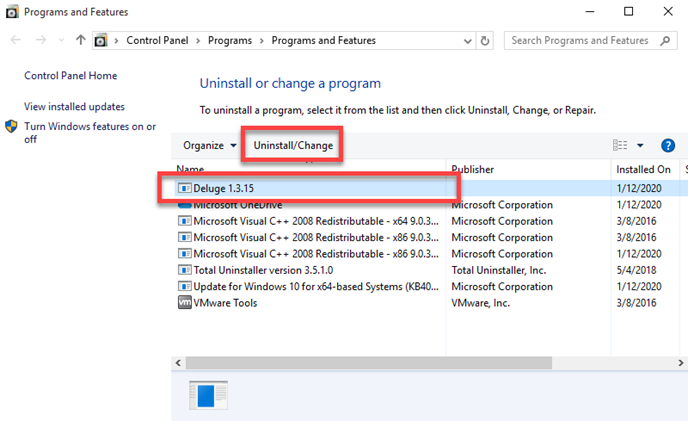
- Click Yes if you need to make sure the program removal
- Click Yes to confirm again about the uninstallation if necessary
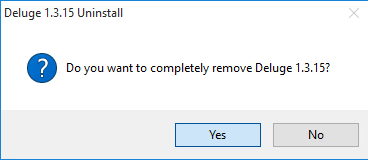
- Wait for a few of minutes until the uninstallation complete, and click Close
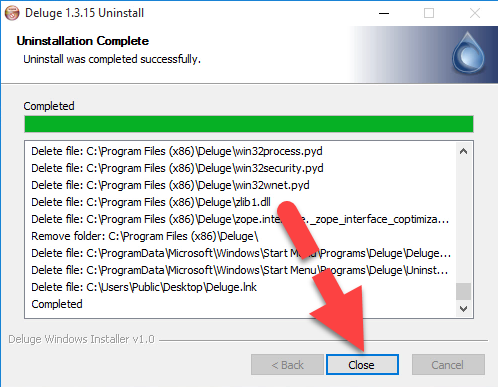
- Click OK to finish exit the uninstall wizard
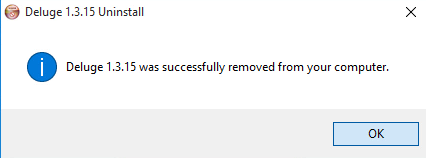
- Close all opening windows and programs, and restart the computer
- Locate the search box on the task bar, and type "regedit" in the box
- Click regedit on the search result or hit Enter key directly to open the Registry Editor on your system

- Expand the groups of registry keys inside, and delete the one which is belonging to the Deluge application (if you are afraid of deleting the wrong file, you can export the specific file for back-up)
- Close the Editor when you finish
2.Use its own uninstall process in installation folder
- Open the installation directory of Deluge. If you forget where it is, you can try to right-click the app's shortcut on the desktop, and select Open file location
- Find and double-click on Deluge's uninstall process "deluge-uninst "
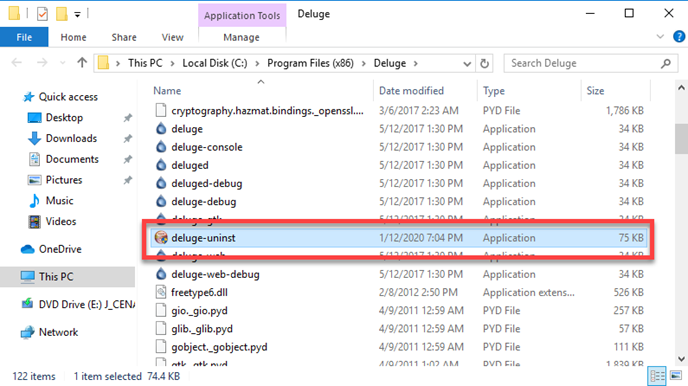
- Follow the instructions to finish the standard removal, and then reboot the computer
- Either, you should open system's Registry Editor as the first method to delete all of the app's registry keys and entries
3.Use pro app remover to uninstall Deluge
To remove Deluge thoroughly from the computer, you also can apply Total Uninstaller, which is a sophisticated app uninstaller that can perform an powerful scan and removal for all of the program's files and settings.
Guides to uninstall Deluge with Total Uninstaller:
- Open Total Uninstaller, and select Deluge on the menu
- Click Run Analysis to scan all of the programs files and data on the computer
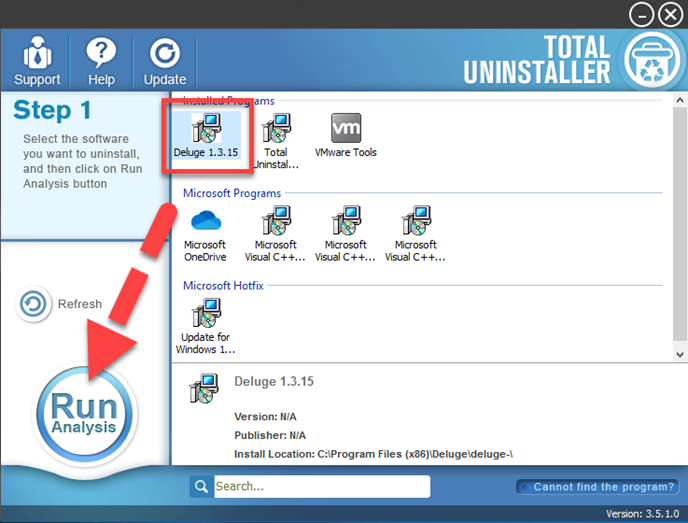
- Next, click on Complete Uninstall, and select Yes to start the removal
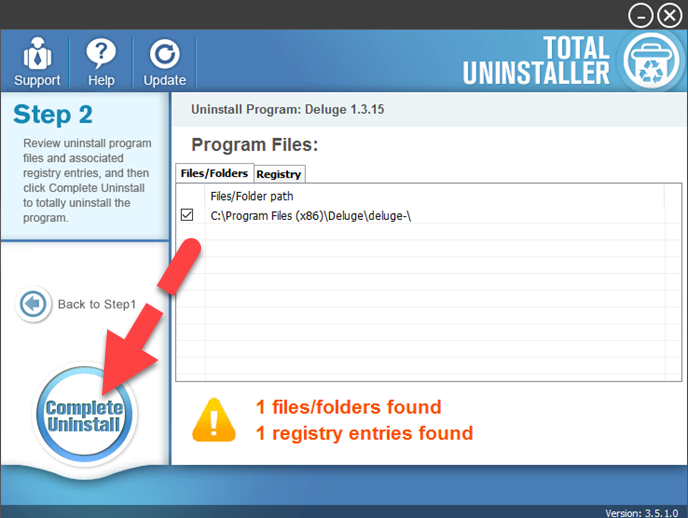
- Follow the instructions to finish the first stage of removal, and then click on Scan Leftovers
- Click on Delete Leftovers to remove all of registry keys and settings, thus, you will be able to completely uninstall Deluge on the computer.