How can Uninstall HandBrake With All of Its Files

Do you encounter any problem to uninstall HandBrake or remove all of its files from the PC? When you need to remove this program from Windows system, this post will provides some useful tips and tricks for you.
About the application
HandBrake is a video converting tool that available for free online, it is able to convert the digital video file with any format to other designated one. Generally, the program will be installed in "C:\Program Files\HandBrake" if you do not change the directory during the installation.
General reasons for people to remove the program
- Don't need to use it anymore on the computer
- Need to free up some hard disk space via removing some programs and cleaning junk files
- HandBrake encounters a problem and stops working on the computer
- The program should be uninstalled first and install again with a brand-new install package
How to uninstall HandBrake correctly and thoroughly
Option 1 - Uninstall it with Windows remove feature in Control Panel
Windows attached removing feature can help people remove unwanted programs from the computer, but you should do some additional removing steps if you want to totally remove all of its files.
- Right-click on the small Windows icon on the task-bar
- Click on Programs and Features at the top of the menu, and you will access to the Windows removing feature in Control Panel

- Find and select HandBrake on the programs list, and click on Uninstall as the image showing you
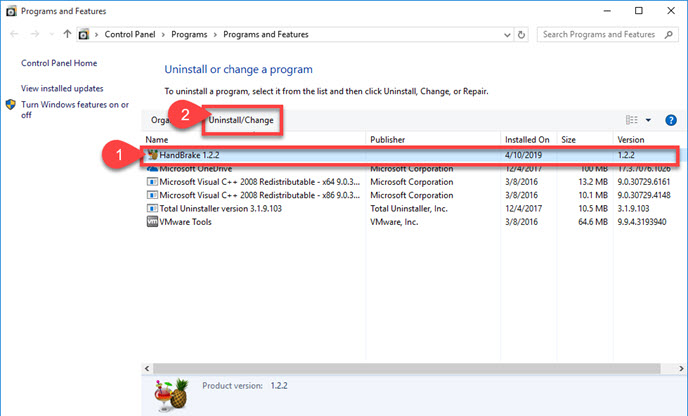
- And then, you will receive a message which ask you to make sure you want to completely remove HandBrake, just click on the Yes button
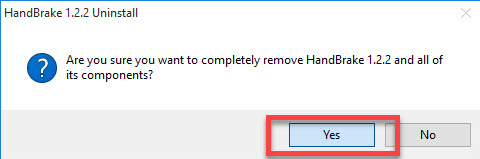
- Removing process will then start and finish quickly on the PC, click OK when complete
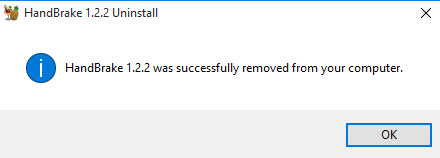
- Close all windows and running programs, and restart the computer to refresh the whole system
- When back to the desktop again, go to check and make sure the installation folder of the program has been disappeared
- Type "regedit" in the search box to open Registry Editor

- Unfold those registry groups and cleared the registry keys belonging to the HandBrake
Option 2 - remove with its uninstall process
HandBrake program usually attached an uninstall process in its installation folder, which many people might not realize about it. And you can also choose the process to uninstall HandBrake itself from the computer.
- Right-click on HandBrake's shortcut on the desktop, and select Open file location
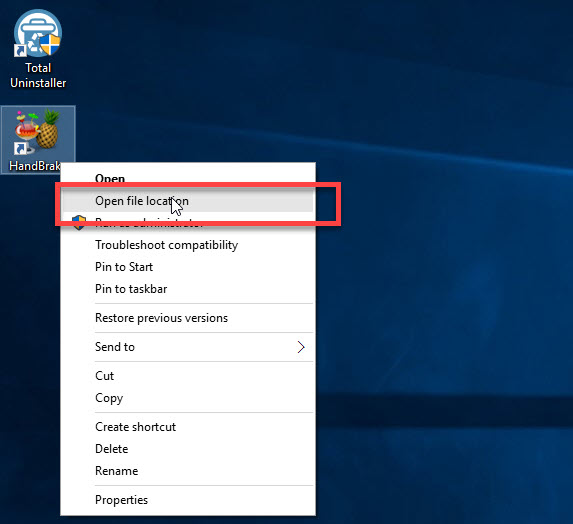
- Scroll down and find Uninst on the list, and double-click to launch it
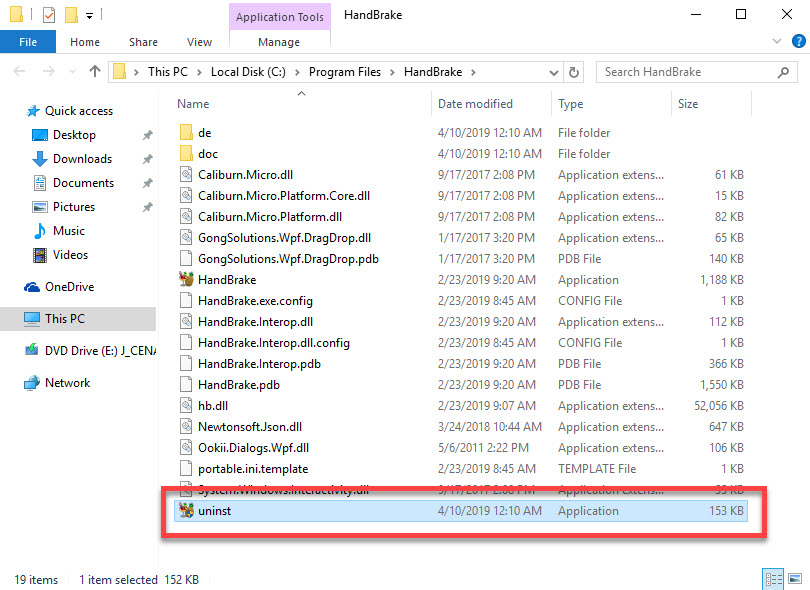
- Follow the uninstall wizard to perform the removal
- When finish, restart the computer
- Like the Option 1 to clean its leftovers after the standard removal, you also need to check HandBrake's remnant files on the computer, and clear them completely
Option 3 - uninstall HandBrake with Total Uninstaller
If you think the above way take too many manual steps to conduct the program removal, you can choose Total Uninstaller to help you remove HandBrake from the PC, which will be much easier to handle and get the complete uninstallation.
How to uninstall the program with Total Uninstaller
- Launch the uninstaller on PC, and find HandBrake on the menu
- Select HandBrake, and hit Run Analysis button on the uninstaller
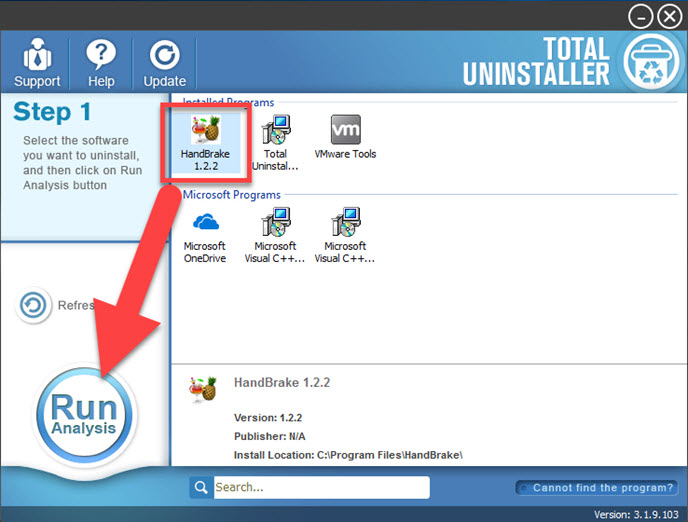
- And then, click Complete Uninstall button to start the program removal
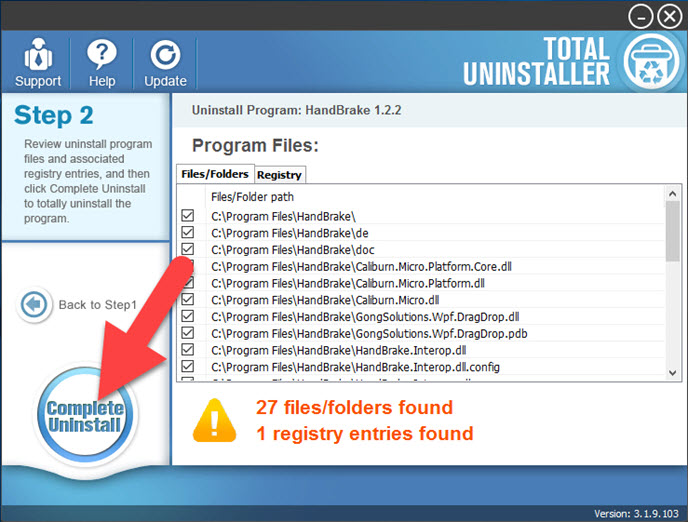
- Follow the instructions to finish the first step of removal, and next, you will see a Scan Leftovers button available on the uninstaller
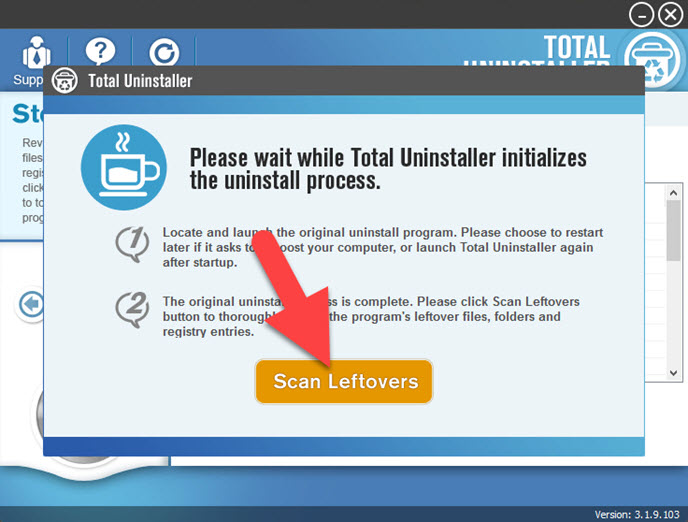
- Click on the button to check for all stubborn leftovers, and then select "Delete Leftovers" to erase them with one click.
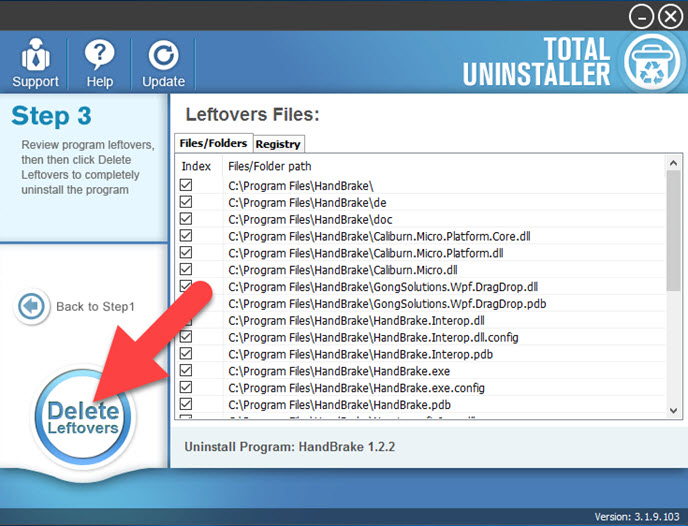
- Click on OK when the app display a pop-up which states that all of leftovers have been removed completely
- And now, the program has been deleted from the computer thoroughly
Video guides to uninstall HandBrake application



