Completely Uninstall Evernote from Windows with Expert Guides
Evernote is an app that designed for organizing notes and archiving, it can keep them in sync and make them accessible anywhere. It you really want to uninstall Evernote, you should pay attention to your files saved in your Evernote account and perform a complete removal for this program.
More information about this program
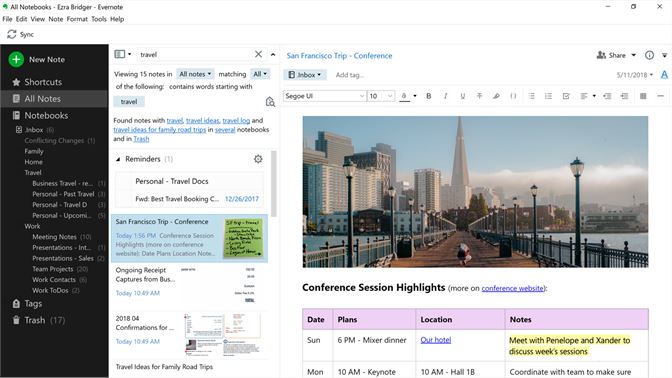
Developed by the Evernote Corporation, Evernote is widely used for keeping people's files online (specifically the Evernote servers), so that they can access to their personal files and archives anywhere.
To delete Evernote on the computer, the files will continue to keep on your Evernote account and the servers. If you don't want this it in the future, you will need to firstly back up those files saving on your Evernote account, and then delete the application and disable your account at the same time.
How to export and back up your files in Evernote
- Launch Evernote on the computer
- Select those notebooks you want to back up, and click on File --- Export
- Choose an action to perform the export files, and click on Export at the bottom
- Choose a folder loation to save the files
How to disable your Evernote account
- If you are paying for Evernote, you should firstly cancel your subscription
- After backing up your files on this program, open Evernote's website, and log in with your account
- Select Security Summary on the left pane of the navigation menu
- Next, click on "Deactivate your Evernote account"
If you also want to delete your email address and username from this site as well as the program. You should follow the steps below:
- Submit a ticket with your account
- Clear content in this program
- Deactivate your Evernote account
- Confirm you have deleted your content and deactivate your account when you receive a response, and then the support team will remove your email address and username.
How to uninstall Evernote thoroughly from PC
Traditional method on Windows
- Click on the Start button on the task bar
- Select All apps, and scroll down to find Evernote
- Right-click on Evernote app, and select Uninstall
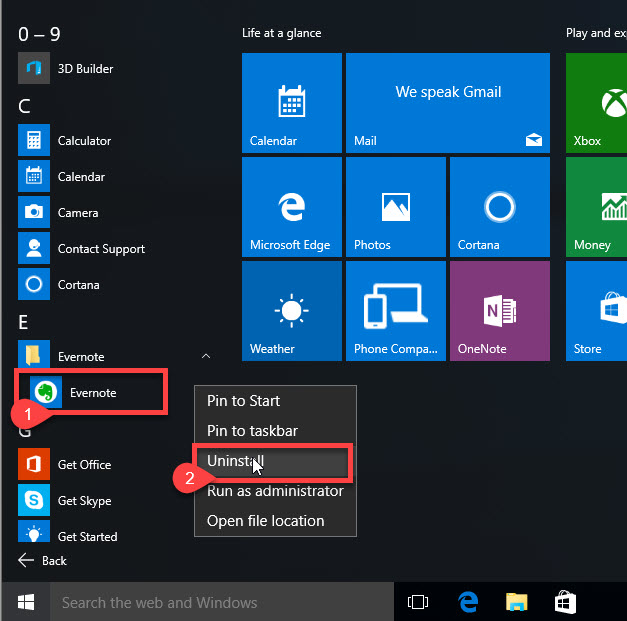
- Windows uninstall panel will open, and you can find Evernote available on the programs list if nothing unexpected happens
- Select Evernote on the list, and select Uninstall
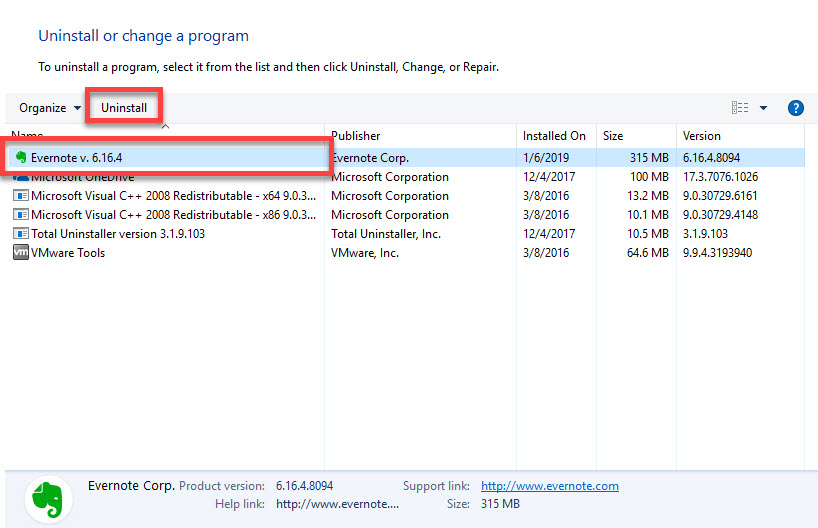
- Wait for the removing process get finished, and then close all windows and running programs and restart the computer
- Log-in the computer system again, and click on Windows' search box
- Enter "regedit" in the box to search out and open regedit (Registry Editor) in the Windows system

- Unfold the registry group one by one, and delete those registry entries with the app's name
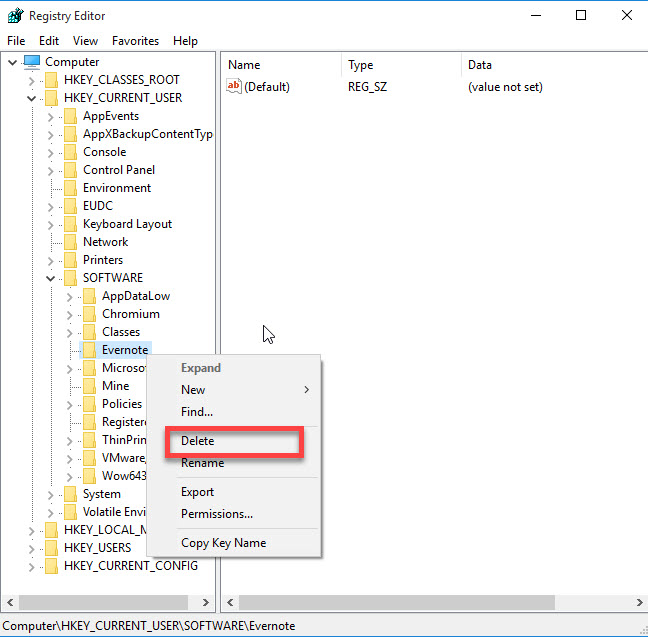
- Check every location which possibly contains the associated files, or you can choose to search for Evernote in all locations, and delete all of files belonging to this program
Uninstall Evernote more quickly with smart app remover
If you wish a better way to deal with those leftovers, and perform the program removal more quickly, Total Uninstaller can complete the complete uninstallation with ease.
Steps to remove Evernote with Total Uninstaller
- Start Total Uninstaller, and you will see all installed programs listed on the interface
- Highlight Evernote, and click on Run Analysis button
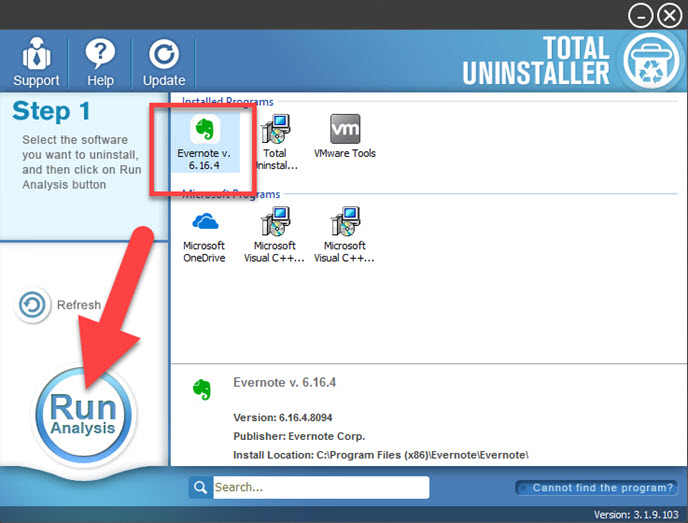
- Click on Complete Uninstall button, and click Yes to start the removal
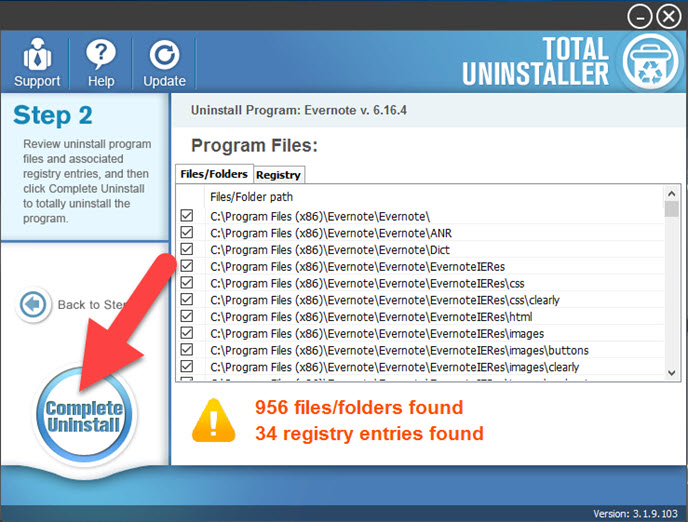
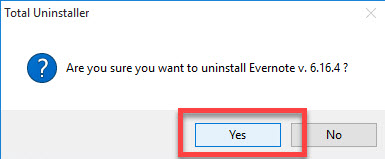
- When finish, click on Scan Leftovers button on the new window, and delete all of remnant files on the PC
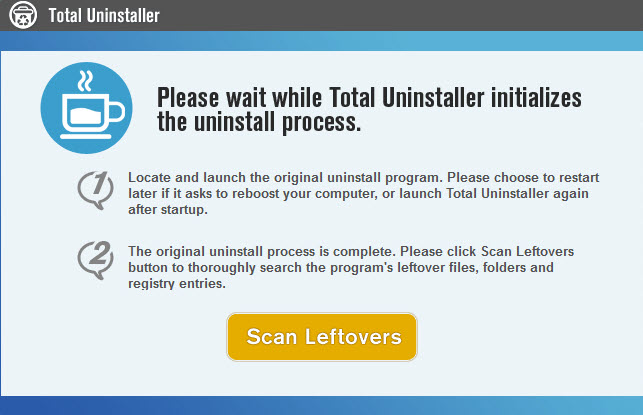
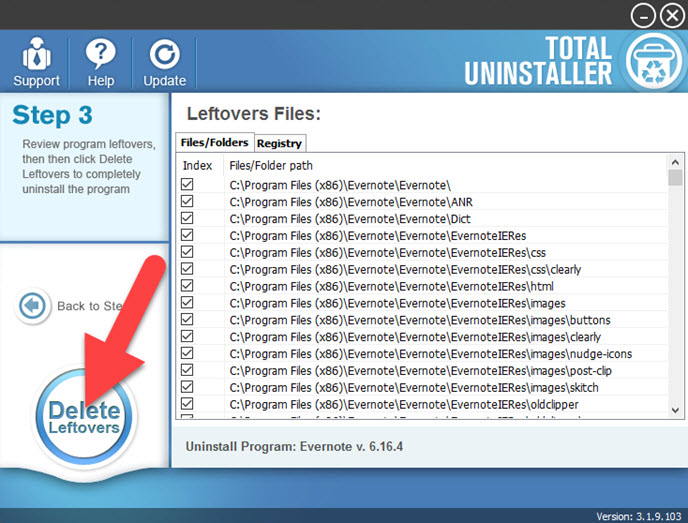
- After complete, you can exit the uninstaller, and refresh the Windows system via restarting the computer
Note, it is not a have-to-do work to deactivating Evernote account and totally deleting your email address and username from this site. If you might return and use this app and your account in the future, you can simply uninstall Evernote but keep your account and files on the server.




