Disable and Remove TOSHIBA Flash Card Guides for Windows
Need to remove TOSHIBA Flash Cards for troubleshooting some problems on the PC? You may need the following knowledge and instructions to know more about this software as well as the proper removal instructions.
Software overview

TOSHIBA Flash Cards is a utility to support the built-in flash card in the computer. Replace the previous "Hot Key Utility" on Windows, it also provides the "Hot Key Utility" (the Fn key) to execute the assigned functionality. The TOSHIBA Flash Cards is usually pre-installed in the Toshiba laptops, so the Toshiba users will find it running on their devices at the very beginning.
By default, TOSHIBA Flash Cards is installed in this directory: C:\Program Files\TOSHIBA\Utilities\KeNotify.exe. After the installation, when you move the cursor to the end of the screen, you will find the cards displaying at there. Besides the installed files, registry keys and entries are also added to the system's registry, temporary files and caches are also created and saved on the computer hard drive while using the cards on the PC.
Can I remove Toshiba Flash Cards?
Since the Toshiba Flash Cards often pre-installed on the computer, some people are not sure about whether it can be disable or removed from the PC. Actually, the cards is not indispensable for the system performance. So you can choose to keep or remove it from the computer. What's more, as people often encounter a problem with the cards, it is a good resolution to remove it temporarily from the device.
Steps to disable Flash Cards (Fn Key) functions on PC
- Click on Start, and select All Programs/All apps
- Double click on Toshiba, and select Utilities
- Find and click on Settings for Flash Cards
- Enable the "Disable all function keys" box, and click on "Apply."
How can remove Toshiba Flash Cards effectively
Tradition way to uninstall it on PC
- Right-click on Start icon, and select the first item "Apps and Features"

- Select Toshiba Flash Cards if it is listed there , and click on Uninstall
- Follow the removal instructions to uninstall it step by step
- Reboot the computer after the uninstallation, and log-in again
- Type "regedit" in the search box on the task bar, and click on open it

- Find out the registry keys and entries related to the Cards inside, and delete them. (If you are worry about making manual error, you can back up the registry beforehand.)
If Toshiba Flash Cards does is not available on Control Panel's removing feature, you can consider to remove the cards in this manual way or try the second way or removal:
- Right-click on the task bar, and click Task Manager
- Go to the Startup Tab , and disable Toshiba Flash Card if you can find it
- Click on Start button, and click Run
- Type msconfig and hit Enter, you will open the System Configuration dialog
- Go to the Services Tab, and enable the checkbox next to 'Hide Microsoft Services'
- Next, uncheck Toshiba Flash Cards on the list, and click Apply --- OK
- When finish the above steps, restart the computer system to make a system refresh
Remove Toshiba Flash Cards with an easier resolution
In addition to the common third party apps, Toshiba Flash Cards also can be removed by the Total Uninstaller, which can save some annoying manual removing steps for you.
Remove Toshiba Flash Cards guides with Total Uninstaller:
- Launch Total Uninstaller, and select Toshiba Flash Cards on the programs lit
- Click Run Analysis to start analyze the program on your PC
- After then, you will see all associated files are listed on the analyze result
- Next, click on Complete Uninstall to start the removal
- When finish the first stage of removal, click on Scan Leftovers
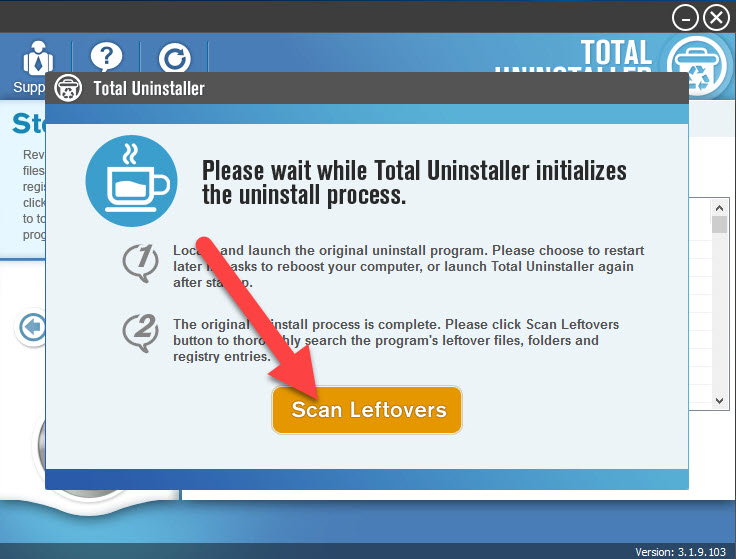
- And then click on Delete Leftovers button to clear all of stubborn leftover files
- When complete, close all windows and restart the computer




