How to Fully Uninstall BitComet with Ease from PC

BitComet is another cross-protocol BitTorrent client like Deluge and qBittorrent, if you are using this program but want to remove it now. The following guides will show you how can uninstall BitComet easily and thoroughly from the computer.
Know more about BitComet removal problem
Previously named as SimpleBT, BitComet has been changed its named from versions 0.37. When there is a need to uninstall BitComet from the PC, some people find that it is too hard to finish the removal on their computers. And the common problems they usually encounter are:
- Had used Windows' Programs and Features to remove BitComet. But the computer still says that the program is still on the computer
- Cannot find BitComet on the programs list of Windows uninstaller
- Nothing happens when try to uninstall BitComet, or only appears an error message
- BitComet bounces back and appears again after perform the removal on PC
To get rid of this program correctly and completely, you should make sure all of files and configurations can be deleted cleanly when perform the app uninstallation on the computer. Otherwise you cannot go further and continue to be annoyed by its leftovers problem.
How can fully uninstall BitComet on PC
1.Traditional way to remove it manually on PC
- Right-click on the Windows button, select Programs and Features to open the Power User menu

- Click BitComet on the list, and click on Uninstall in the top menu bar
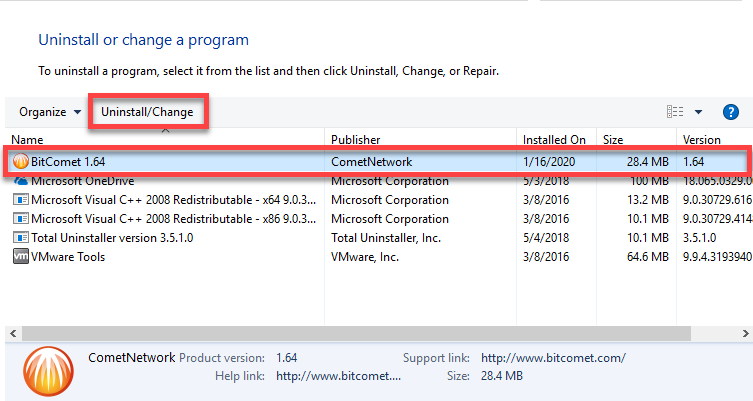
- Select the language you prefer, and click OK
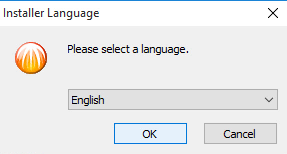
- Click Next to continue on the uninstall setup window
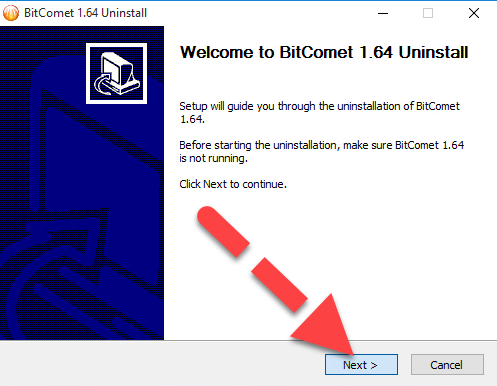
- Next, click Uninstall at the bottom to start the removal
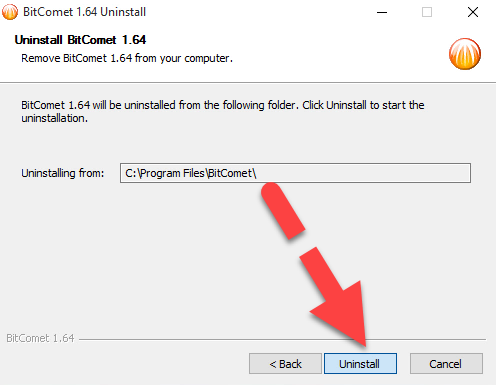
- When you receive the completing uninstall message, click Finish to exit the setup
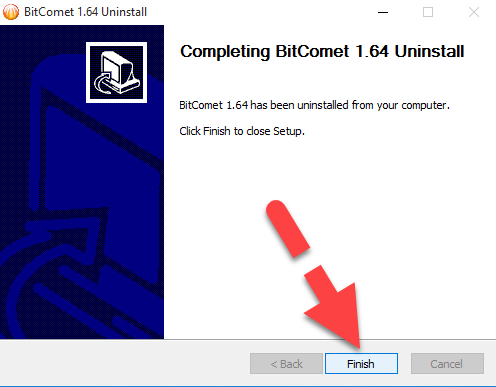
- Restart the computer, and then log into the system as administrator
- Locate computer's search box in the search box, and type "regedit"

- Select "regedit" from the search result to open Registry Editor
- Expand the groups of registry keys inside, find out those registry groups and keys of BitComet
- Right-click on them one by one, and choose Delete (if you are afraid of deleting the wrong file, you can export the specific file for back-up)
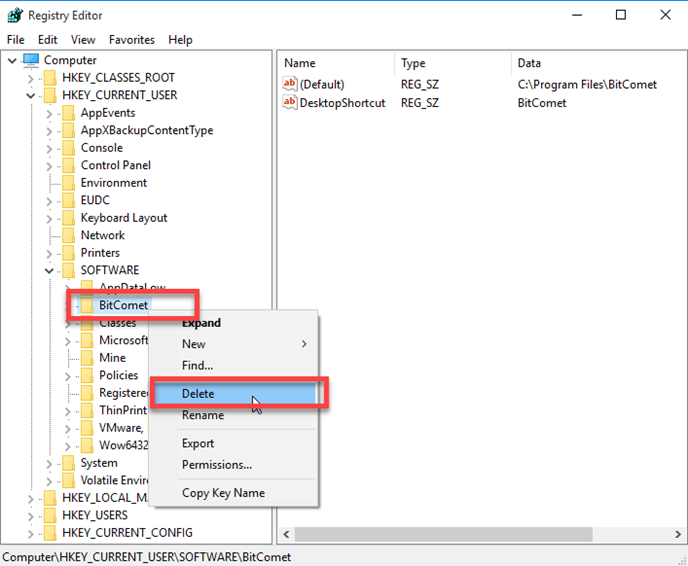
- Close the Editor when you finish
- Go to check the previous installation folder of BitComet again, and make sure it has been disappeared from the original location.
2.Use its uninstall process to remove the program itself
- Access to the install path of BitComet. If you forget where it is, right-click on the shortcut of BitComet on the desktop, and select Open file location
- Scroll down and double-click on Uninst file to start the removal
- Follow the instruction to perform uninstall step by step
- When finish, close all of windows and restart the computer
- Log-in as administrator, and activate the search box on the taskbar
- Type "regedit" and hit Enter key to open Windows system's Registry Editor
- Check all registry keys inside and delete the one belonging to BitComet as the first traditional way
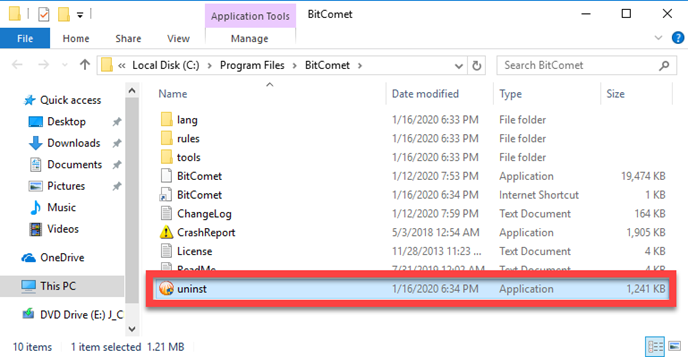
3.Uninstall BitComet with Total Uninstaller
Using an advanced uninstall tool to remove unwanted program can scan and delete all of associated files and registry keys thoroughly, and people don't need to clean them manually after performing the standard removal on the PC. Therefore, it is a good alternative to apply Total Uninstaller to remove BitComet for you, it is able to scan out and fully remove all files and components from different locations on the computer.
Guides with images and video to show you how to uninstall BitComet:
- Open Total Uninstaller, and you will see an interface which list all available programs n the computer
- Find and highlight BitComet, click on Run Analysis
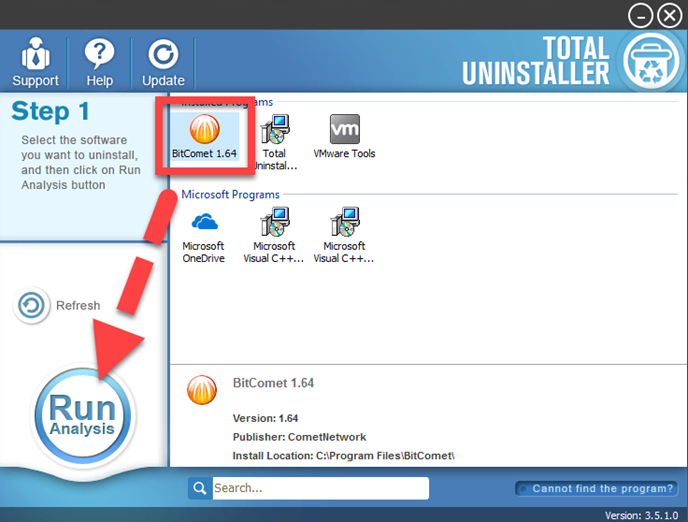
- After then, click on the Complete Uninstall button, and click Yes on the new window to start the uninstall
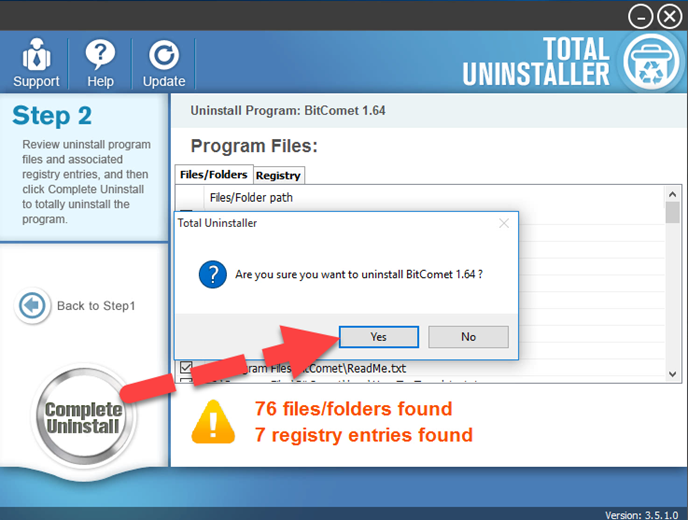
- Complete the first removal with instructions, and then click on Scan Leftovers button when you get back to the Total Uninstaller
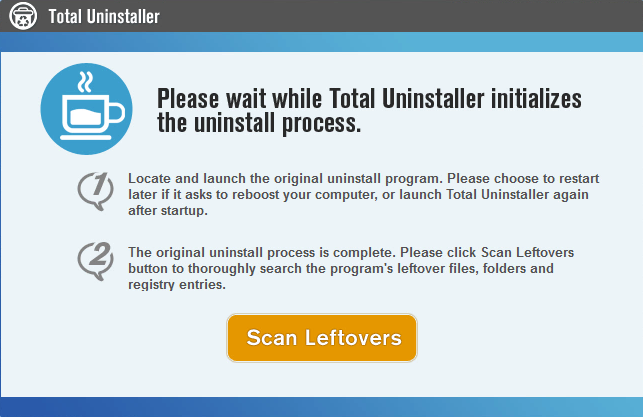
- Click Delete Leftovers to clean all of detected files on the list
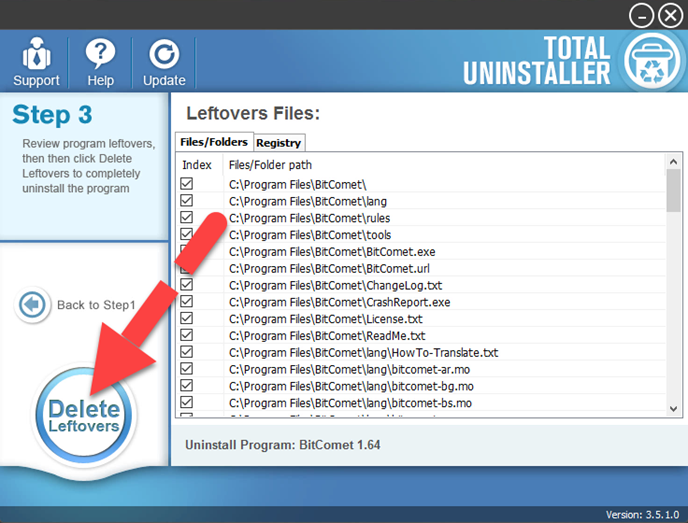
- Click on OK to finish all removing steps. Don't forget to restart the computer, and you will be able to fully uninstall BitComet




