Guides to Uninstall BoxCryptor Application from PC
BoxCryptor for windows is a software for file encryption, and supports the encryption for Google Drive, Dropbox and etc. People who want to uninstall BoxCryptor for some reasons can follow the guides below to remove it properly.
General reasons to remove the program:
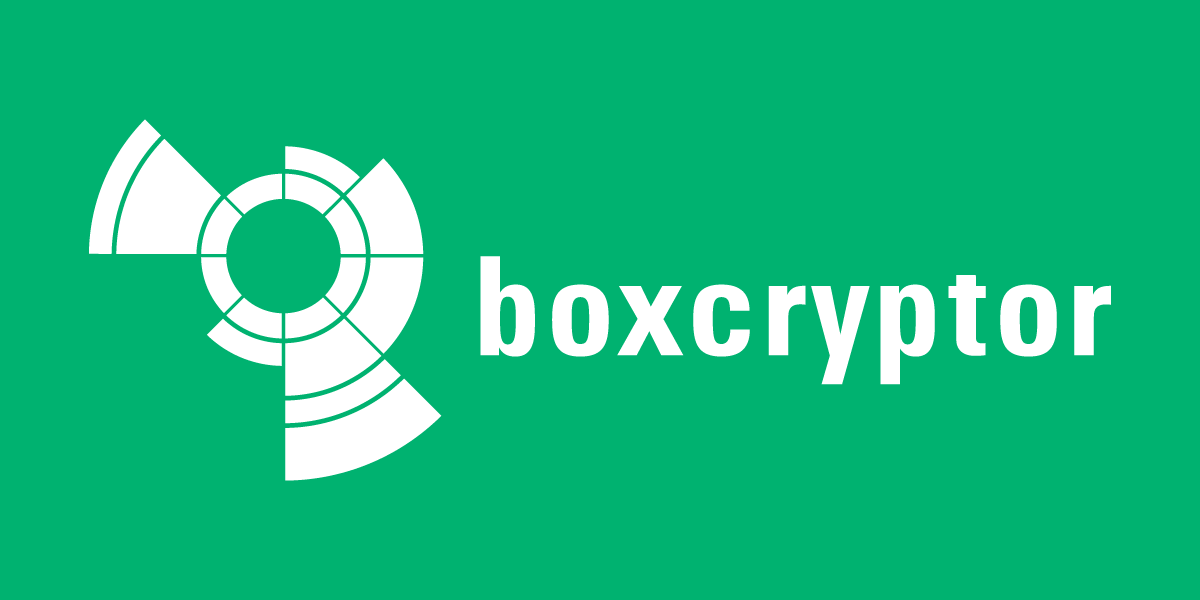
- Have no use of the application
- Need of a re-installation for the program
- Computer encounters a problem and needs to uninstall Dropbox first
- The app itself is corrupted for an unknown reason
- Not satisfied with the program's performance on the computer
To uninstall BoxCryptor properly, you can make use of the Windows removing feature to delete all of its components from the computer; or you can choose to remove it with a professional uninstaller, especially it is usually not able to do a complete or successful removal for the program with the conventional removal on the Windows.
Available ways to uninstall BoxCryptor
Traditional way - apply Windows' app removing feature
- Stop using BoxCryptor. Right-click on the BoxCryptor which is still running on the PC, and stop or exit
- Close all of your web browsers
- If you Windows operating system is Windows 7, click to open Start menu, select select Control Panel >>> Uninstall a program
- If you get a newer version of OS, like Windows 8.1 or Windows 10, right-click on the Windows icon at the bottom left corner, and select Apps and Features directly

- Select BoxCryptor on the programs list, and then click on Uninstall button, and click on Uninstall again
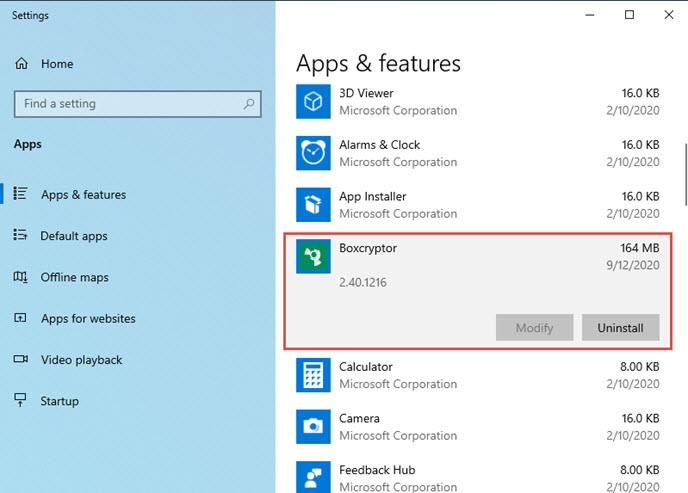
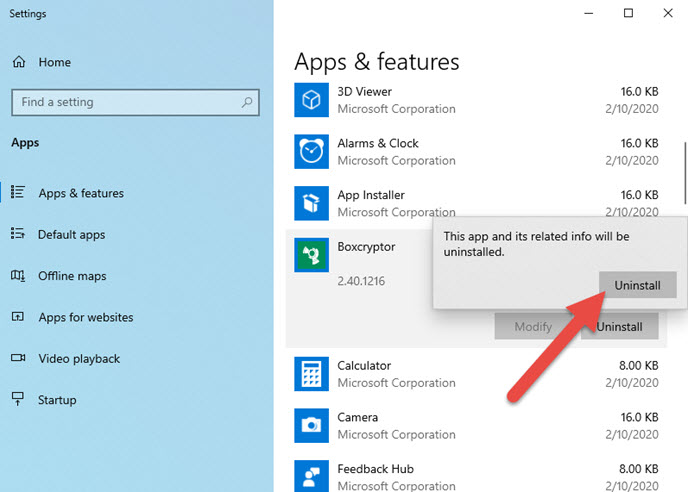
- Click Yes to make sure you want to uninstall this product
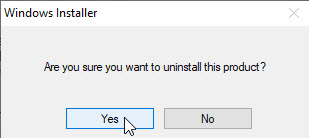
- Select to close the Windows Explorer if it is not necessary at that moment, or you can choose to do not close it.
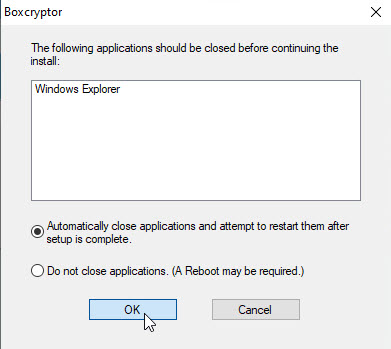
- Complete the uninstallation with the following wizard, and then restart the computer
- Go to the previous install directory of the application, and make sure it has been deleted
- Click on Search on the start menu, and type "regedit"
- Choose to open the regedit or Registry Editor on your PC, and delete those registry entries belonging to the BoxCryptor
Faster and smarter solution - apply a removal tool to uninstall BoxCryptor
Some people complain that the program cannot be removed thoroughly when they try the traditional removal way. In this case, it is suggested to take a faster and complete way to remove it, which is using the Total Uninstaller.
Total Uninstaller is a third party app removal tool that supports people to remove the program thoroughly from PC. Its automatic scan and uninstall process can perform a 100% removal for the unwanted application.
Follow the guides to uninstall BoxCryptor with Total Uninstaller
- Launch the Total Uninstaller on the computer
- Select BoxCryptor on the menu of installed programs, and click on Run Analysis
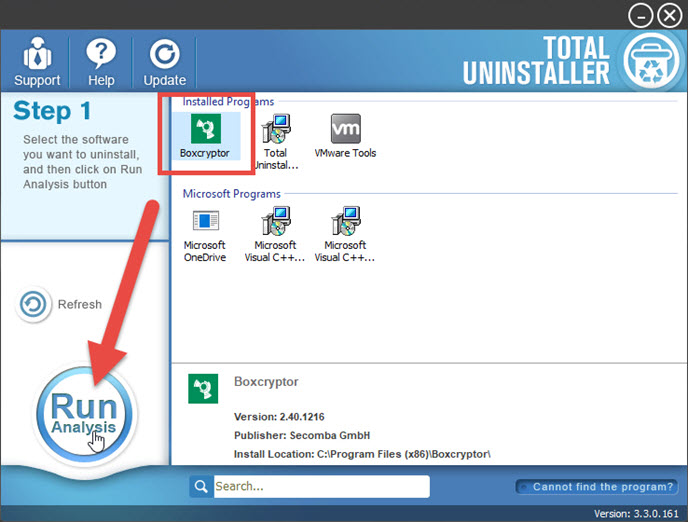
- After a while, associated files and components will then be detected and listed on the menu, and please click on the Complete Uninstall button
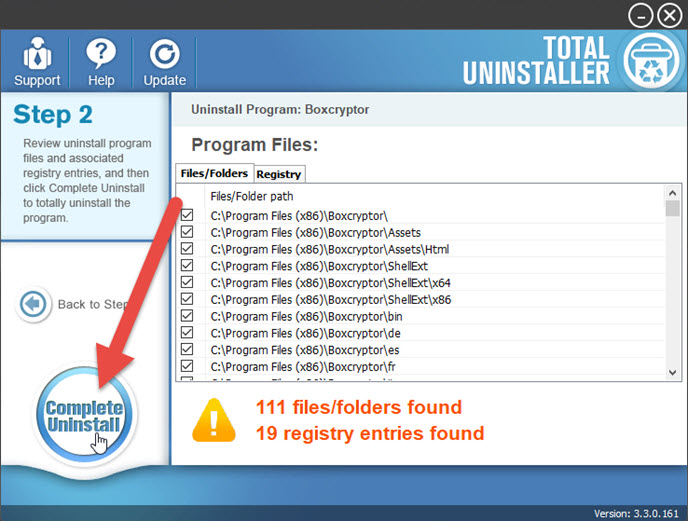
- Click Yes for confirmation, and click on Uninstaller on the wizard
- Click on Close then the uninstallation complete
- Click on Scan Leftovers button, and delete all of detected files on the list
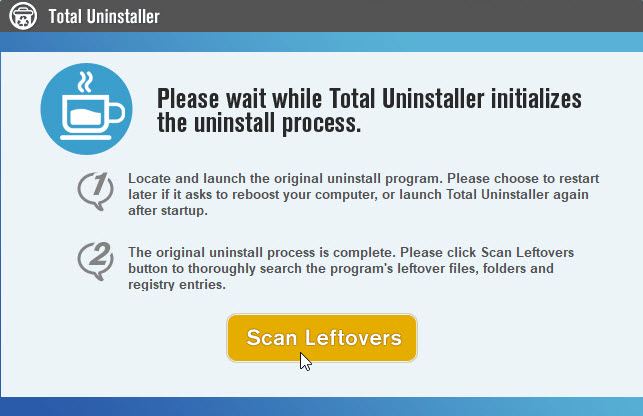
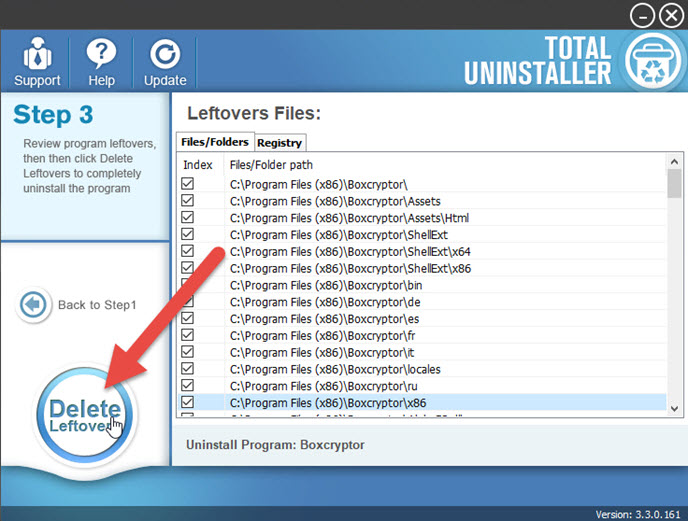
- Click on OK to complete the whole removal, and then you can exit the uninstaller and restart the your computer
If you need to uninstall other applications like uninstall Giphy or Deezer, you can also choose to remove them quickly with this smart remover.




