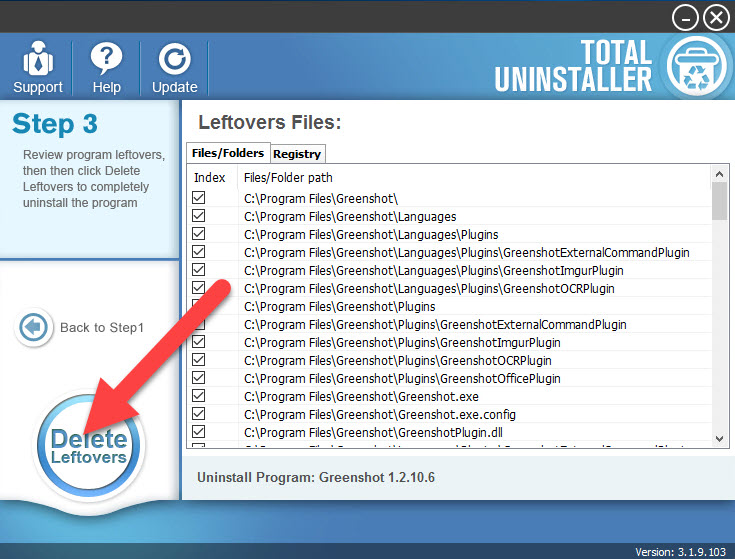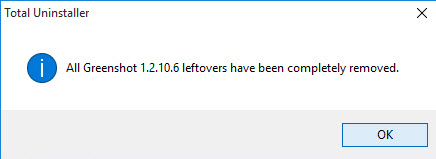Guides to Uninstall Greenshot Smoothly from Windows
Greenshot removal guides for common PC users: take an effective solution to uninstall Greenshot program from Windows.
About the program
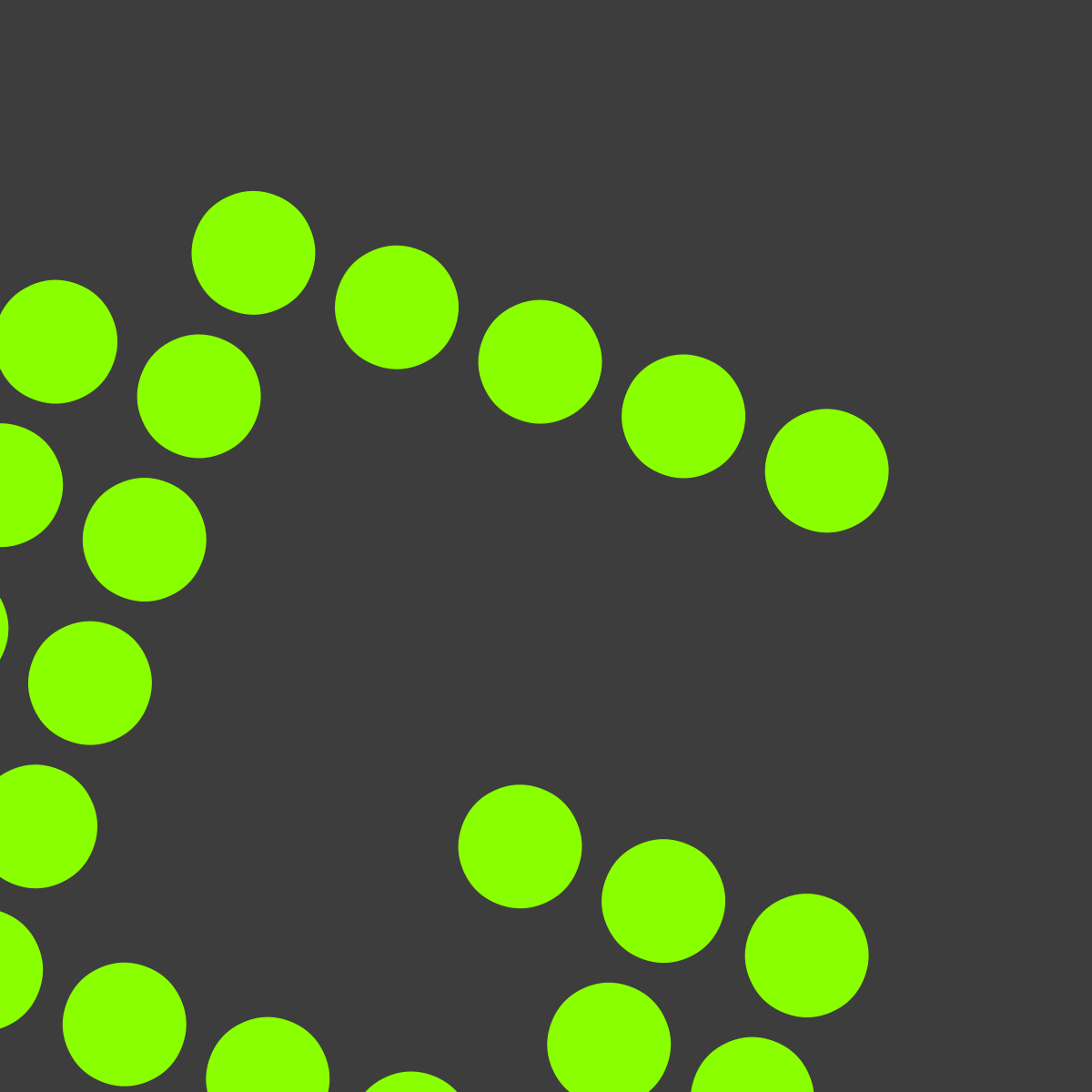
Greenshot is an open-source screenshot software tool for Windows, it is free to use for the people to take screenshots for a selected region. Once installed, it might not create a shortcut on the computer's desktop, but you will see its icon on the right side of the taskbar.
Cannot conduct the removal successfully?
Have you ever tried to uninstall Greenshot but the result is not optimistic? Do you get any notification and have to stop the removing process on the PC? Here are some general problems of removing this software:
- Cannot launch the uninstallation and always receive an error notification like "Greenshot is running on the PC and cannot be deleted" or "Greenshot cannot be uninstalled and encounters a problem"
- Cannot find an uninstaller related to the application
- Greenshot is not listed on the Windows uninstaller
- Associated files of the program cannot be cleared well from the computer
How can uninstall Greenshot smoothly from PC
Stop running Greenshot Before start the removal
Whatever way you finally choose to remove Greenshot, you should firstly stop running Greenshot on the computer, otherwise, the PC will not allow you to uninstall it.
- Right-click on Greenshot's icon on the taskbar
- Select Exit on the menu to close the program
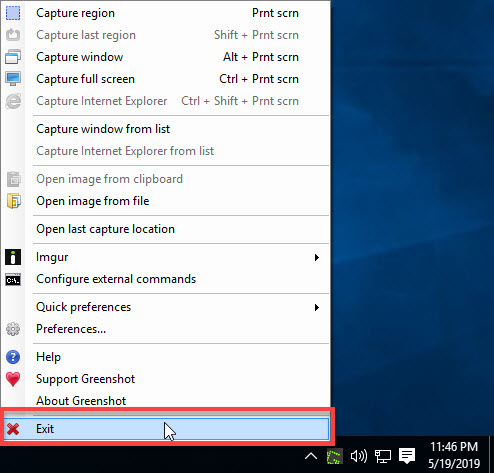
1 - Use Windows removing feature
- Right-click on the Windows/Start button at the bottom left corner of the screen
- Click Programs and Features at the top of the menu, and you will open the Windows uninstall panel directly
- Find and highlight Greenshot on the list of programs, and click Uninstall
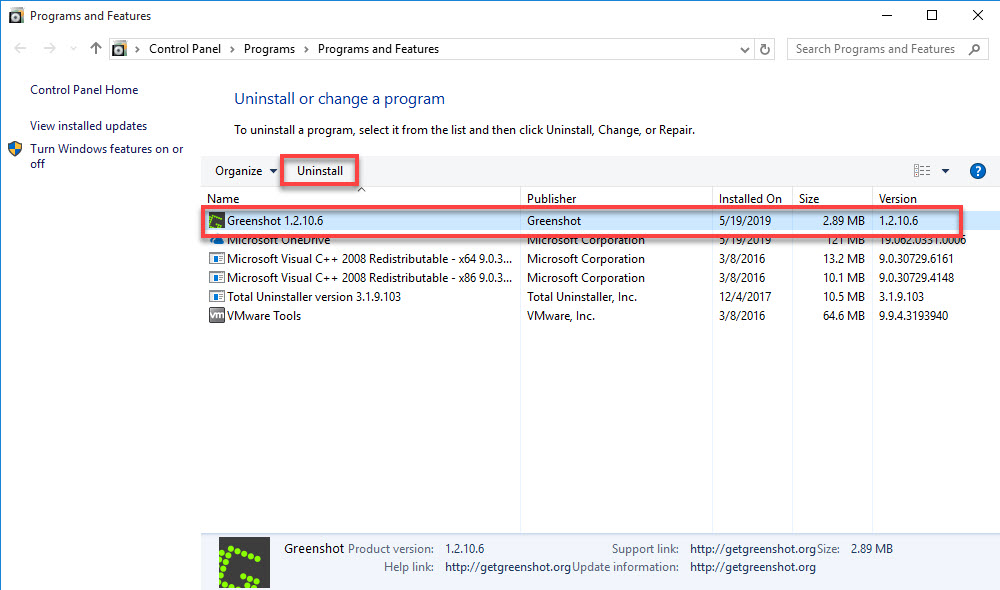
- Click Yes to ensure you want to completely remove Greenshot and all of its components
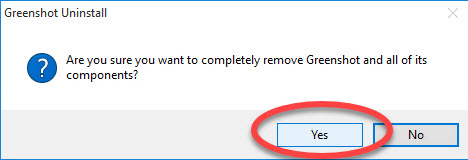
- Wait for a few of seconds, and you will be told that the program was successfully removed, click on the OK to confirm
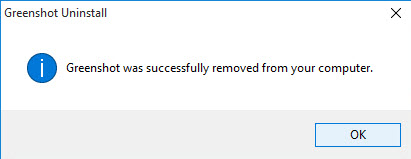
- After then, go to restart the computer
- Log-in the computer again, and search for Greenshot's files for all locations on the PC, and delete those related files thoroughly
Removing feature in the Windows' Control Panel can perform a standard removal for the program on the PC, but it usually cannot perform a 100% removal for the program's files. Therefore, if you often uninstall the program in this way, remember to search for the leftovers and remove them manually.
2 - Remove Greenshot via Start menu
- Click on Windows/Start icon to open the menu, and click on All apps at the bottom
- Then you will see a list which all installed applications on the computer, scroll down and find Greenshot on the programs list
- Click to open the sub-menu of Greenshot, and select on Uninstall Greenshot
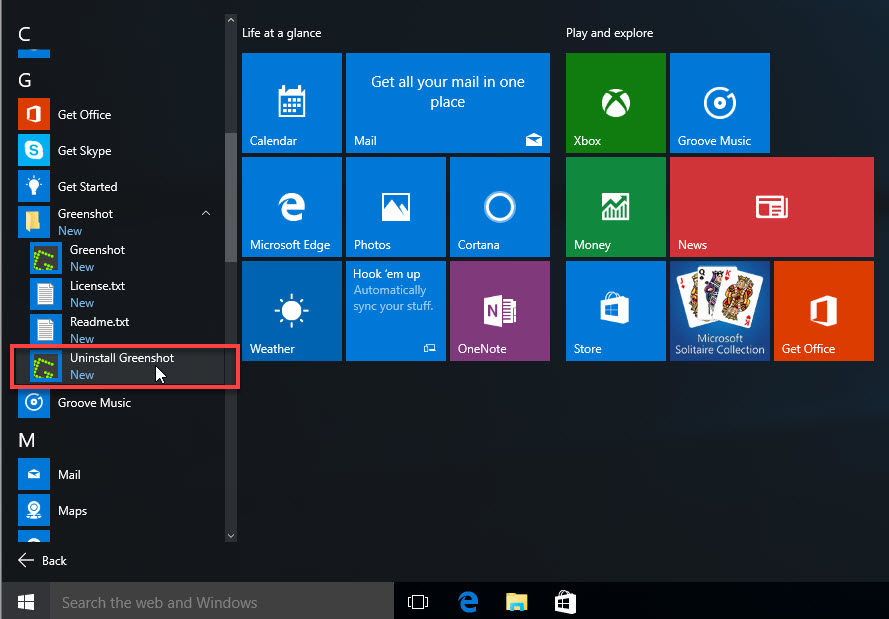
- Click Yes to confirm the removal, and follow the uninstall wizard to finish the program removal
- Reboot the computer, and then check all Greenshot's remnant files, and delete them from the PC
3 - Uninstall Greenshot with professional app removal
To totally remove the unwanted program in a quick way, you can choose to apply an advanced utility to help you perform the uninstallation. And here you can take Total Uninstaller to get rid of this program with the following guides.
Steps to uninstall Greenshot with Total Uninstaller:
- Start Total Uninstaller on the computer
- Locate Greenshot on the menu, and click on Run Analysis
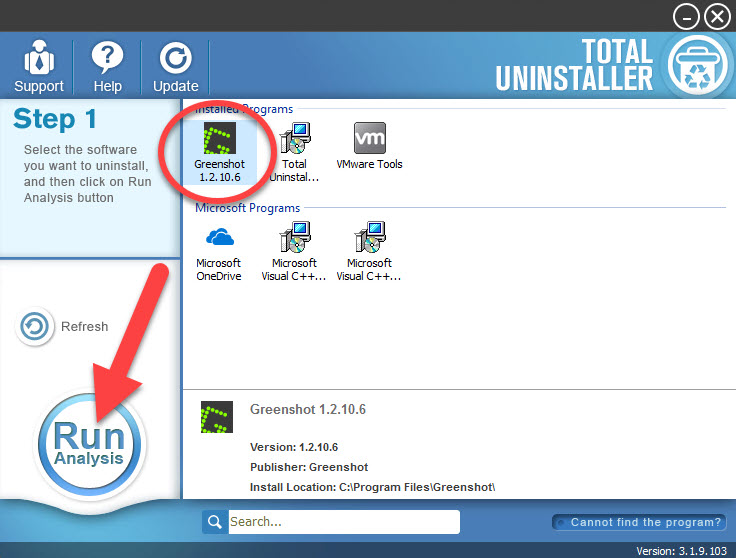
- Click Complete Uninstall, and Yes to confirm the removal
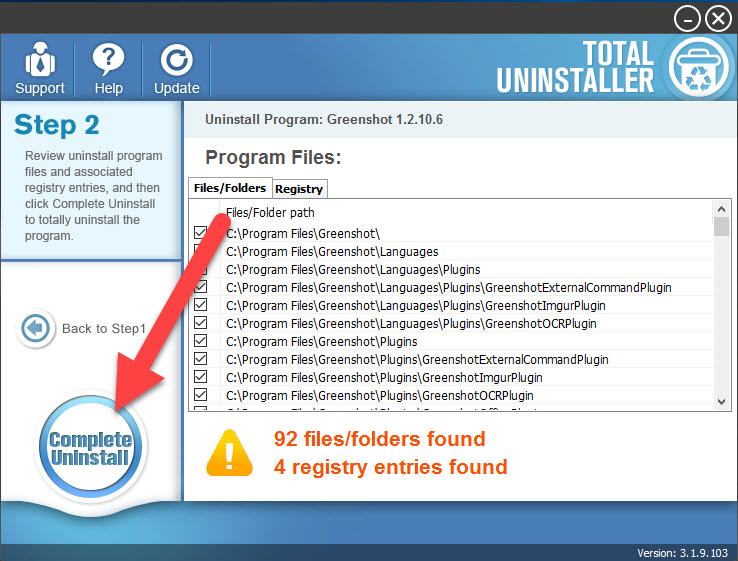
- Follow the instructions to continue the removal, and then click OK to finish the first round removal
- After then, continue the program removal and click on Scan Leftovers
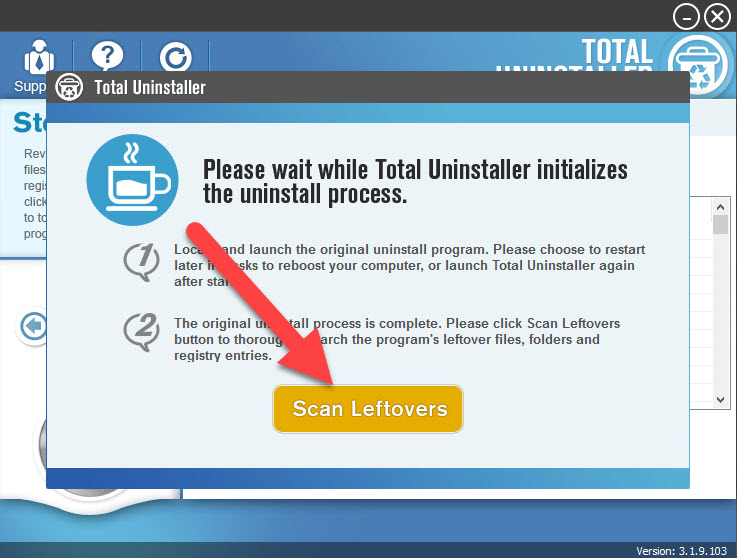
- Delete all of leftovers on the computer, and click OK to completely uninstall Greenshot