How to Uninstall Avast Secure Browser from Windows?
Have you ever wondered exactly how professionals uninstall Avast Secure Browser on Windows PC? Have you been looking for a guide that tells you all the basics of removing a program? If so then you are going to find this guide absolutely right for you.
A complete guide to uninstall Avast Secure Browser from Windows-based computer and to introduce a fast and easy method to get rid of unwanted programs effortlessly.
What is Avast Secure Browser?
I believe that you have been always experiencing the same thing that a variety of advertising websites track our every move while browsing online and bombard us with some relevant ads at the expense of our privacy. Identify theft and hackers are also always trying to steal our confidential data and even hack our banking accounts for their own gain. So, how to stay anonymous online and safeguard our online privacy against security attacks and Hackers? A safe and private web browser is a choice. If you have used Avast security program for a long time, then you mustn't feel strange with Avast Secure Browser.
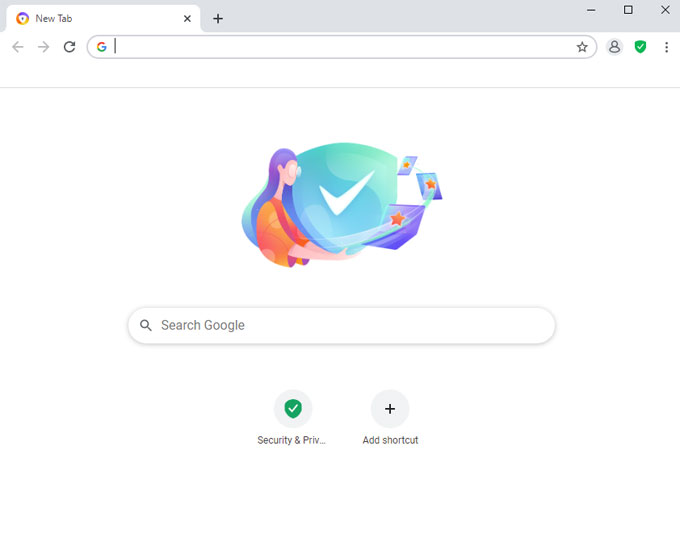
Avast Secure Browser is a private web browser that claims to be up to 4x faster than others, right for those people who want to browse webs at a blindingly fast speed. In terms of security issues, Avast Secure Browser also devotes itself to protect every user's privacy from attacks. It will block all intrusive online ads in automatic, so every user can browse online or search expected results without having to be interrupted. It will strengthen the security when you shop on any websites, and the banking data will be protected securely. It will prevent hackers from stealing your confidential data and use encryption to secure sensitive data, all potential security threats and downloads will be blocked automatically.
So if you aim at easily protecting your online privacy from attackers or stealing, a secure web browser is very necessary.
What you can do with Avast Secure Browser:
- Block viruses and malwares automatically
- Encrypt your confidential data and shop securely online
- Check if you have been a victim of identity theft
- Safeguard your webcam and guarantee those websites access your webcam are safe
- Block intrusive advertisements and malicious downloads
- Protect your digital information against malware
- … much more
Ever wondered to uninstall Avast Secure Browser?
Every month, our team analyzes and shares programs based on what users are looking to uninstall from their Windows-based PCs. Today, we introduce how to uninstall Avast Secure Browser from Windows, the main goal is to help users to troubleshoot issues based on software update. Thus, if you have some issues with updating Avast Secure Browser to the latest version, uninstall and reinstall will be an easy solution.
Methods to Uninstall Avast Secure Browser from Windows?
So there you have it – the complete guide to uninstall Avast Secure Browser from Windows-based computers, no matter which Windows operating system you're using, Windows 10, Windows 7, or Windows 8.
Method 1: Remove Avast Secure Browser from Windows Manually
We will know how to uninstall Avast Secure Browser on your Windows PC through the manual guide. We will explain how you can uninstall a program in sequence from Windows 7, Windows 8, and Windows 10. Choose a guide according to your specific version of Windows Operating System.
Windows 10
If you're on the latest version of Windows 10, then refer to the steps as:
1. End task if the Avast Secure Browser program is running. Right-click on the Start menu on the taskbar > select Task Manager > select the Avast Secure Browser program in the CPU tab > click End task/process.
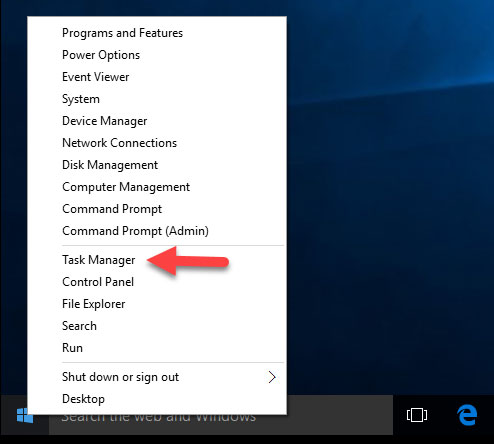
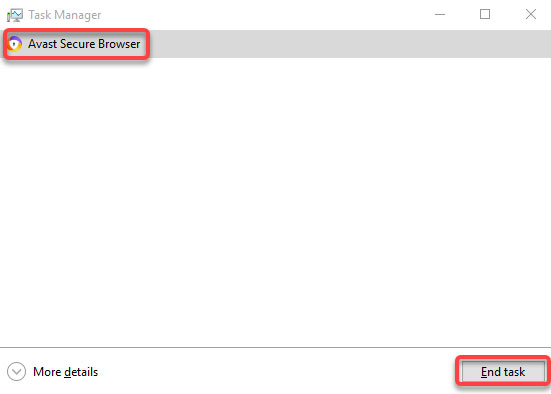
2. Right-click the Windows Start menu > select Apps and Features in the first line of the pop-up menu.
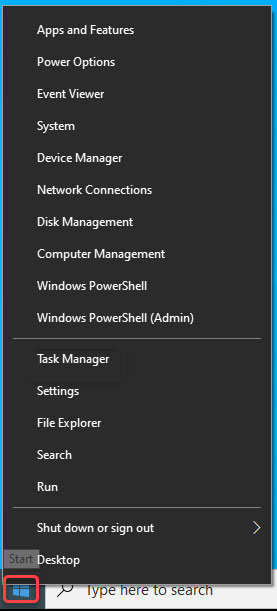
3. Next you will look at the Settings window, select Apples & features on the left panel. Select the Avast Secure Browser app from the list > click Uninstall.
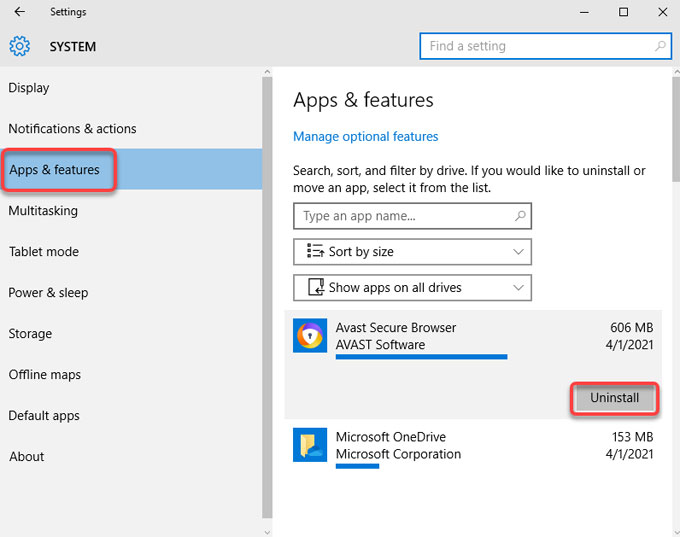
4. Click Yes to be sure that you want to allow this Avast Secure Browser program to make changes to your device. Check the option of "Also delete your browsing data" > click Uninstall again.
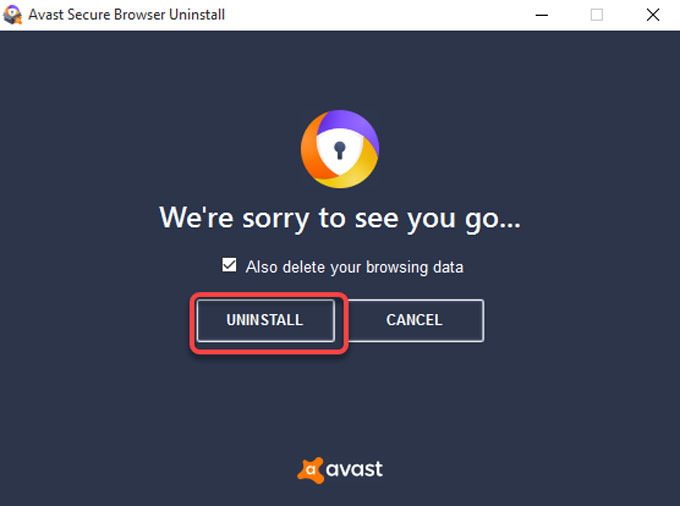
5. Wait while the uninstaller is removing Avast Secure Browser from your PC. Once the removal is completed, click OK, Sure to quit the window.
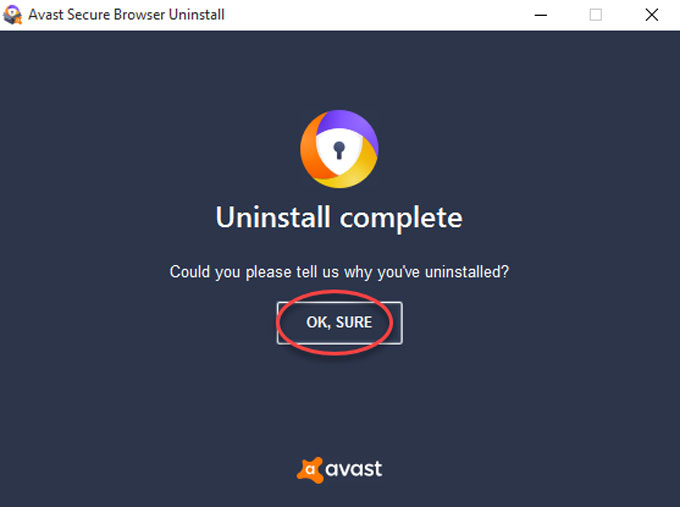
6. Open Registry Editor and delete remnants. Right-click Start menu > click Run > enter regedit in Open box > press Enter key or click OK to open the Registry Editor window.
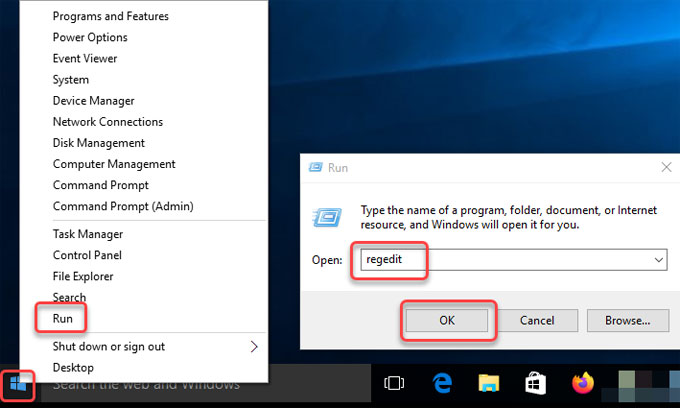
7. Click Edit > click Find option in the drop-down list.
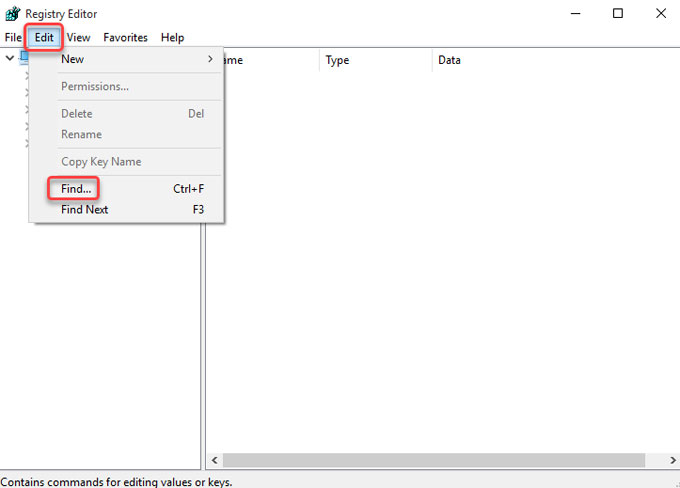
8. Enter Avast in Find what box > click Find Next. Delete files associated with the Avast Secure Browser program. The files you're going to delete should be safe to remove and not be the system files.
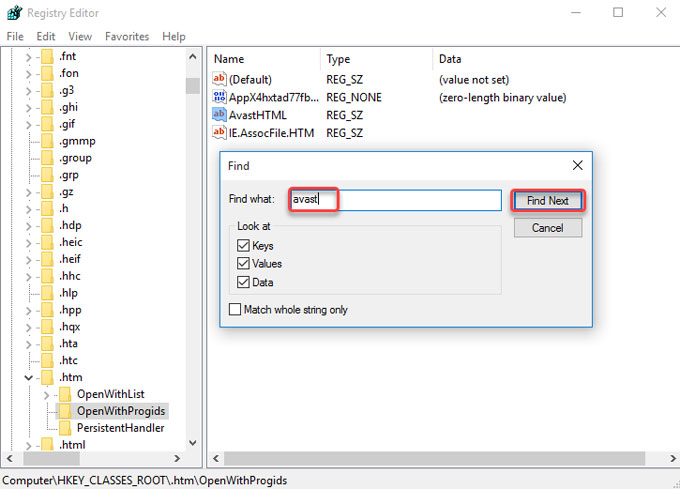
9. Restart your PC.
Windows 8
If you are on Windows 8, refer to the steps as:
1. Press Windows key and X key on your keyboard > select Task Manager > select the Avast Secure Browser program > select End task.
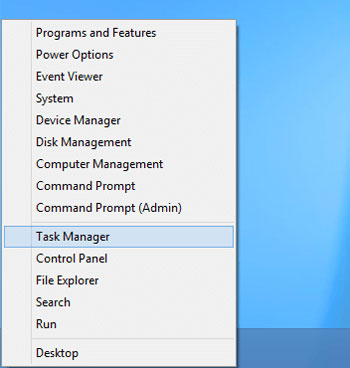
2. Press Windows key and X key on your keyboard to open the quick access menu > select Programs and Features option from the pop-up menu.
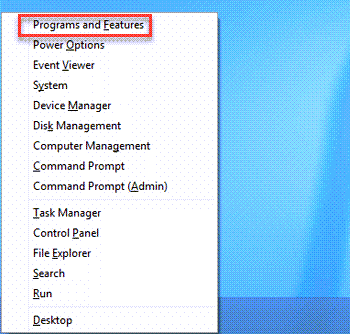
3. You will look at Uninstall or change a program window, find out the Avast Secure Browser program > right-click the program > click Uninstall from the drop-down menu.
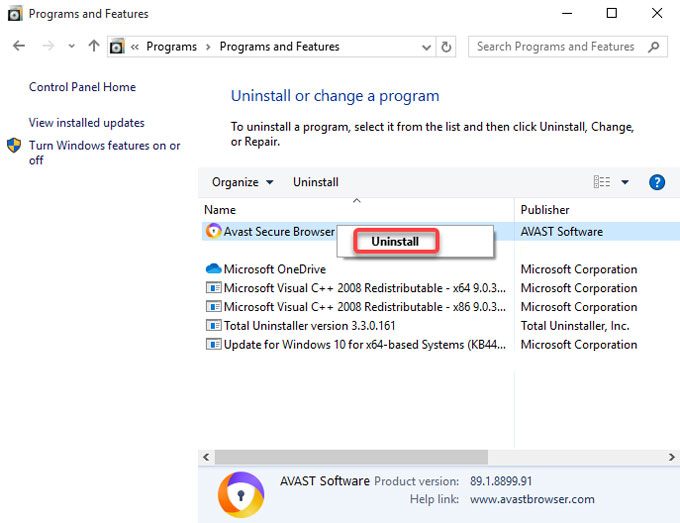
4. Click Yes to allow the Avast Secure Browser program to make changes on your device. Check Also delete your browsing data option > click Uninstall.
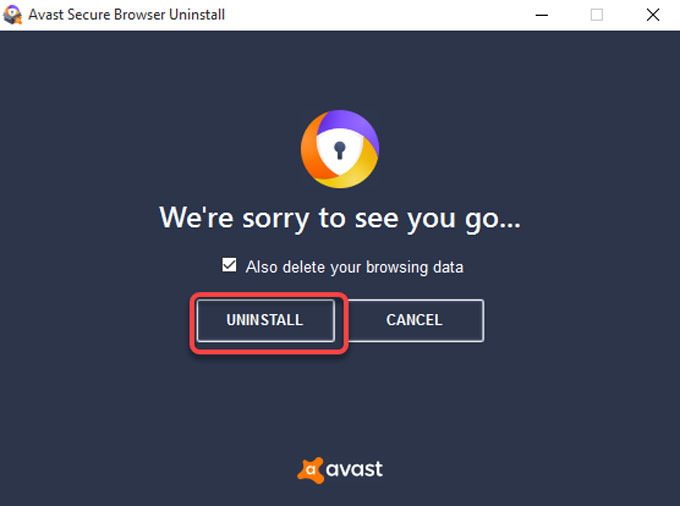
5. Wait while the uninstaller is removing Avast Secure Browser from your PC. Once the removal is completed, click OK, Sure to quit the window.
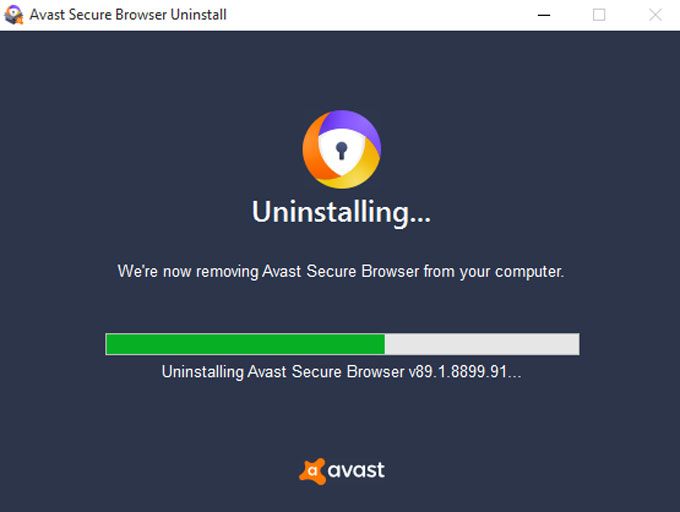
6. Open Registry Editor and delete remnants. Right-click Start menu > click Run >Enter regedit in Open box > Press Enter key or click OK to open the Registry Editor window. Refer to the screenshot mentioned above.
7. Click Edit > Click Find option in the drop-down list> Enter Avast in Find what box > Click Find Next. Delete files associated with the Avast Secure Browser program.
8. Restart your PC.
Windows 7
If you're on Windows 7, refer to the manual steps as:
1. Press Ctrl+Shift+Esc to open Task Manager > select the Avast Secure Browser program in the CPU tab > click Close.
2. Click Start menu > click Control Panel on the right side of the pop-up menu.
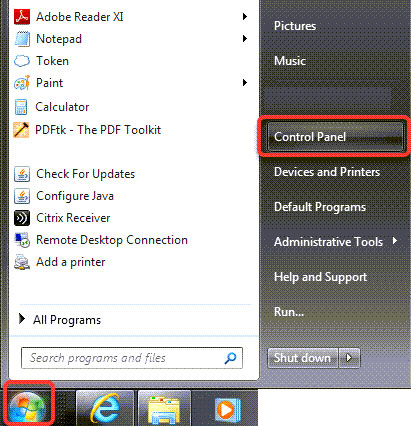
3. Locate at Programs > click Uninstall a program.
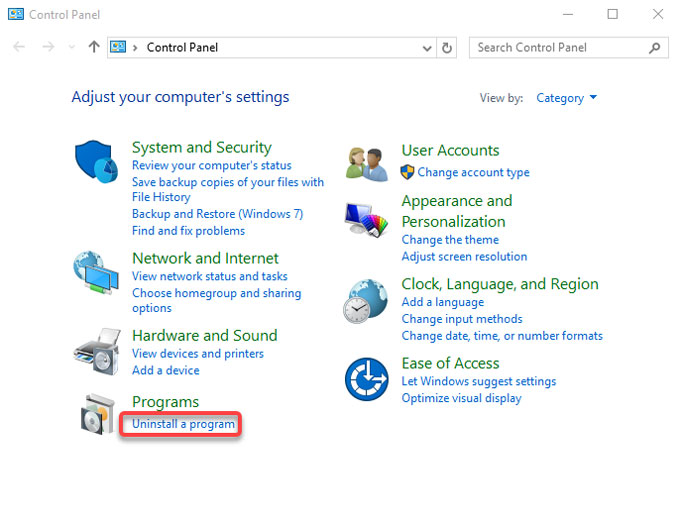
4. Now you will look at the Programs & features widow. To uninstall Avast Secure Browser program, you need to select it from the list and then click Uninstall/Change.
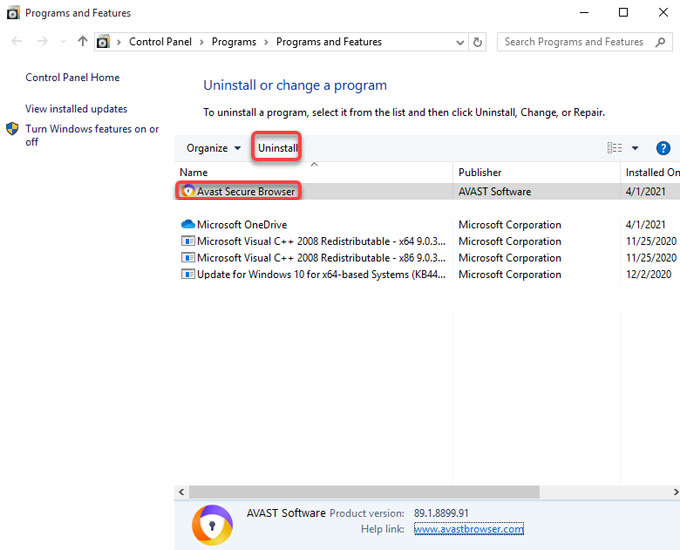
5. In the next message box, click Yes to be sure that you want to make changes. Check the option of "Also delete your browsing data" > click Uninstall again.
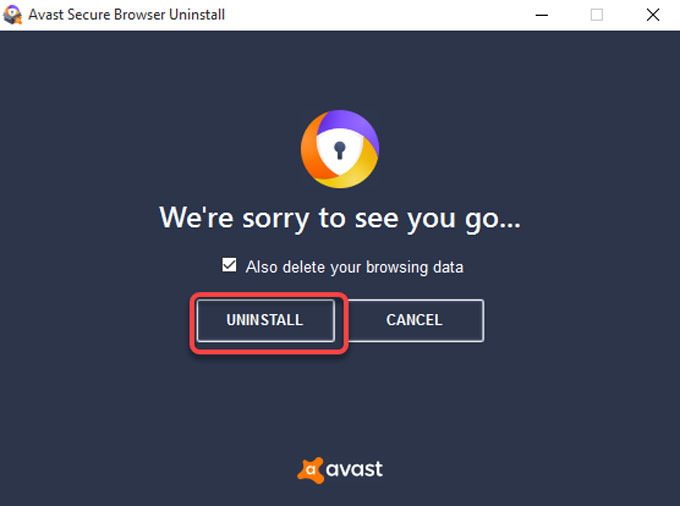
6. Wait while the uninstaller is removing Avast Secure Browser from your PC. Once the removal is completed, click OK, Sure to quit the window.
7. Open Registry Editor and delete remnants. Right-click Start menu > click Run > enter regedit in Open box > press Enter key or click OK to open the Registry Editor window.
8. Click Edit > Click Find option in the drop-down list> Enter Avast in Find what box > Click Find Next. Delete files associated with the Avast Secure Browser program.
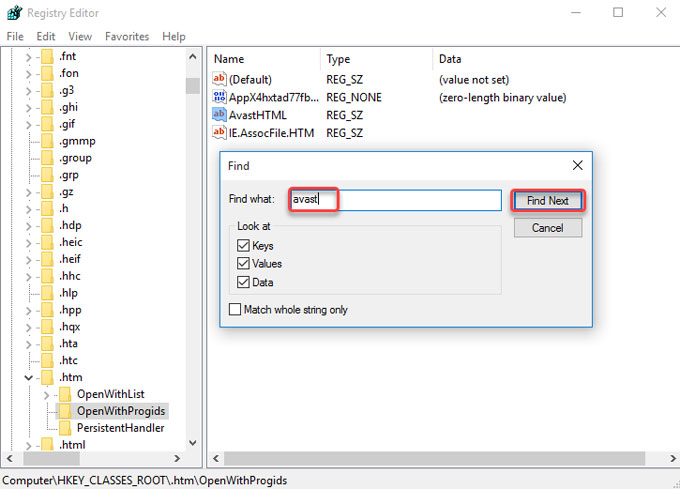
9. Restart your PC.
Method 2: Uninstall Avast Secure Browser from Windows Automatically
If uninstall a program manually sounds confusing yet overwhelming, don't worry. We have a professional uninstaller tool for you. The provided Total Uninstaller will uninstall Avast Secure Browser and all its remnants through just a few of clicks. You can refer to how it works in simple steps.
1. Launch Total Uninstaller > select Avast Secure Browser > click Run Analysis.
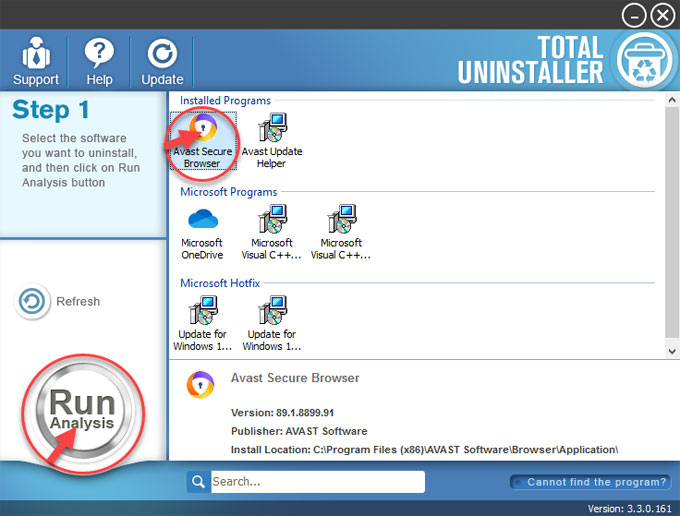
2. Click Complete Uninstall > click Yes to be sure that you want to uninstall Avast Secure Browser from your PC right now.
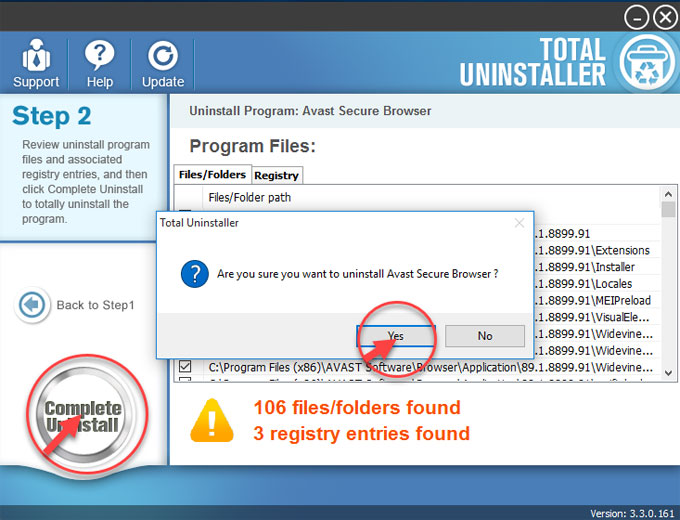
3. Check Also delete your browsing data > click Uninstall.
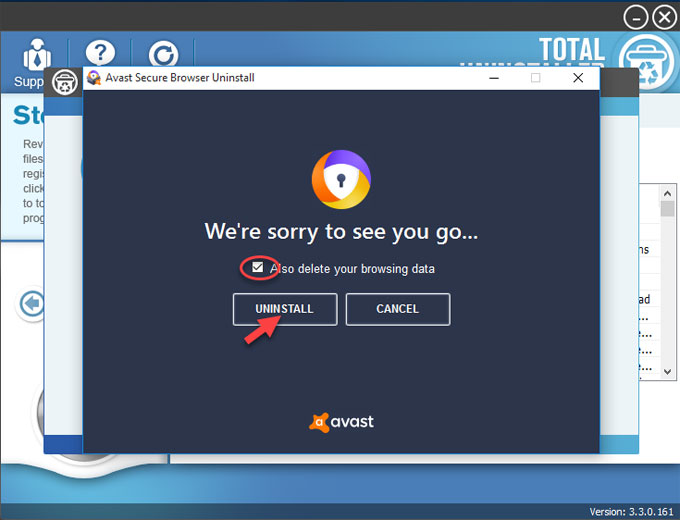
4. Click OK, SURE to continue the next step.
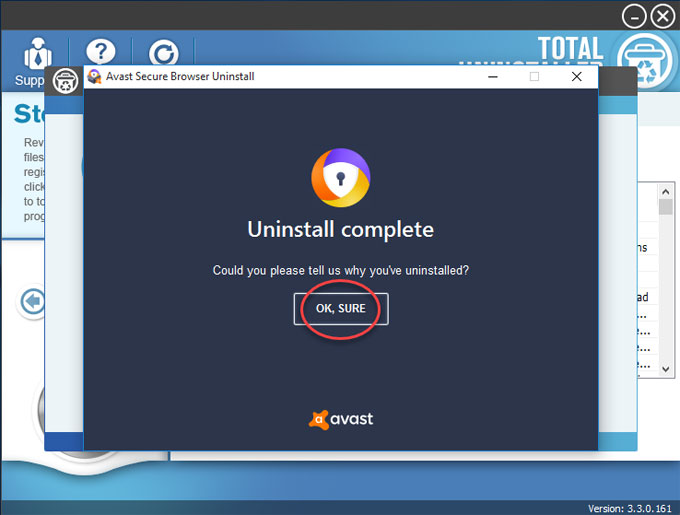
5. Click Scan Leftovers.
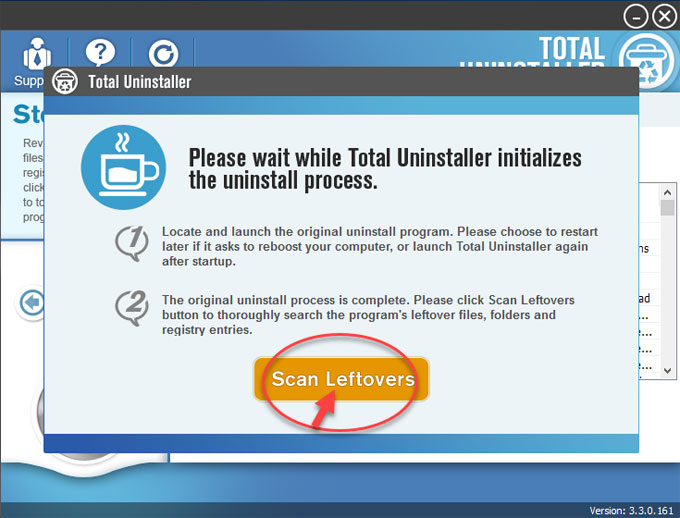
6. Click Delete Leftovers > click Yes to confirm that you want to remove all Avast Secure Browser leftover files and registry entries.
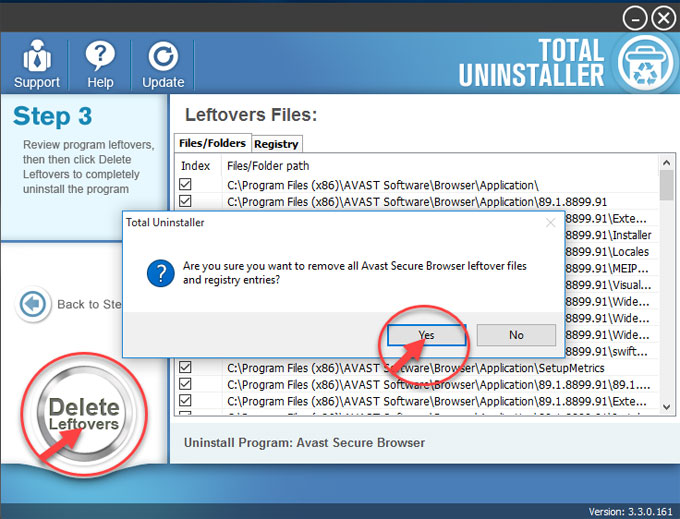
7. All leftovers associated with the Avast Secure Browser program have been successfully removed. Click OK > click Back to Step 1 to check.
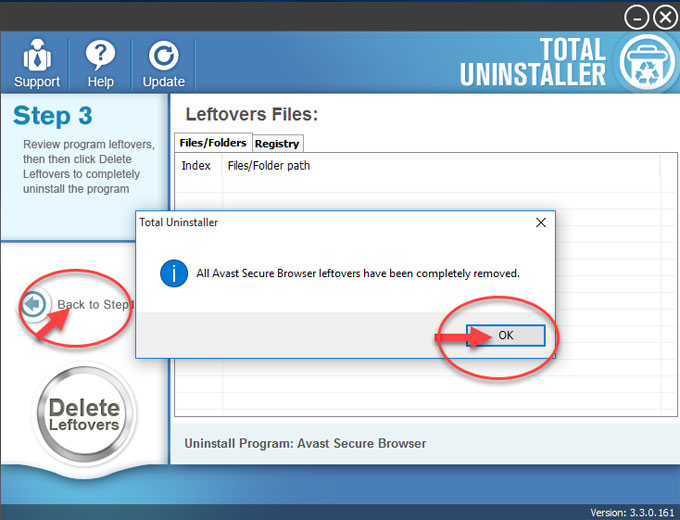
8. Restart your PC.
Video guide for how to uninstall Avast Secure Browser using Total Uninstaller:
Finally
Uninstall Avast Secure Browser will be an easy thing if you understand two methods explained above. Total Uninstaller tool is worthy trying if you want to remove any unwanted programs from Windows thoroughly, as well as remnants. It makes you feel effortless in getting rid of all unwanted programs, and clean out all leftovers like a breeze.
Do you want to have a try? Click the Download button below to install it in no time.



