How to Uninstall Freemake Video Converter for Windows?
Wondering how to Uninstall Freemake Video Converter and remove all leftovers – files, folders, registry entries, and other components once and for all? Looking for an easy method to uninstall any programs from your Windows-based computers easily? In this post you will know how to uninstall/remove all kinds of unwanted programs with the help of Total Uninstaller tool. You will also understand how to uninstall such Freemake Video Converter program by your own hands. Thus, if you're one of those people who want to uninstall Freemake Video Converter and its leftovers deeply, you just came to the right place.
Tips: You may click the below button to download a professional uninstaller tool immediately. For more information about how to remove Freemake Video Converter in manual guides, continue reading.
Freemake Video Converter Overview
Freemake Video Converter is a fee video converter software for people converting any formats of videos and movies without efforts. As of today, the Freemake Video Converter software supports more than 500+ file formats and there are over 103million users all over the world. Whether you want to convert files to the format of MP4, AVI, MKV, H.264, FLA or more, the Freemake Video Converter software can make it come true more easily than before. Without the help of Freemake Video Converter, converting MP4 and any format of video or audio files won't get so easy.
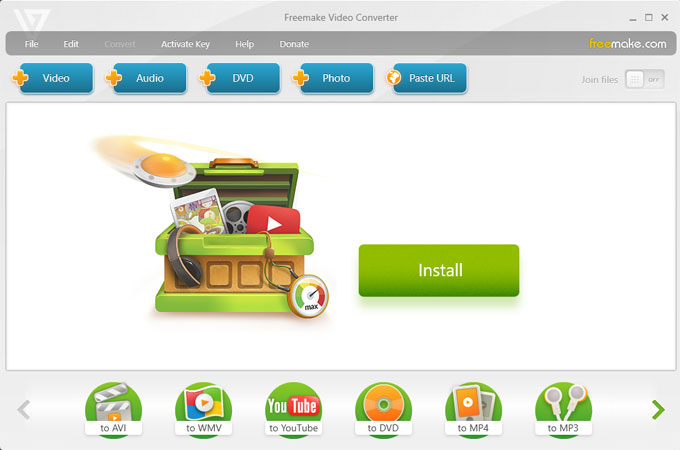
3 easy steps to use Freemake Video Converter:
To use the Freemake Video Converter software will be very easy thing, which jus involves three steps. The first step is to drag your files like video, audio, DVD, photo, or paste URL to import it, the second method is to chose the format that you want to encode, and the last step is to choose convert to change a format.
How to Uninstall Freemake Video Converter on Your Windows?
How to do app removal and what methods we use, for beginners who have little experience with uninstalling or changing a program on Windows-based computers.
In this guide we will use the manual way to uninstall Freemake Video Converter, and the technical uninstaller tool that is professional and at the same time simple to use. To remove all leftovers or components about Freemake Video Converter we will use Total Uninstaller tool due to it is easy also to use and you will like it.
First Method: Remove Freemake Video Converter Using Windows Built-in Uninstaller
Step 1: Right-click Start menu > click Task Manager > click Freemake Video Converter > click End Task.
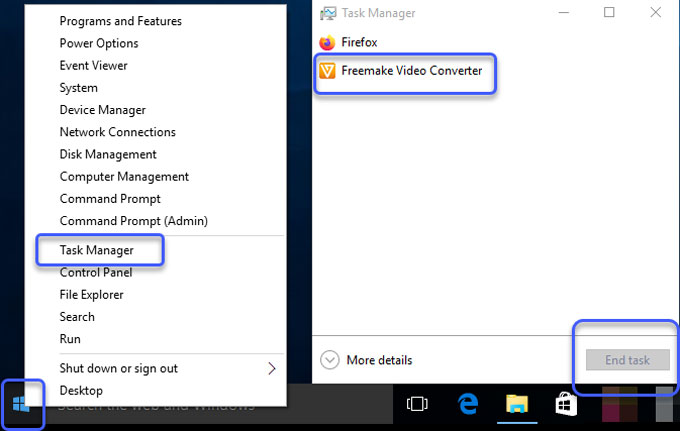
Step 2: Right-click Start menu > click Control Panel > click Uninstall a program.
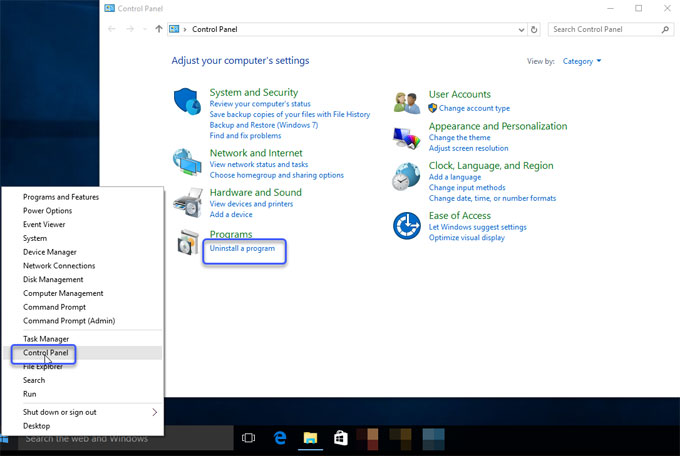
Step 3: In the Uninstall or change a program window, right-click Freemake Video Converter > click Uninstall.
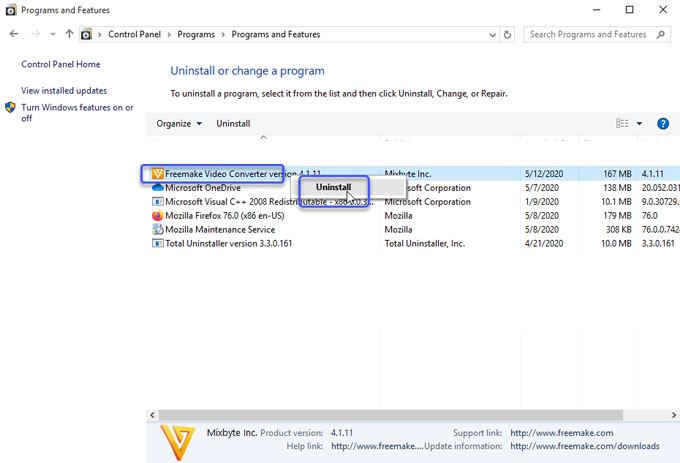
Step 4: Right-click Start menu > click Run >enter regedit in the Open box> click Yes or press Enter key to open the Registry Editor window.

Step 5: Press F3 key or click Edit to select the Find option > enter the Freemake Video Converter pathname in box > click Find.

Please note: In the Registry Editor window, you need to delete Freemake Video Converter left entries there. Be careful when you delete a key otherwise you will face some issues like the system crashed or app damaged.
Second Method: Uninstall Freemake Video Converter Using Total Uninstaller
If you're not assured about each manual step you did as mentioned above, we suggest you use the Total Uninstaller tool to run an automate removal with ease. During the whole process, you just need a few of clicks to uninstall Freemake Video Converter completely.
Step 1: Launch Total Uninstaller on your PC > Click Freemake Video Converter > Click Run Analysis.
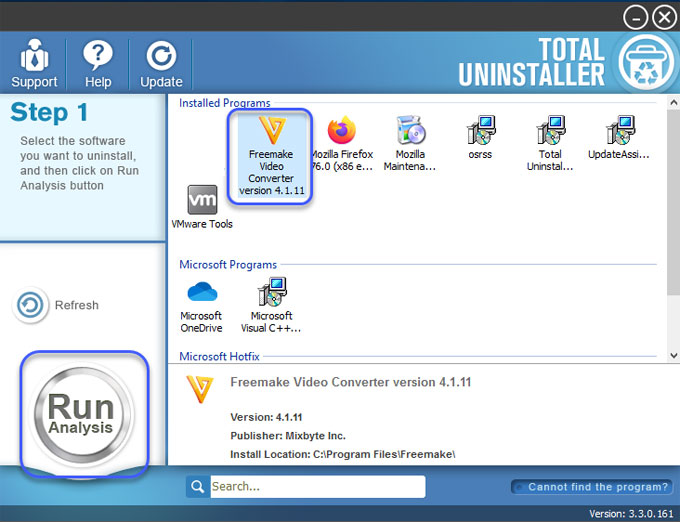
Step 2: Click Complete Uninstall > Click Yes to make sure that you wish to uninstall Freemake Video Converter.
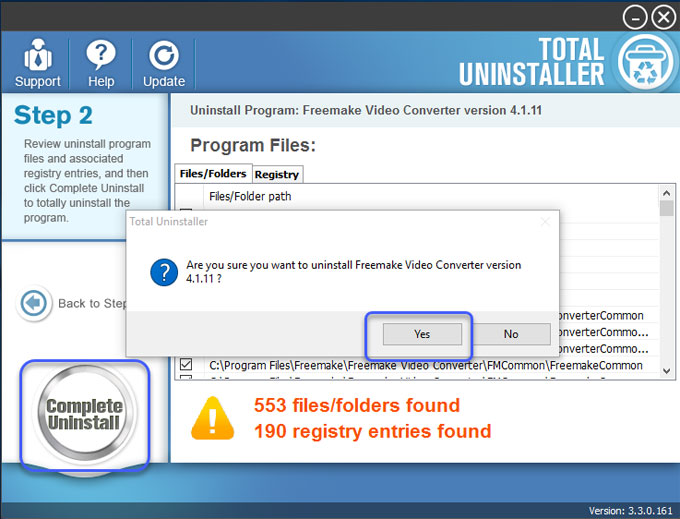
In the pop-up Freemake Video Converter uninstall window, click Uninstall to continue the removal.
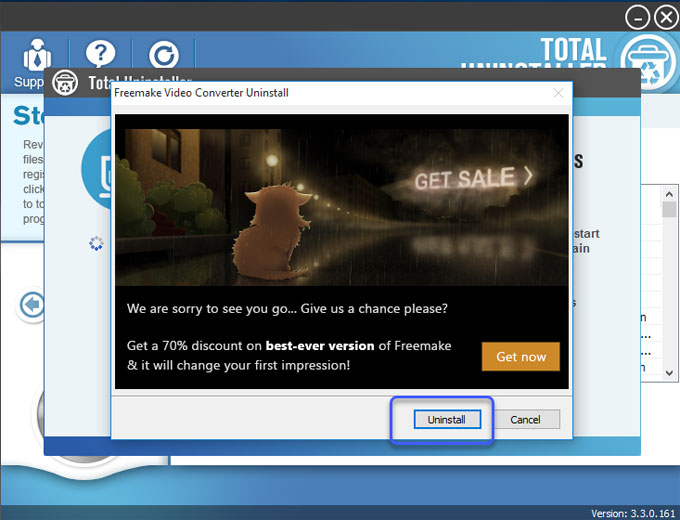
Step 3: Click Scan Leftovers > Click Delete Leftovers > Click Yes to confirm you want to completely remove Freemake Video Converter leftover files and registry entries.
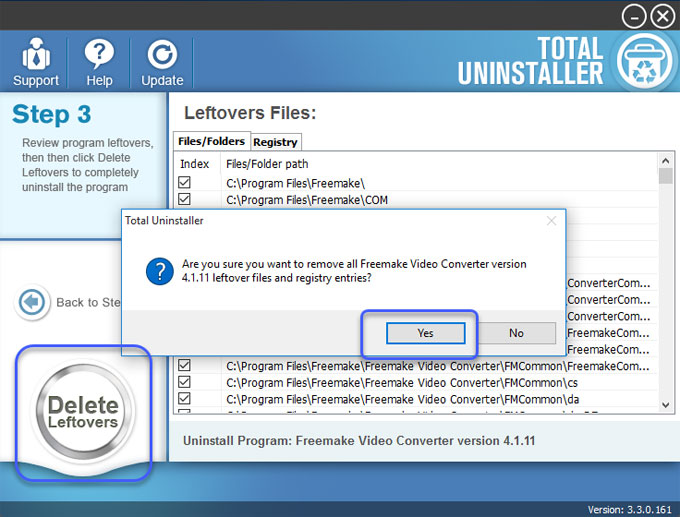
All Freemake Video Converter leftovers have been completely removed. Click OK > click Back to the Step 1 to check. Quit Total Uninstaller and Restart your computer.
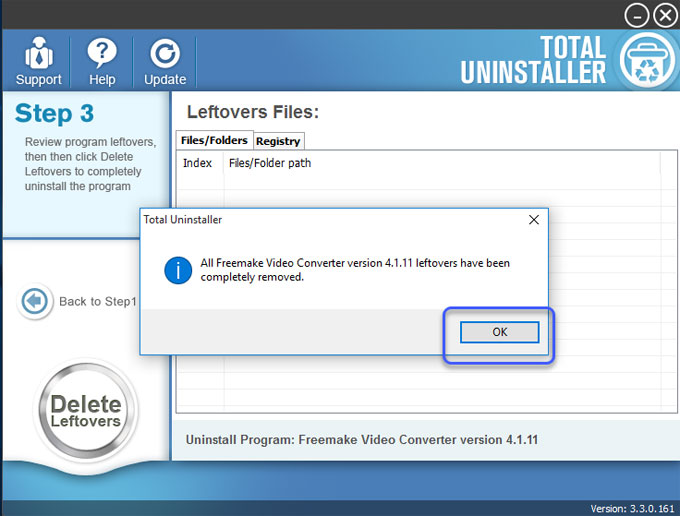
Video guide:Look at more on how to uninstall Freemake Video Converter here.
At Last
Uninstall Freemake Video Converter guide – remove and clear out all leftovers and start being effortless in removing any unwanted programs through the professional Total Uninstaller tool. At the end of this removal guide, you will understand how to remove a program using Windows built-in uninstaller, and how to easily uninstall a program and all its leftovers using a professional uninstaller tool. The guide will outline every step to help you do a complete removal for Freemake Video Converter. The thing that you need to be aware of is the manual removal guide requires a basic knowledge of Windows and registry handling. For a non-computer-oriented user, the Total Uninstaller professional tool is fine with you.
Tips: You can click the download button to install Total Uninstaller on your PC right away.



