How to Uninstall VyprVPN Completely?
Wondering how to completely uninstall VyprVPN application from PCs? Seeking to know how to sweep all leftover files away after a manual uninstall of applications that you don't need? A lot of people easily install applications but they do not really understand how to uninstall them cleanly. It is not good! You NEED to know it, it is your system security! Because, remaining files and registry entries can keep a PC from working properly. Thus, do you want to make sure there aren't any registered files left in your PC? Well... it is time to understand how you can make sure the VyprVPN uninstalled thoroughly.
VyprVPN Overview

VyprVPN is a popular VPN program intended for safeguarding people's privacy and staying anonymous online. VyprVPN offers secure and fast virtual private network for protecting yourself and streaming from anywhere in the world. You and me can use VyprVPN to be anonymous on computers and protect our privacy.
Some features VyprVPN carries out:
- Enhance security for data exchanges
- Improve efficiency of network and productivity
- Strengthen data encryption and make it hardly readble to outside hackers
- Stay safe online and keep anonymous
If you've used the VyprVPN program for a long time but still want to uninstall it, here is a right place to get started. There are 3 ways included which will show you how we can uninstall VyprVPN correctly.
How to Uninstall VyprVPN Application?
It is time to learn how to uninstall VyprVPN if you've been always looking to but don't know how to get started. This post offers three different ways to remove VyprVPN, next let's see what you will do.
Method 1 - Uninstall Through Windows Built-in Uninstaller
This guide assumes you are on Windows 10.
Step 1: Tab/click Start menu.
Step 2: Tab/click Settings
Step 3: Tab/click System> Apps & features. You will see all Windows universal apps and applications you've installed. Scroll to look for the VyprVPN software there.
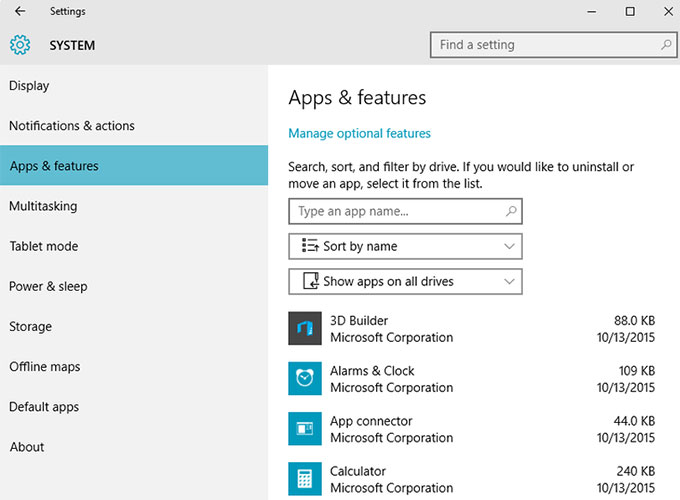
Step 4: Tab/click VyprVPN once to highlight it > click the "Uninstall" option to proceed with this uninstall.
Step 5: Follow the pop-up prompts to accomplish the removal.
There is a familiar way to access to Programs and Features, which is the frequently-used Control Panel.
This guide assumes you are on a Windows based computer (including Windows XP/7/8)
Step 1: Tab/click Start menu
Step 2: Tab/click Control Panel
Step 3: Tab/click Programs and Features
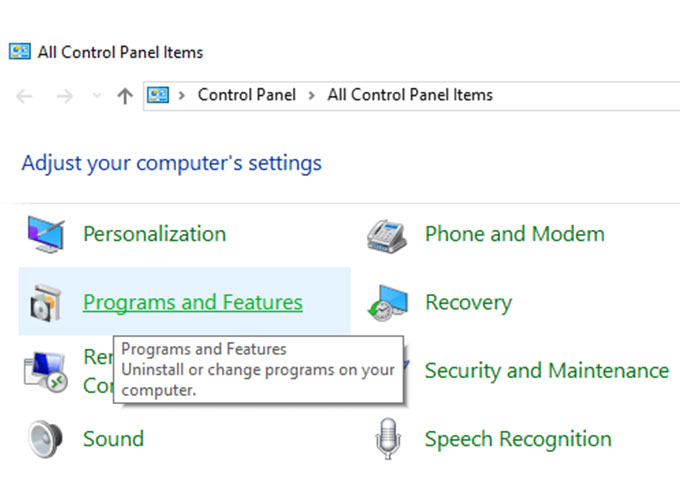
Step 4 Tab/click the VyprVPN application you wish to remove > Right-click it & select Uninstall at the top of the list.
Next, follow the pop-up prompts to finish the removal. The VyprVPN will be removed in this way.
Method 2 - Uninstall Through VyprVPN's Built-in Uninstaller
Step 1: Open the Local Disk you installed the VyprVPN application and find the VyprVPN installation directory
Step 2: Find the Uninstall option of VyprVPN itself.
Step 3: Tab/click Uninstall button to and confirm this removal.
Step 4: You then just need to follow pop-up prompts to finish all steps.
Tips: If you can't discover the installation directory of VyprVPN application, you may try this way.
Please note: All the manual ways mentioned above can uninstall VyprVPN from your PCs but can't make sure that all its registered entries and leftover files removed thoroughly. The VyprVPN application can proliferate its own files and settings in the whole system and this may make it hard to uninstall cleanly. If you are worried about some leftovers in your PC and want to sweep them up, we recommend you choose the third way to uninstall VyprVPN cleanly and safely. We'll use the Total Uninstaller tool to help you remove any unwanted programs easily and quickly.
Method 3 - Uninstall VyprVPN With Total Uninstaller
Total Uninstaller is a small useful and easy-to-use application that can help users remove any unwanted software in no time. If you are not sure whether the VyprVPN leftovers are removed or not, this program will help you. Total Uninstaller will scan out all the associated files and registered entries with VyprVPN and remove them in a few of clicks. If you are wondering how to get started with the Total Uninstaller, refer to simple guide as followed.
Step 1: Install Total Uninstaller on your PC and start it. Once started, most applications you installed may appear on the program list at the right hand side of the page opposite STEP 1.
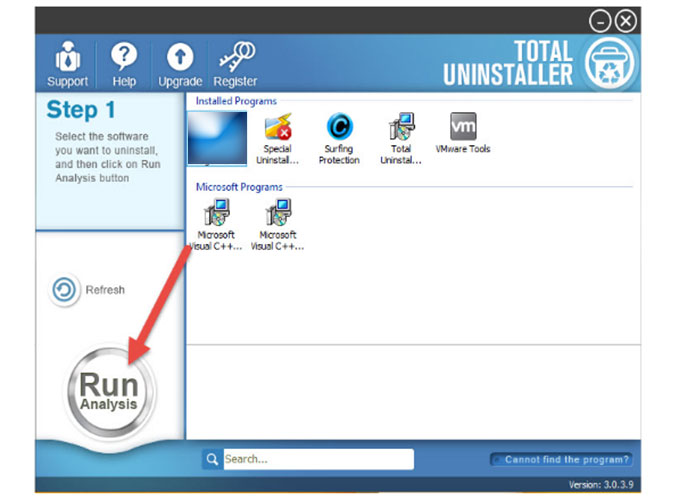
Step 2: Scroll down and choose VyprVPN application. You then just need to click on Run Analysis button to start this removing.
Step 3: Click Complete Uninstall, a question promts that 'Are you sure you want to uninstall VyprVPN?' Click Yes to confirm this removal.
Step 5: You then still need to open the Scan Leftovers button to scan the left files and registries. Click Yes to remove all VyprVPN left over files and registry entries, upon the removal finished, you have gotten the VyprVPN uninstalled completely from your PC.
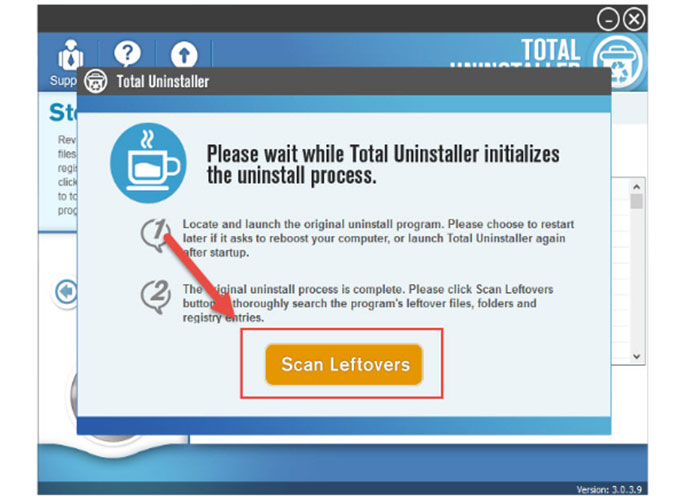
Till now, you may have known the ways to uninstall an application from your PCs. To uninstall VyprVPN cleanly and completely, we recommend you use the well-acclaimed Total Uninstaller tool. This program will guarantee all VyprVPN leftovers can be cleaned out in fast and easy way. To obtain this professional uninstall tool, you just need to click on the following button to register now.




