Instructions to Uninstall Rainlendar Completely in A Simple Way
Already uninstall Rainlendar but still get an error message with this program? Can't find an effective way to remove this program from PC? Try the way introduced below, you will be able to get rid of it thoroughly.
About Rainlendar application
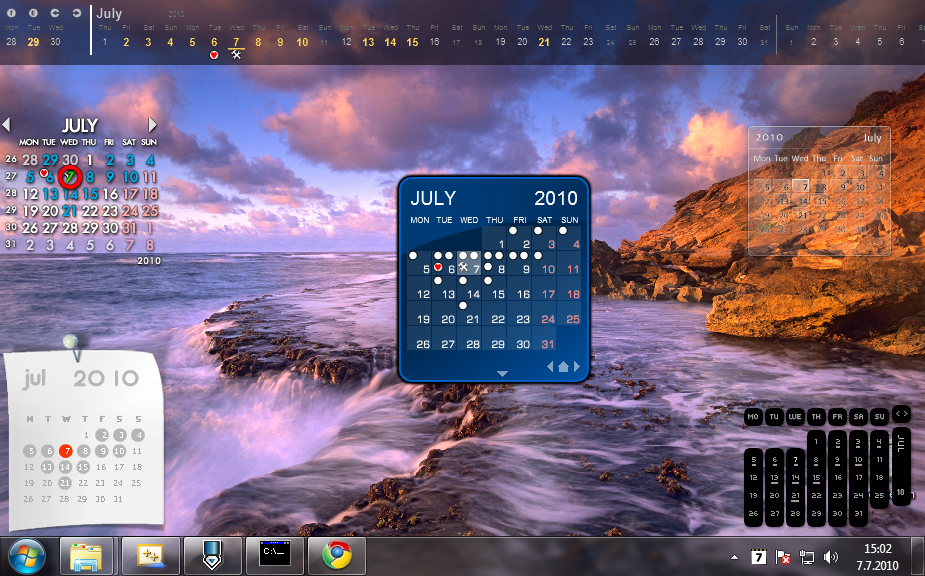
Rainlendar is a customize calendar program available for Windows, through which users can keep their important personal events and tasks on the interface. The file size on Windows 10/8/7/XP is 118,784 bytes, and the program usually locates in the subfolder of "C:\Program Files".
Files and data of Rainlendar are not essential for the Windows OS, they can be deleted completely from the computer if you need to uninstall Rainlendar. In addition, it also creates some registry keys which store in the Windows system registry.
Problems you might encounter when remove Rainlendar
- Always receive such a message after uninstalling Rainlendar: Unable to load resources from path:c:program files\rainlendar2\resources\
- Rainlendar does not exist on the programs list of the Windows removal feature
- Rainlendar's files cannot be cleaned out thoroughly from the computer
- Computer always cannot remove the program smoothly and encounter this or that of problem
How to uninstall Rainlendar completely in a right way
1. Conventional removal: use Windows removal feature
- Enter Ctrl + Alt + Del to open Windows Task Manager
- Change to Processes tab, find Rainlendar's process, and click End Process to stop them one by one
- Right click on the Start button, select Programs and Features or Apps and Features on the start menu

- Highlight Rainlendar on the list, and click Uninstall and confirm the removal
- Follow the removal set-up message to finish the program removal
- Close all windows and restart the computer
- Check the original installation folder of Rainlendar, and clean it if it still can be found on the PC
- Type "regedit" in the search box, and open the Registry Editor

- Expand the registry groups inside, and delete the registry key/entry which are belonging to the Rainlendar
- Access to ~/.rainlendar2 on the computer, and delete Rainlendar's license file if you can find it
2. Take Total Uninstaller to uninstall Rainlendar
If you want to make the program removal much easier and faster, you can take Total Uninstaller to replace the traditional removal. As a smart third party app removal tool, the uninstaller can scan out all files with the application, and then provides a simple and quick removal for those content.
How-to guides to remove Rainlendar with Total Uninstaller
- Launch Total Uninstaller and register it
- Select Rainlendar on its interface, and click on Run Analysis button to check all associated files of the program
- Click on Complete Uninstall, and hit Yes to remove all of these files
- When finish the removal, continue to click on Scan Leftovers on Total Uninstaller
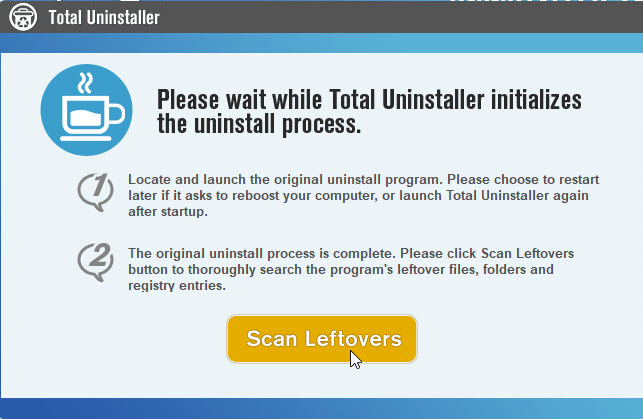
- Next, click on Delete Leftovers to clean up those stubborn files
- The last but not least, exit the tool and perform a restart for the Windows system. Thus, you will be able to totally uninstall Rainlendar from the computer




