Know How to Uninstall Betternet from Your Computer
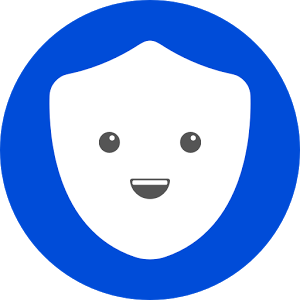
Do you get a removing problem to uninstall Betternet on your computer? Are are still finding a good resolution to erase this application on the machine. Check the following guides and you can easily understand what you should do for cleaning the program effectively.
Application detailed information
Betternet is a free VPN utility available for Windows operating system, it can be used for free and enable the user to make their identity and protect the personal privacy online. The program installation usually bundles two other applications: OpenVPN and TAP-Windows, and these registry entries like "{88E27137-69AB-4EA4-8AF0-576EB0D91650}" will be created and locate on the computer.
General reasons of unsuccessful Betternet removal
For any application installed on the computer, the Windows OS support the user to remove it via the removing feature on Control Panel: Add/Remove programs(Windows XP), Uninstall a program(Windows 7), Programs and Features(Windows 8. 8.1, 10). However, the program removal sometimes does not quite work well for some people, including uninstall Betternet, these problems and issues usually happen when people are trying to remove the application from their computers:
- Betternet itself or bundles cannot be found on the list of removing panel
- Leftover issue cannot be resolved after the removal
- Removing process encounters an error and always resulted in crash
Resolving these problems and completing to remove Betternet on the computer are very difficult for many general users, so an easy-to-follow uninstall guide will be very useful and necessary.
Learn a good way to uninstall Betternet on PC
Manual resolution: take manual steps to uninstall Betternet
Step 1: uninstall the program
- Right-click on the Windows button, select Programs and Features
- Find Betternet on the list, and highlight it
- Click on the Uninstall to start the removal
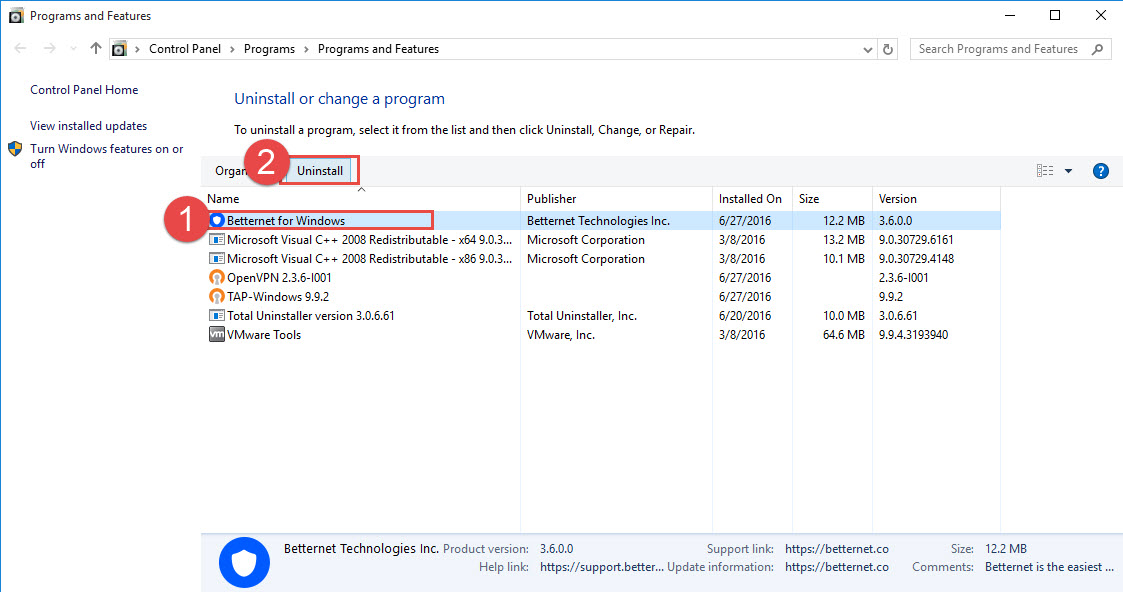
- When the removing process finished, you can choose to remove its bundles with the same removing steps
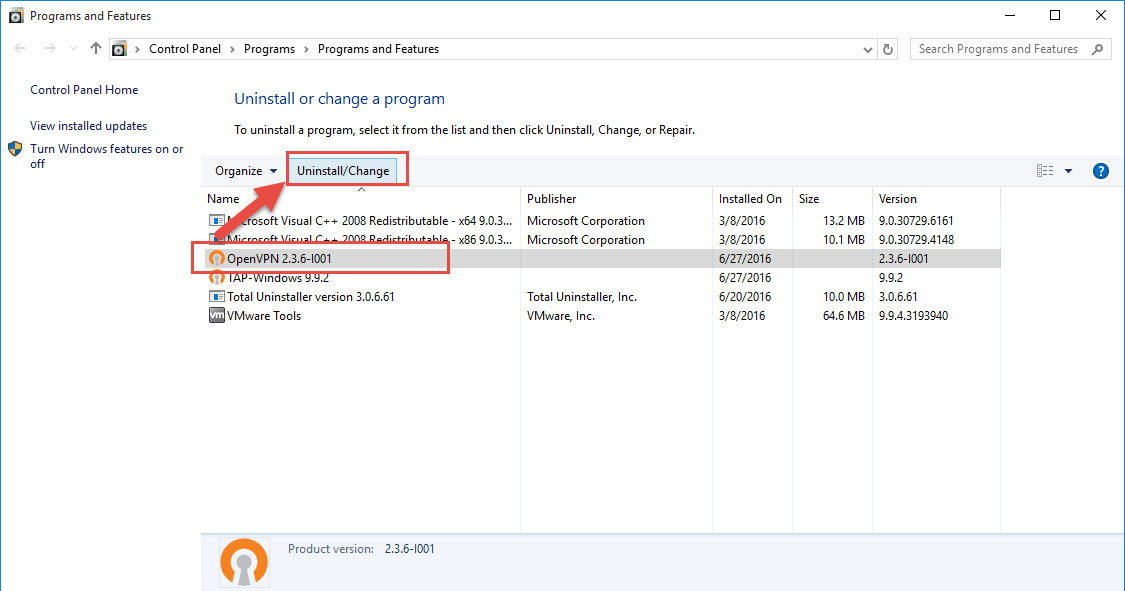
- Restart your computer when all the removing jobs are completed
Step 2: clean its vestiges - registry keys
- When back to your computer system again, please go to activate the computer's search box
- Type "regedit" in the box, and open the Registry Editor on your system
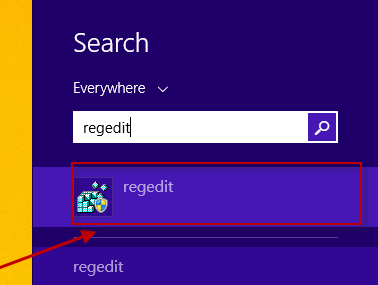
- Expand the groups of registry keys inside, and delete the one which is belonging to the Betternet application (if you are afraid of deleting the wrong file, you can export the specific file for back-up)
- Close the Editor when you finish
Step 3: remove Betternet extensions on web browsers
The above removing steps usually cannot help you to clean the Betternet extensions on the web browser, if you want to thoroughly get rid of this application on your PC, please go to clean extensions on the browser:
In Google Chrome
- Open your Google Chrome, click on the menu icon (with three bars)
- Click on Tools, and then Extensions
- Disable and remove Betternet and other unknown toolbars
- Go to the setting section, click “Manage Search Engine...”
- Change your default search engine to avoid the one which associated to the Betternet toolbar
- Restart your Google Chrome
In Firefox
- Open Firefox, click on the icon with three bars, select Add-ons
- Click on the disable button of Betternet toolbar
- Back to click on the three bars again, and click on Option in this time, change the homepage of the browser
- Go to the Search section, and change the default search engine as Google or other famous search engine
- Restart your Firefox
Feel tired or complicated to conduct this manual removal? Why not use an uninstall tool to replace you performing the uninstallation automatically.
Suggested uninstallation: remove Betternet with Total Uninstaller
In nowadays, taking a powerful removal application to manage the program removal on computer is very popular and also effective, because you don't need to take too much time on deleting the program and its associated files in different locations, instead, the uninstall tool will help you to complete these removing jobs quickly, and allow you to complete a program removal within a short time.
Total Uninstaller is a professional uninstall utility that supports to remove different kinds of app installed on the computer, it is also a piece of cake to uninstall Betternet and does not create any troublesome issue during or after the removal.
Steps to uninstall Betternet with Total Uninstaller:
- Start Total Uninstaller on the computer
- Locate Betternet on the menu, and click on Run Analysis
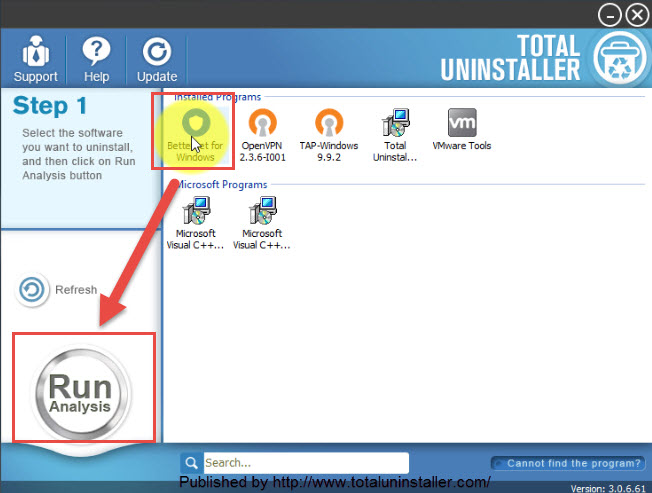
- Click Complete Uninstall, and Yes to confirm the removal
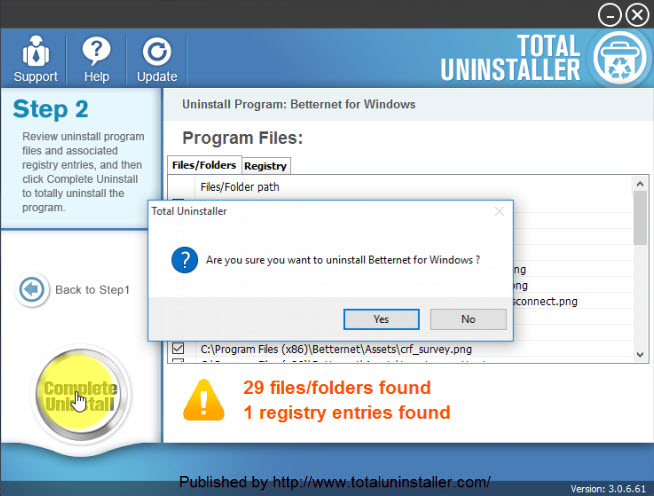
- Click OK to continue the removal
- Select the checkbox of Delete configuration files, and click on Done
- After then, continue the program removal and click on Scan Leftovers
- Delete all of leftovers on the computer, and click OK to completely uninstall Betternet
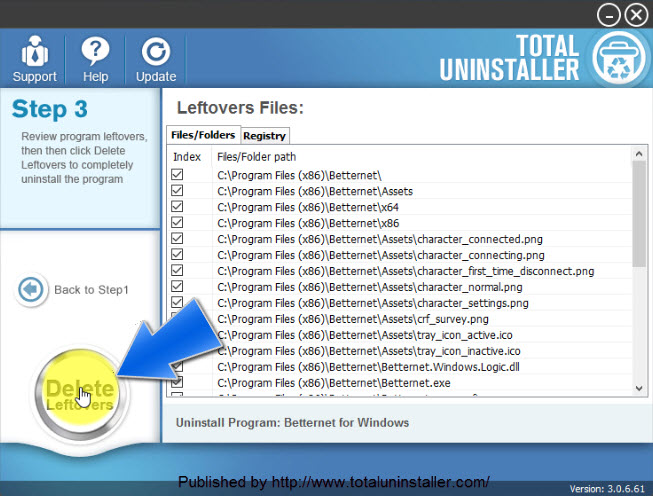
- Repeat the same removing steps to remove its bundles
Get Total Uninstaller now to uninstall Betternet on your PC:



