Know How to Uninstall Blender Software from PC
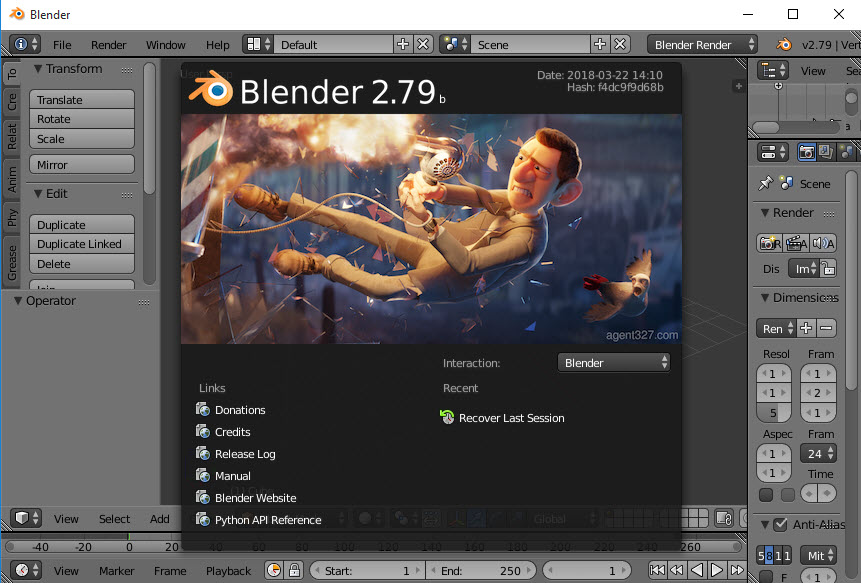
Cannot completely uninstall Blender from Windows? Or have other problems for the app removal on PC? You can get some good answers and resolutions here for those questions about removing this program.
What's the product?
Blender is an open-source 3D computer graphics software that available for free online, it can be used by the Windows users to create animated films, visual effects, interactive 3D applications or video games; this program also features an integrated game engine either.
What are the common problems of removing it
- The program won't leave from the PC even thought had uninstalled it via Window's Control Panel
- There is no Blender available on the programs list of Windows uninstaller
- Blender's removing process shut down with an unknown error
- Cannot find where to uninstall Blender on the PC
Do you encounter these problems when try to remove Blender from your device? Don't worry, you will be able to resolve it soon after checking the following removing instructions.
Solutions to uninstall Blender on Windows
1.Use Windows uninstaller
- Close the program on computer
- Right-click on the Windows icon on the bottom left corner of the screen, you will see a quick Windows menu
- Click on the first item "Programs and features"/"Apps and features"

- Select Blender on the list, and click on Uninstall
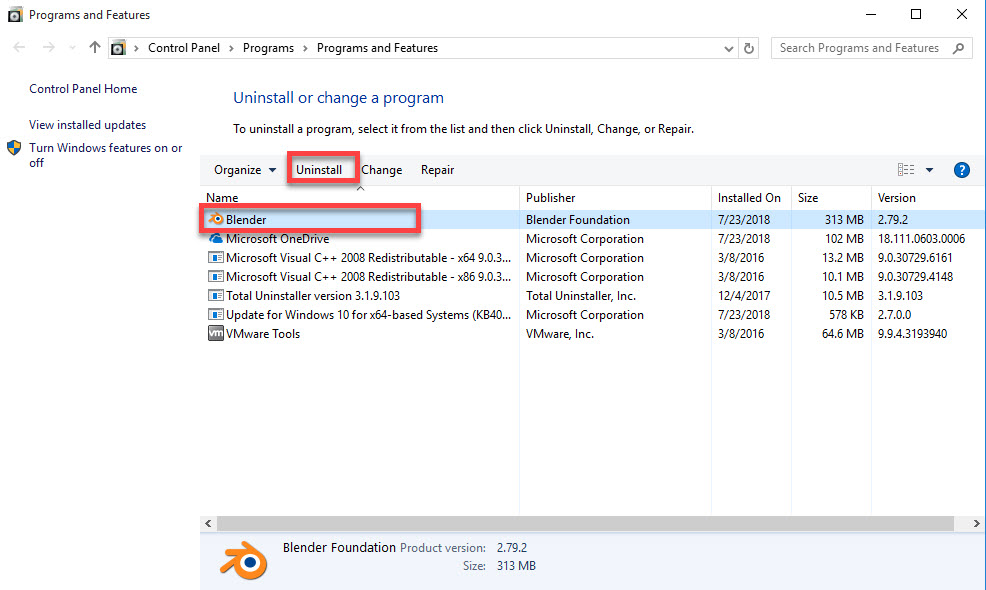
- Blender Setup Wizard will be opened, click on Next at the bottom
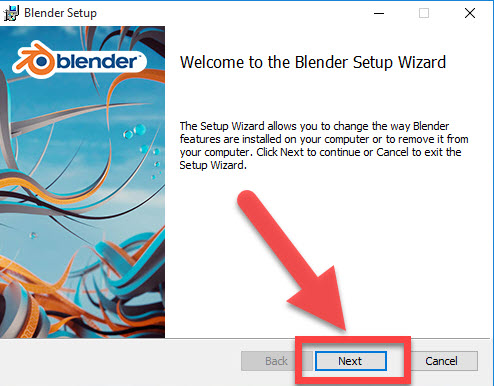
- Select Remove on the window to continue
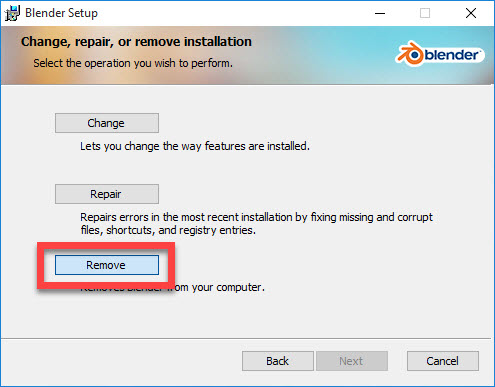
- Click on Remove to start the app uninstallation
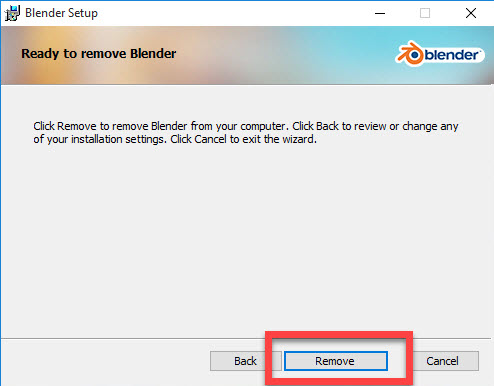
- Click the Finish button to exit the Setup Wizard
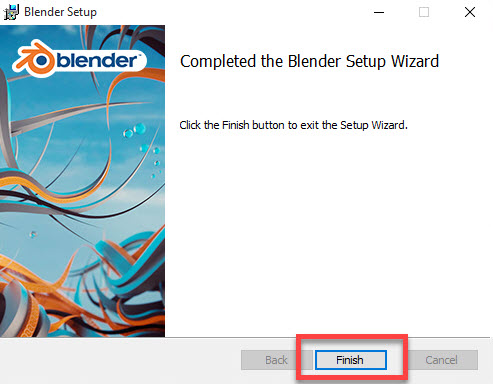
- Reboot the computer and come to the desktop again
- Access to the installed directory of the program, and make sure its installation folder has been deleted
- Search regedit on the PC and open it, you will access to Registry Editor

- Check the registry group and delete those registry keys with the name of Blender
After finishing the above removing steps, you will be able to get rid of Blender from your PC. If you get some troubles instead, you can choose another way to conduct the removal or try the resolution below to fix the problem.
2.Uninstall Blender with Total Uninstaller
Sophisticated app uninstaller is a popular way to remove applications from Windows, it works more professionally than the traditional Windows uninstaller to totally remove the program, and more importantly, people can finish the removal with a few of clicks on the friendly interface. Total Uninstaller is an advanced uninstaller that you can trust to delete unwanted program on the computer, and it also works for removing Blender on the list.
Steps to uninstall Blender by Total Uninstaller
- Download and install Total Uninstaller
- Choose Blender on the remover's interface, and click on Run Analysis
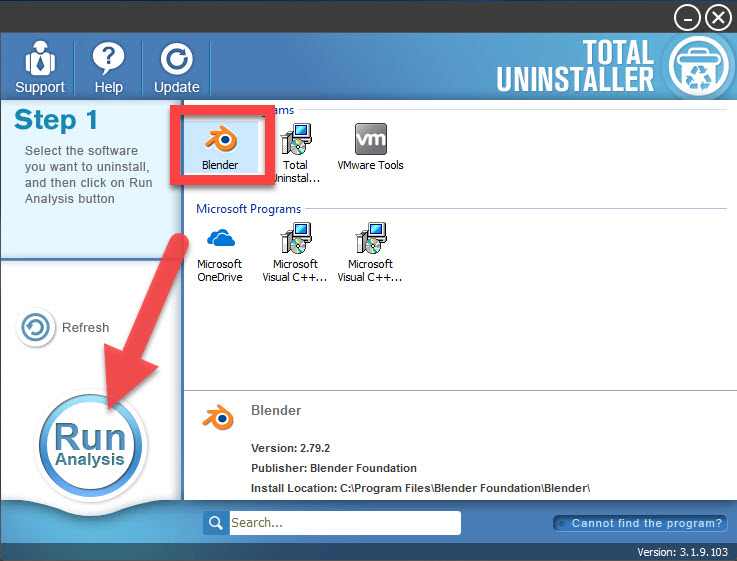
- Click Complete Uninstall, and Yes to start the removing process
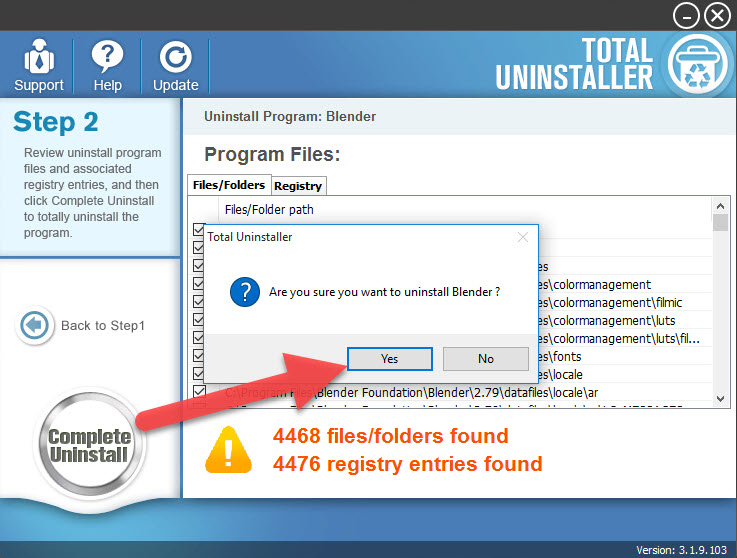
- Complete the first step of removal with instructions
- After that, click on Scan Leftovers, and remove all of detected remnant files on the computer
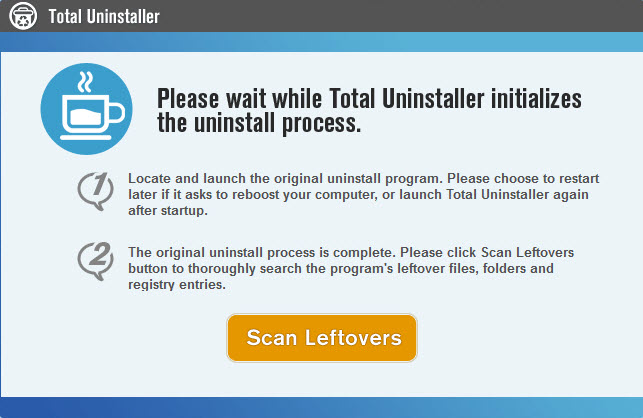
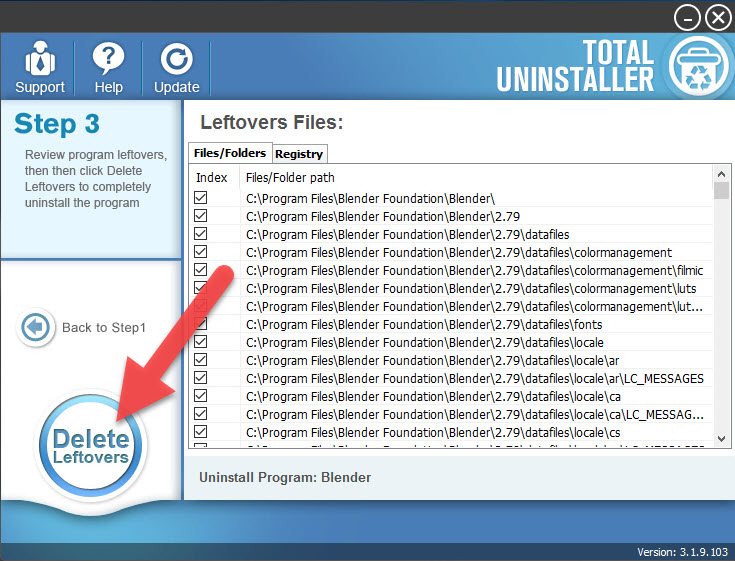
- When the removal is completed, you can exit the Total Uninstaller
Specific video instruction for the app removal
If you still get some problems, try these
Although there are two optional ways introduced here to help people uninstall Blender, some people still get a problem to remove it from their PCs. So here are some resolutions here for the program's general removing problems:
- If the program has been corrupted and cannot be uninstalled, try to install it again to cover the previous one, and then perform the app removal again
- Before conducting the removal, close the program on task bar, and open the task manager either to stop its related process which is still running at the background
- When the program removal terminated without any reason, restart your computer to refresh the Windows system for a try.
Contact Total Uninstaller support team for the problem to uninstall Blender, and they will reply your email with a proper solution as soon as possible.



