How to Remove SugarSync - SugarSync Uninstall Guides
SugarSync is a cloud backup service that allows users to back up their folders and files online, which facilitates them access these stored files on any device at anywhere. If you need to remove SugarSync, the following guides will tell you how to do.
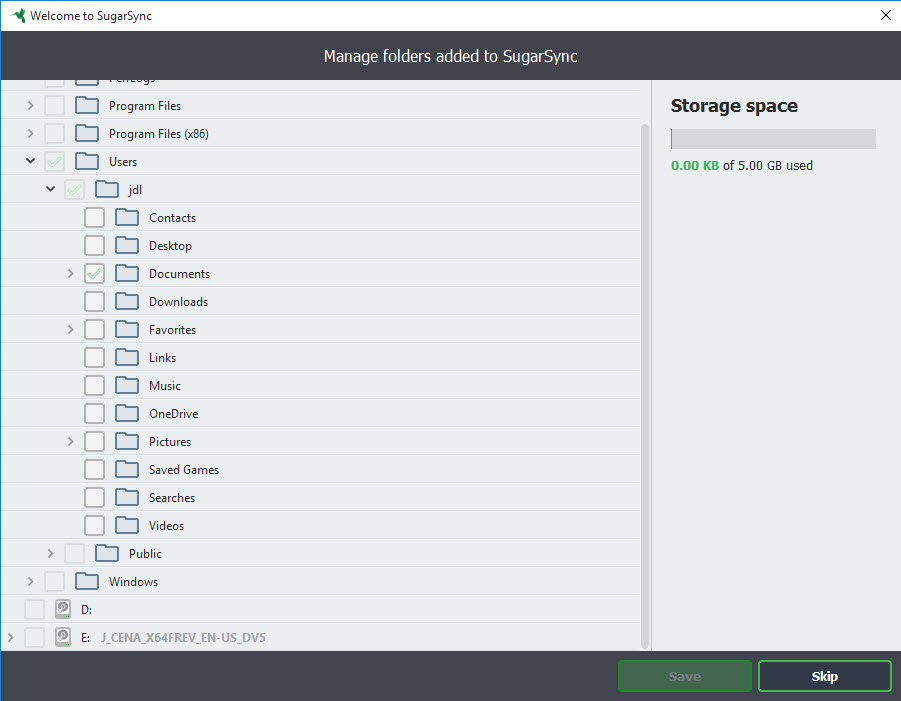
General reasons to uninstall the program
- SugarSync stops running for an unexpected reason
- The program itself has no further use
- Computer should remove some apps to free up some spaces
- Need to reinstall SugarSync on the computer
- There is an app conflict issue and should remove the program first
Problems people usually encounter when remove it
- SugarSync does not appear on the uninstall list in Windows Control Panel
- Program removal cannot be completed and notes that there is a file of the program cannot be found or missing
- The uninstallation cannot clear all associated files and folder of the application
- SugarSync removing process shutdown without any reason
How can remove SugarSync thoroughly and quickly on PC
The first two methods are manual removal, so you should prepare the enough time and patient to perform the uninstallation if you want to take one of these two ways to delete SugarSync from the computer.
1. Use the program's uninstall process
- Right-click on the app's icon on the systray, and select Quit SugarSync
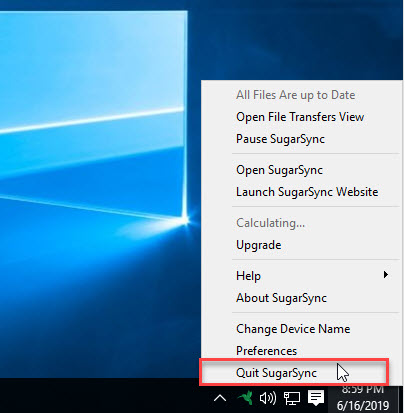
- Right-click on the program's shortcut on the desktop, and select Open file location. (if you know where it is, you also can choose to access its installation folder directly)
- Scroll down and click on the uninstall process to launch
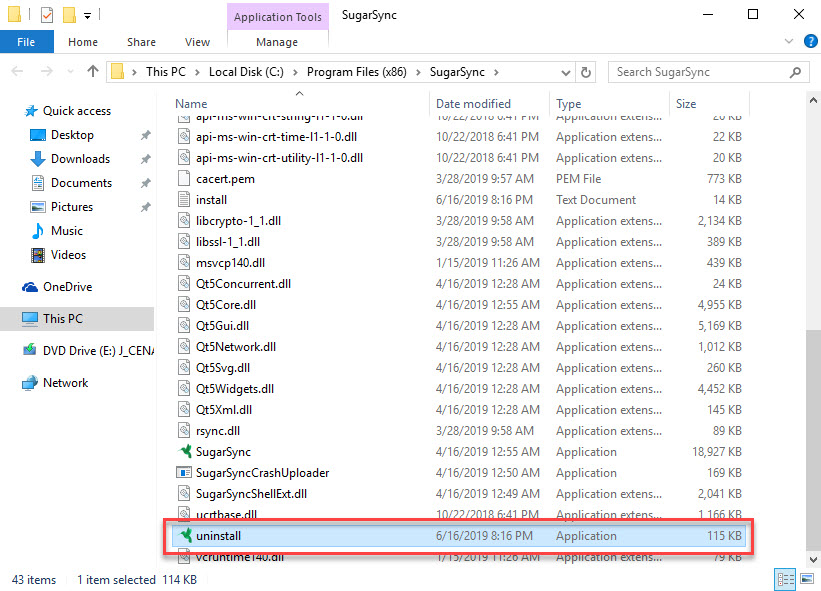
- Then the removing process will start quickly, you should wait for a while, and then click on Yes on the new pop-up to reboot the computer when finish the uninstallation
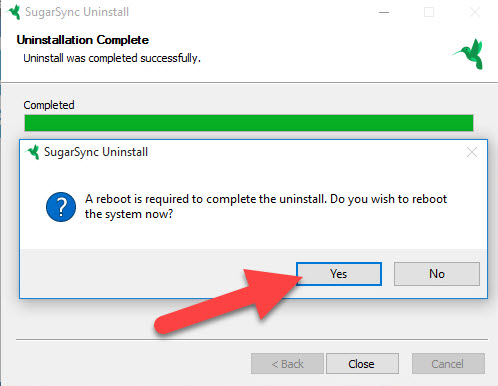
- After restarting the computer system and logging into the desktop again, you should search for SugarSync on every location in the PC, and make are all of its files and data have been cleared
- well. This way of manual removal usually cannot complete a 100% uninstallation for the target application.
2. Uninstall it in Windows Control Panel
- Right-click on the Windows button, and click on Programs and Features

- Find SugarSync on the list of available uninstall program, select it, and click on Uninstall on the menu
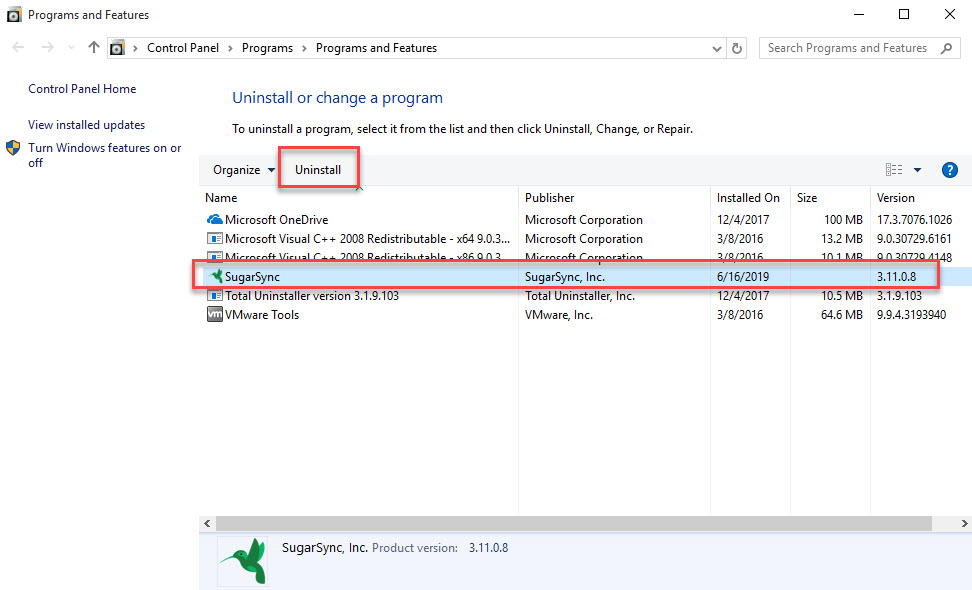
- Follow the instruction to finish the standard removal on Control Panel, and then click Yes to restart the PC
- After that, you also need to check and confirm that there is no file left behind, because the program also usually cannot be removed thoroughly with this Windows removing feature.
3. Remove SugarSync with Total Uninstaller
If you want the app removal become much easier and more effective to delete all of files and stubborn leftovers, you can apply Total Uninstaller to get rid of it from the PC. To uninstall SugarSync, you also can use this removal utility to help you finish in in a few of seconds.
Steps to remove SugarSync with Total Uninstaller
- Launch Total Uninstaller on the computer, and locate SugarSync's icon on the menu
- Click on "Run Analysis", and then click on Complete Uninstall to start the removal
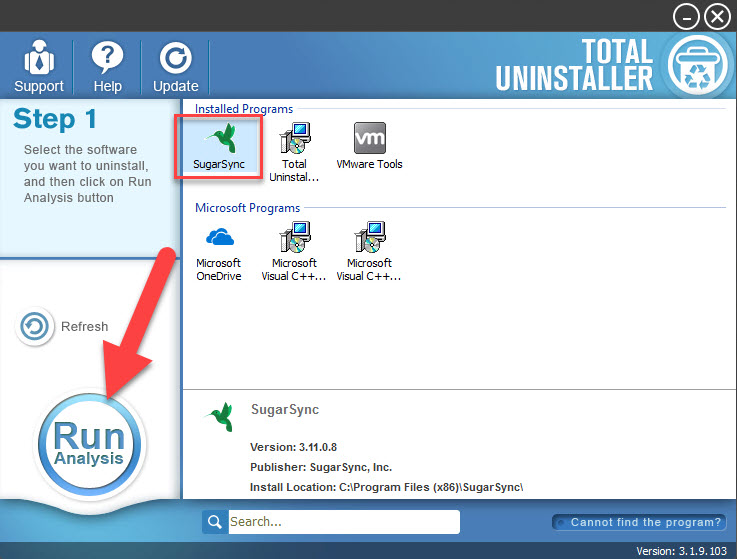
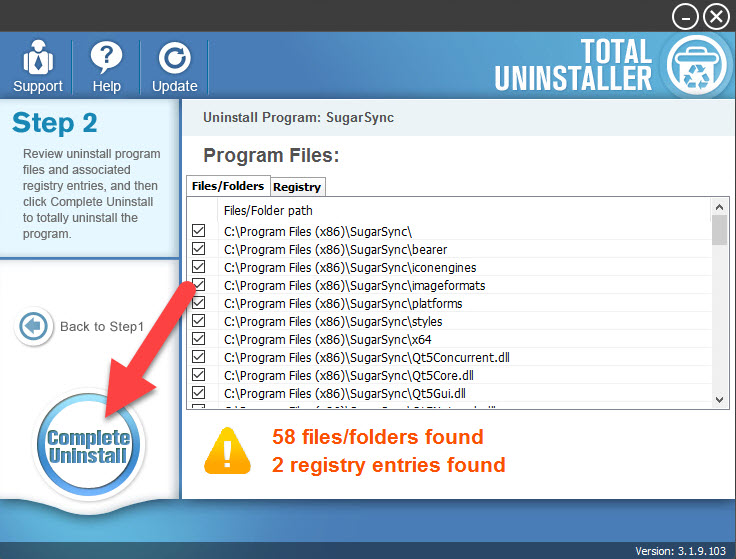
- Click Yes to confirm the software removal, and wait for a while, you will receive a message which states that the program has been removed, and whether you choose to restart the computer or later
- Click Yes to reboot if you don't have any other running applications
- After restart the PC and log-in, open Total Uninstaller again, and you will get the following interface
- Click on Review all the leftovers to check the SugarSync remnants, and click Delete Leftovers to clean them from the PC
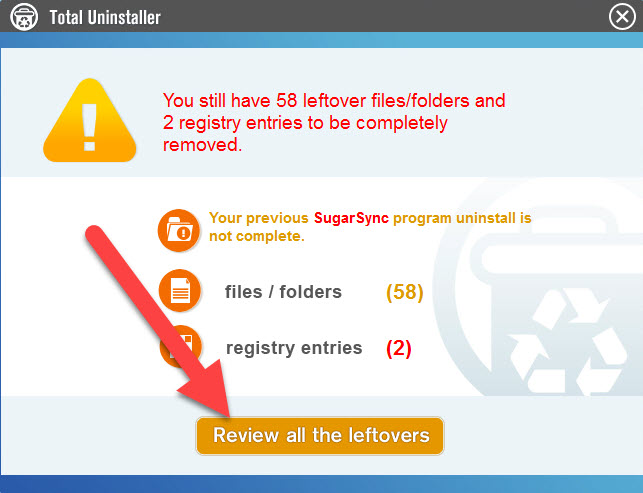
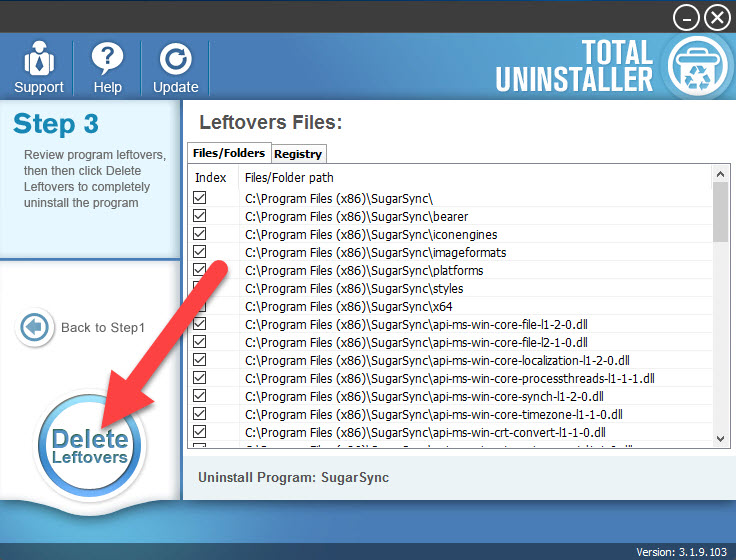
- Thus, you will be able to totally remove SugarSync on the computer, and there is no any related file still leaving on your PC.



