Remove and Uninstall Skype with Available and Effective Ways (Updated)
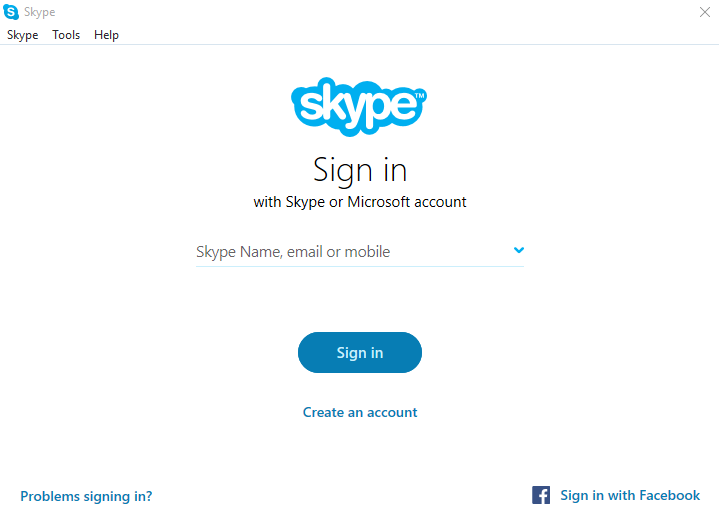
Need tech support to uninstall Skype from the PC? Many people may need such a help to remove the program effective from their computers. So, now, let's see what's a good way to remove Skype and how can fix the uninstall problems.
First of all, you should get a basic knowledge of the program
Skype for Windows PC
Skype is a popular communication app that provides video chat and voice call services for the users, it can be used to make calls to others anywhere, and also available for conference calling, and secure file transferring. And now millions of people all around the world are using this program, so it must not new to many of you guys.
- URL: www.skype.com
- Language: English (United States)
- Path: C:\Program Files\skype\phone\skype.exe
- MD5: 32cc2915fcc207086d9b43ccece298f7
- Associated files: SkypeSetup.exe
Have you ever encountered any problem to remove Skype?
Although Skype program does not contain a removing feature to uninstall itself on the computer, the Windows program removing feature is available for removing it on the PC. However, it is not always so easy and smooth for people to get rid of the program, and some problems as the following may be the obstructions for you to effectively remove it on from the machine:
- Cannot find Skype at the list of available removing programs
- The program does not fit in the Windows or with other installed programs
- Skype encounters some issues inside and cannot be removed normally on the PC
- Skype cannot be removed so completely from the computer
What's the proper way to uninstall Skype from computer
If don't mind to remove it manually, you can take this way
Windows system gets a removing feature in the Control Panel, which can be used by the people to uninstall unwanted programs from the computer, but you should prepare the enough time to complete the whole app removal.
Step 1: uninstall Skype
- On the computer desktop, right-click on the Windows button
- Select the firstly item "Programs and Features", which will take you to the specific removing feature in Control Panel

- Highlight Skype on the list, and click Uninstall and confirm the removal
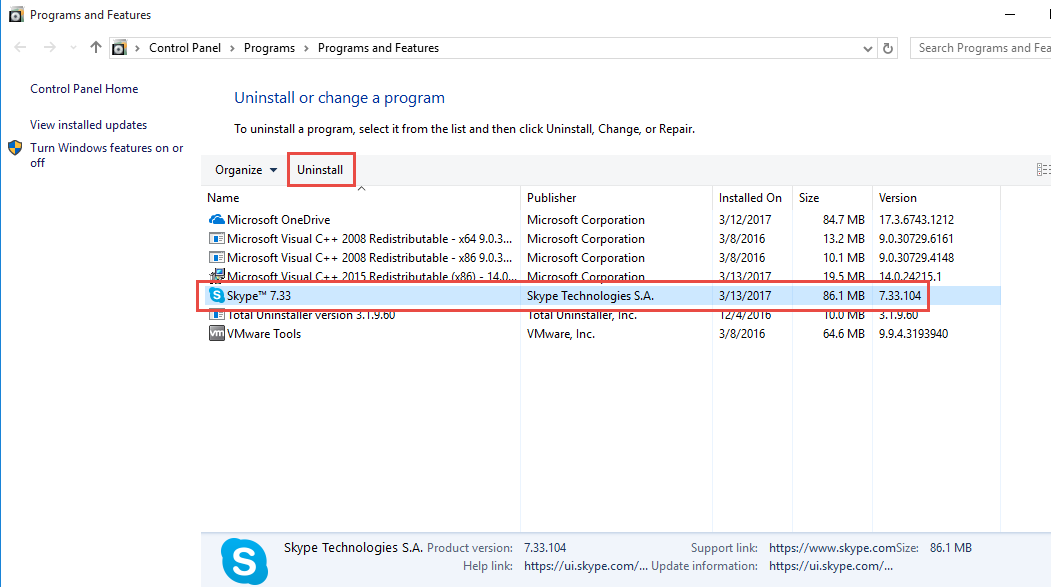
- Click Yes to make sure you want to remove Skype
- Wait for a while until the removing process finished
- Exit the window, and restart your computer
Step 2: Delete the application folder:
- Click to open the Start menu, and choose Run...
- Type "%appdata%" in the box and hit Enter
- Delete the Skype folder
Step 3: Delete the registry entries:
- Check the original installation folder of Skype, and clean it if it still can be found on the PC
- Type "regedit" in the search box, and open the Registry Editor
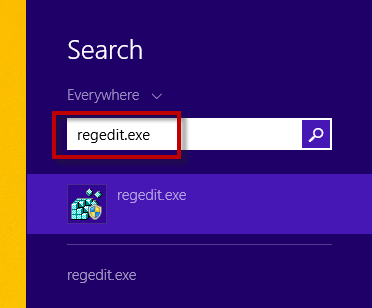
- Expand the registry groups inside, and delete the registry key/entry which are belonging to the Skype
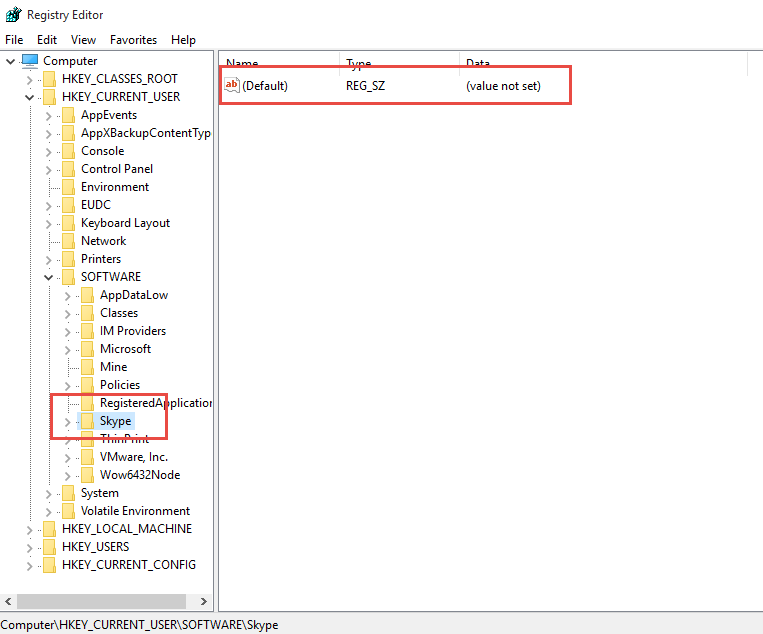
Important note: for the people who are not familiar with Registry Editor and worry about the manual error, it is suggested to back up the registry you are going to remove on your PC.
If you want to uninstall Skype more effectively, try Total Uninstaller
Compare to the conventional removal way on Windows, taking an advanced program removal tool is often a better choice to remove the program, because it does not require the user to conduct too many manually removing jobs, and the program can be totally removed within a few of seconds.
Total Uninstaller is a complete removal tool that can help users to uninstall a program thoroughly on the computer, Skype can be quickly removed by this utility as you can see from the presentation below:
- Launch Total Uninstaller on your computer, and highlight Skype's icon on the menu
- Click on Run Analysis, and you will find that all of associated files will be listed on the interface
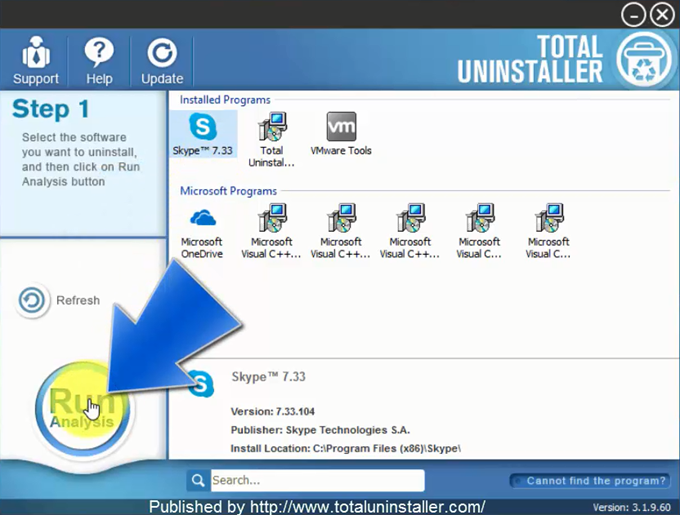
- Click on Complete Uninstall, and click Yes to make sure you want to uninstall Skype
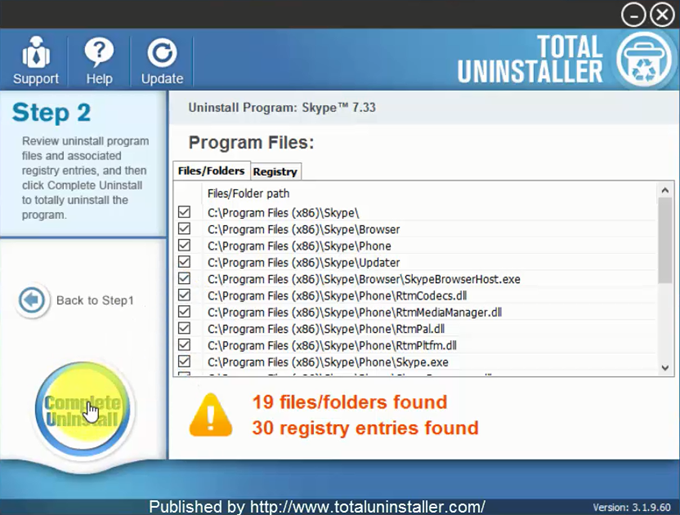
- Click Yes again to start the removal, after the removing process, click on Scan Leftovers
- Click on Delete Leftovers, and Yes to clean all of its remnants
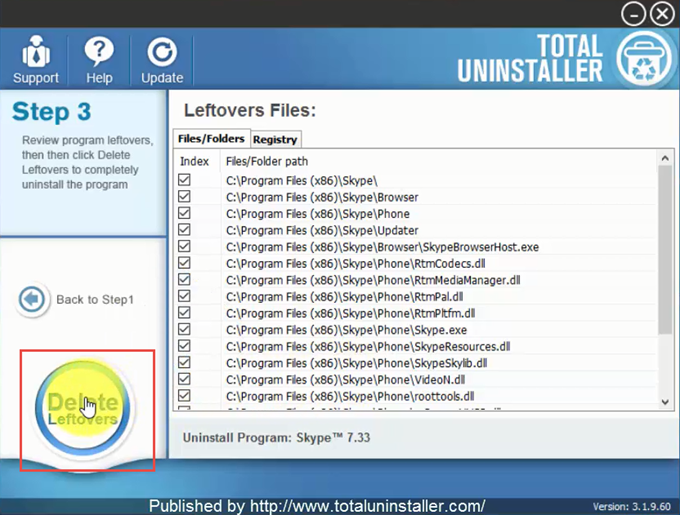
- Click OK to finish the removal, and exit Total Uninstaller, restart your PC
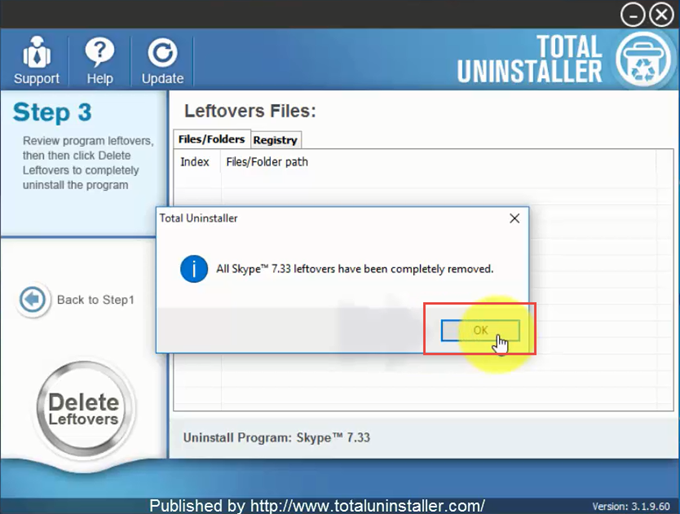
As a comprehensive program uninstaller for Windows based PC, Total Uninstaller is available for all Windows operating system, and will not create any incompatible issue with other installed programs, besides uninstall Skype, other installed programs like Free Torrent Download and SmadAV 2017 also can be removed thoroughly as the removing steps mentioned above. So, if you would like to have a try, you can download it via clicking on this button. In addition, the removing application gets a 60 day money-back guarantee that you can choose to refund the purchase if you are not so satisfied with its performance.



