Skills to Uninstall COMODO Internet Security from Computer
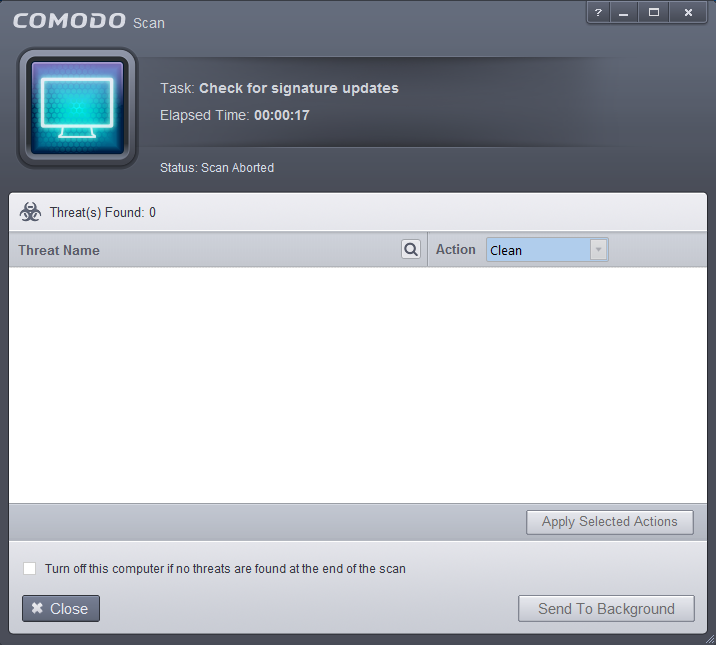
Cannot uninstall COMODO Internet Security or remove all of its components from PC? This is often a common problem for many people. So today, let's focus on the app removal and get the right way and skills to get rid of it.
Brief information of the program
As a famous COMODO product, COMODO Internet Security is commonly used by many people on their PCs, for protecting their computers against malicious viruses and attacks. If you had installed it beforehand, you would notice that it will bring a lot of files and even the bundled apps like Comodo Dragon and GeekBuddy on your PC, and a lot of space will also be occupied by the program. Associated files and data of COMODO Internet Security are usually located in these places on the computer: installation folder, System Registry and the caches folder.
Why it can't be removed smoothly?
Why COMODO Internet Security cannot be uninstalled smoothly on the PC? There must be the problems encountering during the removal. When people try to perform the program uninstallation, these problems often happen unexpectedly:
- COMODO Internet Security keeps reinstalling on the PC after remove it
- Cannot find the program from the programs list of Windows uninstall feature
- Associated files still remained in Program Files and User Data after removal
- Had tried to remove the application, but it just comes back again on the PC
- Removing process encounters an error and cannot be completed
What's the right way to uninstall COMODO Internet Security
There are three available ways here that enable you to totally remove the program from PC, please notice that you should take all the steps to perform the removal, if you encounter a problem when uninstall the program, please try the following fix way or change to use the other way to conduct the removal.
Option 1 - Complete manual steps to uninstall COMODO Internet Security
- Right-click on the COMODO Internet Security which is still running on the PC, and click on Stop or Exit button
- Right-click on the Windows icon at the bottom left corner, and select Programs and Features
- Choose COMODO Internet Security on the list of installed applications, and click on the Uninstall button
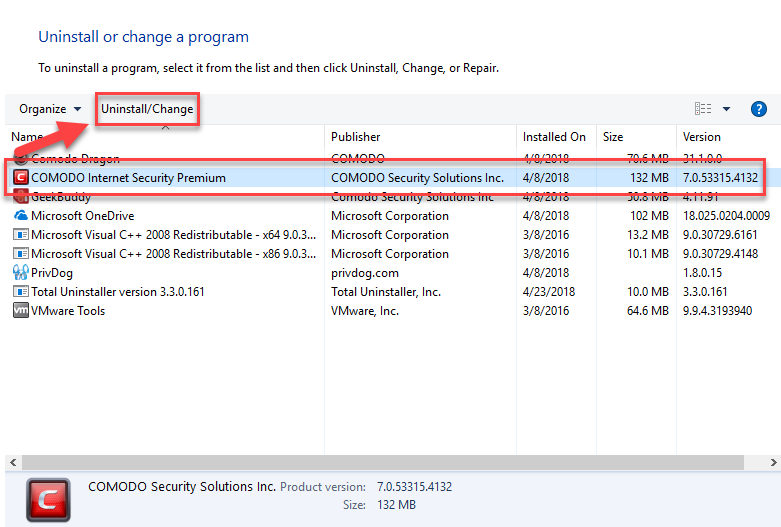
- Click Next to continue the Setup Wizard
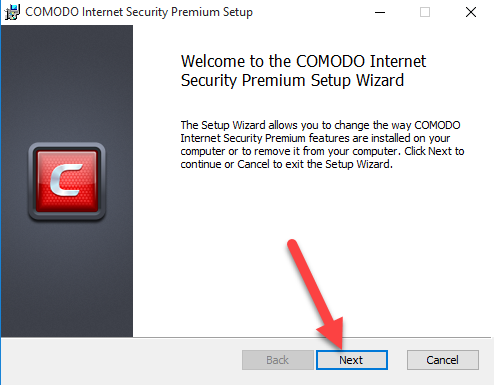
- Tap the Remove button

- Click Send Feedback & Uninstall to continue
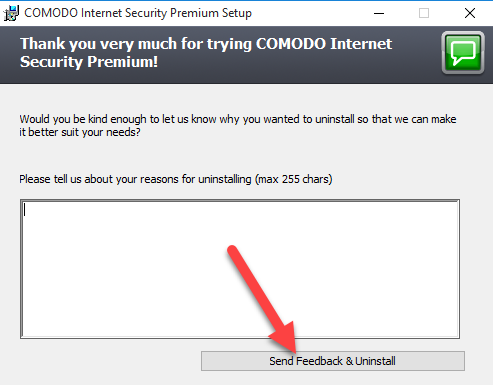
- Click Remove to start the removal - OK
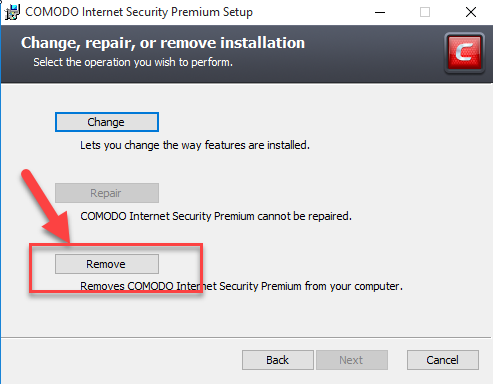
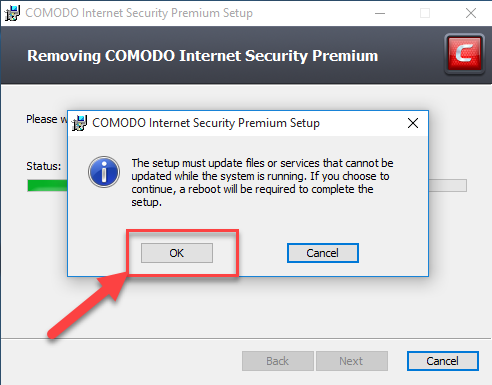
- Click Finish to exit the Setup Wizard, and restart the computer
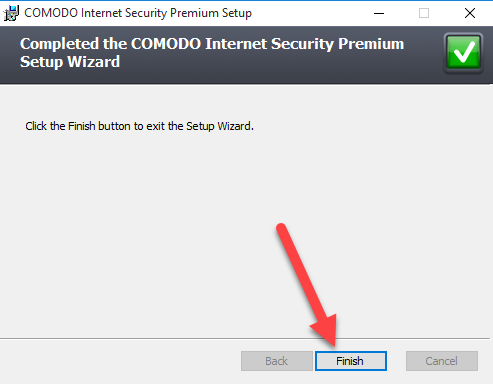
- Log into the computer system again, and click on Search on the start menu
- Type "regedit" in the search box, and click to open it
- Delete COMODO's registry group on the list
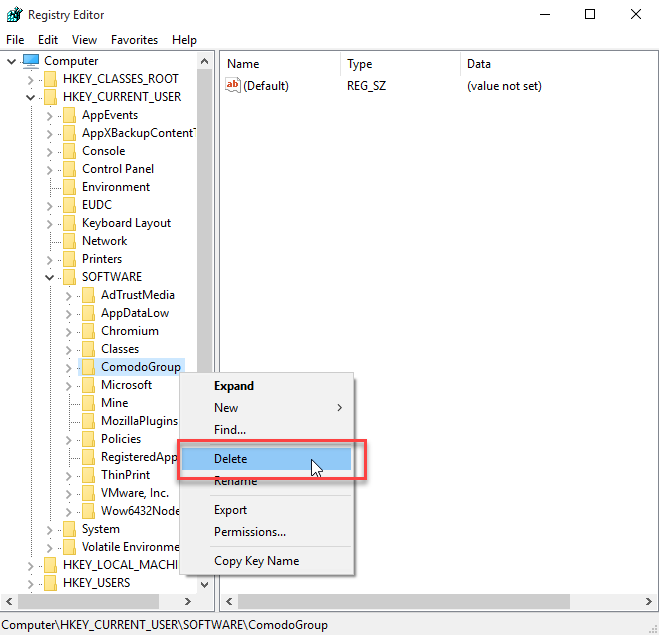
- Go to check and make sure the program's installation folder has been deleted
(If you cannot find "Programs and Features" directly from the start menu, try to click on the Windows button > select Control Panel >>> Programs and Features)
Option 2 - Take professional uninstaller to remove it more easily
Total Uninstaller is a professional uninstaller for Windows system, and allow people to remove those unwanted programs installed on their PCs quickly. The easy-to-follow removing steps enable users to complete the app removal within a short time, and don't need to worry about the incomplete removing problem.
Steps to uninstall COMODO Internet Security with Total Uninstaller:
- Start Total Uninstaller on the computer
- Locate COMODO Internet Security on the menu, and click on Run Analysis
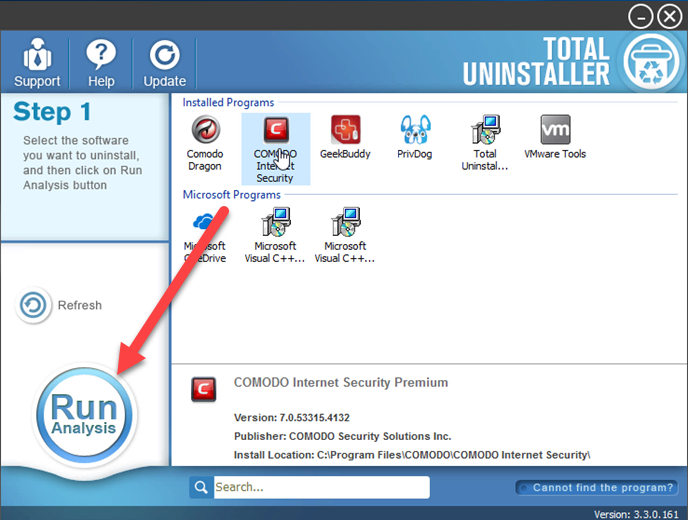
- Click Complete Uninstall, and Yes to confirm the removal
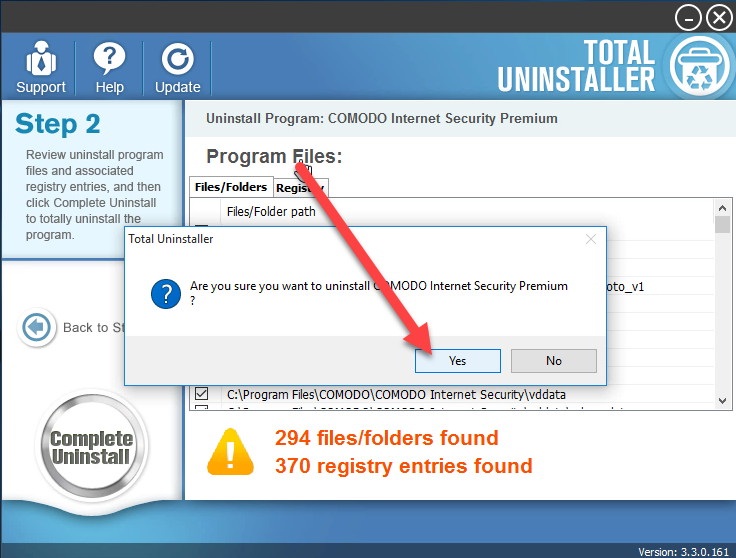
- Follow the uninstall wizard to complete the removal, and click Restart on the prompt
- Log-in the computer again, and launch Total Uninstaller
- Click on Review all the leftovers, and delete them completely
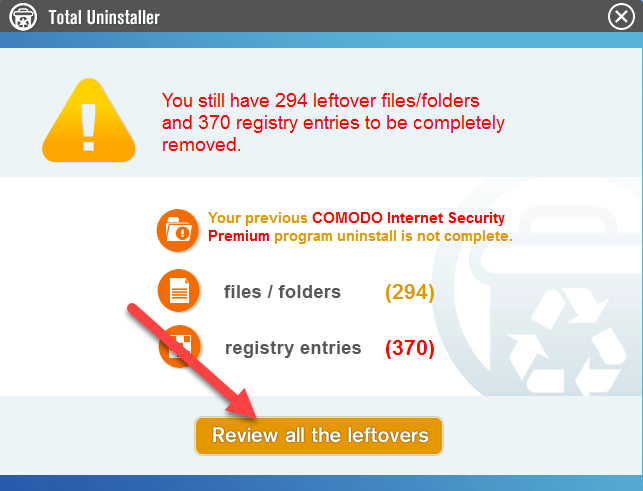
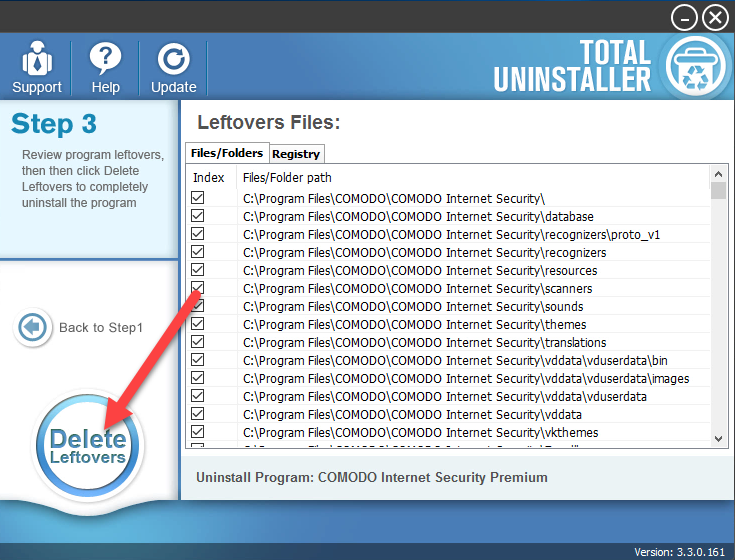
- Finally, click OK to completely uninstall COMODO Internet Security
Option 3 - uninstall it with COMODO's uninstaller
Comodo releases an official uninstaller that support users to uninstall Comodo product, so it is also available to uninstall COMODO Internet Security with this tool.
- Download COMODO uninstaller from its official website
- Double click on the install package, and click I Accept to agree the privacy policy
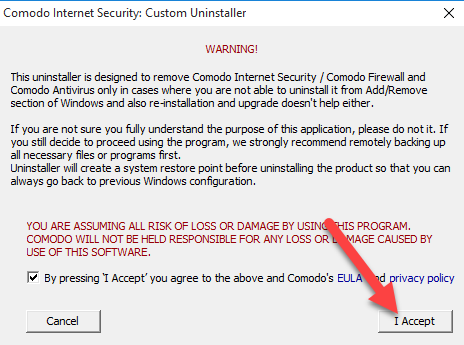
- Click Scan to allow the uninstaller searching for Comodo products on the computer
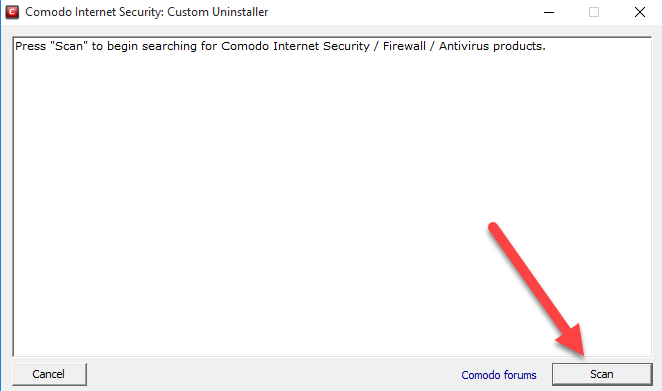
- Click on Continue button to start the removal, and click Restart when finished
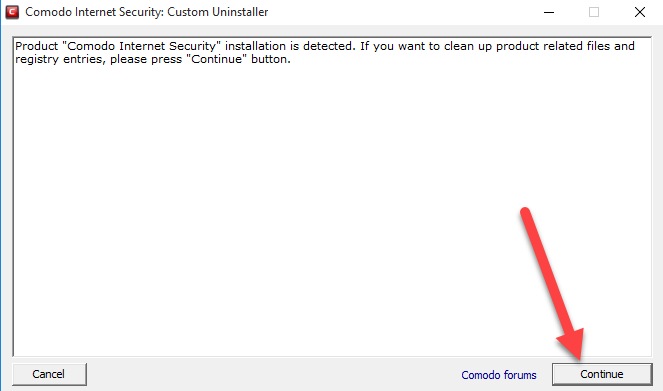
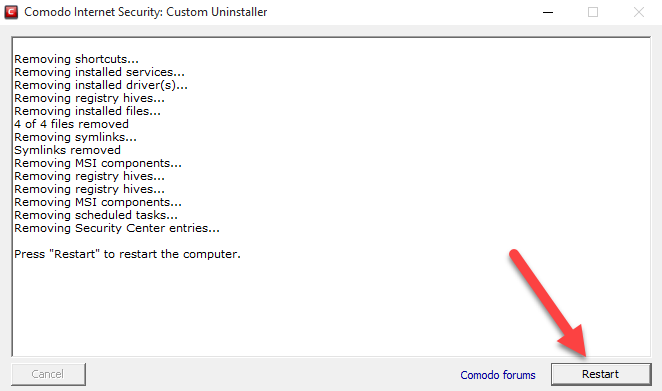
- Follow the uninstall's wizard to click on the Continue button, and then you will need to restart the computer again
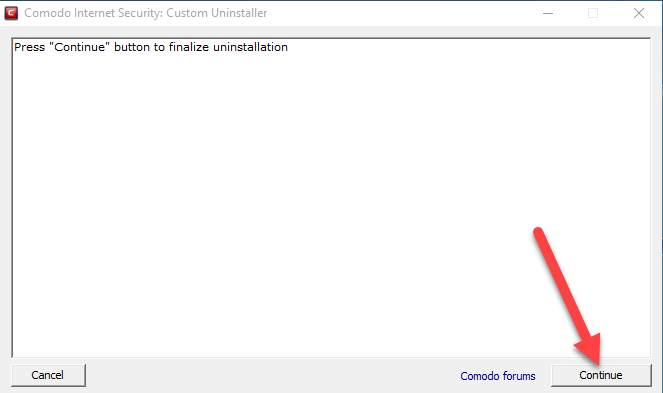
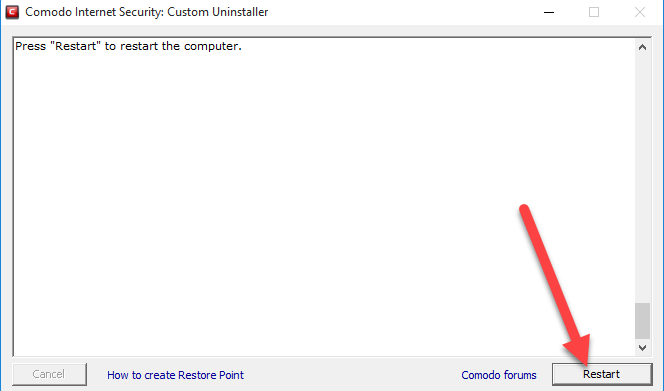
- After log-in the Windows again, you will find the uninstaller telling you that the product's uninstallation is completed, and you can close the setup wizard now.
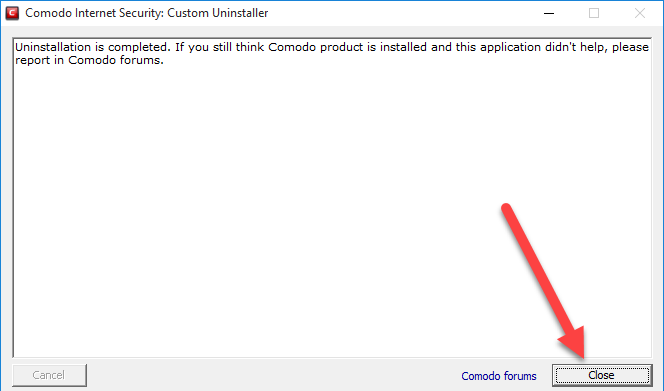
The whole removing steps requires users to restart the computer twice, so it might be take some time to complete the whole program removal for the people. If you don't want to spend too much time and attention on the app removal, you can apply Total Uninstaller to uninstall COMODO Internet Security more quickly.




