How can Thoroughly Remove Malware Hunter from Windows
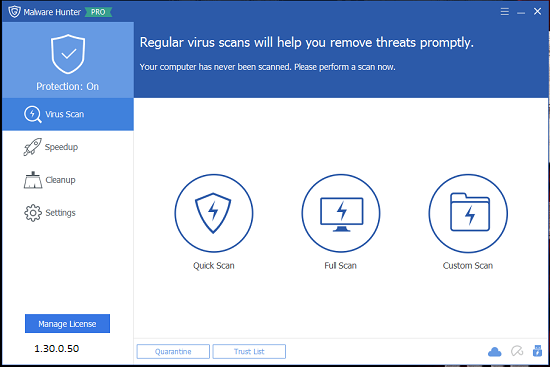
Malware Hunter claims itself as a comprehensive security tool that can protect the computer against different types of virus and threats, and it provides a fast and complete scan for the computer system to make sure whether the machine gets virus infection or not. Problems of removing this program sometimes would annoy some people on the computer, so today, we would like to talk about how does the common users remove Malware Hunter application from the PC.
There are generally many files and configurations once an antivirus program installed on the computer, and so do the Malware Hunter, when it is successfully installed on the PC, a great deal of files and settings would be created on the machine, moreover, with the use of this app, more and more files and data will be created and added to the hard disk. So it may be a big challenge for the people to completely remove it when they decide to uninstall Malware Hunter.
Consequence of incompletely removing Malware Hunter
- Computer encounters a problem to start up or shut down
- Conflict issue occurs when try to install other antivirus program on the PC
- Remnant files accumulated on the computer and consume the system resource
- Sluggish computer performance
- Additional DLL or EXE errors happen
How to remove Malware Hunter thoroughly from the computer
Approach 1 - Uninstall Malware Hunter with its own uninstaller
Taking the Malware Hunter's uninstaller or Windows uninstall feature can perform a manual removal for the program on the computer, but it is usually a long way to go to completely clean its files and traces from the PC.
- Go to the desktop of your computer, and right-click on the shortcut of Malware Hunter
- Select Open file location, and you will be taken to the installation folder of the program
- Try to find the uninstall process "uninst.exe" in the folder
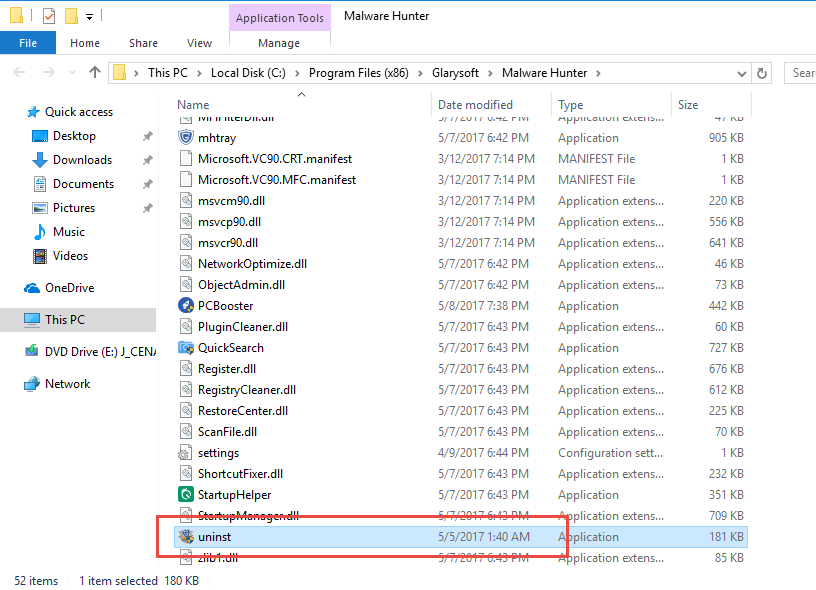
- Double-click to activate the uninstall process, and click Next to continue the removal
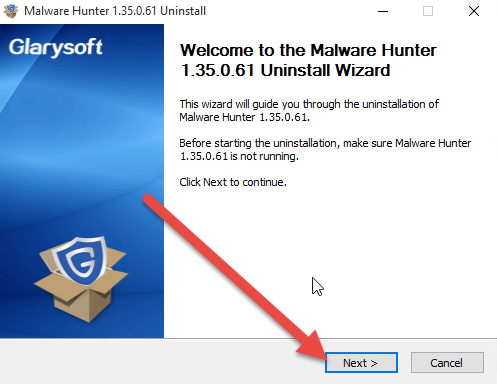
- Click on Uninstall button to start the removing process, and click Yes to delete everything related to the app
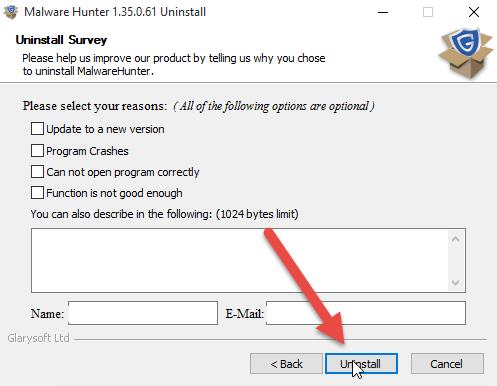
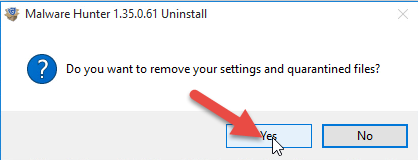
- Select Reboot now, and click on Finish at the button
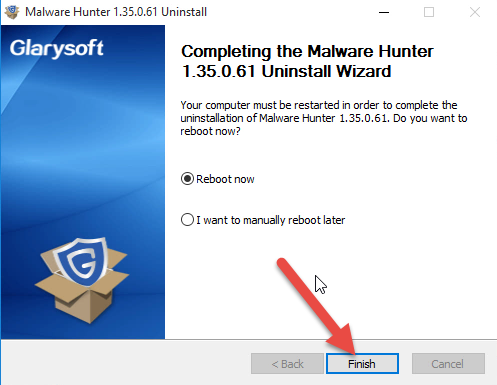
- After that, your Windows system will be restart
- Wait for the computer starts up again, and click on Run on the Start menu
- Enter "regedit" in the box to open Registry Editor
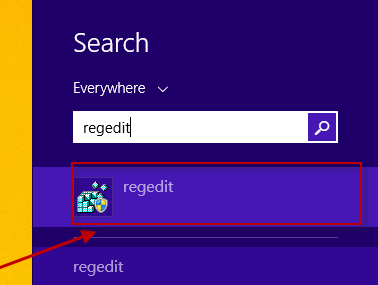
- Expand the registry group inside, and delete every registry key belonging to Malware Hunter
Approach 2 - Apply Windows uninstall feature to remove it
- Go to the desktop, and click on the Windows button at the bottom left corner
- Select Programs and Features which is the first item on the menu

- Locate Malware Hunter on the list of programs, and click on Uninstall/Change
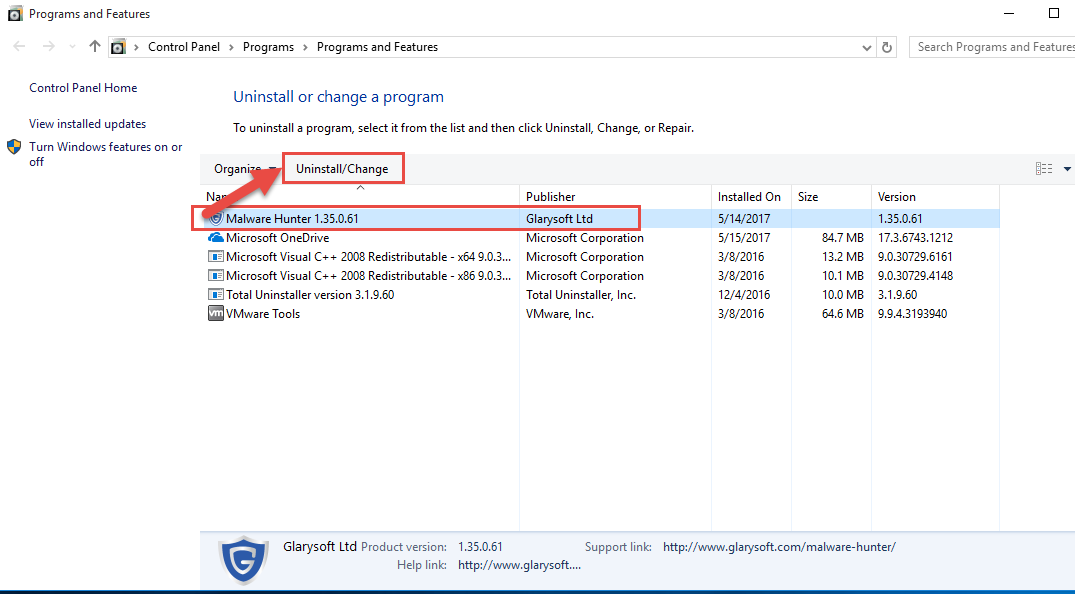
- Click Next to confirm the removal, and click Uninstall to start the removal
- Finish the app uninstallation with instructions, and then choose to restart the computer
- The same to the approach 1, open Registry Editor on the computer, and delete those registry keys being left behind by the previous manual removal
Feel very complicated or annoying to manually remove Malware Hunter on your PC? It is more popular and effective to take a professional uninstall tool to help you uninstall the program well instead of the manual removal.
Approach 3 - Remove Malware Hunter with Total Uninstaller
Total Uninstaller is a specific app removal tool that available for removing different types and third party applications on the Windows computer, the sophisticated removing technique can remove a program completely with very simple and fast steps.
Removing steps in details about uninstalling Malware Hunter
- Download and install Total Uninstaller
- Choose Malware Hunter on the remover's interface, and click on Run Analysis
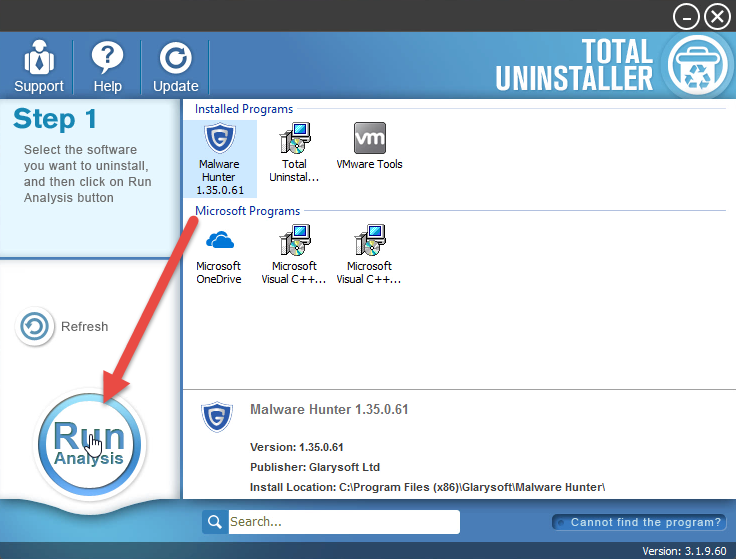
- Click Complete Uninstall, and Yes to start the removing process
- Complete the first stage of removal with instructions
- Restart the computer, and open Total Uninstaller again
- After that, click on Review all the leftovers
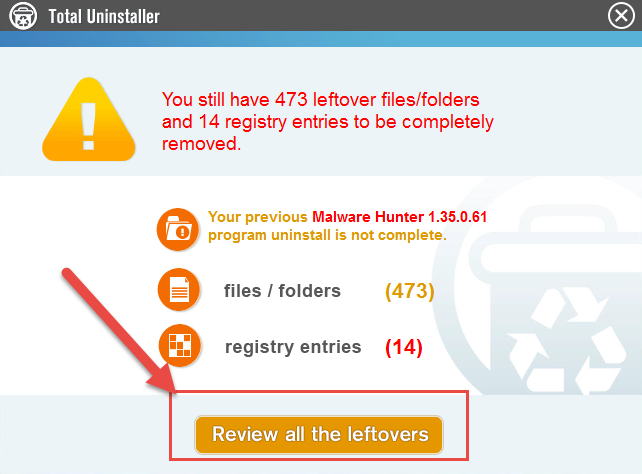
- Click on Delete Leftovers, and remove all of detected remnant files on the computer
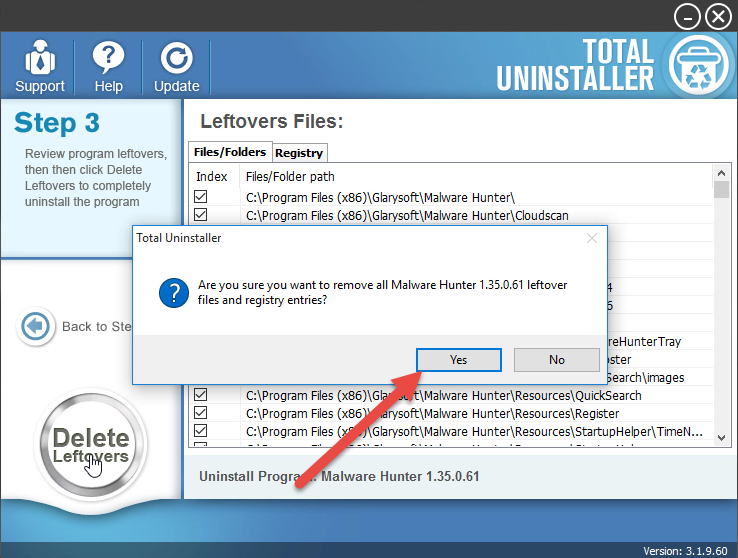
- When the removal is completed, you can exit the Total Uninstaller
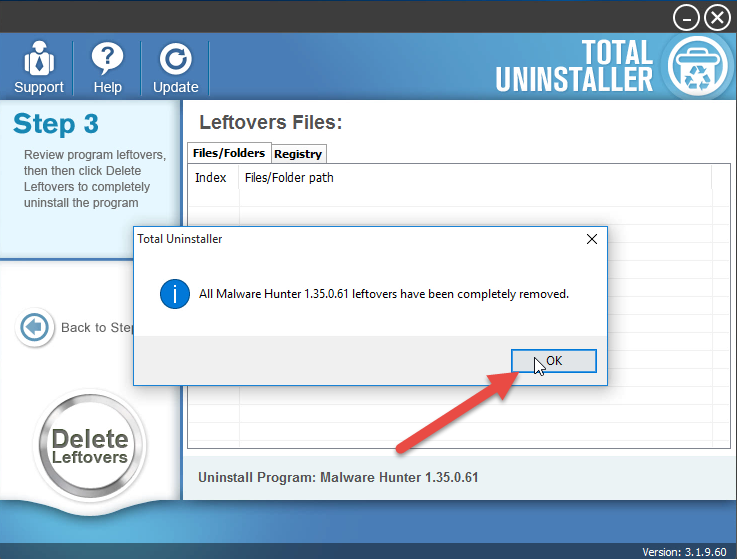
Related video also show you how to perform the removal
Besides remove Malware Hunter, also have problems to remove other security apps like SmadAV 2017 or McAfee Total Protection? You also can get to know how to do with the specific post.



