Totally Remove DVD Shrink from Windows System
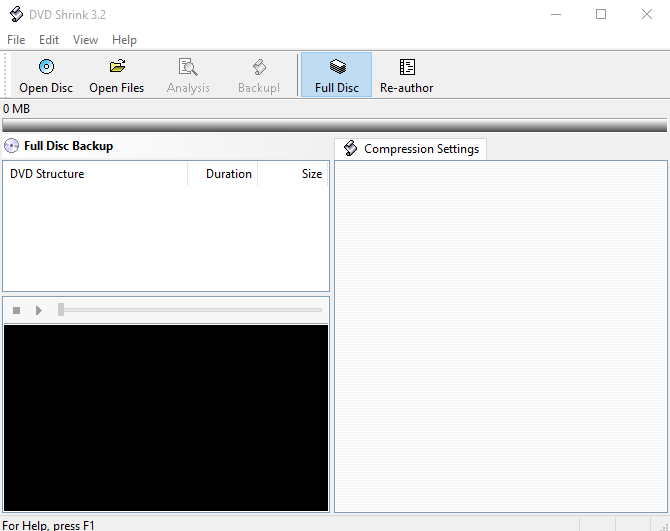
How can perform a complete DVD Shrink removal on PC? What's the effective way to remove DVD Shrink quickly from Windows? If you have these questions and waiting for a good answer, please read this post and pick the proper way to uninstall the program on your PC.
DVD Shrink is a DVD transcoder program for Microsoft Windows, many people have this program installed on their computers for backing up DVD video, and lighten the data without affecting the DVD's quality. If you were not sure about whether it is a rogueware on your PC, you can melt away this worry.
Don't know how to uninstall DVD Shrink?
Have no idea to remove DVD Shrink? It may be a common problem for people who don't know very well about the computer system, or get some unknown errors/troubles when try to conduct the app removal on PC. If you have such problems to delete this program, or remove all of its files, you can try the instructions with images and video tutorials below to complete the uninstallation with ease.
Take the following methods to remove DVD Shrink for good
1 - Apply advanced uninstall tool
Have you ever tried to take an app uninstaller to remove the installed program want? It has been a welcome way that help people to complete the program removal more easily, and more importantly, does not leave any files on the PC. Therefore, if you want to handle this program more quickly and effectively, you can take Total Uninstaller as your assistant to get rid of DVD Shrink from the computer.
Steps to remove DVD Shrink with Total Uninstaller (with images and video)
- Download and install Total Uninstaller on your PC
- Highlight DVD Shrink on the remover's interface, and click on Run Analysis
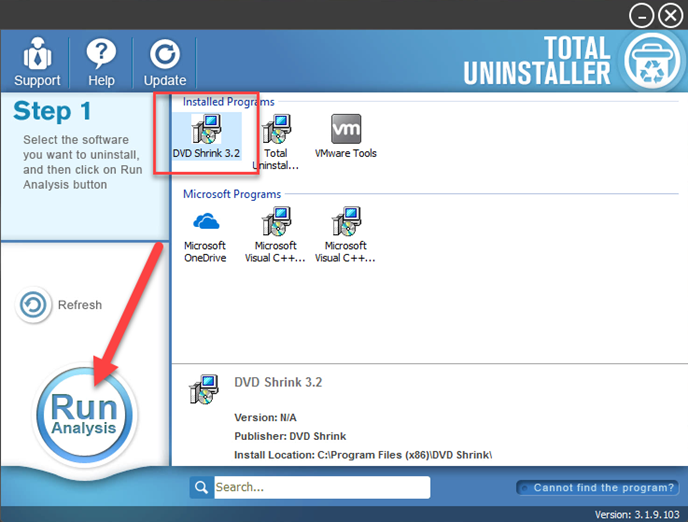
- Click Complete Uninstall, and Yes to confirm the removal
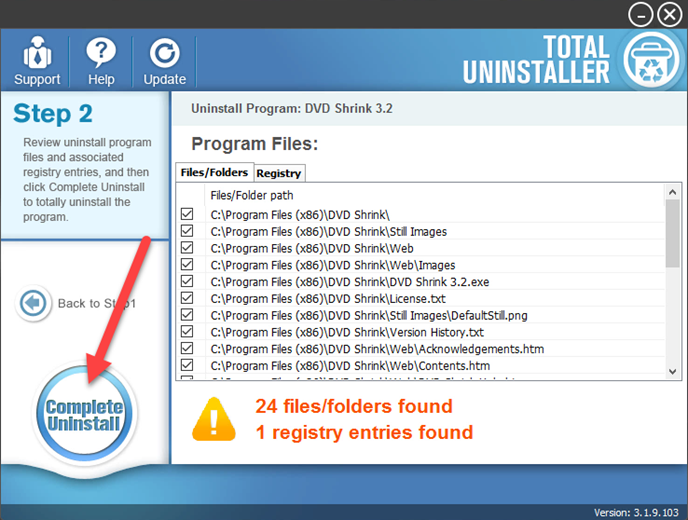
- Click Yes again to start the removing process
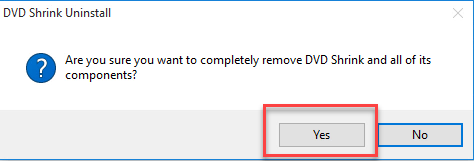
- Click OK to complete the first step of removal, and then click on Scan Leftovers
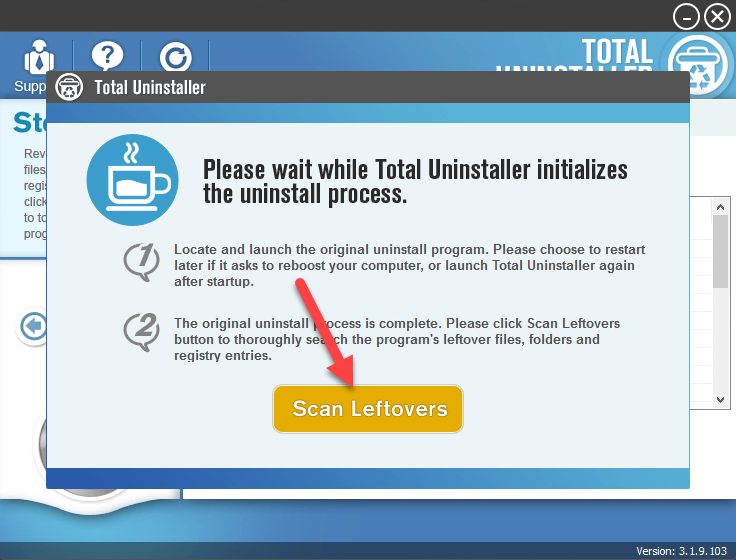
- Click on Delete Leftovers to remove all of detected files on the computer
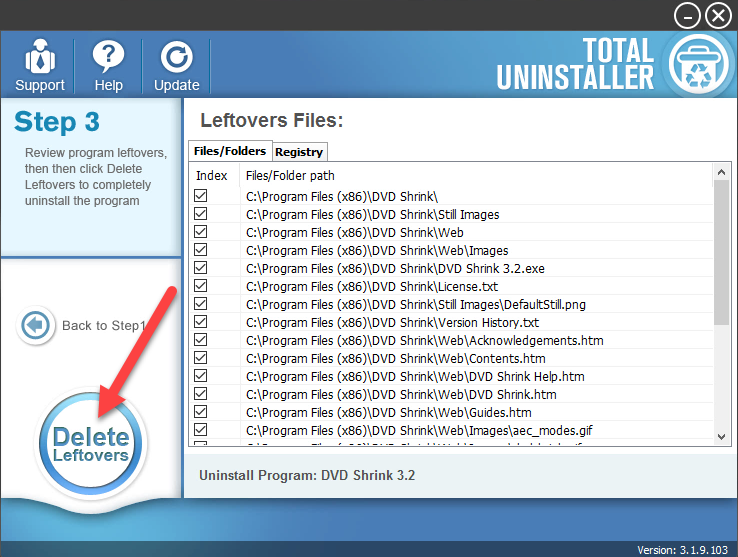
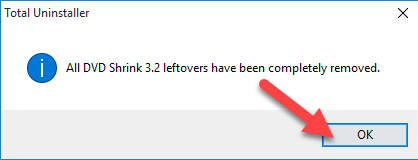
- When the removal is completed, you can exit the Total Uninstaller and reboot your PC to finish the whole removal
2 - Remove DVD Shrink manually on Windows
- Right-click on the Windows button, select Programs and Features
- Find DVD Shrink on the list, and highlight it
- Click on the Uninstall to start the removal
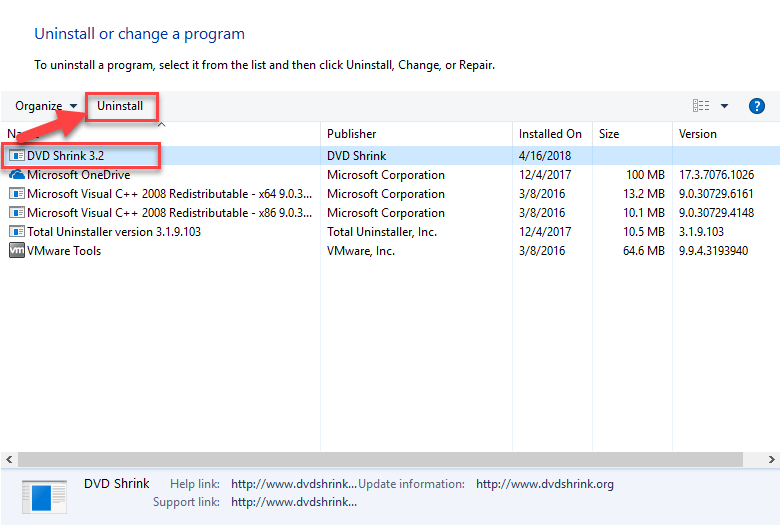
- Click Yes for confirmation, and the removing process will start and finish within a short time
- Click OK when the uninstallation completed, and then restart your computer
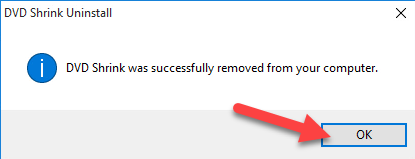
- When back to your computer system again, please open the computer's search box or move the cursor to the box
- Enter "regedit" in the box, and click it to open the Registry Editor in the system

- Expand the groups of registry keys inside, check whether there is DVD Shrink's registry keys at there, and you should delete them once they were found
- Close the Editor when you finish
It is a standard and traditional way to uninstall unwanted program with the Windows' removing feature, however, to completely uninstall the application without leaving any files, you should take more steps to complete the removal on your PC, rather than only removing it via the Control Panel.
Removing associated registry keys is a common step in this way of removal, but most of people don't realize that associated registries are not included in the list of removal, so they often get an incomplete or unsuccessful removal for the program. In order to completely remove DVD Shrink as well as other programs on the PC, please remember to delete those related registry keys from the computer system, if you are worry about deleting the wrong one and cause serious system issue, please remember to backup the file (export it and save on other place) you tend to remove.




