How to Uninstall Adobe Character Animator from Windows Completely?
Are you looking to uninstall Adobe Character Animator from Windows thoroughly? Are you seeking to remove all junk files related to the Adobe Character Animator easily? Or are you aspiring to get an easy yet fast way to uninstall any unwanted apps like a pro? If your answer is yes to either of that question, then here is a right place to get started.
Adobe Character Animator Overview
Adobe Character Animator is a sought-after and powerful motion capture animation app that caters people all their needs to succeed in powerful vector drawing and character animation. If your goal is to create your expecting character animations, no matter what it is, 2D character animation, 2D digital art or game design, then this Adobe Character Animator app is perfect for you. Adobe Character Animator allows you to take advantage of all your expressions and movements to create character animations that have your own peculiar style, and it also allows you to make some adjustments to suit your dreaming style. Thus, everyone can easily create some interesting character animations without having to waste a lot of time and efforts. Adobe Character Animator can sync your lips, face, expressions, mouse, behaviors, and even all activities you may do through your body, so that you can bring your character to life in a fun and easy way.
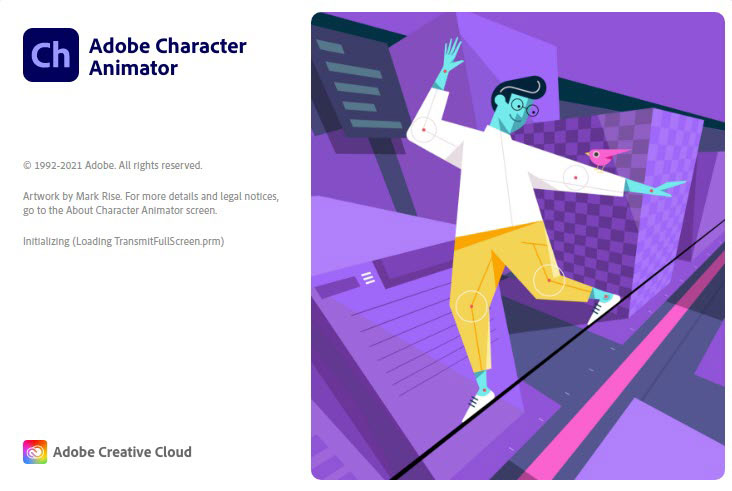
What you can do with Adobe Character Animator:
- Animating your entire body at once
- Tracking your expressions, movements, and easily accomplishing a full body animation
- Designing and animating cartoon characters
- Animating a character laughing, jumping, walking and more movements
- Creating a short-animated films
- Creating 2D characters
- Sketching and drawing a lot of expressive characters
- Utilizing audio to make your character animation come alive
- Using characterizer to create a personalized puppet
Methods to Uninstall Adobe Character Animator from Windows Completely
If you are one of those people who are seeking to uninstall Adobe Character Animator from Windows completely, then you can get an answer here. We will tell you two different methods regarding how to remove a Windows program successfully. So, continue reading if you want to master the provided methods and be confident in uninstalling any unwanted program in future.
Method 1: Uninstall Adobe Character Animator in Manual Way
You will get how to uninstall Adobe Character Animator in your own hands.
For Windows 7:
1. Exit Adobe Character Animator. Start by clicking on the Windows icon > In the right pane, click on Control Panel.
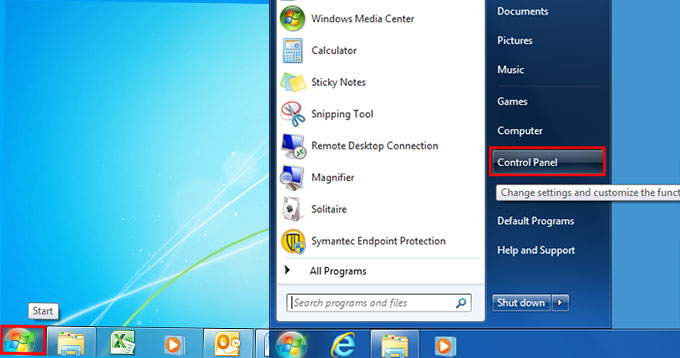
2. Under Programs, click on the Uninstall a program item.
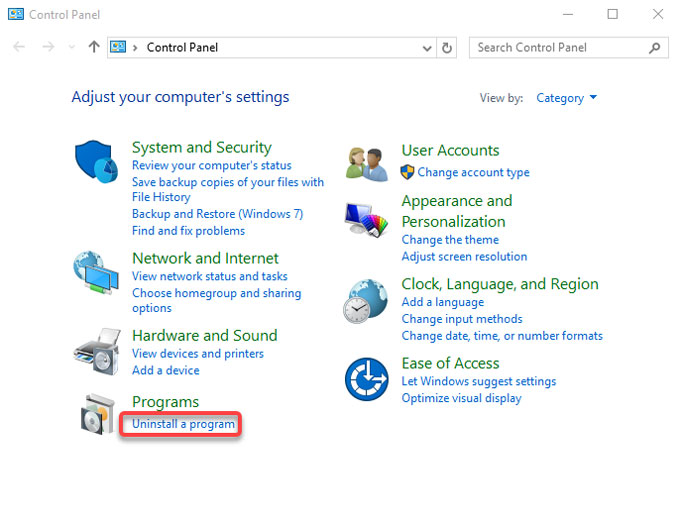
3. From the Uninstall or change a program page, select the Adobe Character Animator program > click Uninstall.
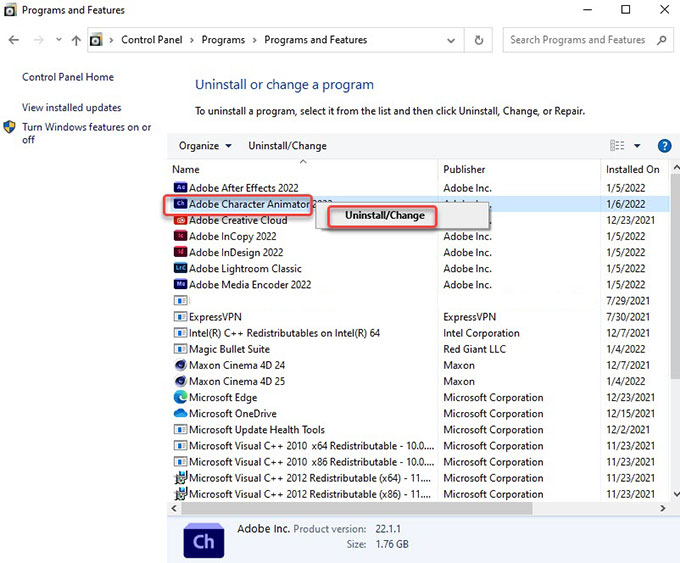
4. In the next install wizard, click Yes, remove again to confirm you want to uninstall Adobe Character Animator and all of its components. Wait for a while, the Windows built-in uninstaller now starts the uninstall process. When the removal is done, click Finish to quit.
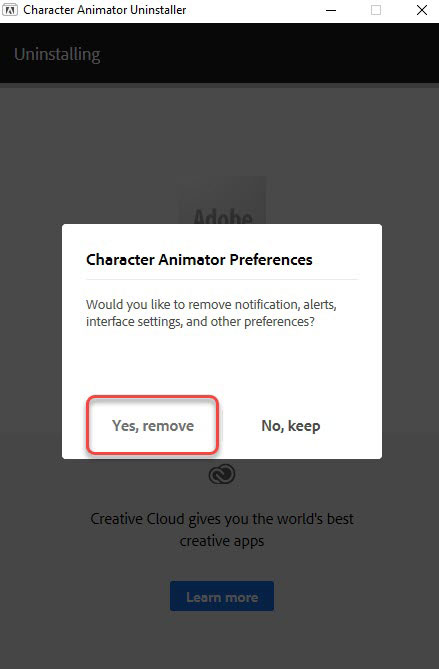 5. Along with the steps mentioned above, you still need to delete Adobe Character Animator leftovers. Right-click the Start icon and click Run. Enter regedit in the Open: box and select OK. Or in the search box on the taskbar, type regedit. Then, select the top result for Registry Editor (Desktop app).
5. Along with the steps mentioned above, you still need to delete Adobe Character Animator leftovers. Right-click the Start icon and click Run. Enter regedit in the Open: box and select OK. Or in the search box on the taskbar, type regedit. Then, select the top result for Registry Editor (Desktop app).
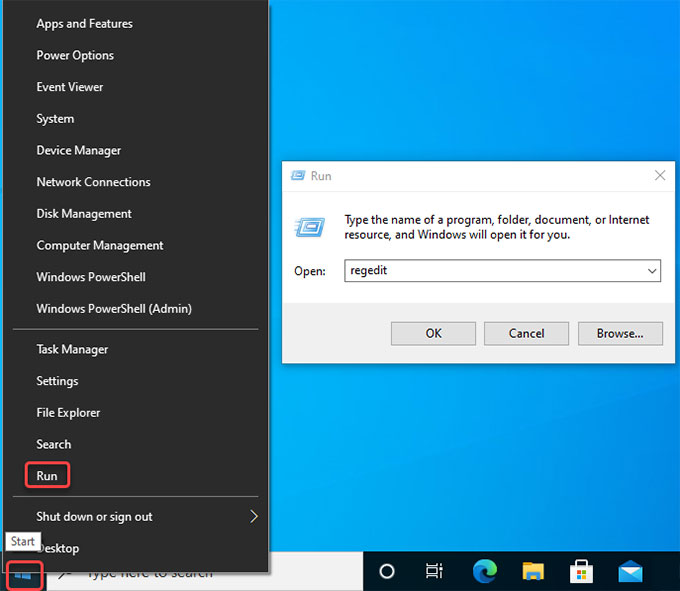
6. Click Edit > click Find... option in the drop-down list.
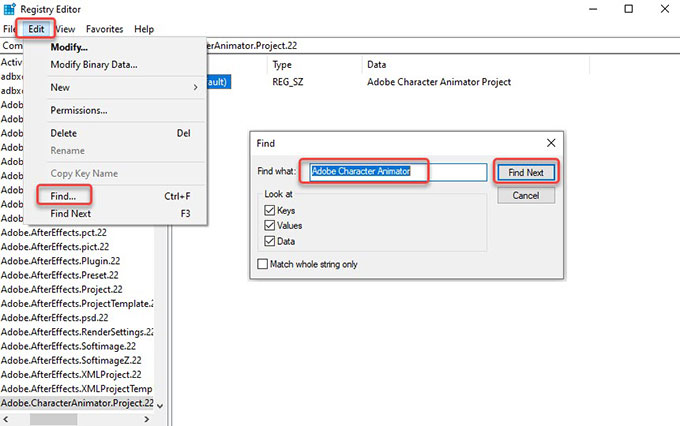 7. Enter Adobe Character Animator in Find what box > click Find Next. Delete all sub-keys associated with the Adobe Character Animator program. Please note: You should be careful when you decide to delete a file, any wrong system file deletion probably brings you into more troubles.
7. Enter Adobe Character Animator in Find what box > click Find Next. Delete all sub-keys associated with the Adobe Character Animator program. Please note: You should be careful when you decide to delete a file, any wrong system file deletion probably brings you into more troubles.
8. Once done, Restart your computer.
For Windows 8:
1. To get started, exit Adobe Character Animator. We then need to open the Start Context Menu.
- Windows 8: Hover the cursor in the bottom-left corner of the desktop screen until the Start screen appears. And then right-click the Start icon to launch the Start Context Menu.
- Windows 8.1: Right-click on the Start icon in the bottom-left corner immediately, then the Start Context Menu appears.
2. In the Start Content menu, select Programs and Features.
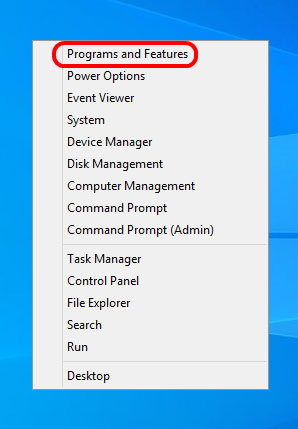
3. On the Uninstall or change a program window, select the Adobe Character Animator program > click at the top on Uninstall/Change to start the removal. Similar to the step on Windows 7.
4. Next, follow up the prompts to uninstall Adobe Character Animator from your Windows.
5. Follow the similar steps mentioned above to delete all Adobe Character Animator leftovers from your computer.
For Windows 10:
1. Exit Adobe Character Animator. Click the Start menu. Click Settings.

2. Click Apps on the Windows SETTINGS interface.

3. Now, make sure locate at the Apps & features from the left pane.
4. Scroll down to locate at the Adobe Character Animator program. Click the program icon > select Uninstall.
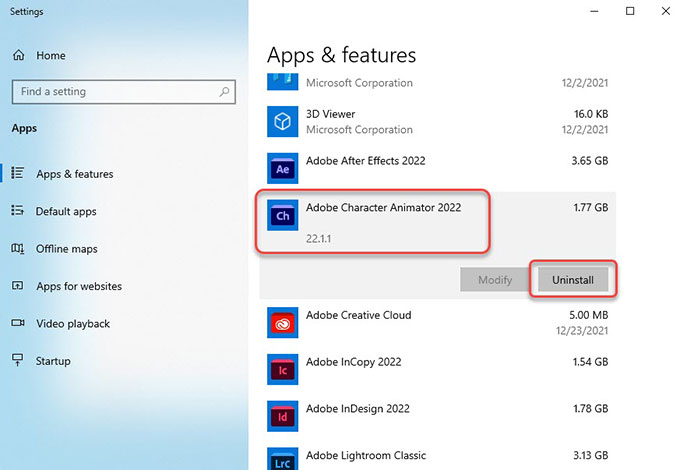 5. Next, click Yes, remove again to make sure you want to uninstall Adobe Character Animator from your PC. Follow the pop-up prompts to finish the Adobe Character Animator removal.
5. Next, click Yes, remove again to make sure you want to uninstall Adobe Character Animator from your PC. Follow the pop-up prompts to finish the Adobe Character Animator removal.
6. Follow the similar steps mentioned above to delete all Adobe Character Animator leftovers from your computer.
Method 2: Remove Adobe Character Animator in Total Uninstaller
You will get how to remove Adobe Character Animator using the optimal Total Uninstaller.
1. Exit Adobe Character Animator. Launch Total Uninstaller > select Adobe Character Animator > click Run Analysis.
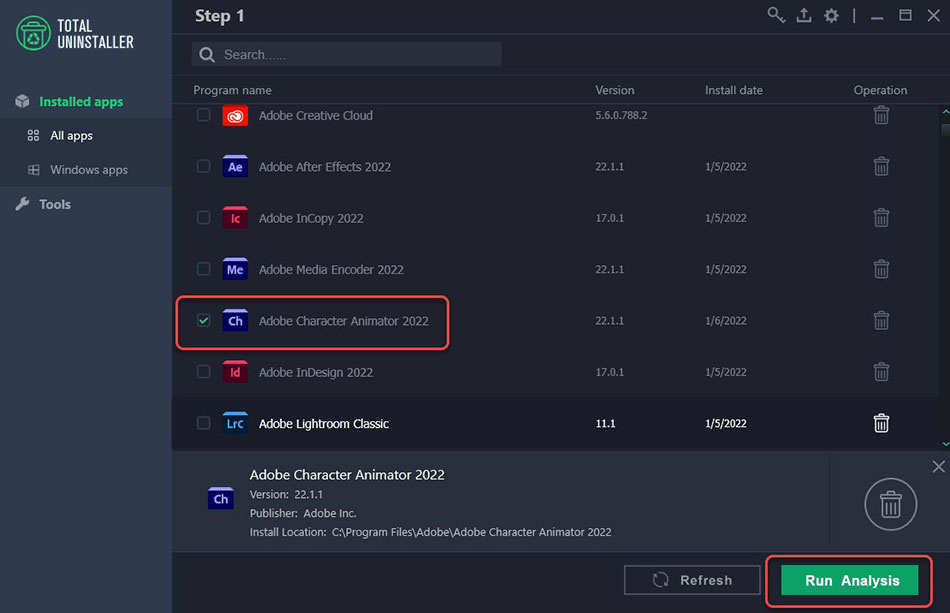 2. Please wait for a while, the uninstall process is ongoing. The uninstall wizard pops up.
2. Please wait for a while, the uninstall process is ongoing. The uninstall wizard pops up.
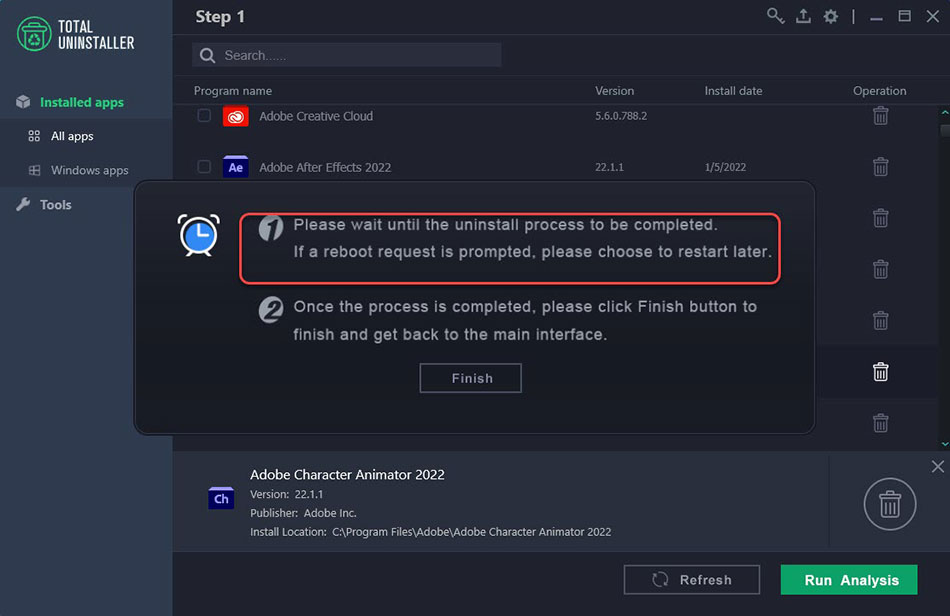
3. Click Yes, remove to make sure that you want to uninstall Adobe Character Animator from your Windows computer right now.
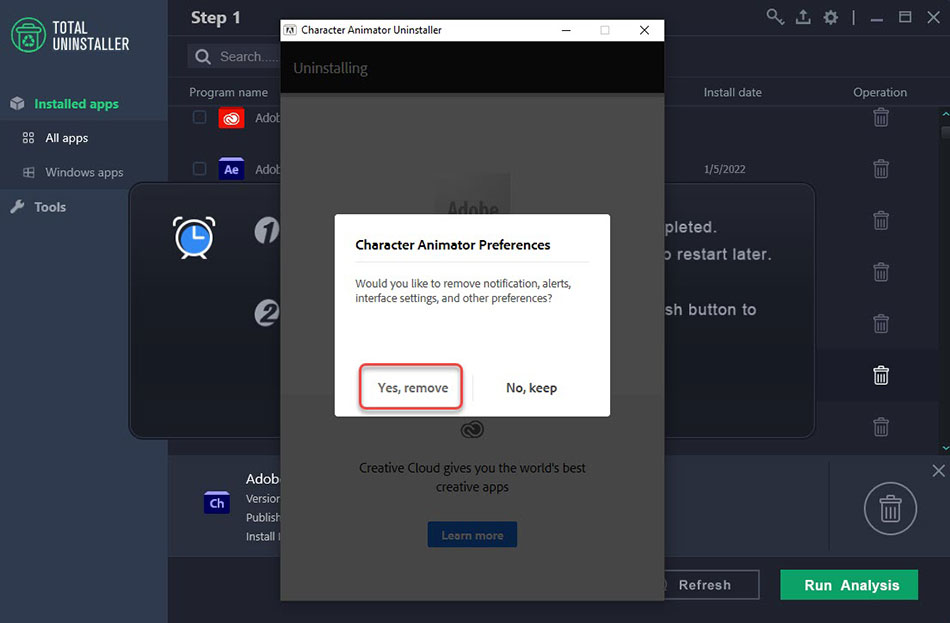
4. Please wait for a while, the uninstall completes. You can see that the Adobe Character Animator app has been successfully uninstalled. Click Close.
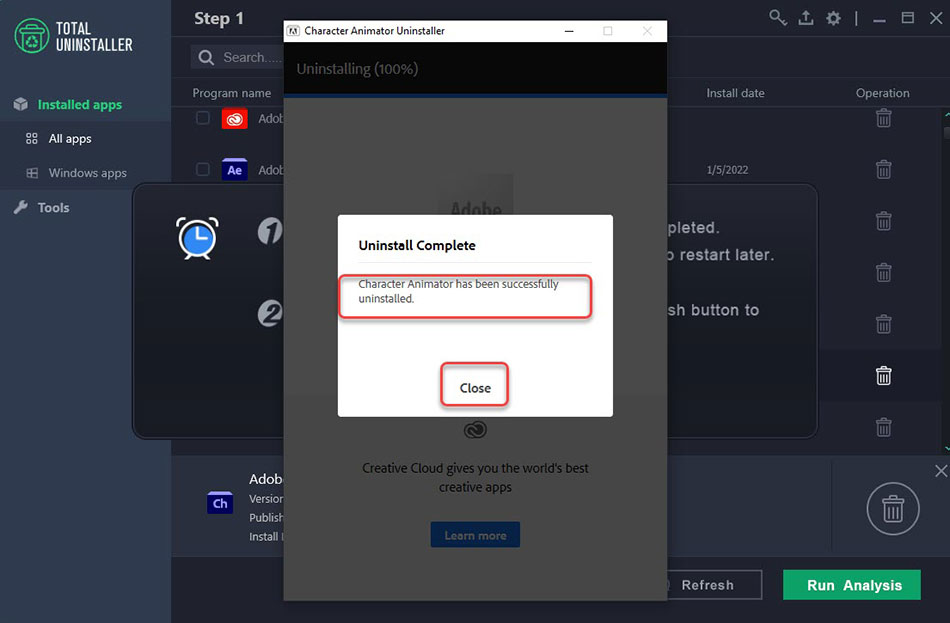
5. Click Finish. Click Fresh and quit Total Uninstaller. Finally, Restart your PC to apply this change.
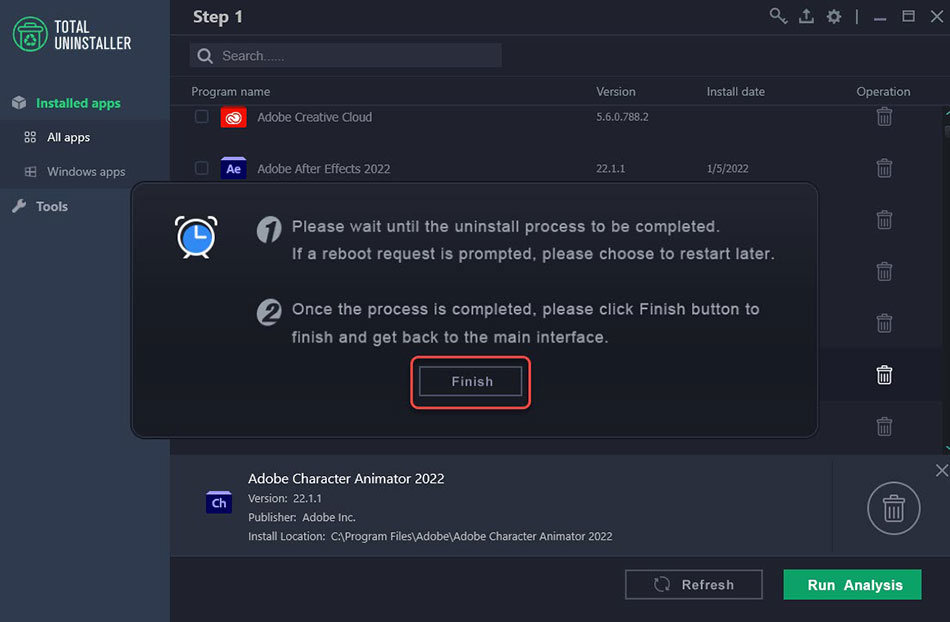
Video guide for how to utilize Total Uninstaller to uninstall Adobe Character Animator:
Finally
By the end of this guide, you will be fluently uninstalling in Total Uninstaller and you will be so good at uninstalling that you can remove any unwanted programs from your Windows like a pro. You will also acquire all the basics you need to know to uninstall a program in manual way. If you feel it is easy to uninstall Adobe Character Animator and delete all its leftovers on your own, then refer to the first manual way. If you want to get an easy and efficient method to uninstall Adobe Character Animator as well as all leftovers completely, then the second method using Total Uninstaller will be tremendously beneficial. With Total Uninstaller, you can uninstall Adobe Character Animator and any other undesired programs with just a few clicks. Thus, give this Total Uninstaller a try, you can click the download button below to start your one-time free trial.


