Uninstall Any Video Converter from Windows
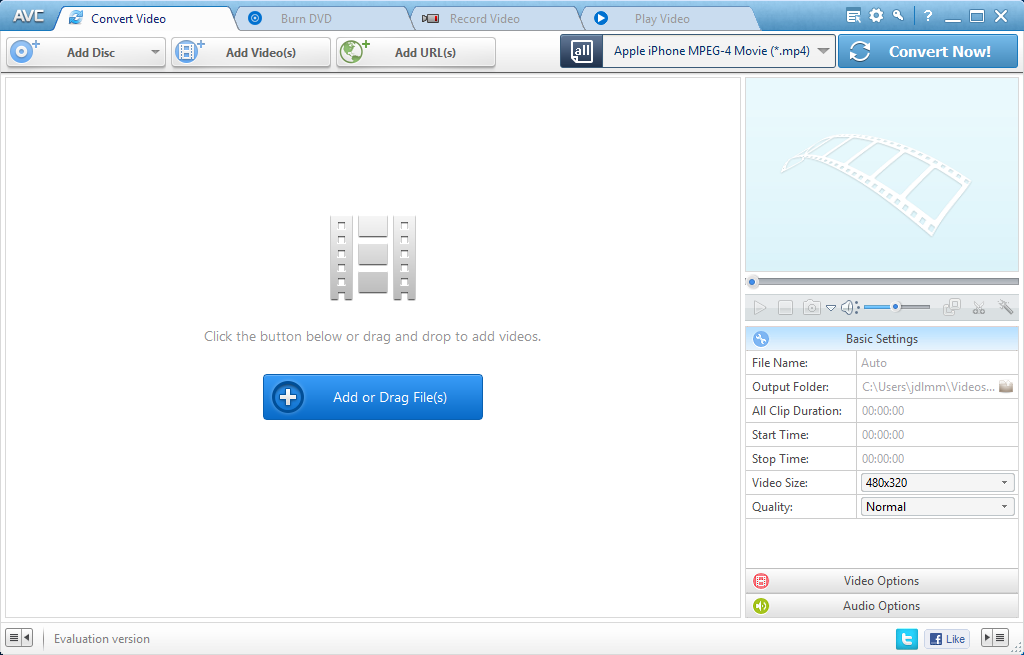
Get more details about Any Video Converter
Developed by Anvsoft Inc., Any Video Converter is a popular and powerful video utility that allows users to convert various video formats for various kinds of portable media players. With user-friendly interface, fast converting speed and excellent video quality, it can also be used as audio converter, CD ripper, video downloader, video editor and DVD creator. But you may encounter problems trying to install or use it, for instance, additional software might install if you don’t uncheck the offer, or you may fail to install the latest version due to incomplete uninstall of previous product.
What should you do if you wanna uninstall Any Video Converter? Actually, many users get into troubles when trying to remove this program. To uninstall Any Video Converter without hassle, you can read through this post to learn something useful.
First of all, log on to your Windows with an administrative account, and then you can choose one of the methods listed below to uninstall Any Video Converter. Manual methods (1&2) require you to do additional part: delete program leftovers. If you prefer to uninstall Any Video Converter effortlessly, scroll down to Method 3: Remove Any Video Converter within Clicks, and follow the easy steps to get it done.
Method 1: Uninstall Any Video Converter via Windows Built-in applet
Whatever method you decide to take, you should always shut down Any Video Converter prior to the uninstall. You can open Task Manager to deactivate the program, and check if its associated processes are running on the background.
- Press Ctrl+Shift+Esc keys together to bring up Task Manager.
- Select the processes pertaining to Any Video Converter, and click End Task.
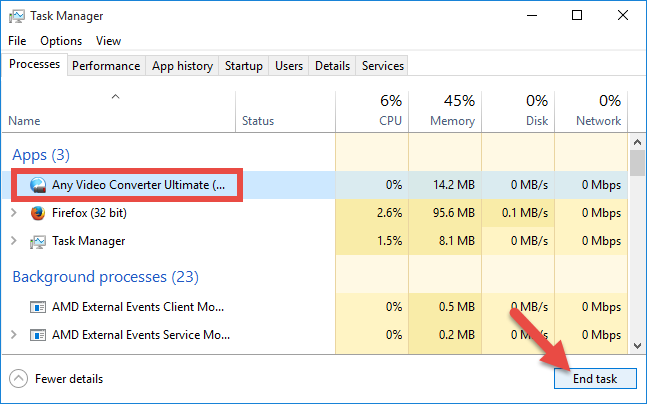
Here are the detailed steps for different OS users to perform a normal uninstall.
For Windows 7 users:
- Access to Start > Control Panel > Program to open Programs and Features panel.
- Scroll through to locate Any Video Converter, highlight its icon and click Uninstall.
For Windows 8 users:
- Right click Start menu and then click Programs and Features from the list.
- Highlight Any Video Converter and click Uninstall to begin the uninstallation.
For Windows 10 users:
- Click Start menu, and click All apps to open the list of installed programs.
- Locate Any Video Converter, and then click Uninstall Any Video Converter.
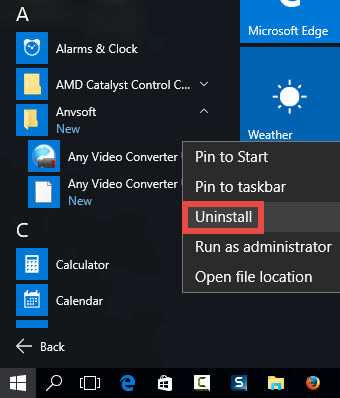
Windows 10 users can also open up Settings, click on Apps & features to display all installed apps, and then click the Uninstall button next to Any Video Converter.
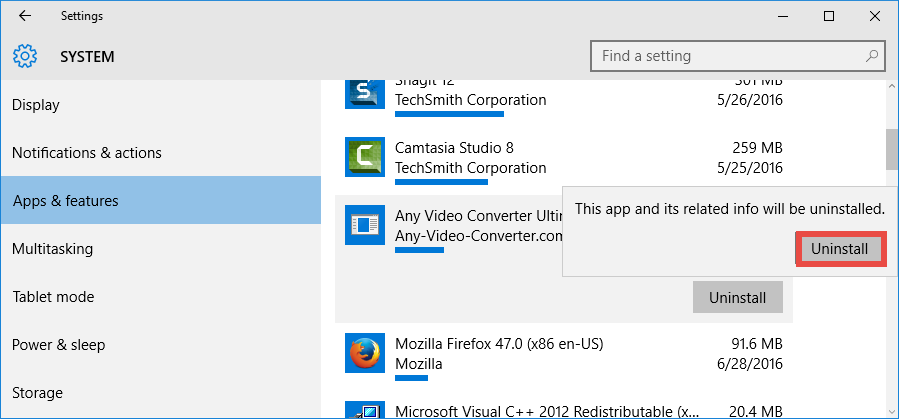
After that, the Any Video Converter Uninstall window will pop up to ask if you want o remove Any Video Converter. Once you click the Yes button, the uninstall request will be handled instantly, and you can follow the prompts to complete the process.
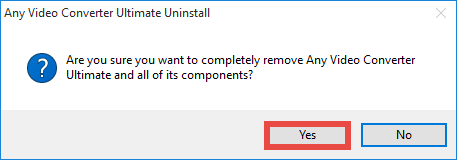
Method 2: Uninstall Any Video Converter via Bundled Uninstaller
Yeah, Any Video Converter has a dedicated uninstaller which you can make use of. You can launch the uninstaller in its installation folder by doing the followings:
- Right click on Any Video Converter icon, and choose Open file location.
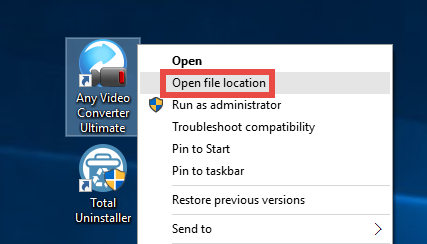
- Scroll through in the opened window to locate the file named unins000.exe.
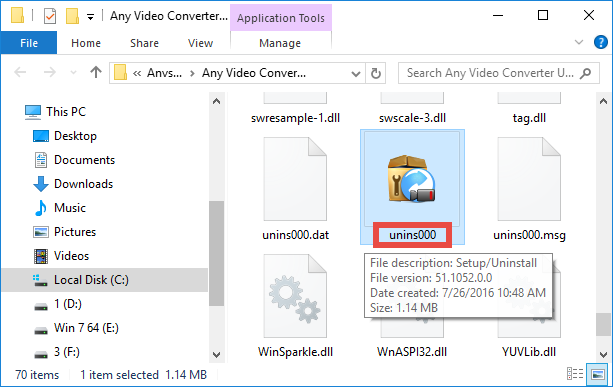
- Double click to run the uninstaller, and click Yes in the confirmation window.
- Click Yes to remove all files when prompted, and wait for the uninstall to finish.
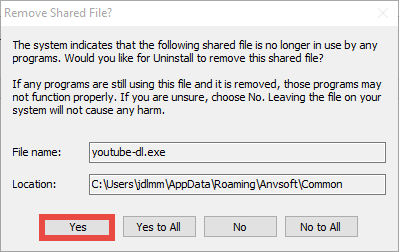
Tips: Generally, if the program is installed properly, you can uninstall it smoothly. But if some of the executive files are damaged or deleted, standard ways may fail to work effectively, and issues might appear such as Any Video Converter doesn’t show up in the list of installed programs, or the uninstall is stopped by unknown error. If that’s what you are faced with, try this solution: re-install Any Video Converter to cover corrupted/missing files, and then uninstall it after rebooting in Safe Mode.
Additional Part: Delete Any Video Converter Leftovers
Is that all for uninstalling Any Video Converter? Actually, no. Some of the program components may leave behind on your computer, causing unnecessary waste of disk space and cluttered registry structure. Now you should continue to clean them up.
(1) Delete entries in Registry
- Go to Start > Run, type "regedit" and hit Enter to launch Registry Editor.
- Click Yes if you are prompted to give confirmation in UAC dialog.
- Press Control + F to open the Find box and type Any Video Converter.
- Hit Enter (and then F3) to locate the entries associated with Any Video Converter.
- Right click on the keys or values and choose delete option in the list.
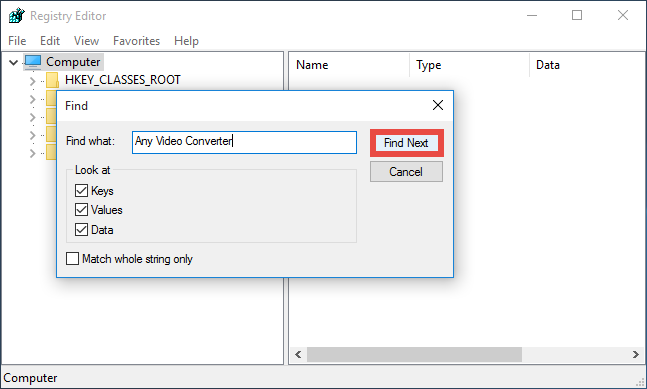
Warning: The registry gets cluttered with unnecessary files and bad registry keys, however, serious problems might occur if you modify the registry incorrectly. Therefore, make sure that you follow these steps correctly. Before making any changes, you can always make a backup copy of the registry as a precaution.
(2) Remove leftovers in Disk
- Head to Start > Control Panel > Folder Options, and then select the View tab.
- Check the "Show hidden files and folders" in Advanced settings and click OK.
- Click This PC on the desktop(or press Windows + E ) to open File Explorer.
- Type Any Video Converter in the Search Bar and wait a few seconds.
- Identify Any Video Converter leftovers in the result and delete them permanently.
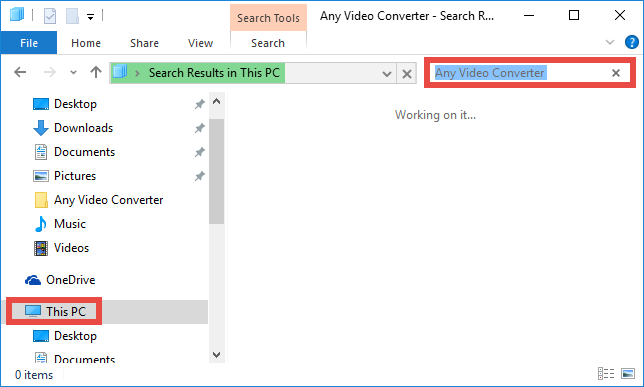
From now you finally finish the manual removal of Any Video Converter. In most cases, these manual methods are feasible for uninstalling apps as long as you perform the steps correctly. Yet, if you wanna uninstall Any Video Converter with minimal effort, you are highly recommended to adopt the most effective approach listed below.
Method 3: Remove Any Video Converter Thoroughly & Effortlessly
Wonder if there is any shortcut to effectively uninstall unwanted program? Sure! Total Uninstaller is an advanced tool facilitated with powerful uninstall engine. You will be satisfied with its intuitive interface, simplified process & perfect removal outcome.
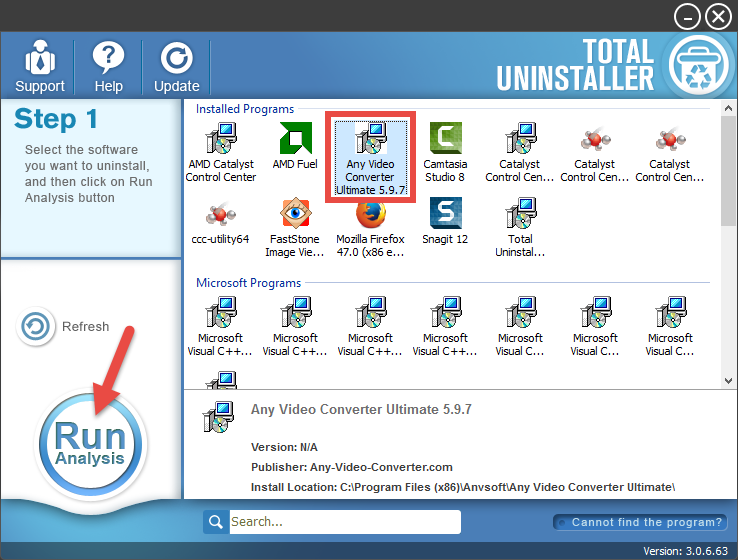
1. Run Total Uninstaller, select Any Video Converter and click Run Analysis.
2. Click Complete Uninstall after all the components have been scanned out.
3. Click Yes in the pop-up dialog to confirm the uninstall of Any Video Converter.
4. Follow the prompts in the Any Video Converter wizard to finish the uninstall.
5. Click Scan Leftovers and then Delete Leftovers to perform complete removal.
6. Click Yes in the pop-up dialog and then OK to exit Any Video Converter removal.
Video Tutorial: How to Uninstall Any Video Converter
For the program that does not show up in the TU interface, you can perform a force uninstall to get rid of it. Here is the process: click “Cannot find the program” button in Step 1, specify the installation folder of target program in the pop-up window, and click Scan button to continue uninstallation with Step 3. Force Uninstall Mode can be used to effectively remove those corrupted/problematic/malicious/stubborn programs.
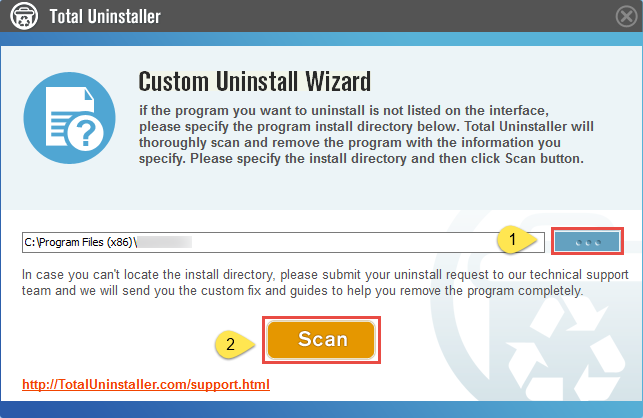
Summary: This tutorial includes three methods of uninstalling Any Video Converter. You may ask, which one is the best? Well, the answer depends largely on your demand. Standard uninstall method is free but time-wasting, while using a pro uninstaller, though takes a little money, save you a lot of troubles or laborious work.



