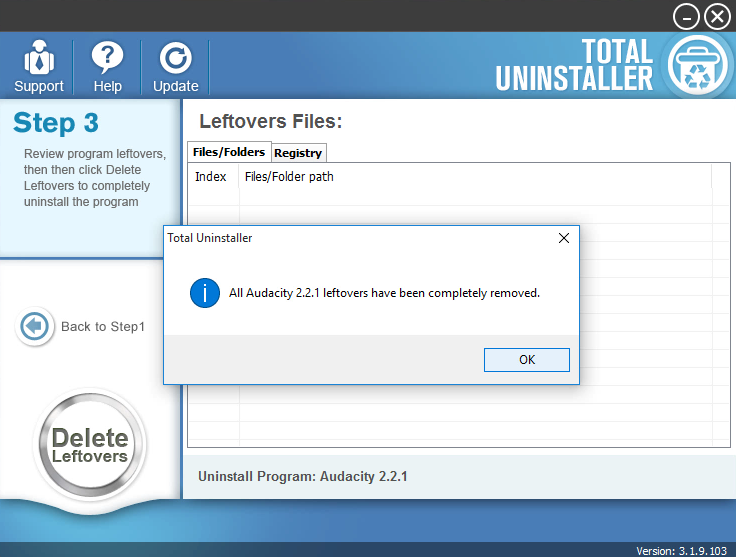Uninstall Audacity App with Effective Guides and Solutions
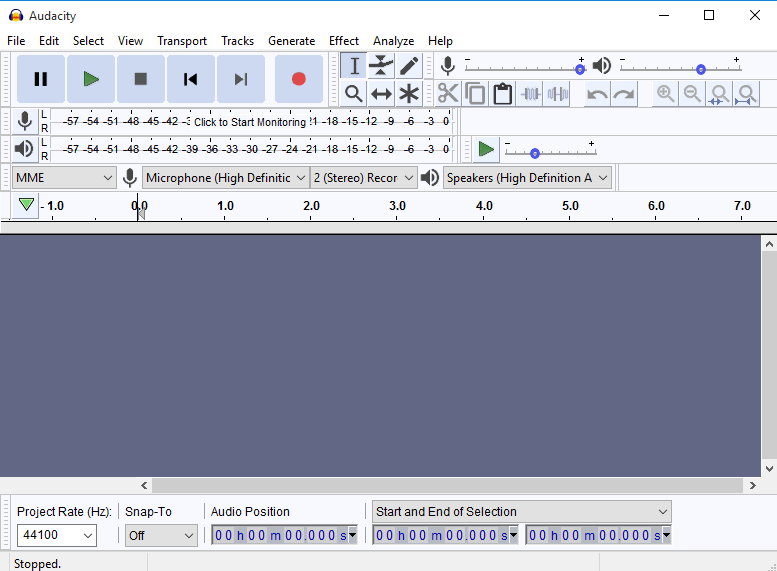
Cannot uninstall Audacity with success? Professional support for helping you to uninstall Audacity are listed here, and you can refer to the available uninstall guides and choose the best one you think to conduct the removal on your PC.
About the program
Audacity is an open source audio editor and recorder, which can be downloaded and used by the people for free, Audacity was started in the fall of 1999 by Dominic Mazzoni and Roger Dannenberg at Carnegie Mellon University, and the latest version is 2.2.1. When it is installed on the computer, these files will be created and located on the installation folder as well as the associated folders in the computer system.
- audacity-win-2.2.1.exe
- unins000.exe
- avformat-52.dll
- wxmsw28u_adv_vc_custom.dll
- wxmsw28u_core_vc_custom.dll
- wxmsw28u_html_vc_custom.dll
Common issues of removing Audacity
- Dependencies of the program cannot be cleared thoroughly with the program
- Unable to delete all of associated files in the packages
- Audacity is not listed on the Windows uninstaller's panel
- Audacity cannot be stopped running and the computer does not allow to remove it
Several methods can help you uninstall Audacity well
Manual method 1 - remove Audacity with Windows removing feature
- Go to the desktop, and click on the Windows button at the bottom left corner
- Select Programs and Features which is the first item on the menu

- Locate Audacity on the list of programs, and click on Uninstall
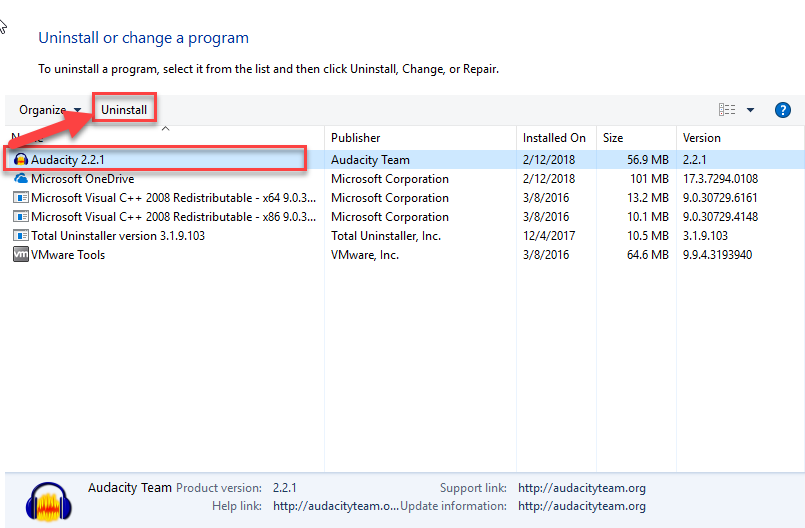
- Click Yes to confirm the removal
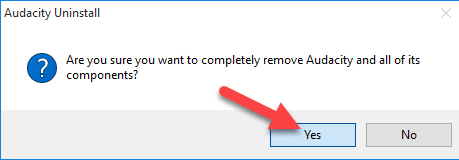
- Click OK when the program uninstall complete
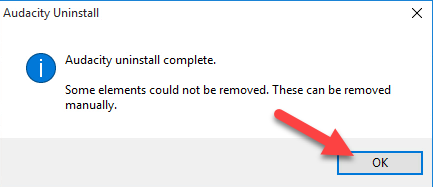
- Close all the running applications, and restart the computer system
- Log-in the Windows system, and click on the search box on the task bar
- Type "regedit" to open the Registry Editor of the system

- Expand and check the registry keys inside
- Delete the registry keys belongs to the Audacity
Please note that the program removal does not complete after performing the uninstallation with Windows uninstaller, you should restart the computer first to get a refresh, and then clear those associated files which are still left behind on the PC.
Manual method 2 - take Audacity's built-in uninstaller to remove itself
- Go to the desktop of your computer, and right-click on the shortcut of Audacity
- Select Open file location, and browser the list of its installed files until you find the uninstall process inside
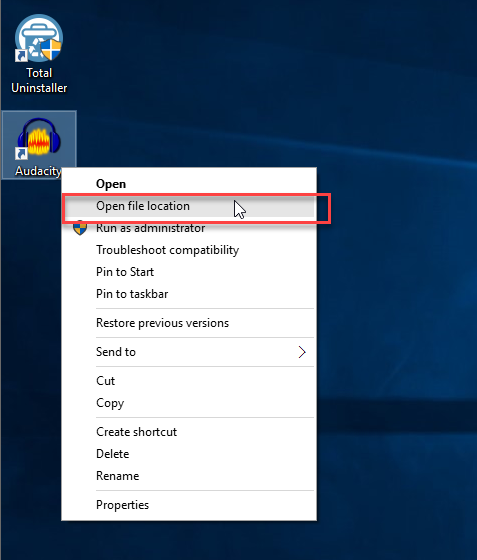
- Double-click on the uninstall executable file, and click OK to confirm and start the removal
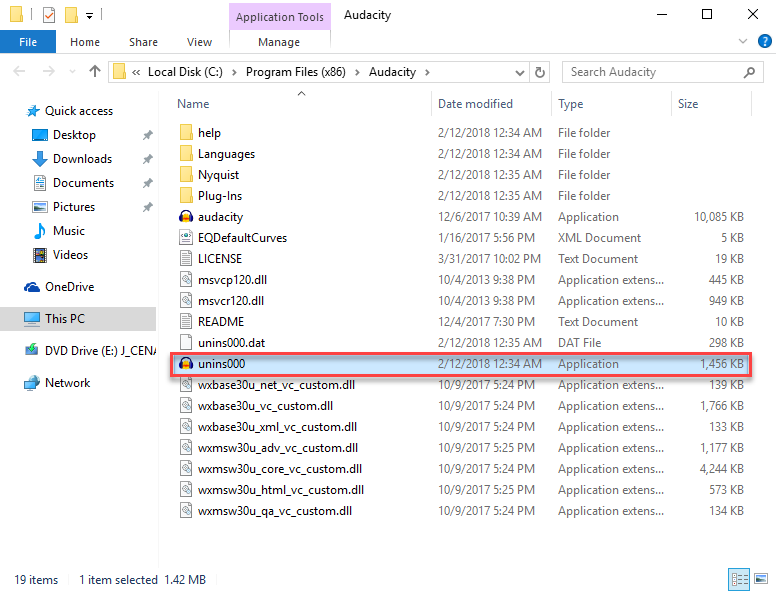
- Click Yes to confirm the removal
- Click OK when the program uninstall complete
- When finish, go to restart your Windows system
- The same to the manual removal in the Method 1, you should open the Registry Editor, and delete those registry keys related to Audacity application or the vendor.
Pay attention to the leftovers issue also remained after the removal, there are lots of files in different folders scattered all around the computer, and you should check the associated folders and erase those related files thoroughly. If you feel annoyed to remove Audacity in such a manual way, and wonder a better way which can get rid of the program thoroughly and quickly, it is more suggested to take the following method to delete Audacity.
Automatic method - uninstall Audacity with a sophisticated uninstall tool
Audacity removal could be simplified and also more effective as long as you choose a right uninstall tool to help you conduct the removal, and this is also a popular way that more and more people would like to choose to uninstall unwanted program on their PCs. And Total Uninstaller could be a good one that help you to uninstall Audacity as well as other programs from the computer.
Specific guides for uninstalling Audacity with Total Uninstaller
- Launch Total Uninstaller on the computer, and locate Audacity's icon on the menu
- Click on "Run Analysis", and then click on Complete Uninstall to start the removal
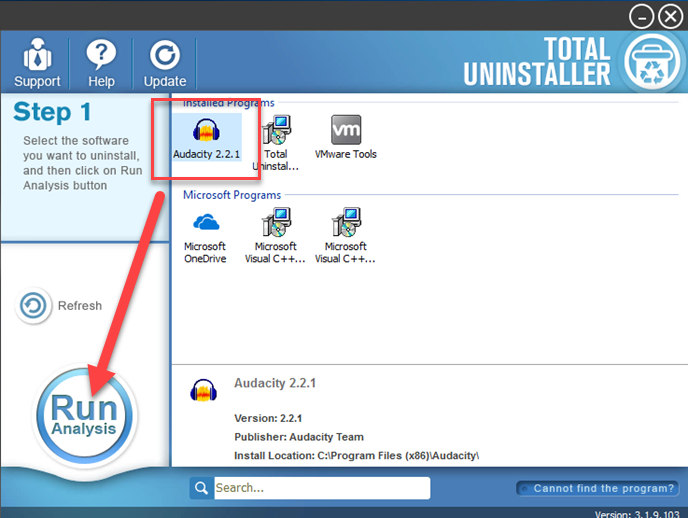
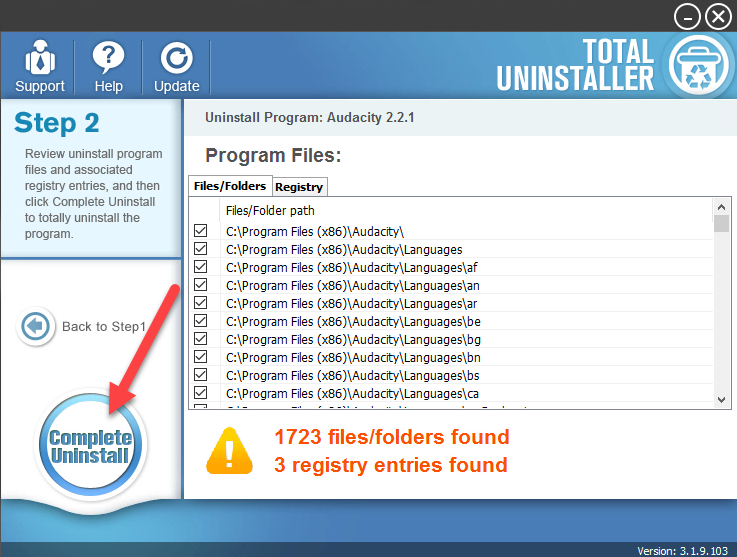
- Finish the first stage removal with instructions, and then click on Scan Leftovers
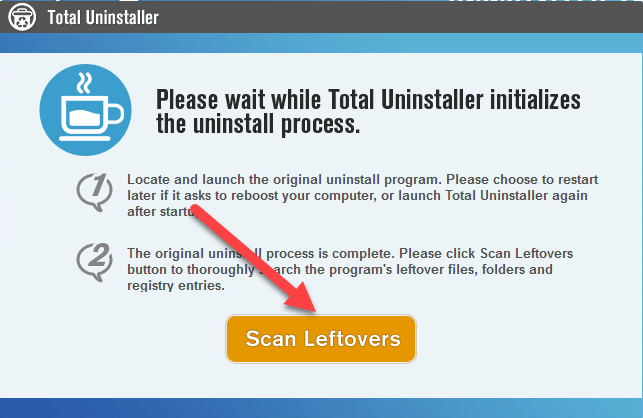
- Click on Delete Leftovers to clean all of vestiges on your computer
- Exit the uninstaller, and restart the computer to completely uninstall Audacity on your PC.