3 Steps to Uninstall ClamWin Antivirus on Windows
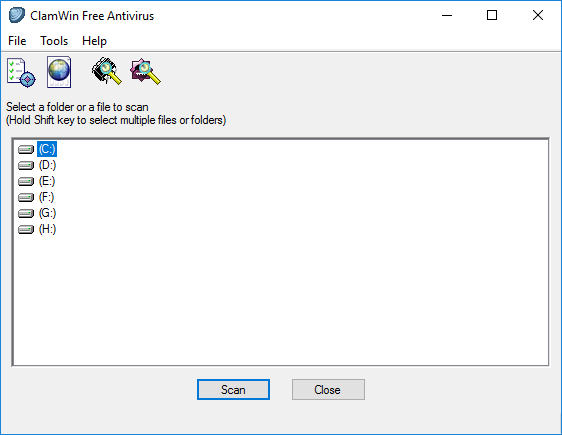
What is ClamWin Antivirus & should I remove it?
ClamWin is a free, open source antivirus software based on ClamAV engine. It has features like scanning scheduler, standalone virus-scanner, automatic virus database updates, and context menu integration for Windows Explorer. Yet, considering its virus detection rate and scanning effectiveness, ClamWin Free Antivirus is not on the recommendation list. Having not updated for a long time, this program fails to detect many threats, lacks real-time protection, and is criticized for high false positives.
Apparently ClamWin Free Antivirus is far from enough to keep your computer safe, and you are better off running real-time scan using other reputable antivirus. So, if you are not satisfied with ClamWin Antivirus, it is the right time to get it uninstalled.
What issues you may encounter during the uninstall?
- Windows uninstall applet cannot activate ClamWin Antivirus uninstaller;
- ClamWin Antivirus has been corrupted and fails to be uninstalled normally;
- Related processes still run on the background after the standard uninstallation;
- Associated program components hide deep on system and cannot to be deleted.....
In this post we offers two approaches showing how to effectively uninstall ClamWin Antivirus. First of all, try to uninstall ClamWin Antivirus by the simplest method.
Shortcut to Uninstall ClamWin Antivirus at Ease
Wanna uninstall ClamWin Antivirus effortlessly? An excellent uninstaller is a good choice. Featured with friendly interface, streamlined process and powerful engine, Total Uninstaller is a handy tool to help you remove any unwanted, problematic, malicious program. Whether you are experienced or not, all you need to take are 3 simple steps (scan> uninstall > delete) to fully uninstall ClamWin Antivirus.
- Launch Total Uninstaller to scan your system and installed programs.
- Select ClamWin Antivirus icon, and then hit the Run Analysis button.
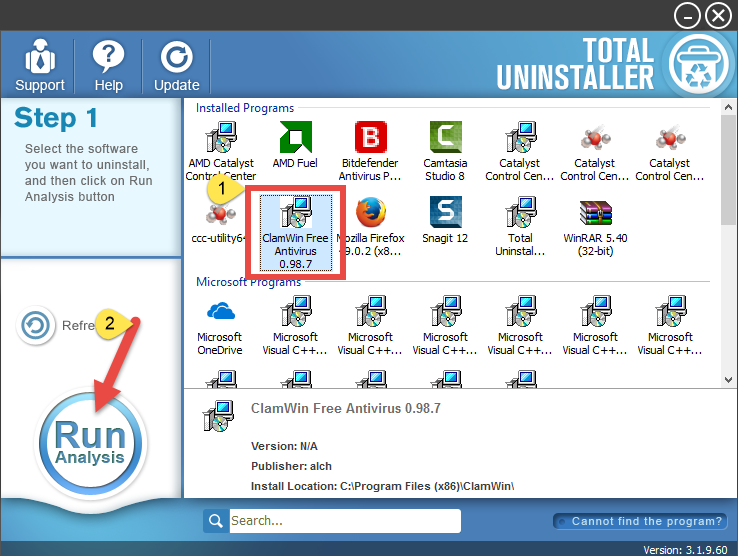
- Click Complete Uninstall after all the components have been scanned out.
- Click Yes in the pop-up dialog and follow prompts to complete the uninstall.
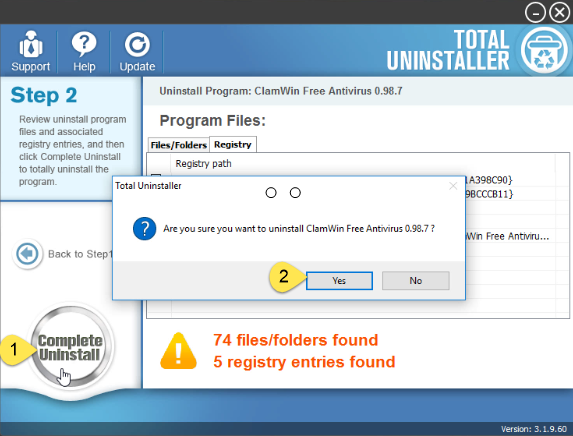
- Click Scan Leftovers and then Delete Leftovers to perform thorough removal.
- Click Yes to confirm the request, and then click OK when the deletion is finished.
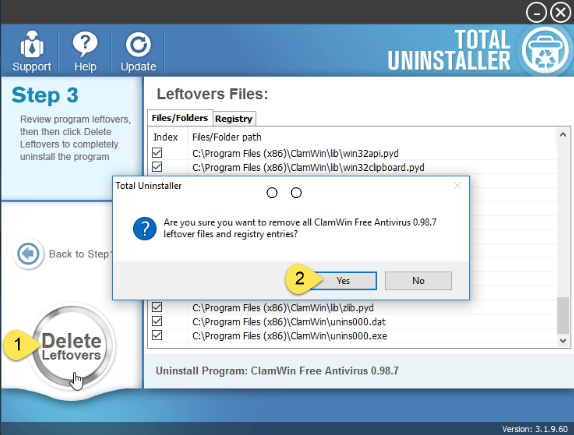
After that, click on the Back to Step 1 button and Total Uninstaller will re-scan your system again. Now you should be able to see that ClamWin Antivirus has disappeared from the main interface, and that means it has successfully gone from your system.
Video Demonstration– How to Uninstall ClamWin Antivirus
For the program that does not show up in the TU interface, you can launch Force Uninstall Mode to get rid of it. Here’s how to do: click on the “Cannot find the program” button in Step 1, specify the installation folder of target program, and click Scan button to continue uninstallation with Step 3. The force uninstall option can be applied to tackle with hidden/corrupted/problematic/malicious/stubborn programs.
Conventional Steps to Remove ClamWin Antivirus
Intend to uninstall ClamWin Antivirus without using Total uninstaller? Then try the manual way to delete ClamWin Antivirus as well as its remnants. Detailed steps are listed below and you can follow the instructions to get rid of any unneeded program.
Prior to the standard uninstall, you are supposed to shut down target program first, especially when you are dealing with antivirus software. Why so? Antivirus program may still run background processes after you choose to turn it off. If related processes are not deactivated completely, it may result in failure during the normal uninstall.
- Right click on the taskbar at the button and select Task Manager option.
- Select the process related to Emsisoft Anti-Malware and then click End Task.
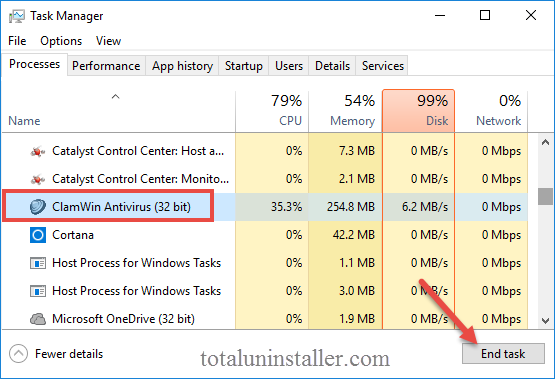
Removal Section 1: Uninstall ClamWin Antivirus
Now you can go ahead with standard uninstall. Typically, once installed properly, a program can be uninstalled smoothly through Windows uninstall applet. For different Windows OS users, the uninstall steps are slightly different. Here’s how to do:
On Windows 7 :
- Access Control Panel from Start menu, and click Program in the Control Panel.
- Scroll through to select ClamWin Antivirus, and then click Uninstall button.
On Windows 8/10:
- Right click Start icon and select Programs and Features from the list.
- Locate ClamWin Antivirus, and double click on it to start the uninstall.
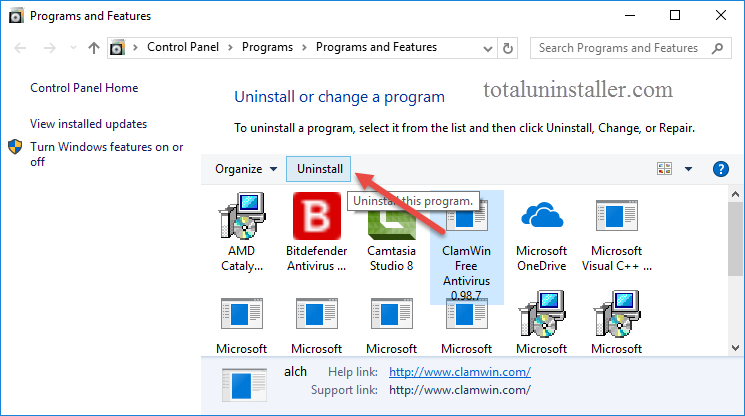
Besides, Windows 10 also provides another option to uninstall installed programs:
- Head to the Start menu > Settings to open the Settings app.
- Select Apps & Features from the left hand to list installed programs.
- Select ClamWin Antivirus on the right pane, and click on Uninstall twice.

Built-in uninstaller: Most antivirus/security software come with their own dedicated uninstall programs. To verify that, you can right click on the ClamWin Antivirus shortcut, choose Open File Location to open up the installation folder, and locate an executive file named Uninstall.exe or Unins000.exe. If it exist, you can double click to run this file, and then follow the on-screen instructions to complete the uninstall.
- Click Yes to confirm the uninstall request when the Uninstall wizard shows up.
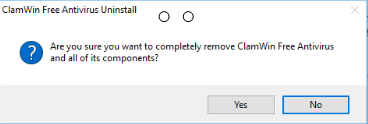
- Wait for the uninstall process to complete, and then click Yes to reboot your PC.
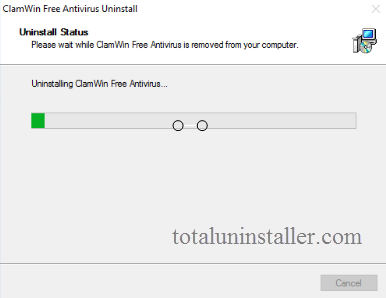
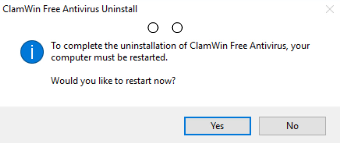
Uninstall Tip: What if you cannot shut down or even uninstall ClamWin Antivirus? That might happen when the program has been corrupted or some executive files are missing. In that case, try to re-install ClamWin Antivirus to cover corrupted/missing files, and then uninstall ClamWin Antivirus in Windows Safe Mode.
Removal Section 2. Remove All McAfee Leftovers
Once ClamWin Antivirus has been removed from the list of installed program, you are supposed to proceed with deleting its invalid files/folders, otherwise this program may show up on your system again. That’s probably why users complain they cannot get rid of ClamWin Antivirus. So, do the followings to ensure a clean uninstall.
(1) Invalid keys/values in registry
- Go to Start > Run, type "regedit" and hit Enter to launch Registry Editor.
- Click Yes if you are prompted to give confirmation in UAC dialog.
Press Control + F together to open Find box, and then type ClamWin Antivirus. - Hit Enter (and then F3) to locate the matched entries in Windows Registry.
- Right click on the keys or values and choose delete option in the list.
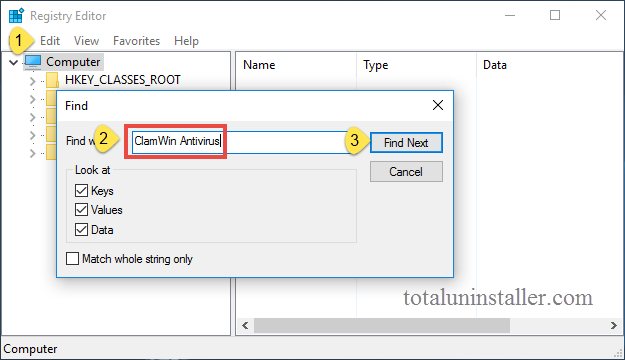
Warning: Misusing the Registry Editor can render your system unstable or even inoperable. For added protection, back up the registry before you modify it. Then, you can restore the registry if a problem occurs. If you wanna keep your Registry organized & clean without taking any risk, try Total Uninstaller to get the job done.
(2) Junk files/folders in hard disk
- Head to Start > Control Panel > Folder Options, and then select the View tab.
- Check the "Show hidden files and folders" in Advanced settings and click OK.
- Click This PC on the desktop (or press Windows + E ) to open File Explorer.
- Type ClamWin Antivirus in the Search Bar and wait a few seconds.
- Identify ClamWin Antivirus leftovers in the result and delete them.
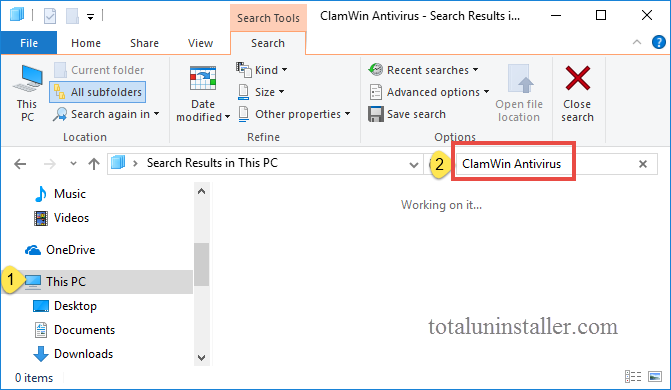
Until now you should have finally uninstalled ClamWin Antivirus from your PC. The whole manual process can be tedious, laborious and even risking. If you need to uninstall programs regularly, a powerful uninstaller turns out to be a good helper, especially when you are faced with stubborn, problematic or malicious software.
Having troubles to uninstall programs? Why not give Total Uninstaller a try?
For more antivirus removal guides:
Easily Uninstall Webroot SecureAnywhere Antivirus 2016
How to Fully Uninstall eScan Anti-Virus Edition on Windows System



