How to Uninstall CutePDF Applications Without Error
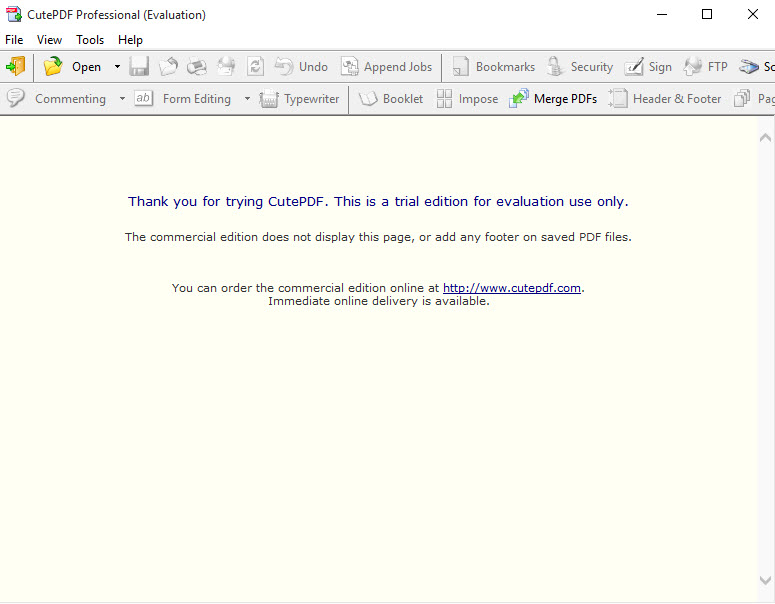
When try to uninstall CutePDF, can you complete the removal with success? Or encounter an error during the removal? If you need a good idea or solution to uninstall CutePDF well from the PC, this post will provide some useful tips for you.
CutePDF overview
CutePDF is a Portable Document Format converter and editor available for Windows system. People can download the application from its official website www.cutepdf.com. Sometimes it would bundled with other applications like OpenCandy or Ask.Com Toolbar and install on the computer without your notice.
If you really don't need this program or it just get useless on your PC, it can be uninstalled completely with the following removal instructions.
Why people sometimes cannot remove it
- CutePDF is not complete or damaged on the computer
- Getting an error while conducting the program removal
- Associated entries and traces of CutePDF cannot be cleared well from PC
- CutePDF refuses to be removed by the Windows uninstaller
- Can't find anywhere to uninstall the application
Take these approaches to uninstall CutePDF well
1.Perform a complete removal with Windows uninstaller
- Click on Windows icon on the task-bar, and hit All apps at the bottom
- Scroll down until you find CutePDF program on the list
- Right-click on the app's name, and click Uninstall on the sub-menu. You will access to the Windows unisntaller
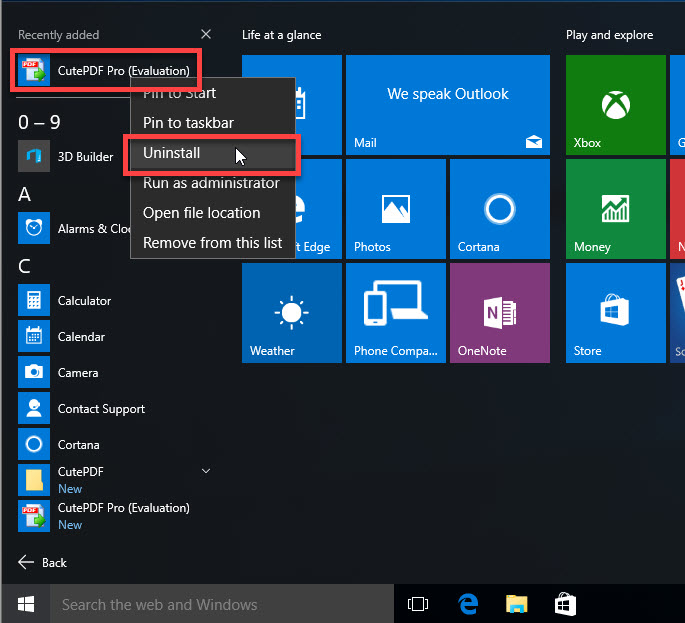
- Select CutePDF on the list, and click Uninstall
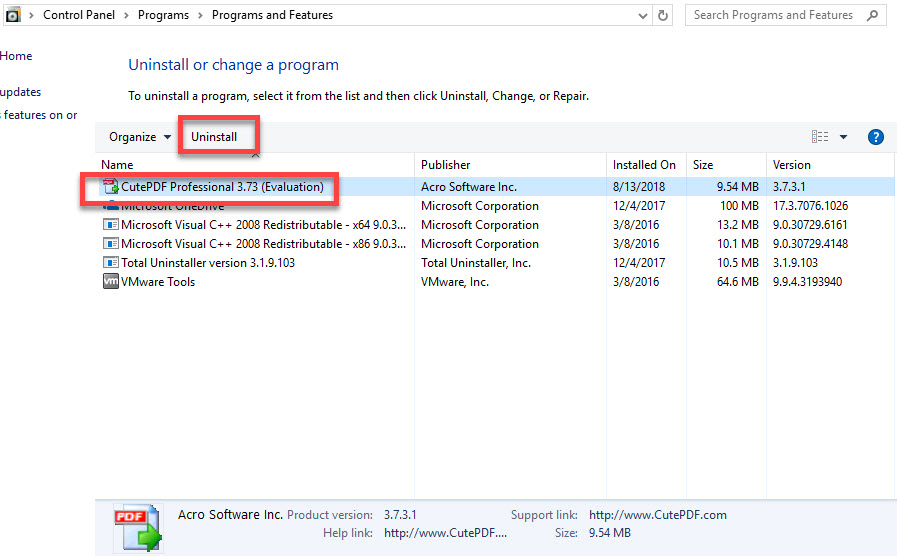
- When you receive a confirmation which requires you to make sure whether you want to completely remove CutePDF, click Yes
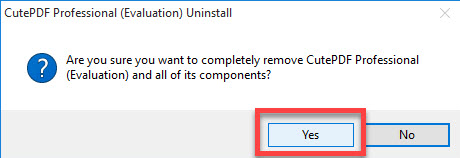
- The removing process will be started, when finish, click on OK on the new pop-up
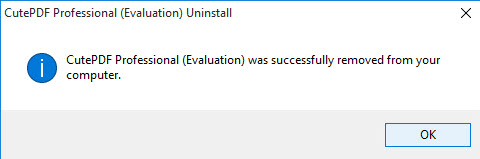
- Stop the running program on your PC, and choose to restart your computer
- Search for and make sure all of related entries and traces have been deleted
2.Uninstall CutePDF with advanced remover
Total Uninstaller is a specific app uninstaller for Widows based PC, it is able to perform an automatic removal for the program, so people can finish to uninstall CutePDF quickly and thoroughly with it.
- Install and start Total Uninstaller on the computer
- Locate CutePDF's icon on the menu, and click click "Run Analysis" button on the right side
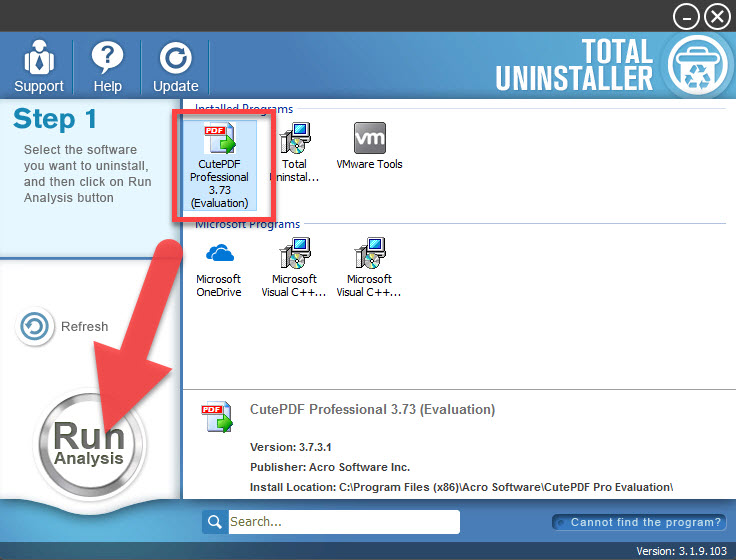
- Click Complete Uninstall to start the removal
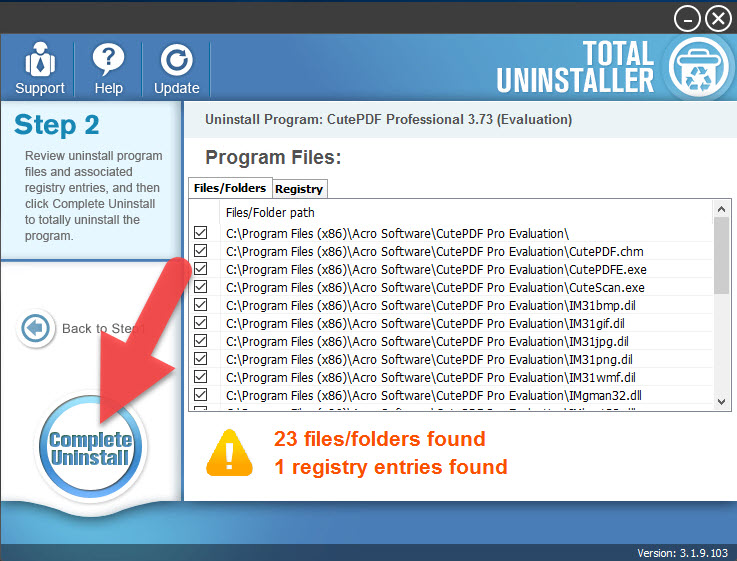
- Click Yes to make confirmation about the app removal
- Wait until the removing process finish, and click OK to confirm
- At this time, don't exit the uninstaller soon, you should continue to click on Scan Leftovers
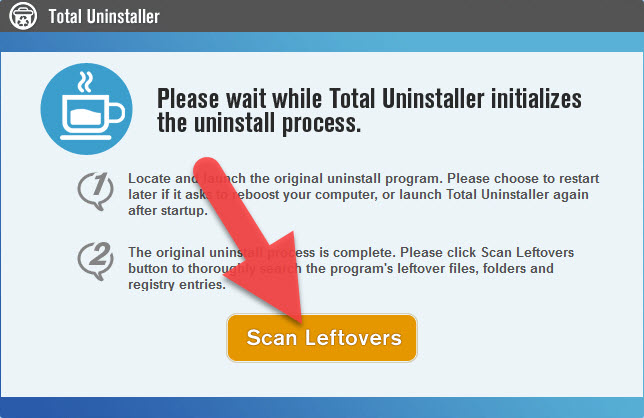
- When the uninstaller scans all of traces and entries, click on Delete Leftovers button to clear them
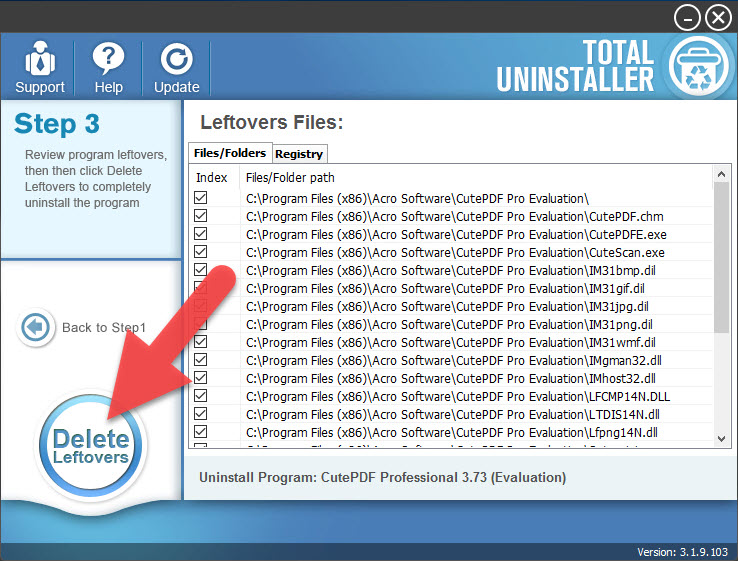
- After finishing the whole removing jobs, exit the uninstaller and reboot the PC
- When you log-in the Windows system again, the program has been erased thoroughly from the computer.
What if the program still cannot be removed?
Although it rarely happen, there are still a few of people cannot fulfill the app removal after trying these two ways. And the most common reason is the program has been corrupted before the uninstallation, or because of a system error. In this situation, you can try the following resolutions to fix it:
- Reinstall the program and then try to uninstall CutePDF again. Activate the installed package you previously used to install CutePDF, and cover the previous installation folder. After the installation, take one of the above ways to remove it again for a try.
- Manually delete everything of the application from PC. Search for every thing with the name of CutePDF on your computer, and delete them completely.
- Restore the Windows system to a previous date. Check the system restore point available on your PC. If there is one that just before the program installed on the computer, you can choose to restore the system to the date. However, all of new added content in the system disk after installing the program will be cleared as well, so you should remember to back up your personal data and files beforehand.




