How to Uninstall ExpressVPN from Windows?
If you are reading this you probably may want to know everything you need to Uninstall ExpressVPN from Windows. Even if you have no experience with uninstalling, or deleting system files, we will guide you through everything from the start to finish.
What is ExpressVPN About?
Which VPN software is often seen as a priority among those most VPN programs cross the Internet? ExpressVPN
Which VPN software can you use that when you want to hide your identity while surfing online? ExpressVPN
Which VPN is routinely ranked in the top 10 VPN software by popularity, and been consistently in the top 10 for close to 10 years? ExpressVPN
If more professional companies and individuals are using ExpressVPN, it stands to reason that there is going to be more of a demand for using such VPN software. But the main reason people should probably use VPN service is because it is so powerful and useful for protecting privacy from attacking and avoiding being the victims of identity theft. Hence, what is the ExpressVPN software is all about?
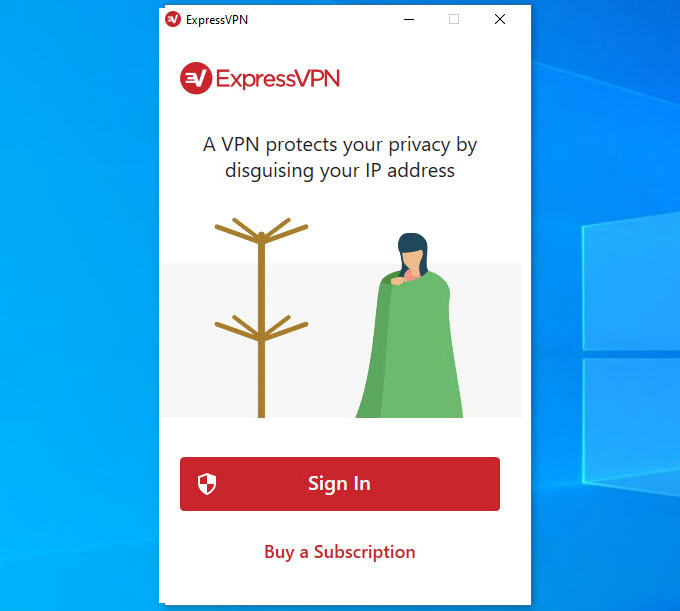
ExpressVPN is a well-known VPN software that is able to provide users with the number one trustworthy VPN service and make the Internet without borders. ExpressVPN makes it very easy to pass the censorship and restrictions so that users can watch their favorite videos, shows, and get apps wherever they are. Furthermore, ExpressVPN delivers a better and safer Internet for its users, this means that you can connect to the any public network but all your personal information can be well encrypted and secured. No matter which device you work on, Windows, Mac, Android, iOS, Linux, Kindle fire and more others, ExpressVPN can protect your any device and encrypt Internet traffic from attacker.
VPN, which is better known as a Virtual Private Network, is the technology used to encapsulate the computer network. ExpressVPN is one of the leading private firms that provide VPN service to almost everyone.
The company ExpressVPN was established on the year of 2009 with an intention to provide a Virtual private network service.
To your knowledge, ExpressVPN uses a high-grade data integration system and other encryption protocols in order to protect your data from any external factors like hacking. So, it's just not about the VPN service they provide. There are many more things to consider when it comes to ExpressVPN.
Yes, the company is a private firm and authorized by the officials to provide the VPN service. Now, all that said, you must be thinking about whether it's beneficial to buy their VPN plays or not.
Let us know some common features of ExpressVPN to determine if it's worth it to take up their VPN service or not.
Features of ExpressVPN:
ExpressVPN brings out a lot of features to help users experience the optimal VPN service. If you are interested in knowing more about ExpressVPN features, refer to:
- Web extensions for VPN users
How many times you have to face a struggle in running those apps at a snail's pace. Well, say goodbye to outdated apps and software's because now you have the option for web extension.
Web extensions are those small modules of softwares and apps that help to further extend the benefits of using web Browers on a computer or laptop.
The ExpressVPN web extension can be downloaded from the official website with no efforts. Of course, there are many benefits of using this extension.
One of the best things about the ExpressVPN web extension is that you don't have to download any of the software that will take up the storage of your hard disk. Moreover, these small extensions are small in size. Due to which the VPN will get active at a lighting speed.
- Service plans
Most of the VPN service providers will only include a single plan for their users. However, ExpressVPN offers 3 to 4 plans depending upon the price range. Each plan has its own benefits for the user.
Luckily, you can select from any of the multiple VPN services depending upon your needs and requirements.
- Data encryption
According to cyber experts, data encryption is one of the best technologies that helps to encrypt the original data. In short, the data encryption changes the actual form of your data into binary and/or any other keyframes.
Only the recipient or receiver can look at the files easily. So, even if your computer or laptop gets hacked, you don't have to worry about data breaches at all. In fact, no device in this world except yours can provide accurate data.
Even if the platform you are using or sharing a file through provides the best data encryption security, there is also a concern for many of us. Well, if you are one of them, then what can be better than a double layer of data encryption provided by ExpressVPN.
Now you can easily secure each and every type of files by just using the VPN service. Isn't it that interesting?
How to Completely Uninstall ExpressVPN from Your Windows PC?
We'll introduce two methods here that will let you know how you can uninstall ExpressVPN program from a Windows-based computer. Within each step, you will learn the techniques, tools, and skills through the use of practical, real-world example (uninstall ExpressVPN) – meaning you won't just understand the 2 methods, but you will also know how to apply them to remove any unwanted programs from your PC. Now, let's figure out how you can use the two methods to uninstall ExpressVPN or any other programs from Windows.
1 Method: Remove ExpressVPN Manually
The first method will tell you how you can uninstall ExpressVPN through the step-by-step manual guide.
Part 1: Uninstall ExpressVPN
Windows 7
Step 1: Click the Start menu > on the right side of the pop-up pane, select the Control Panel option.
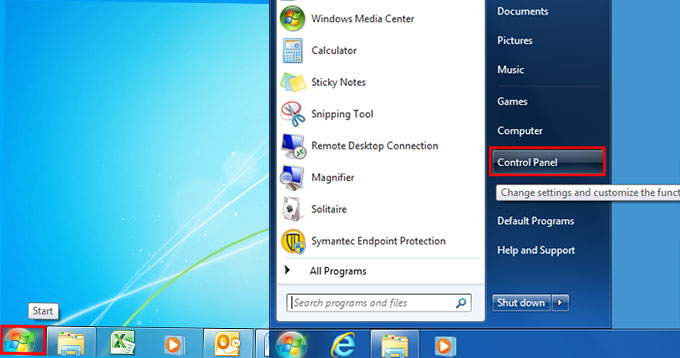
Step 2: Under Programs, select Uninstall a program.

Step 3: From the Uninstall or change a program page, click or right-click the ExpressVPN program > click Uninstall.
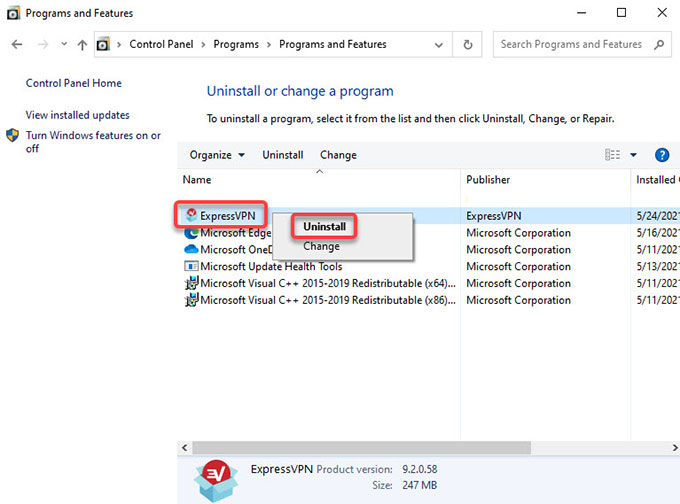
Step 4: In the next install wizard, click Uninstall to make sure you would like to uninstall ExpressVPN.
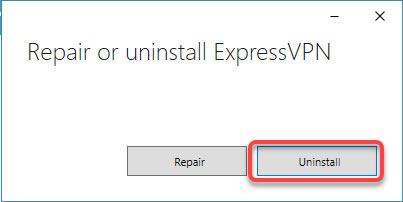
Step 5: Wait for a while, the Windows built-in uninstaller now starts the uninstall process. The ExpressVPN is now uninstalling. When the uninstall is done, click OK to quit.
Windows 8
Step 1: To get started, we will need to open the Start Context Menu.
Windows 8: Hover the cursor in the bottom-left corner of the desktop screen until the Start screen appears. And then right-click the Start icon to launch the Start Context Menu.
Windows 8.1: Right-click on the Start icon in the bottom-left corner immediately, then the Start Context Menu appears.
Step 2: In the Start Content menu, select Programs and Features.
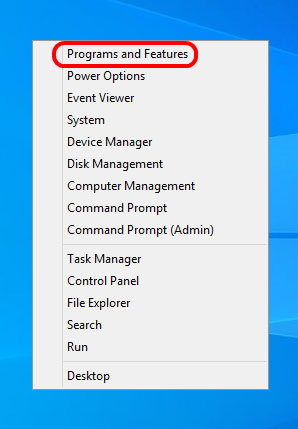
Step 3: On the Uninstall or change a program window, select the ExpressVPN program > click at the top on Uninstall/Change to start the removal. Similar to the step on Windows 7.
Step 4: Next, follow up the prompts to uninstall ExpressVPN from your Windows.
Windows 10
Step 1: Open the Start menu.
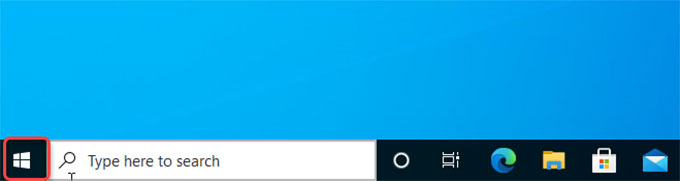
Step 2: Click Settings.

Step 3: Click Apps on the Windows SETTINGS interface.

Step 4: Now, make sure locate at the Apps & features from the left pane.
Step 5: Scroll down to select the ExpressVPN program > click Uninstall.
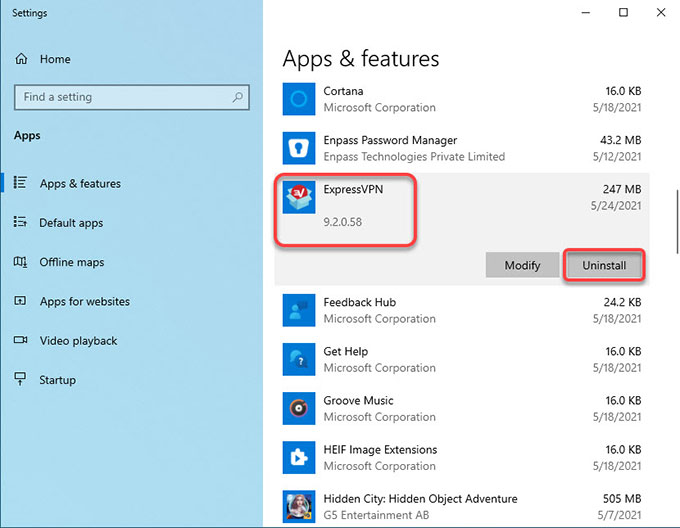
Step 6: Click Yes to make sure you want to uninstall ExpressVPN from your PC.
Step 7: Follow the pop-up prompts to finish the ExpressVPN removal.
Please note: You still need to manually delete the ExpressVPN leftover registry entries from your device. Regarding how to find out a program's registry entries, refer to the steps on the Part 2.
Part 2: Remove ExpressVPN leftovers
Step 1: Right-click the Start icon and click Run. Enter regedit in the Open: box and select OK. Or in the search box on the taskbar, type regedit. Then, select the top result for Registry Editor.
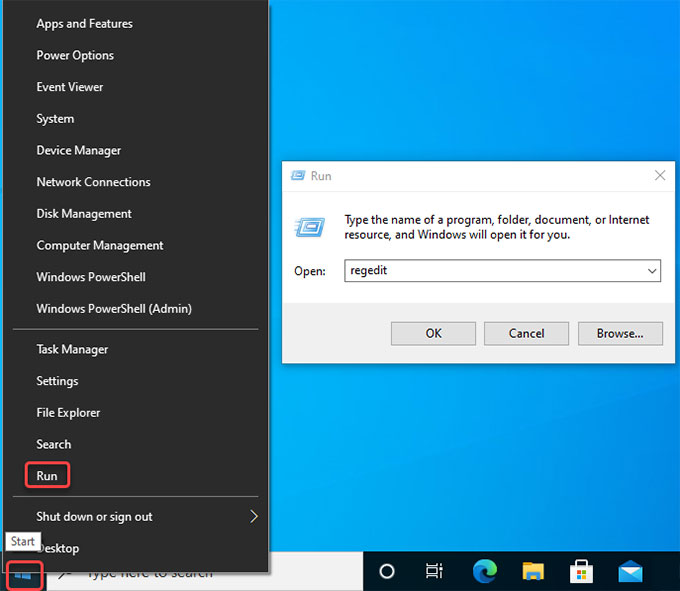
Step 2: Click Edit > click Find... option in the drop-down list.
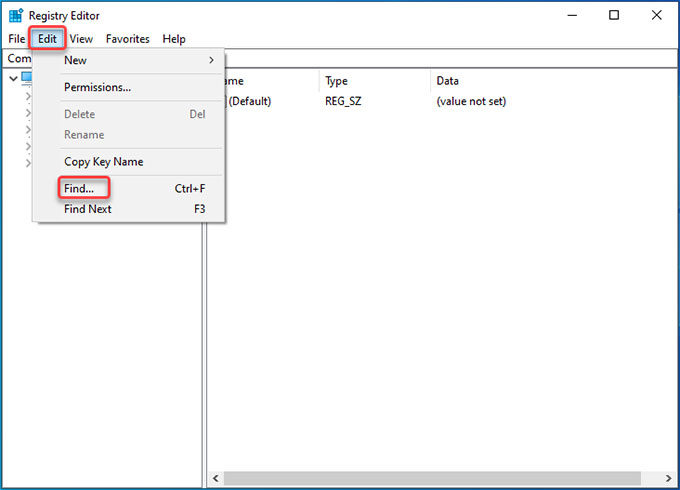
Step 3: Enter ExpressVPN in Find what box > click Find Next. Delete all sub-keys associated with the ExpressVPN program.

Step 4: Once done, Restart your computer.
2 Method: Uninstall ExpressVPN Through Total Uninstaller
The second method will tell you how you remove the ExpressVPN app by using a professional uninstaller tool named as Total Uninstaller. Within each step, you just need a few of clicks to get the complete removal done. Let's look how it works.
Step 1: Launch Total Uninstaller > select ExpressVPN > click Run Analysis.
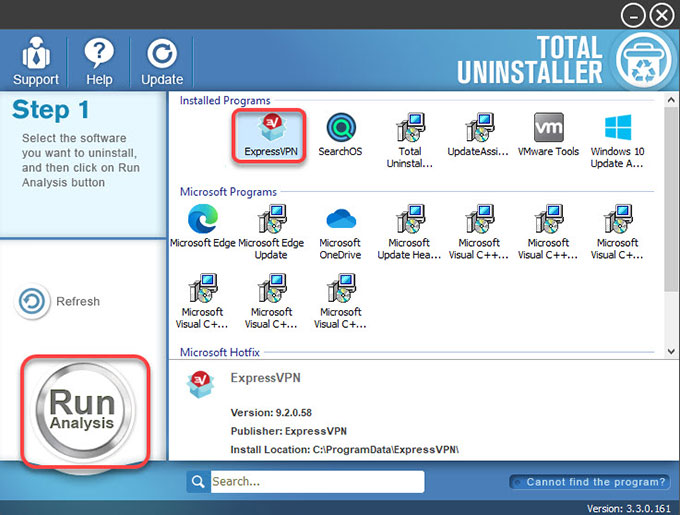
Step 2: Click Complete Uninstall > click Yes to make sure you would like to uninstall ExpressVPN from your Windows computer right now.
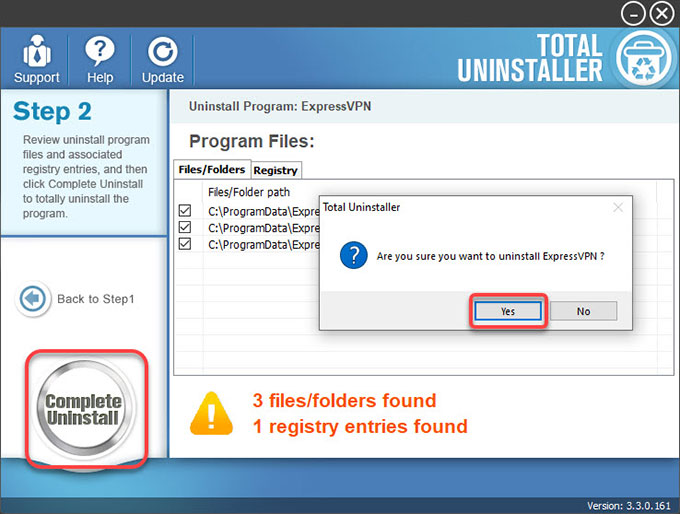
Step 3: Click Uninstall to be sure that you want to uninstall ExpressVPN from your computer.
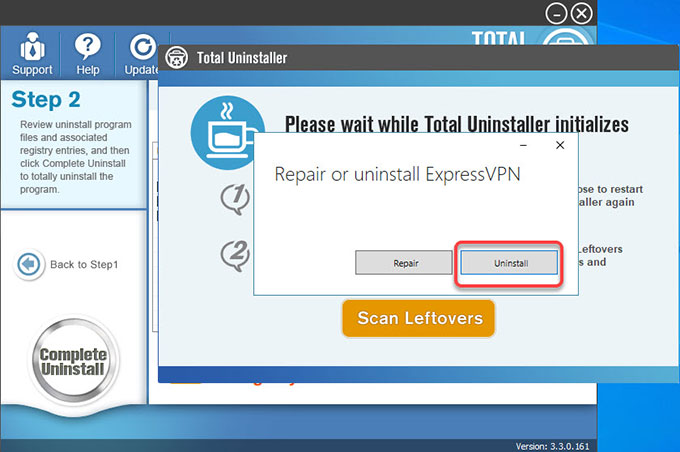
Step 4: ExpressVPN was successfully remove from your computer. Click OK > click Scan Leftovers.
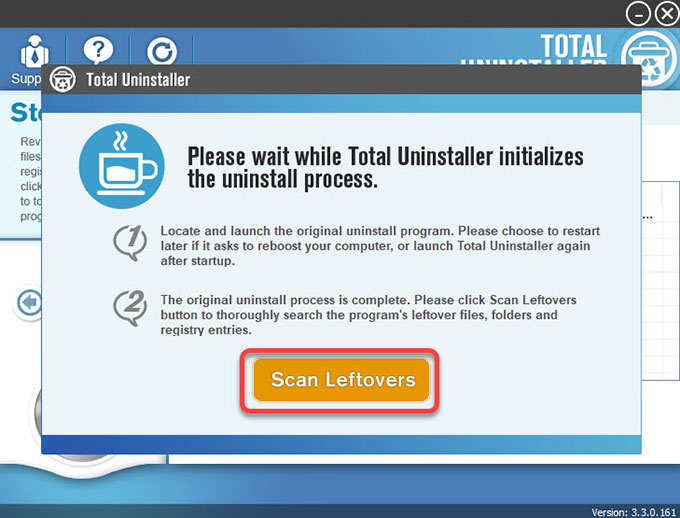
Step 5: Click Delete Leftovers > click Yes to make sure that you are ready to delete all things about the ExpressVPN program.
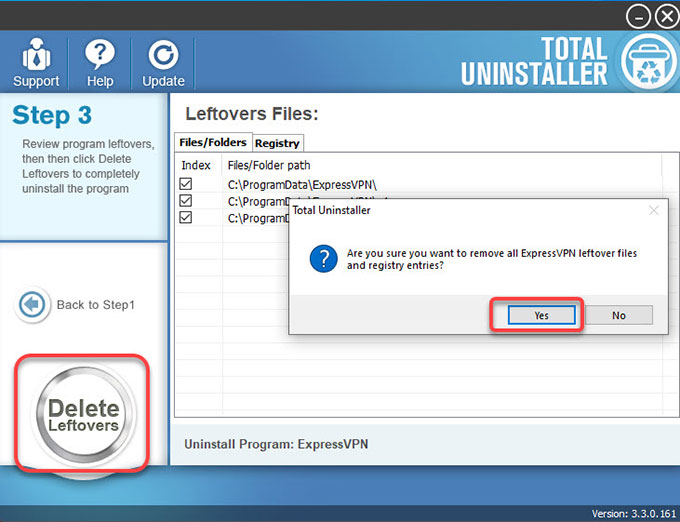
Step 6: All leftovers related with ExpressVPN have been successfully removed. Click OK > click Back to Step 1 to check.
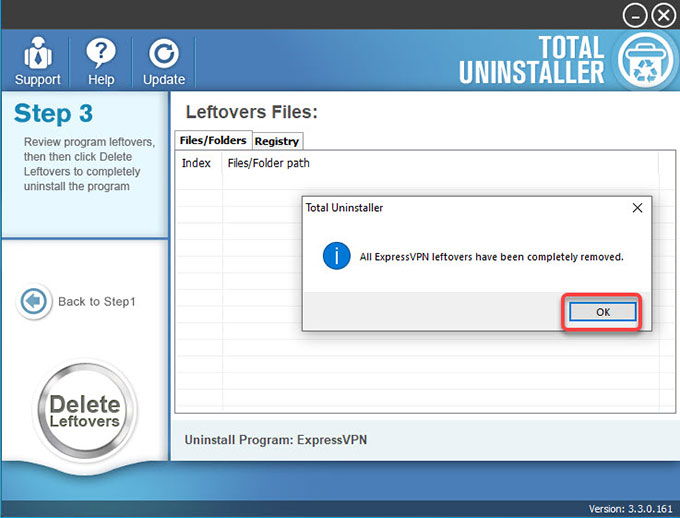
Step 7: At last, Restart your computer.
Video guide for how to take advantage of Total Uninstaller to remove the ExpressVPN:
Conclusion
By the end of this guide, you will have clearly known the best methods for handing problems with removing ExpressVPN and be equipped with the professional uninstaller tool to help you save much time and power... not mention help you clean out all things associated with the ExpressVPN app.
So, what are you waiting for? Give this Total Uninstaller a try, you can click the download button below to get started immediately.



