Uninstall F-Secure Internet Security with Easy Steps
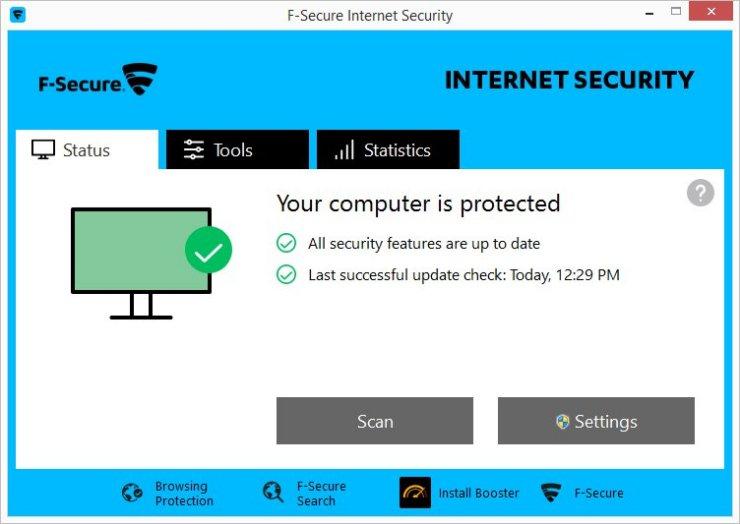
Unexpected F-Secure Internet Security removing problems usually occur on many people's computers, in order to uninstall F-Secure Internet Security successfully from the device, you can take some good advice from this how-to post.
As one of the popular F-Secure application, F-Secure Internet Security is a protection tool that offers professional security protection for the computer and people's activities online. The program can be used for free for 30 days, and people should renew their subscriptions or choose to remove it from the PC.
Frequent removing problems of the application
- Associated F-Secure files and other components cannot be cleared thoroughly
- Cannot find F-Secure Internet Security available on the list of Windows removing feature
- Removing process always shut down or freeze up without any reason
- F-Secure's registry keys and entries remained after performing the removal
If you are always unable to uninstall F-Secure Internet Security, you may need to think about the way you choose to remove the program, and choose another removal instead; or you need a complete and accurate tutorials to conduct the uninstallation.
How to uninstall F-Secure Internet Security thoroughly and correctly
Standard means to remove it on computer manually
When there is a need to uninstall unwanted programs, most common users would like to apply Windows removing function complete the removal, which is the standard means that many general people will choose. However, it is often leave a remnants issue after the removal, especially for the complicated app like F-Secure. So, to complete F-Secure Internet Security removal in these way, please try to take the following steps completely:
- On the computer desktop, right-click on the Windows button
- Select the firstly item "Programs and Features", which will take you to the specific removing feature in Control Panel

- Highlight F-Secure (if you cannot find F-Secure Internet Security) on the list, and click Uninstall and confirm the removal
- Follow the uninstall wizard to proceed the removal
- Click on Close when finish the first step of removal
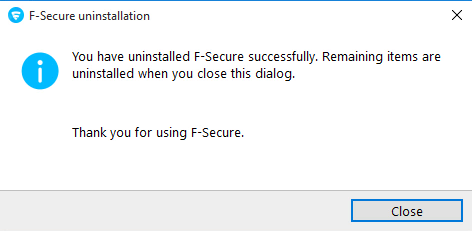
- Stop all of running programs on your PC, and restart your PC
- Check the original installation folder of F-Secure Internet Security, and clean it if it still can be found on the PC
- Type "regedit" in the search box, and open the Registry Editor

- Expand the registry groups inside, and delete the registry key/entry which are belonging to the F-Secure Internet Security or F-Secure (if you don't have other F-Secure program installed)
Deleting a wrong registry key or entry will easily cause problems for the system or computer's performance, so you should be careful when removing the registry on your PC. Many people don't want to take this risky way when uninstall the program, so changing to use another all removal way become a very common choice for them.
Faster and more popular way to uninstall F-Secure Internet Security
In order to finish the program removal more quickly and effectively, you might need to abandon the traditional way, and choose a professional uninstall tool instead, which is regarded as the intelligent removal for the installed application. To totally uninstall F-Secure Internet Security in an easy way, you can choose Total Uninstaller as the advanced tool to help you perform the complete removal in a quick way.
F-Secure Internet Security removal guides with images and videos
- Start Total Uninstaller on the computer
- Locate F-Secure on the menu, and click on Run Analysis
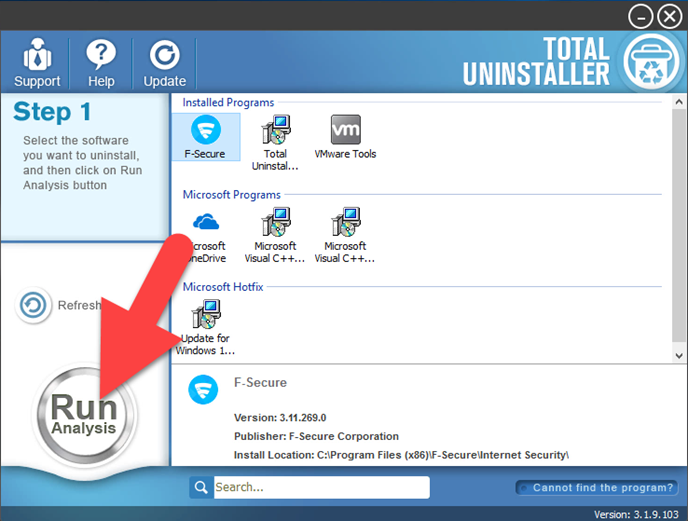
- Click Complete Uninstall, and Yes to confirm the removal
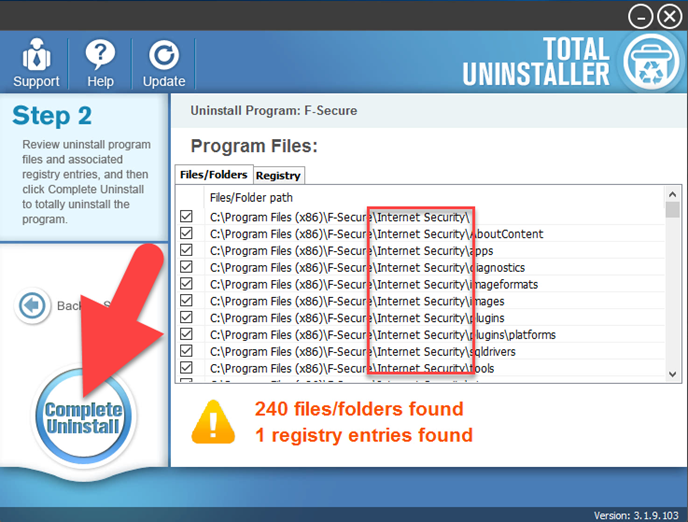
- Click OK to continue the removal
- Click on Close when the removing process finished
- After then, continue the program removal and click on Scan Leftovers
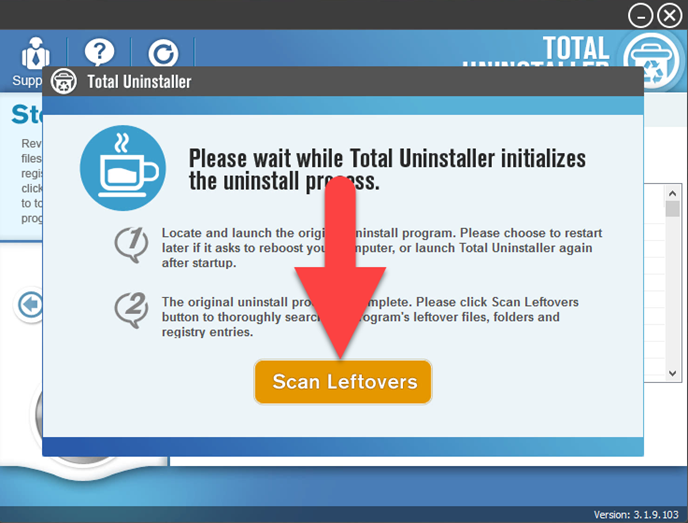
- Delete all of leftovers on the computer, and click OK to completely uninstall F-Secure Internet Security
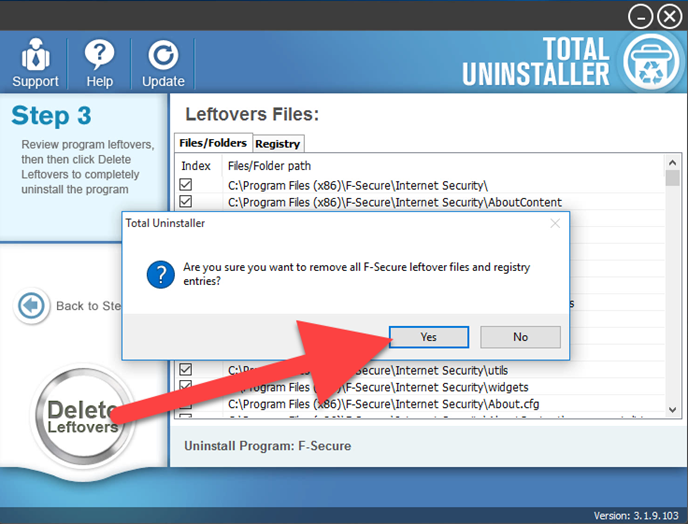
Other additional way, use F-Secure uninstall tool
F-Secure itself developed a specific uninstall support tool, which aims at helping people to uninstall F-Secure products quickly on the PC. To remove F-Secure Internet Security, you can also download the F-Secure uninstallation tool for windows to manage the removal. However, it will also gets a leftover problems as the standard means on Windows, so you should prepare to delete the related registry keys by yourself. If you don't like the annoying manual way, taking a sophisticated uninstall tool will be the best solution to uninstall F-Secure Internet Security.



