How to Uninstall Glary Utilities? Follow the Expert Guides Here
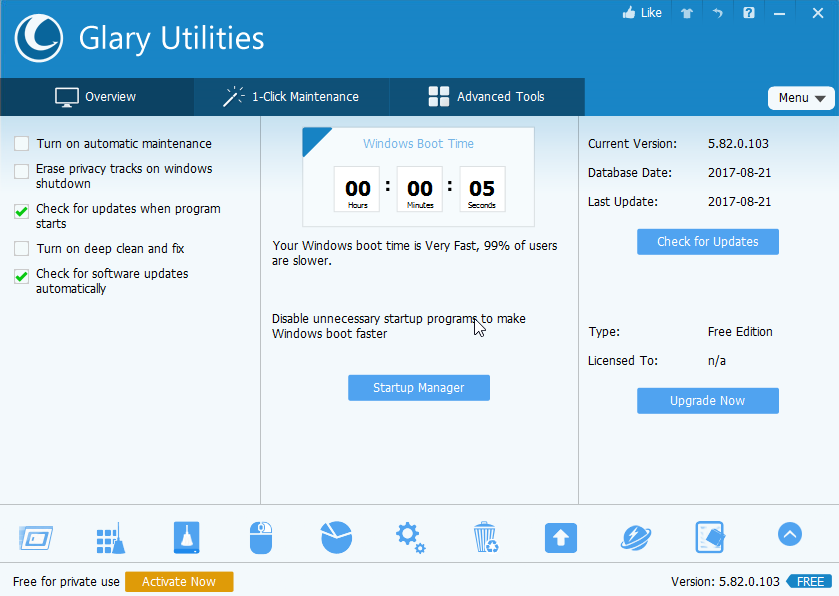
Wanna fix the problem of being not able to totally uninstall Glary Utilities from your PC? You will get the best way and skills from here to remove the program well without complex steps.
Glary Utilities is a comprehensive optimized tool for Windows operating system that provides a series of utilities like cleaning tool, PC booster, error fix tool, which are all used to help the user enhanced their computers' performance as well as fix troublesome error issues. Here are more specific data and component of the Glary Utilities 5 (currently the newest version) program on the computer.
Program name: Glary Utilities
Current version: 5.82.0.103
Homepage: www.glarysoft.com
Uninstall process: uninstaller.exe
Default installed path: C:\Program Files (x86)\Glary Utilities 5
MD5: b576efa5b662fe9aaf1e1062a93b694d
Bundle application: Malware Hunter
What makes it difficult to be removed from the computer? It may be because the program has too many files and settings stored in the computer system, not only limited the installation folder, but also many other files which used to store those files and settings with special usage. In addition, some people might be unable to remove Glary Utilities for taking a wrong way or incomplete removing steps. To get rid of this program quickly without any complex problem, it is suggested to refer to these guides and take the app removal again on your PC.
Learn how to uninstall Glary Utilities with effective way
Manual approach: delete it with the removing feature in computer
This manual method is for those people who are very familiar with the computer system and error fix, and the computer newbie would take much time and effort to complete the following removing steps, and it is also risky for them to delete the registry key in System Registry, which is a crucial database for the system performance.
Manual steps to remove Glary Utilities on computer:
- On the computer desktop, right-click on the Windows button
- Select the firstly item "Programs and Features", which will take you to the specific removing feature in Control Panel

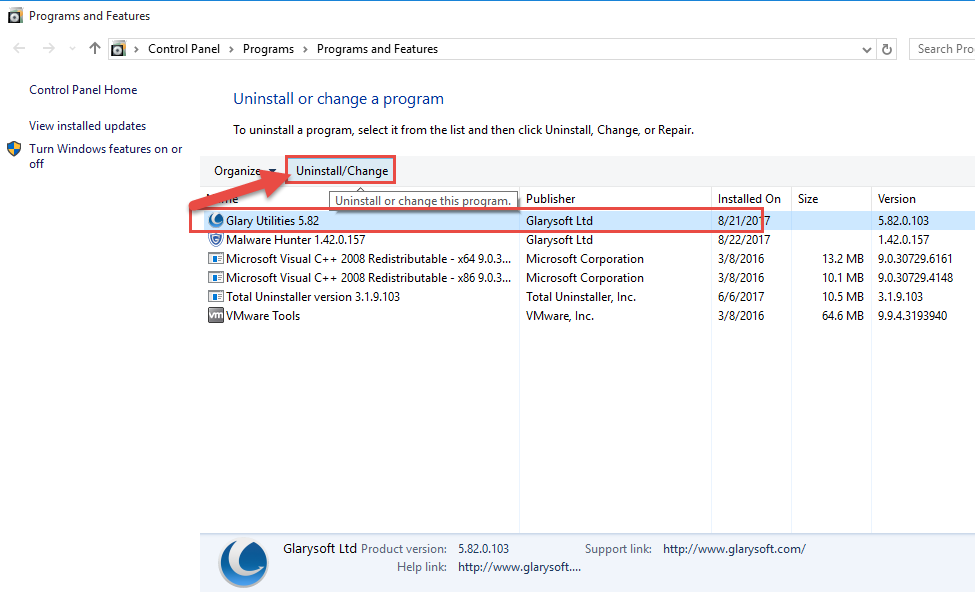
- Highlight Glary Utilities on the list, and click Uninstall and confirm the removal
- Click Next on the Uninstall Wizard to continue
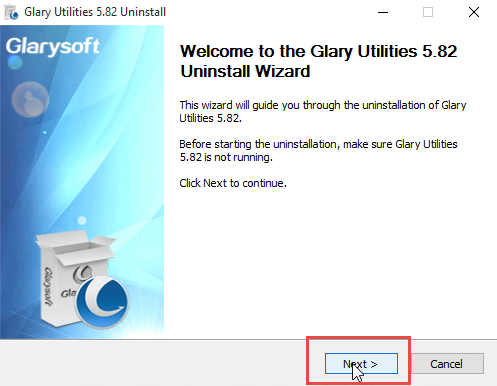
- Choose a reason you uninstall the program (optional), click on Uninstall at the bottom
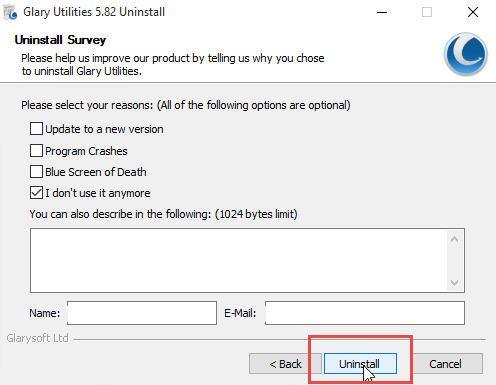
- Click Yes to make sure you need to remove all of the settings and settings
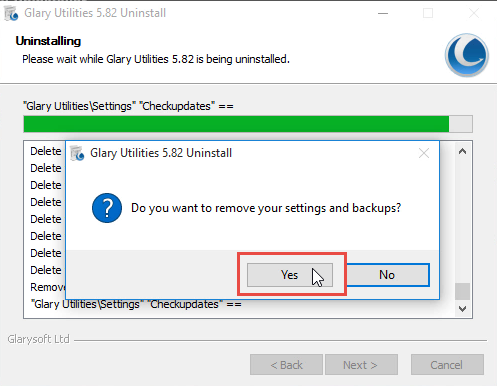
- Click to reboot your computer after the removal
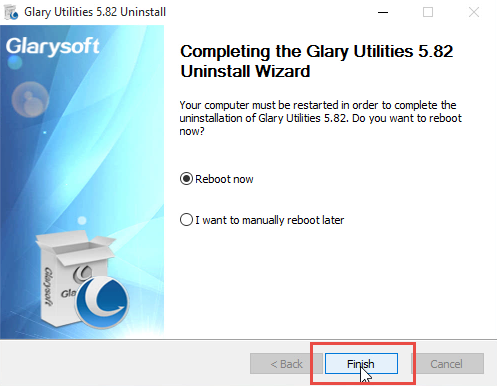
- After restarting the computer, go check the original installation folder of Glary Utilities, and clean it if it still can be found on the PC
- Type "regedit" in the search box, and open the Registry Editor
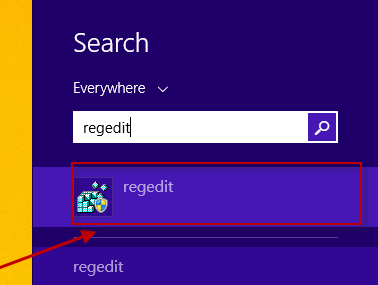
- Expand the registry groups inside, and delete the registry key/entry which are belonging to the Glary Utilities
Unsure it is good way for you to get rid of the program on your PC? You can make your decision after checking the second method of the program removal.
Automatic approach: uninstall Glary Utilities with reliable PC uninstaller
To simplify the annoying program removal in manual removal, the best way is taking a good app uninstall tool, which allows the user to perform the removal with a few clicks on the intuitive interface.
Total Uninstaller is an outstanding and professional program removal utility that provides an automatic steps for the removal, what's more, it provides a leftovers removal feature that can complete the thorough removal for the program.
- Launch Total Uninstaller on your computer, and highlight Glary Utilities' icon on the menu
- Click on Run Analysis, and you will find that all of associated files will be listed on the interface
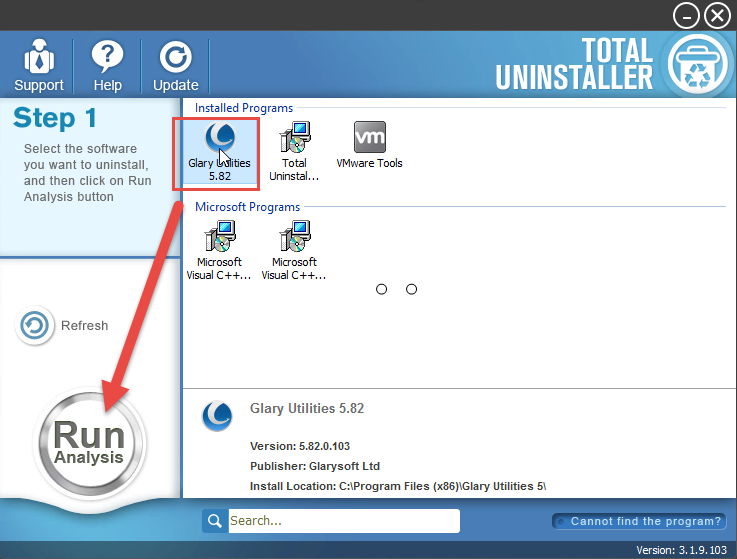
- Click on Complete Uninstall, and click Yes to make sure you want to uninstall Glary Utilities
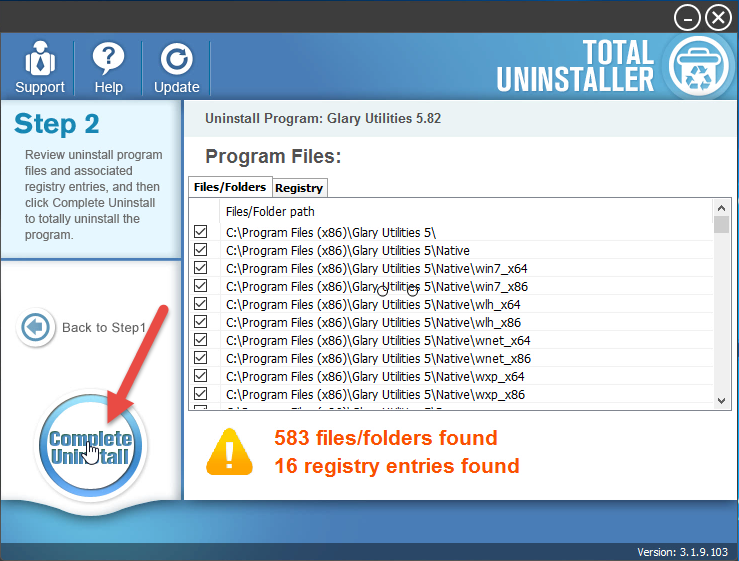
- Complete the first stage of removal with the uninstall wizard
- Restart the computer, and launch Total Uninstaller again
- You will get the following interface, and just click on Review all the leftovers
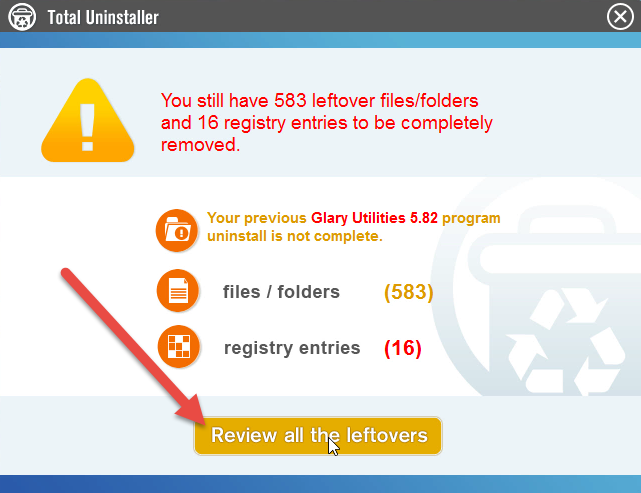
- Click on Delete Leftovers, and Yes to clean all of its remnants
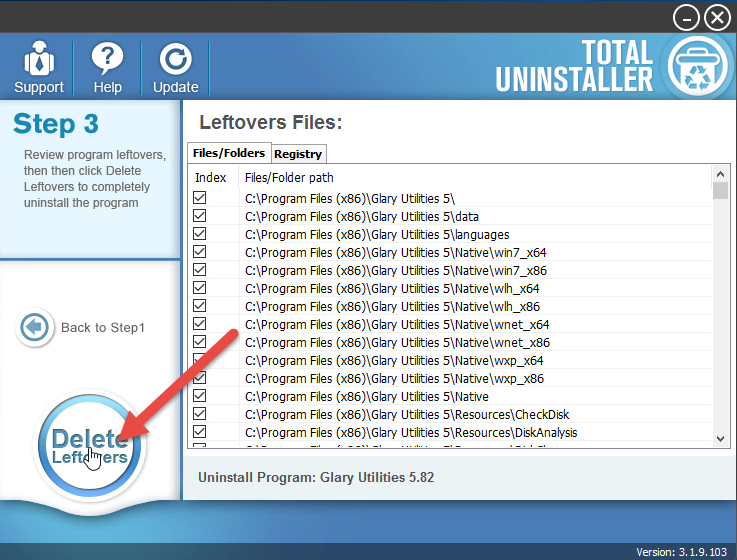
- Click OK to finish the removal, and exit Total Uninstaller, restart your PC
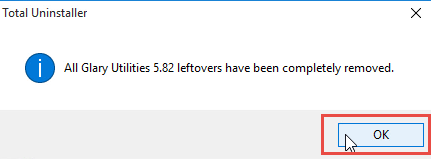
Besides uninstall Glary Utilities, you also can choose to remove Malware Hunter, which is a bundle app that usually installed automatically after installing Glary Utilities, and the program removal also can be finished very quickly in the uninstaller.



