Properly Uninstall ImgBurn from PC - Total Uninstaller Removal Guides
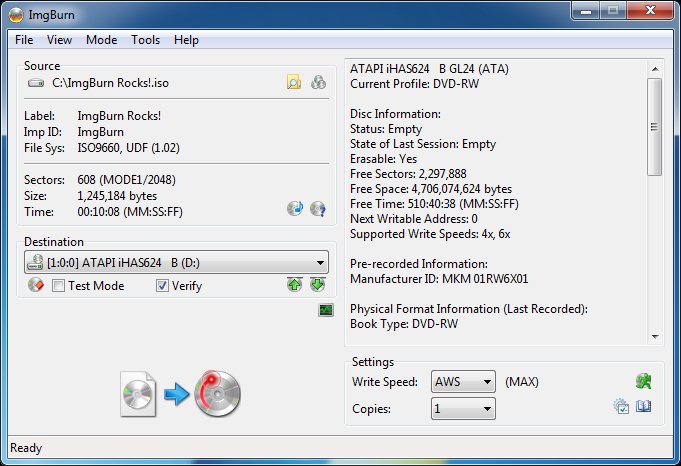
ImgBurn for Windows is a freeware that has been available online for several years. If you want but don't know how to uninstall ImgBurn correctly, you can read this post and choose the way you want to perform the app removal.
Application overview
ImgBurn for Windows is a freeware created by LIGHTNING UK. It is a disc authoring program that can be used to record and burn CD, DVD, HD-DVD, or Blu-ray. Through visiting its official website, I get the follow general information about this program:
Official website: www.imgburn.com
Help link: forum.imgburn.com
Current version: 2.5.8.0
Released date: 16th June 2013
Size: 3.78 MB
When I tried to install ImgBurn, I found there is a bundled app Opera will also be installed with the program by default. People who pay less attention to the install process will get this web browser installed either on the computer.
Common issues of removing ImgBurn
- ImgBurn still starts up automatically after removing it
- Cannot find ImgBurn available on the programs list of Windows uninstaller
- Associated records and configurations of the program cannot be found and removed thoroughly
- Unknown error issue occurred while performing the app removal
Unable to uninstall ImgBurn with the normal removing way on Windows? Following instructions will show you how to do.
Uninstall ImgBurn proper with these available ways
Professional app uninstaller Total Uninstall can remove it quickly from the computer. People just need to take a few of simple clicking steps to complete the program removal with this tool. And all of associated files will be completely cleaned out from the computer.
Total Uninstall provides a quick and complete removal for ImgBurn, you can check the follow video and specific guides to get how-to do with the uninstallation.
- Launch Total Uninstaller on your computer, and highlight ImgBurn's icon on the menu
- Click on Run Analysis, and you will find that all of associated files will be listed on the interface
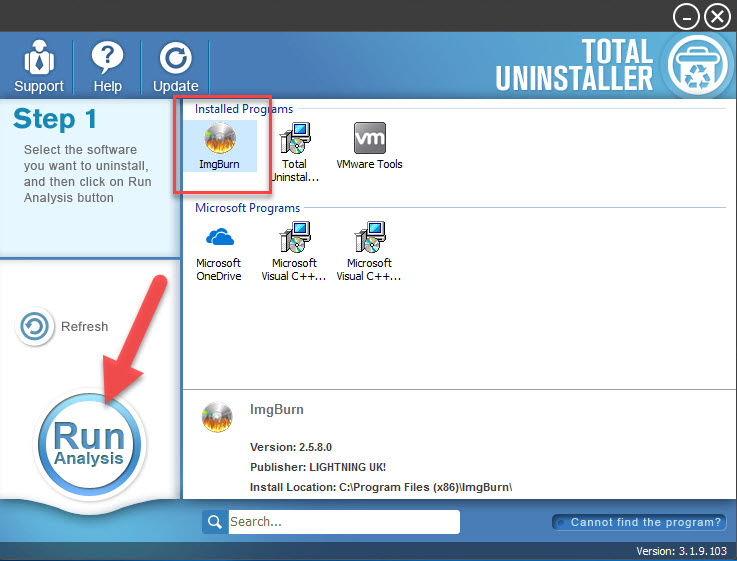
- Click on Complete Uninstall, and click Yes to make sure you want to uninstall ImgBurn
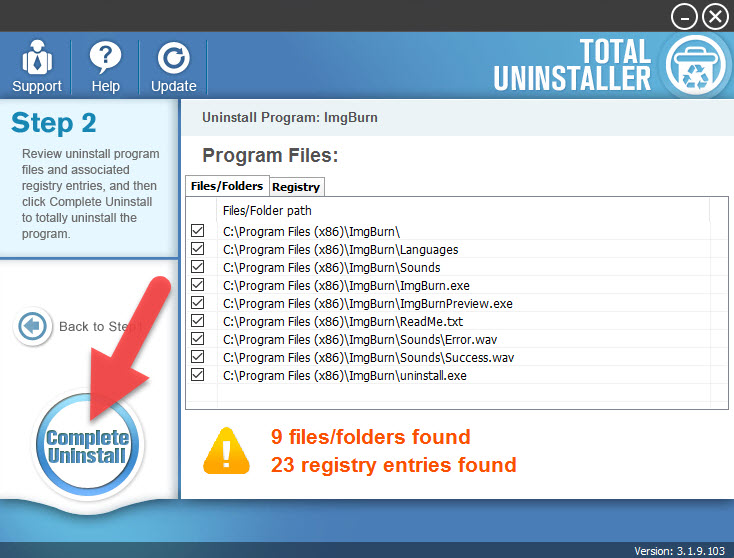
- Click Yes again to start the removal, after the removing process, click on Scan Leftovers
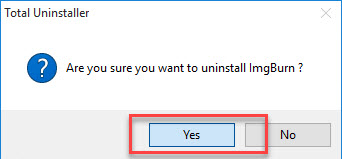
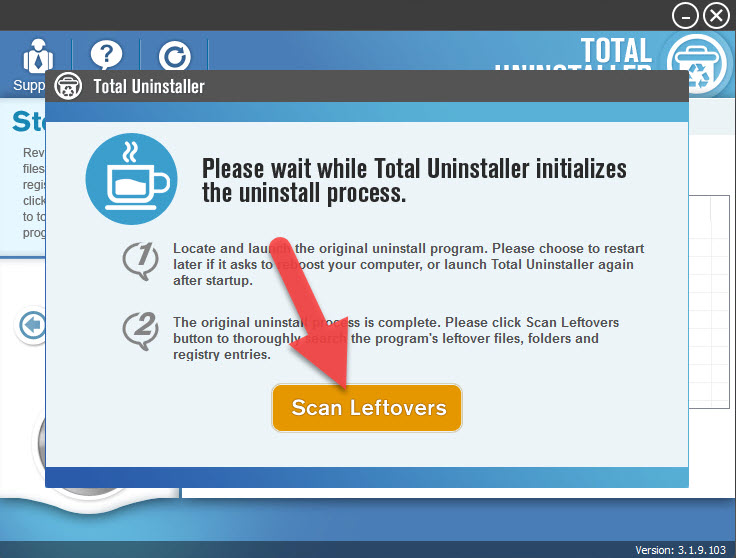
- Click on Delete Leftovers, and Yes to clean all of its remnants
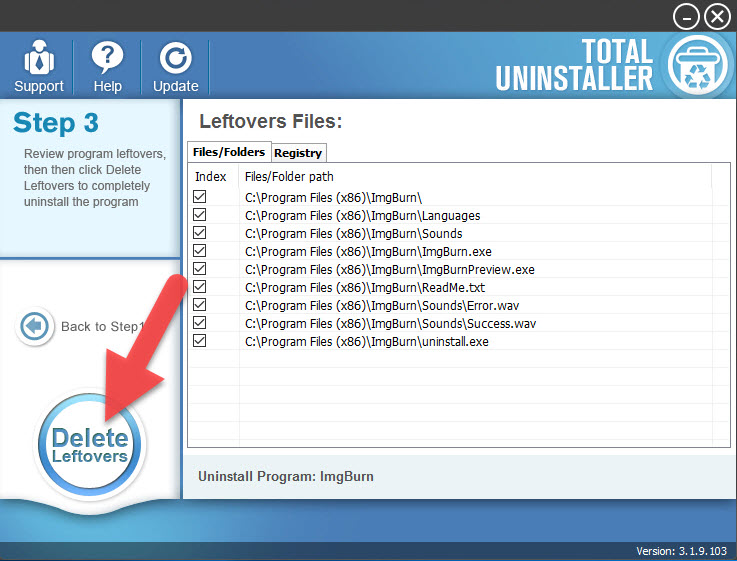
- Click OK to finish the removal, and exit Total Uninstaller, restart your PC
Standard removal way to uninstall ImgBurn on Windows
Windows uninstall feature in Control Panel is a typical way to remove those unneeded programs from PC. However, incomplete removal is a common issue when applying this tool to uninstall app. To complete the program removal in this way, you should take all of steps to finish the removal.
- Stop using ImgBurn and exit it on the computer
- For Windows 7 user, click on Start --- Control Panel --- Uninstall a program
- For Windows 8. 8.1, 10 user, click on Start/Windows --- All apps --- (Right)click on ImgBurn --- Uninstall
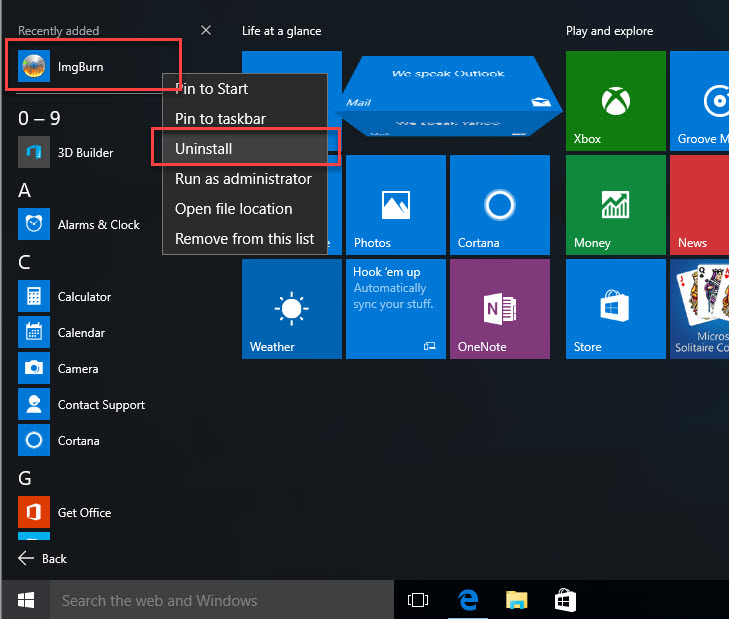
- Choose ImgBurn on the list of installed applications, and click on the Uninstall button
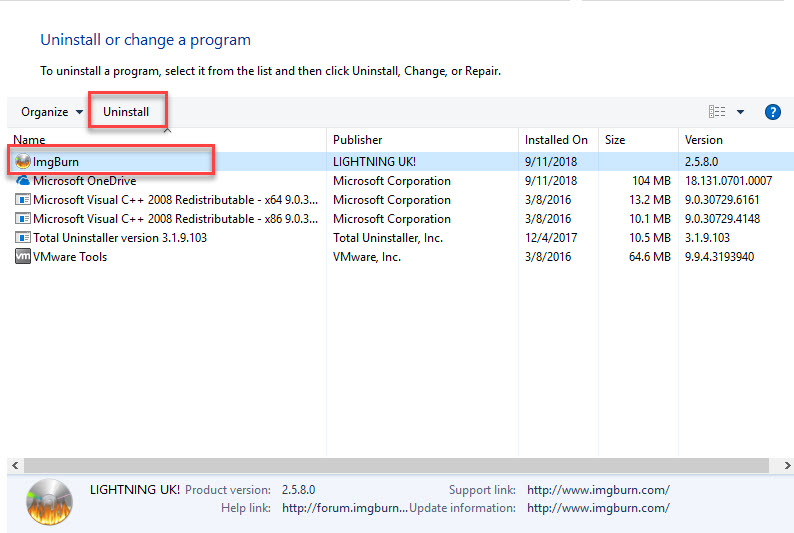
- Choose to click on Uninstall at the bottom
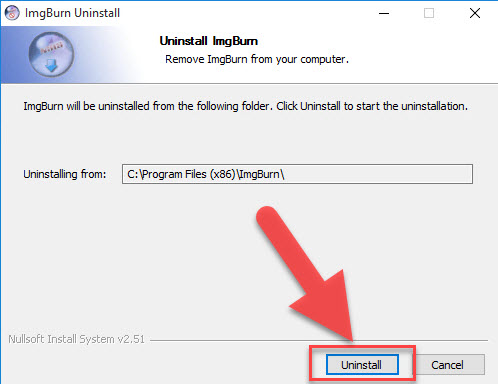
- Then the removing process will be completed in a very short time, and you should click on Close to finish the standard removal
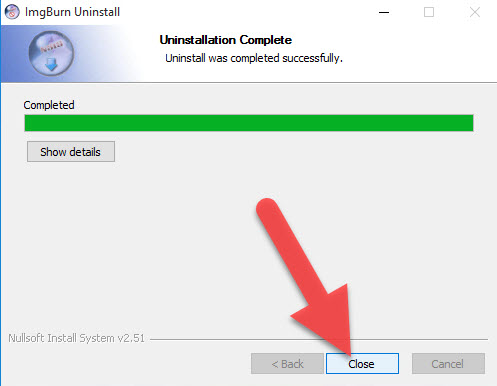
- Close all windows and apps, and then reboot the computer
Wait, you also need to clean leftovers
- Type "regedit" in the Windows search box
- Click regedit on the search result to open the system's Registry Editor, which is a core database that contains many system's and programs' registry keys and entries.
- Stretch the registry group and delete those registry keys belonging to the ImgBurn program
- Back to Registry Editor, you should go to check if the app's installed folder has been cleared well. And you need to delete it if the folder still exists.
There is a little bit different for different Windows operating system to access the uninstaller, but people can always find it in the Control Panel and follow the same steps to uninstall ImgBurn.




