Uninstall Krita with A Simple Way that Everyone Can Do
Do you encounter any problem to uninstall Krita from PC? To get one more effective way to remove this application from Windows, you can take a look at the following instructions.
About Krita
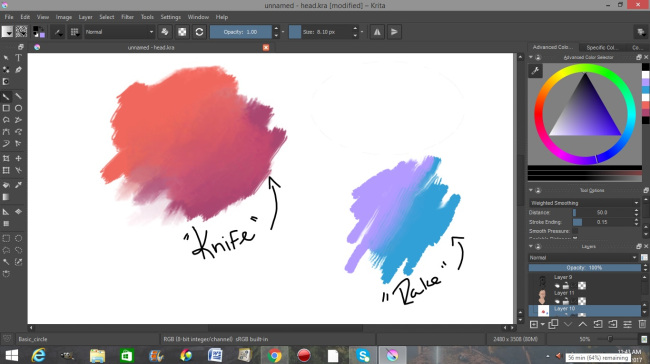
Krita is an an open-source raster graphics editor that available for free online, people can get this program via its official website or other reputable app download platform. It is designed primarily for digital painting and animation purposes, so its users are common the designer or who are interested in this subject.
The installation of Krita app will brings a lot of files and data on the PC, including necessary installed files, configurations and registry entries. By default, the program locates on "C:\Program Files\Krita (x64)", if you don't know where it is you can try to access to this directory on your computer.
Possible reasons to remove Krita
- Krita is corrupted and cannot be used anymore
- Free up limited system space
- Don't need to use Krita in the future
- Need of re-installing Krita on the computer
- The program creates conflict issue with other apps
How can uninstall Krita well from PC
1.Take Windows uninstaller to remove it manually
Windows system itself provides a traditional way to remove application, which requires the user to conduct the app removal by themselves.
- On the computer desktop, right-click on the Windows button
- Select the firstly item "Programs and Features", which will take you to the specific removing feature in Control Panel

- Highlight Krita on the list, and click Uninstall to start the removal
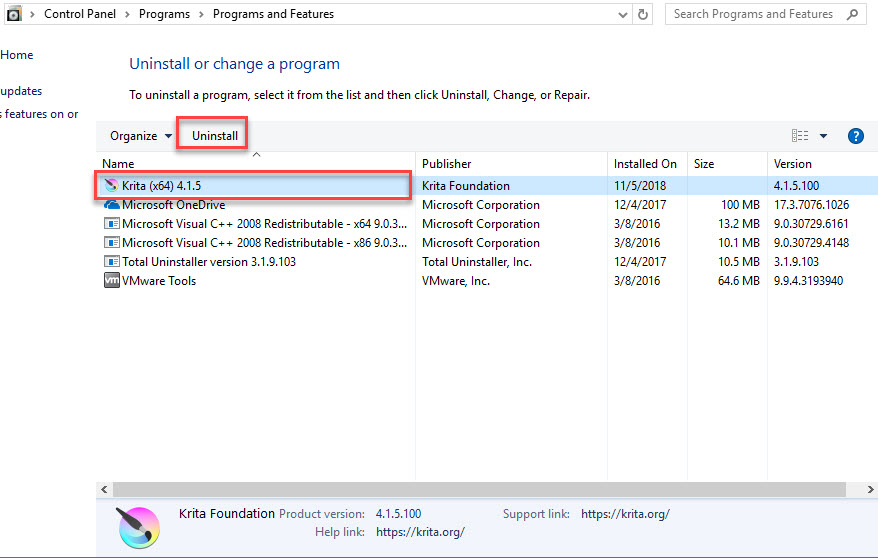
- Click Uninstall button to start the uninstallation
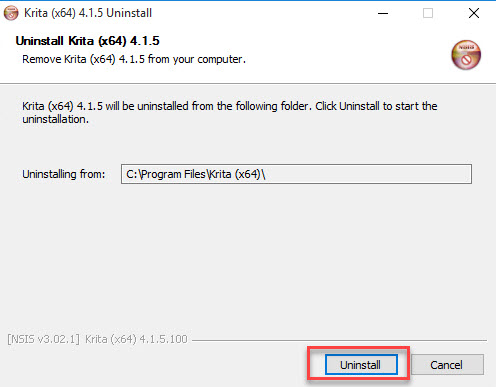
- Be patient to wait for the removing process completed (it might take one minute), Click on Close to finish and exit the uninstall
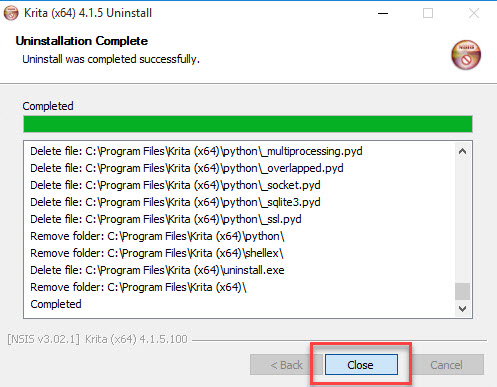
- Exit all running apps on the computer, and reboot the PC
- Go to the previous installation directory to see whether it has been deleted clearly
- Type "regedit" in the search box, and open the Registry Editor
- Expand the registry groups to check the registry key/entry which are belonging to the Krita, and then delete them from the system.
Notice: many registry entries are important and necessary for the system performance. So do not delete or change any registry key easily if you are not clear whether it is an indispensable one for the computer system. For precaution, before deleting the registry, you can export the registry and save to other place for back-up.
2.Uninstall Krita with its own removing process
- Access to C:\Program Files\Krita (x64) on the computer. If you had been customized the installed directory, go to the location you changed
- Double click on Uninstall at the bottom of the list
- Click Uninstall on the removing wizard to start the removal
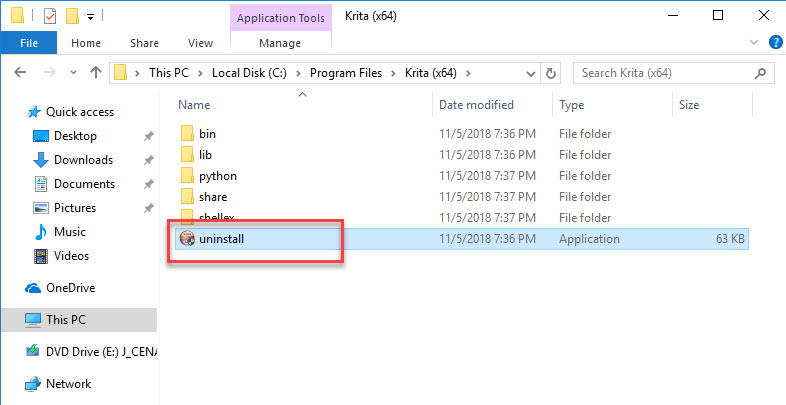
- When finished, click on Close
- Restart the computer, and check leftovers in the previous installation folder as well as the Registry Editor(the same to the way 1)
3.Uninstall Krita more easily with the help of remover
To handle the app removal more easily and quickly, you can choose to take a reliable app uninstaller to help you manage the removing job on PC. Total Uninstaller is a professional you can try to get rid of the unwanted program, it is able to scan all files and provide a complete removal quickly, including those complicated gaming applications and antivirus software.
To remove Krita with this tool, you can check the following instructions.
- Launch Total Uninstaller on the computer, and locate Krita's icon on the menu
- Click on "Run Analysis", and then click on Complete Uninstall to start the removal
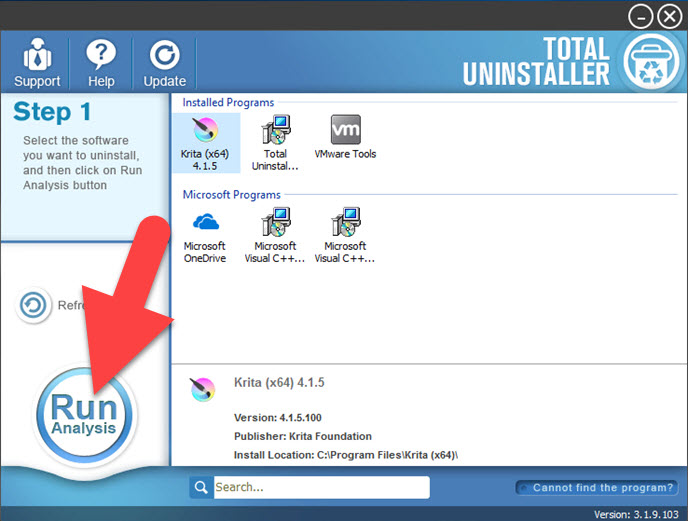
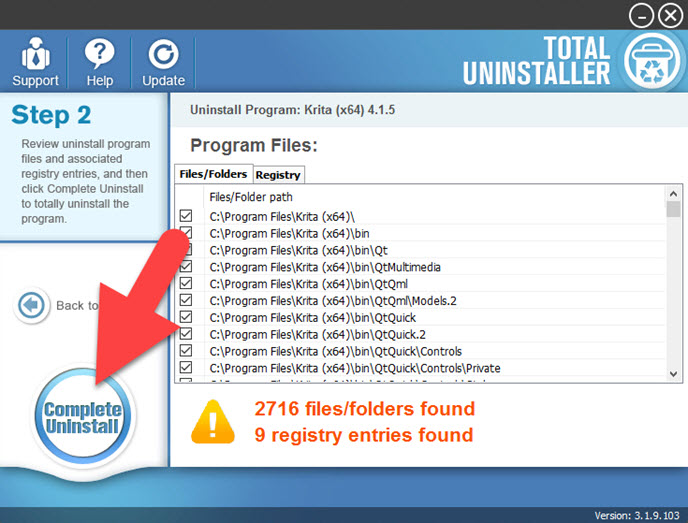
- Finish the first stage removal with instructions, and then click on Scan Leftovers
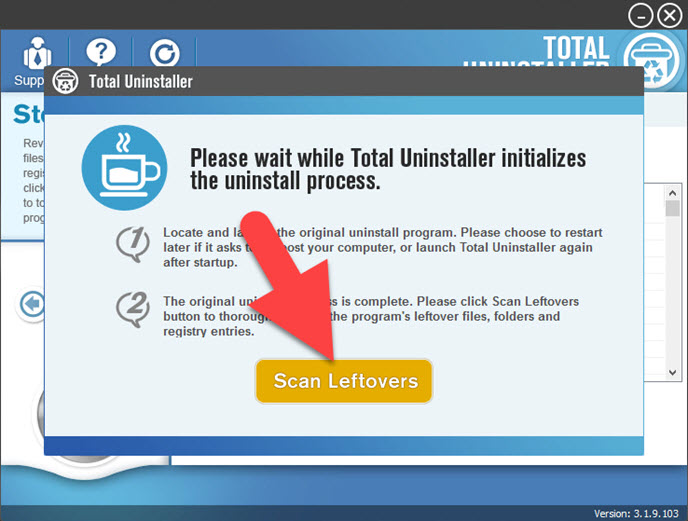
- Click on Delete Leftovers to clean all of vestiges on your computer
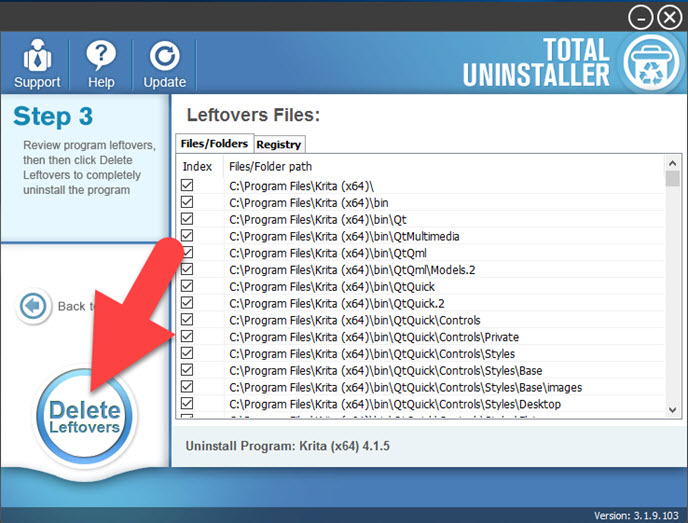
- Exit the uninstaller, and restart the computer to completely uninstall Krita on your PC.




