Totally Uninstall Microsoft Security Essentials from Earlier Windows System
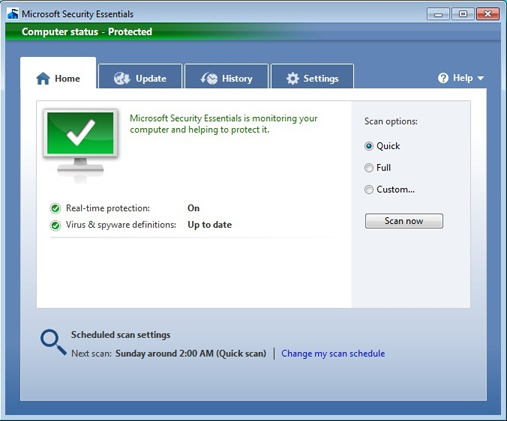
Get troubles to uninstall Microsoft Security Essentials? How could we conduct the program removal with success from Windows OS? You may need some good suggestions like the the following.
Microsoft Security Essentials, which is short for MSE or Essentials, it is a security software that provides protection against malicious viruses and spyware. This program contained in Windows XP, Windows Vista, and Windows 7 by default, newer Windows OS like Windows 8 and later use Windows Defender instead to provide real-time protection for the computer system.
Cannot uninstall it? It may because:
- Windows system error
- You don't have the administrator permission
- Computer is being infected
- Program's associated files or folders are modified
- MSE is corrupted and cannot activate its removing process
Besides the general reasons listed above, there are also other possible reasons or problems can make people unable to remove Microsoft Security Essentials from the PC. If you don't have an effective way to perform the program removal, try the following approaches, and you will be able to resolve it quickly.
Useful advice and methods to uninstall Microsoft Security Essentials
1.Uninstall it in Control Panel by using the removing feature
For Windows XP users
- Stop running Microsoft Security Essentials on the computer
- Click on Stat button, and Control Panel
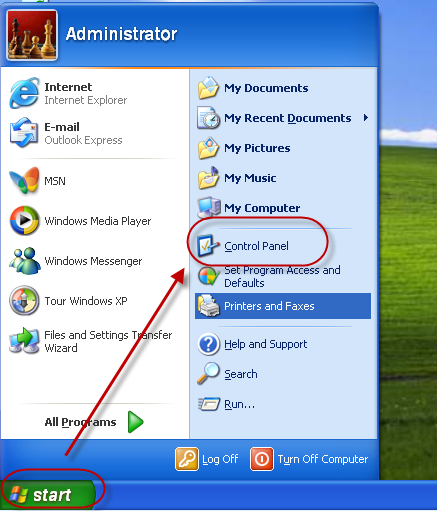
- Select Add/Remove programs on the interface
- Choose Microsoft Security Essentials on the programs list, and then click on Uninstall
- When finish, restart the computer
For Windows Vista or Windows 7 users
- Make sure Microsoft Security Essentials has been stopped running on the PC
- Click on Start, and then select Control Panel
- Click Uninstall a program, and you will access to the removing panel
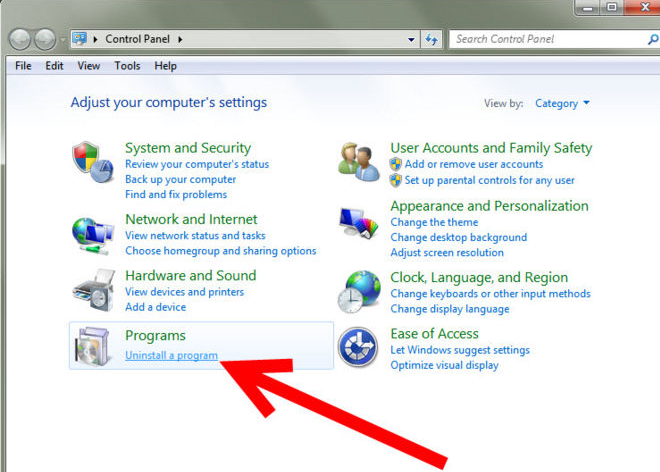
- Select Microsoft Security Essentials on the list, and click Uninstall
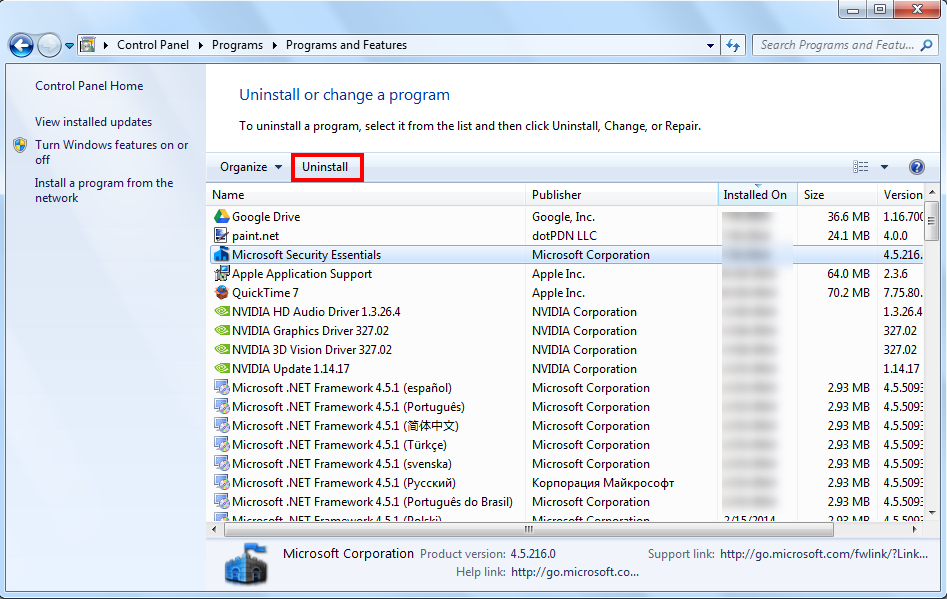
- Reboot the computer to complete the removal
If you unfortunately encounter a problem and unable to complete the removal, the Windows uninstaller might not be a workable way for you to get rid of Essentials app from the computer. In this case, you should change the way to uninstall the program from your PC. And a powerful uninstaller will be a better choice.
Uninstall Microsoft Security Essentials with automatic uninstaller
Total Uninstaller is a specific app removal tool that can perform automatic removal for the program. The powerful uninstaller is good at detecting and deleting all of related files from PC. So people can get a complete and fast removal in a short time.
- Download and install Total Uninstaller
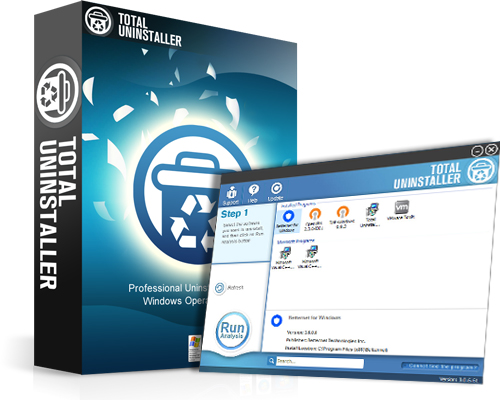
- Choose Microsoft Security Essentials on the remover's interface, and click on Run Analysis
- Click Complete Uninstall, and Yes to start the removing process
- Complete the first step of removal with instructions
- After that, click on Scan Leftovers, and remove all of detected remnant files on the computer
- When the removal is completed, you can exit the Total Uninstaller
Taking the traditional removal way in Windows system to remove program usually takes a lot of time, including uninstall Microsoft Security Essentials. Therefore, if you encounter a problem to remove the program with Windows removing feature, or just consider it takes too much time and energy to finish the manual removing steps. Taking a professional uninstaller to conduct the removal will be much better.
Warm tips: Windows XP, Windows Vista and Windows 7 are older versions of Windows operating system. To get a better user experience and enjoy the new updates of technology, you also can consider to upgrade your OS to the newer version like Windows 8 or Windows 10. If you want to uninstall Windows defender, you can look forward to the next post, I will also share the removing steps in details about this program removal in Windows based computer.



