How to Uninstall Nextcloud from Windows Completely?
This guide contains everything you need to know to uninstall Nextcloud with confidence and serenity. You will get the basics of how to uninstall a program from Windows in manual way and different solution to completely remove any program with just a few clicks. At the end of this guide, you will become successful in uninstalling any Windows program as well as leftovers.
Why join this guide on uninstalling Nextcloud?
If you want to know the basics of uninstalling a program from Windows based computer?
If you want to master the different methods to remove a program completely?
Or what if you want to learn more how to uninstall a program effectively?
This uninstall app's guide is for you!
Nextcloud Overview
Nextcloud is a suite of free and open-source client-server software, which is born to deliver users a centralized cloud service, including syncing and sharing files, calling and chatting and web meetings, managing calendar and contacts and mail, collaboration online and more. It can be said that Nextcloud is a really safe home where you can store, secure and manage all your data. And as a superb on-premises content collaboration platform, Nextcloud brings out a lot of functions and features similar to those consumer-grade apps like Dropbox, Google Drive and more. So, if you want to increase your productivity of online collaboration, manage your data in the cloud easily, and put everything in your control securely, Nextcloud is a must-have platform catering to all your needs with maximum satisfaction.
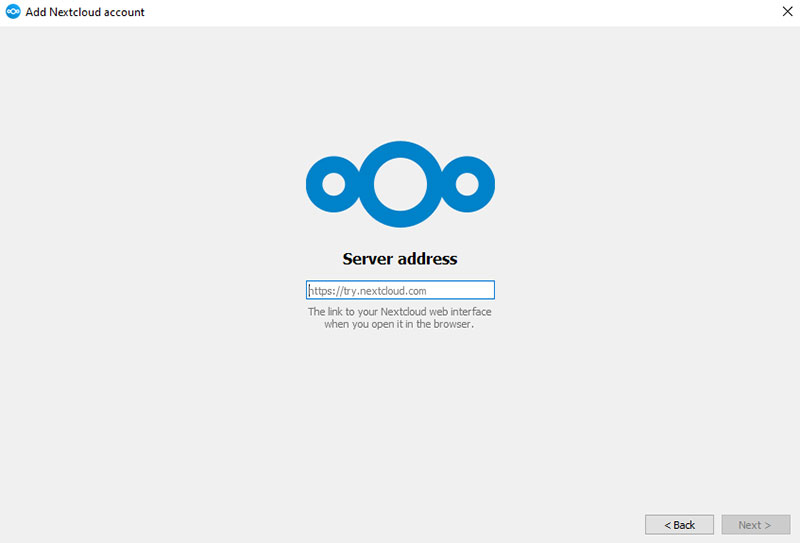
What the Nextcloud suites provide you:
Nextcloud Hub: It is a new generation of integrated on-premises content collaboration client server, dedicated to providing fast and effective solutions to share and collaborate online without having to reveal personal data. It is a popular solution preferred by those people who want to increase productivity on an online collaboration and meanwhile the data is well protected, including sharing documents, sending and receiving emails, creating calendar, taking notes, or starting a video chat with collaborators.
Nextcloud Files: It is an easy solution for people who want to sync enterprise documents, share and collaborate on their files. With Nextcloud, you can save files, photos, documents, and more other collaboration projects in the cloud and all your employees who are allowed can access them easily. You don't have to send each file to everyone in person.
Nextcloud Talk: It is a productive functionality when you need to meet with partners, customers or colleagues. With it, you can start a conversation with just one click. During the communication, all data is well protected from leaking.
Nextcloud Groupware: It makes team planning and email a much easier thing than ever could. Nextcloud Groupware allows users to quickly acquire mails, calendars, contacts, and more other tasks from their team. If you have a large team and don't know how to increase productivity when communicate with each member, then the Nextcloud Groupware web interface will give you a lot of convenience.
Nextcloud at Home: It means you can store all your data on a server at home, nobody can access to your data like documents, calendar, photos, mails, and more without your permission.
How to Completely Uninstall Nextcloud?
No matter if you are just getting started with uninstalling a program from Windows, if you are looking for a complete guide to uninstall Nextcloud or if you just need to know a fast and easy method to uninstall any unwanted Windows programs without having to waste a lot time, then the methods mentioned here is what you need to succeed in uninstalling! There are two methods introduced here, will guide everyone through the one by one steps to uninstall Nextcloud in manual way and via a professional uninstaller app. Right for anyone who wants to master Windows program's uninstall and PC tune up.
1 Method: Remove Nextcloud Manually
Be able to uninstall Nextcloud manually!
Windows 7
1. Exit Nextcloud. Start by clicking on the Windows icon > In the right pane, click on Control Panel.
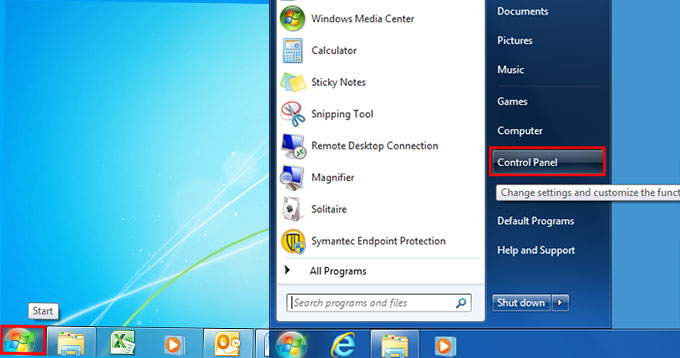
2. Under Programs, click on the Uninstall a program item.
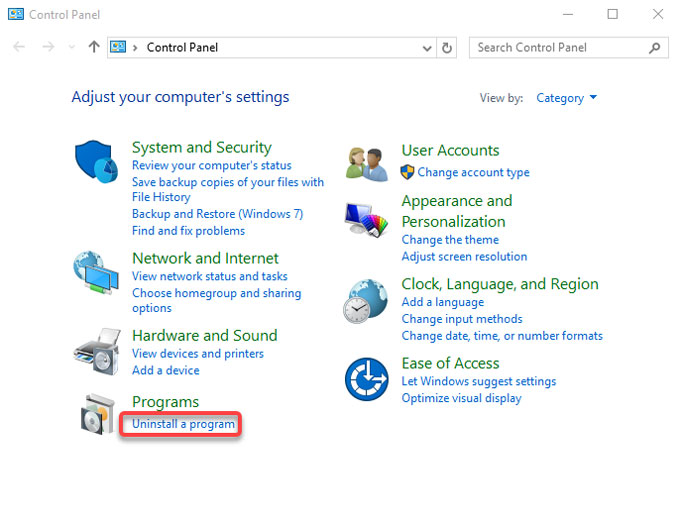
3. From the Uninstall or change a program page, select the Nextcloud program > click Uninstall.
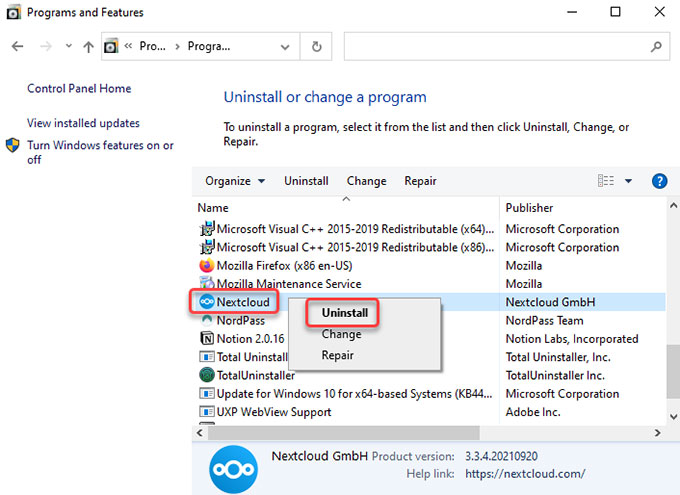
4. In the next install wizard, click Next > click Remove > click Remove again to confirm you want to uninstall Nextcloud and all of its components. Wait for a while, the Windows built-in uninstaller now starts the uninstall process. When the removal is done, click Finish to quit.
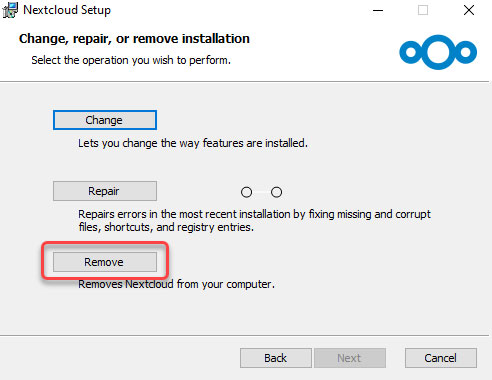
Windows 8
1. To get started, exit Nextcloud. We then need to open the Start Context Menu.
- Windows 8: Hover the cursor in the bottom-left corner of the desktop screen until the Start screen appears. And then right-click the Start icon to launch the Start Context Menu.
- Windows 8.1: Right-click on the Start icon in the bottom-left corner immediately, then the Start Context Menu appears.
2. In the Start Content menu, select Programs and Features.
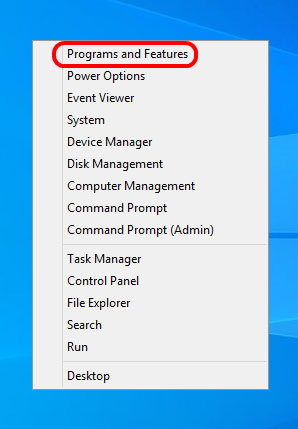
3. On the Uninstall or change a program window, select the Nextcloud program > click at the top on Uninstall/Change to start the removal. Similar to the step on Windows 7.
4. Next, follow up the prompts to uninstall Nextcloud from your Windows.
Windows 10
1. Exit Nextcloud. Click the Start menu. Click Settings.

2. Click Apps on the Windows SETTINGS interface.

3. Now, make sure locate at the Apps & features from the left pane.
4. Scroll down to locate at the Nextcloud program. Click the program icon > select Uninstall.
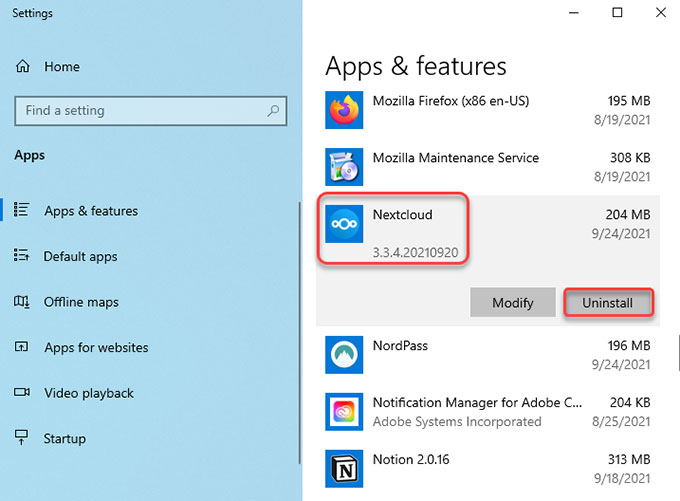
5. Click Next > click Remove > click Remove again to make sure you want to uninstall Nextcloud from your PC. Follow the pop-up prompts to finish the Nextcloud removal.
Please note: Till now, we haven't thoroughly uninstalled the Nextcloud program from your Windows, some leftover files should be deleted on your own. As how to delete a program's left file and registry entries, refer to the part 2.
Part 2: Delete the Nextcloud's leftovers
1. Right-click the Start icon and click Run. Enter regedit in the Open: box and select OK. Or in the search box on the taskbar, type regedit. Then, select the top result for Registry Editor (Desktop app).
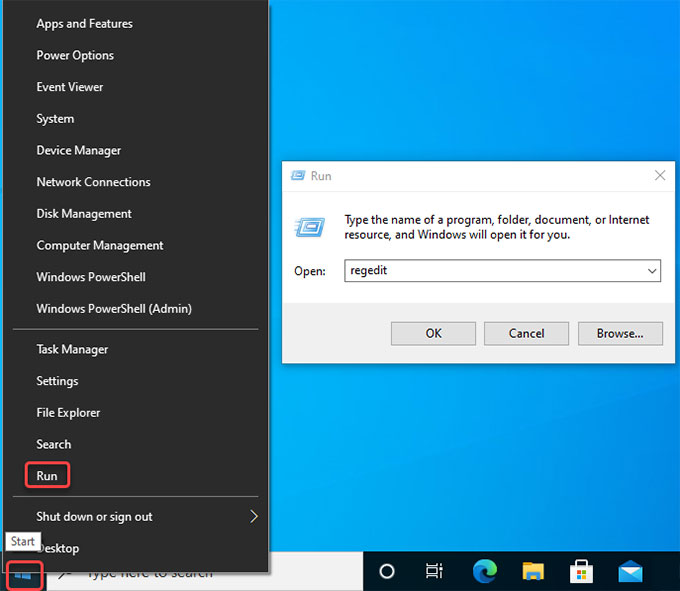
2. Click Edit > click Find... option in the drop-down list.
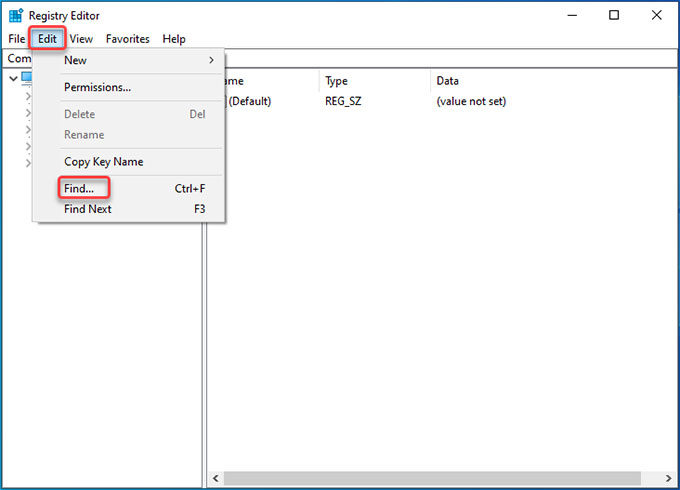
3. Enter Nextcloud in Find what box > click Find Next. Delete all sub-keys associated with the Nextcloud program.
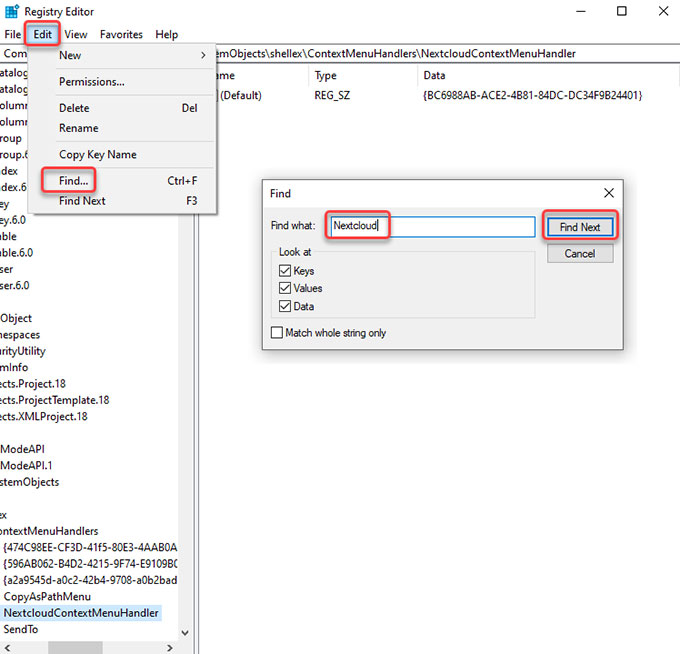
4. Once done, Restart your computer.
2 Method: Uninstall Nextcloud via Total Uninstaller
Be able to uninstall Nextcloud like a pro!
1. Exit Nextcloud. Launch Total Uninstaller > select Nextcloud > click Run Analysis.
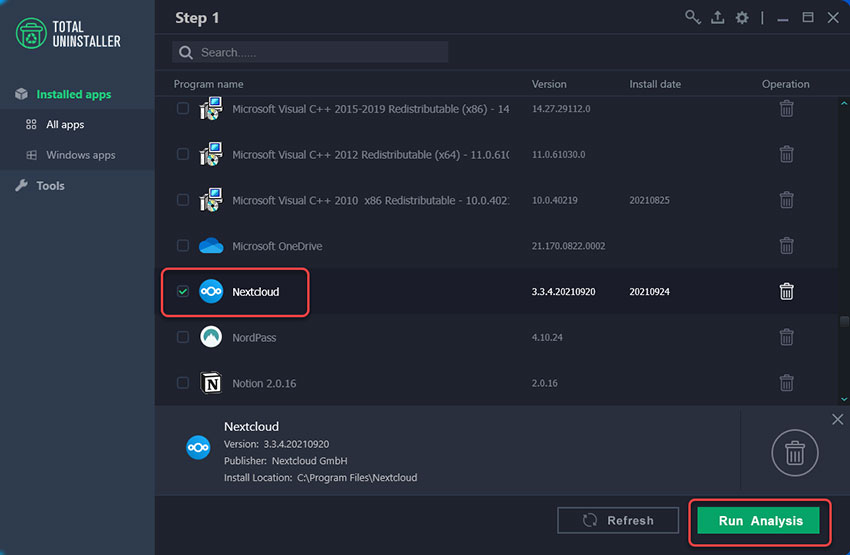
2. From the Step 2, you can see all files and registry entries associated with the Nextcloud program. To continue this uninstall, click Complete Uninstall.
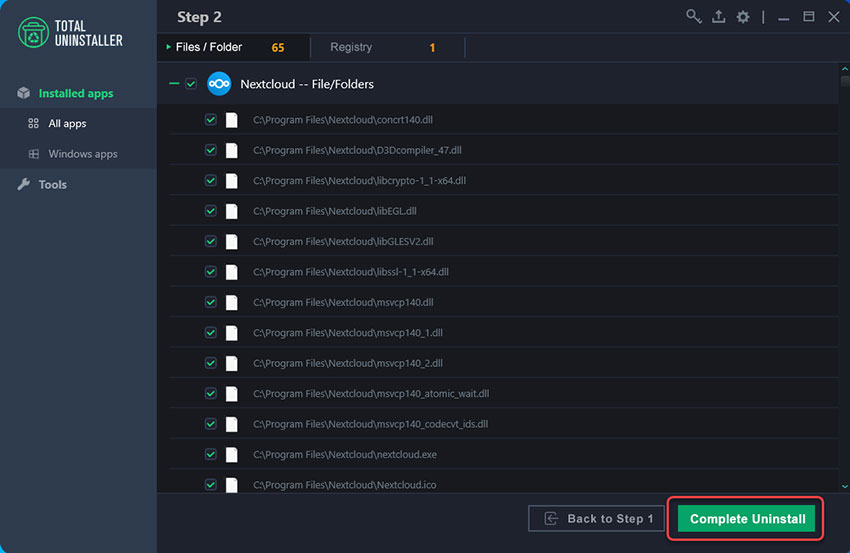
3. Click Uninstall Now to confirm you want to uninstall Nextcloud from your computer.
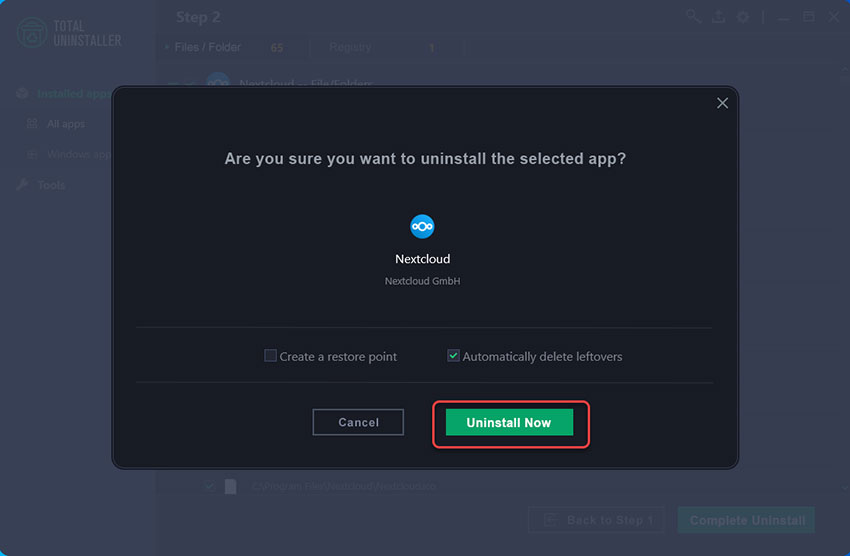
4. Click Next > click Remove > click Remove to remove Nextcloud from your computer. Follow the setup wizard to get the Nextcloud program uninstalled.
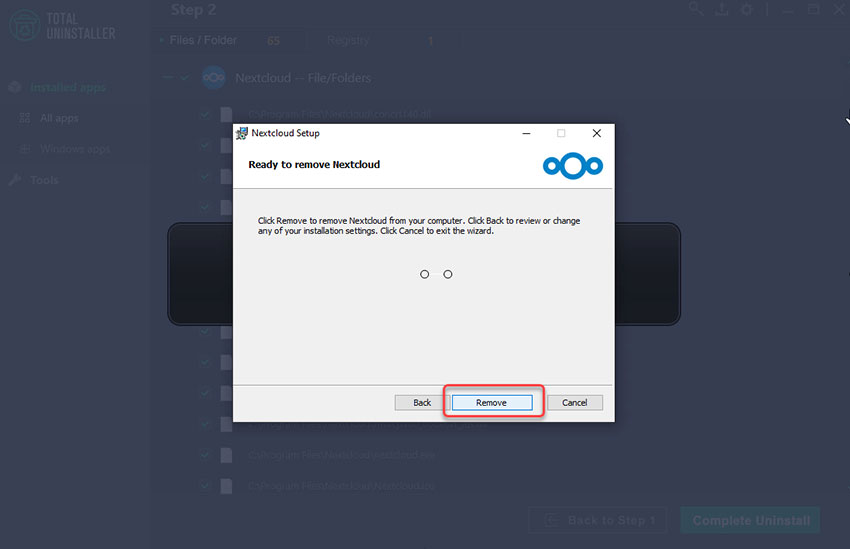
5. Till now, Nextcloud has been uninstalled completely from your computer. Click Finish. Restart your computer to make changes.
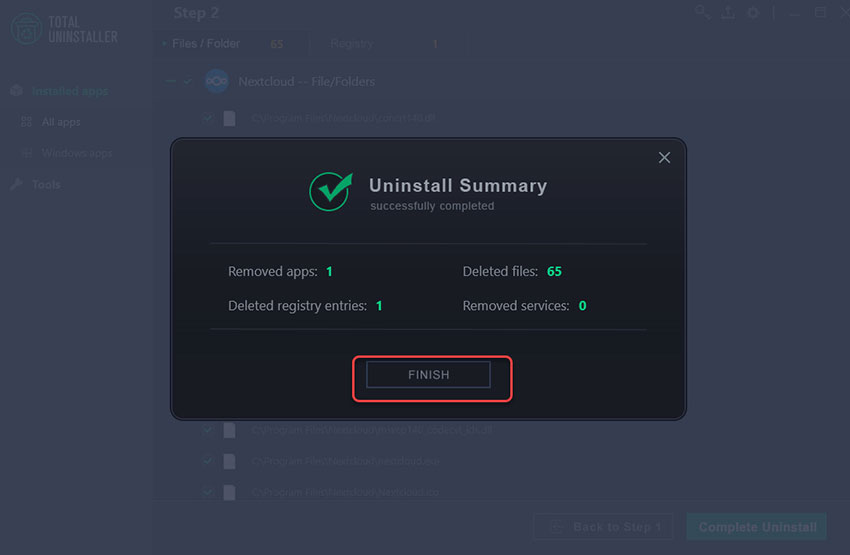
Video guide for how to utilize Total Uninstaller to uninstall Nextcloud:
Finally
Does any of the above sound good to you? If so, then whenever you are ready, start trying this optimal Total Uninstaller app today, and get started to uninstall Nextcloud or any other unwanted apps from Windows-based computer like a pro. Plus, this uninstaller app will be a great addition to anyone trying to tune up their PCs by uninstalling unwanted apps as well as cleaning out leftovers. Give this Total Uninstaller a try, be able to remove any apps completely and efficiently.


